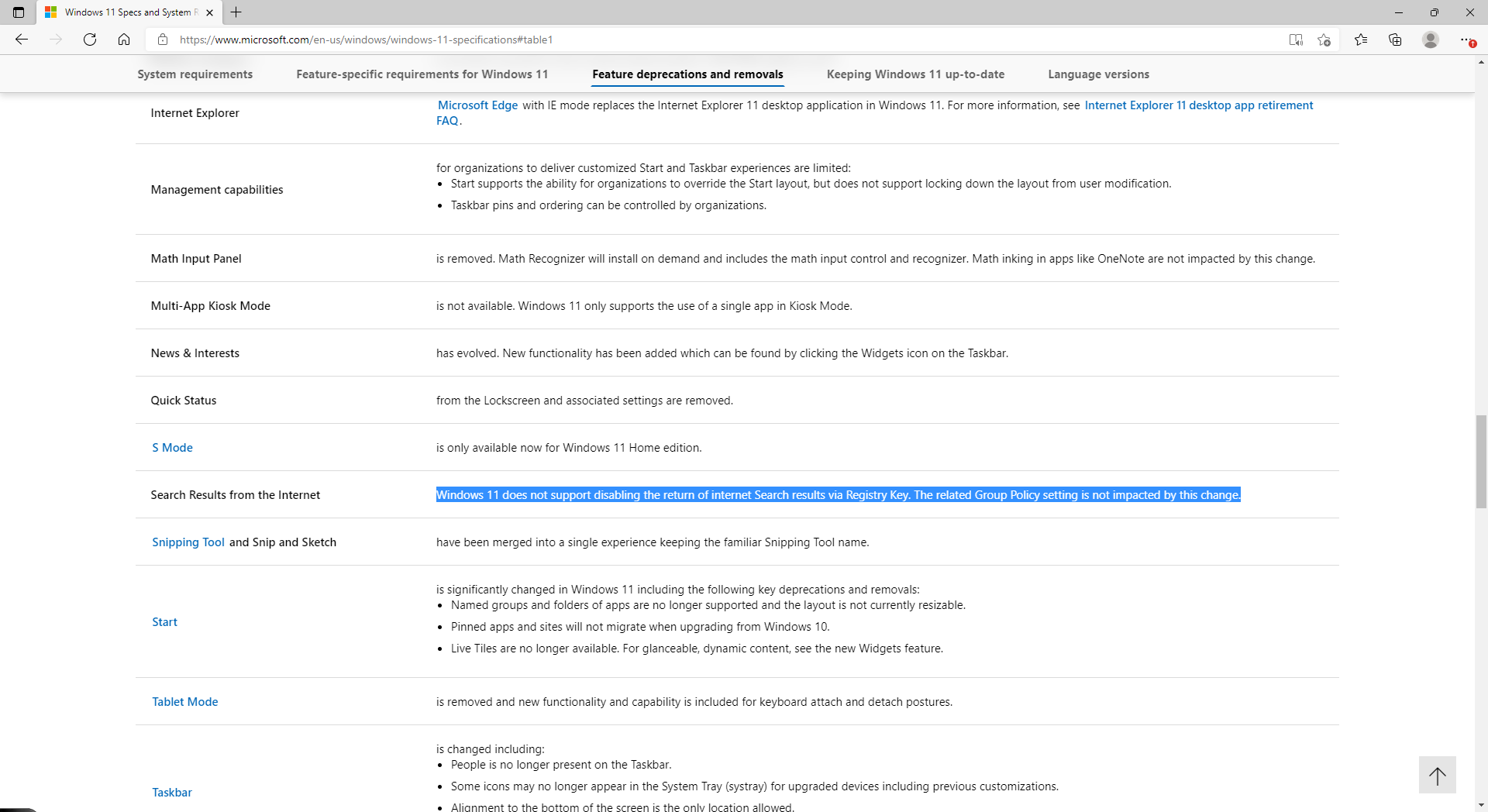Looking at Microsoft’s list of functions that they are putting on the way out with Windows 11, the following item jumped out at me:
See the line highlighted in blue:
Windows 11 does not support disabling the return of internet Search results via Registry Key. The related Group Policy setting is not impacted by this change.
Two questions–
- Does this mean that users can no longer use Start Menu Search to look only on their PC and not the whole Internet?
- The reference to Group policy, does it mean that if you have the Pro version of Windows 11 then you have a way to prevent Windows from looking on the Internet when you simply want to look for something on your computer?
Thanks for any clarification you can provide.