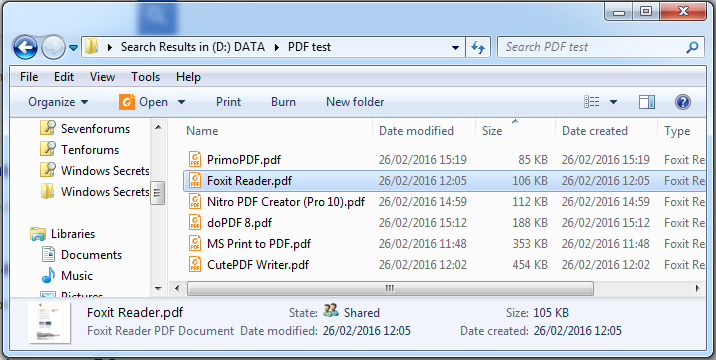After the latest Windows 10 updates, on several of our machines, the local printers are not showing in the printers section. But if you go into Word or any other program, they show as an available printer.

|
Patch reliability is unclear, but widespread attacks make patching prudent. Go ahead and patch, but watch out for potential problems. |
| SIGN IN | Not a member? | REGISTER | PLUS MEMBERSHIP |
-
Windows 10 1903 now missing printers
Home » Forums » AskWoody support » Windows » Windows 10 » Questions: Win10 » Windows 10 1903 now missing printers
- This topic has 15 replies, 7 voices, and was last updated 4 years, 10 months ago by
anonymous.
Tags: Local Printers
Viewing 11 reply threadsAuthorReplies-
EP
AskWoody_MVP -
anonymous
GuestNovember 8, 2019 at 8:10 am #2001533I have the same problem: in both the Settings app and the Control panel, my locally attached (via USB port) Epson 325 printer is missing. In the section Devices and Printers of Control Panel it is missing in the Printers category, but does appear in the Unspecified category. Many printer tasks (such as nozzle check) are not available from that entry, however.
This behavior started after update KB4515384 which brought the version to 1903 (OS Build 18362.356). -
PKCano
Manager -
TonyS
AskWoody PlusNovember 8, 2019 at 8:21 am #2001560I had a similar problem after installing 1903 October updates. I could print from Win7 machine and android phone, but not from Win10 (Pro) despite seeing printer (Canon Pixma) in devices. Can’t remember the exact error message but something like ‘printer not on line’.
To echo @PKCano suggestion, I solved it by downloading and installing Canon device software instead of relying on plug’n’play which was how it was set up initially.
Win10 22H2 Pro, MBAM Premium, Firefox, OpenOffice, Sumatra PDF. -
cmptrgy
AskWoody LoungerNovember 8, 2019 at 11:50 am #2001674I ran into a problem with my printer at home last month Oct 2019 in which all of a sudden it wouldn’t print my documents in color but the printer itself would print it’s Quality Diagnostic Page in color. That indicated to me that the printer itself is ok but I decided to see if I could find an issue in the printers configuration.
I went to Devices and Printers and my printer wasn’t checked in as my default printer that I expected to see. I checked it in to be my default printer and got a pop-up message that read “Setting this printer as default means Windows will stop managing your default printer” I didn’t realize that Windows was managing my default printer or which one of the entries in Devices and Printers were considered my default printer. I don’t have another printer other than the one I’m using. The other items in Devices and Printers are Fax, Microsoft Print to PDF, Microsoft XPS Document Writer, OneNote & Send to OneNote 2016.
— I checked in my printer to be my default printer but that didn’t help.I did what PKCano mentioned in post #2001545 and it worked for me and I’m back up and running.
— But that means I’m settling for Windows managing my default printer but it is what it is.
— I don’t recall which post its on but I remember that Windows Updates are controlling some driver updates starting in either 1809 or 1903 and I am on 1903.I know the situation in this thread is different than my situation but I believe “reinstalling the printer s/w from the printer manufacturer?” is the way to go especially since I don’t understand how deep Windows Updates are controlling driver updates reach.
HP EliteBook 8540w laptop Windows 10 Pro (x64)
-
This reply was modified 5 years, 5 months ago by
cmptrgy.
-
This reply was modified 5 years, 5 months ago by
-
PKCano
Manager
-
TonyS
AskWoody PlusNovember 8, 2019 at 12:38 pm #2001709cmptrgy
AskWoody LoungerNovember 9, 2019 at 10:10 am #2002268There is a setting in the Settings app that allows you to uncheck Windows managing your printers. Settings\Devices\Printers and Scanners
I want to thank you again. I don’t understand how an average user is supposed to know that. In addition Microsoft isn’t held accountable for something they take over w/o our knowledge. I’ve looked up 1809 & 1903 changes & improvements. Maybe I missed it but I didn’t see anything related to printer management or Windows Updates controlling driver updates either.
But at least these AskWoody forums are very valuable. Have a good day.HP EliteBook 8540w laptop Windows 10 Pro (x64)
-
b
AskWoody_MVPNovember 9, 2019 at 12:25 pm #2002315It slipped into version 1511; and it’s a terrible default:
I believe it’s a common problem since the crazy “default printer = last one used” setting was introduced four years ago. It’s only ever useful for road warriors, so why make it the default?
Managing your default printer: We are introducing a new mode that makes your default printer the last printer you used. This change helps ensure the best printer is preselected in inbox print dialogs. You can manage this behavior in Settings > Devices > Printer & Scanners to change this to the previous way Windows handled default printers. The ability to set a default printer by network location has been removed.
Announcing Windows 10 Insider Preview Build 10565 (OCTOBER 12, 2015)
Several people at BleepingComputer.com used a VBS script called by a scheduled task to check and if necessary reset the default printer every minute, and it seems to have worked well for a bunch of them; the script is in post #22: Default printer keeps changing
(Ugly but practical?)1 user thanked author for this post.
Rick Corbett
AskWoody MVPNovember 9, 2019 at 12:43 pm #2002324There is a setting in the Settings app that allows you to uncheck Windows managing your printers. Settings\Devices\Printers and Scanners
I turn this stupid default *off* as part of my Win 10 configuration script (using AutoHotkey):
; Let Windows manage my default printer (1=Turn OFF / 0=Turn ON) RegWrite, REG_DWORD, HKCU\SOFTWARE\Microsoft\Windows NT\CurrentVersion\Windows, LegacyDefaultPrinterMode, 1
The equivalent REG file is:
Windows Registry Editor Version 5.00 ; Devices - Printers & scanners - Let Windows manage my default printer - Turn OFF [HKEY_CURRENT_USER\SOFTWARE\Microsoft\Windows NT\CurrentVersion\Windows] "LegacyDefaultPrinterMode"=dword:00000001
To revert to the default setting, use the following:
Windows Registry Editor Version 5.00 ; Devices - Printers & scanners - Let Windows manage my default printer - Turn ON (default) [HKEY_CURRENT_USER\SOFTWARE\Microsoft\Windows NT\CurrentVersion\Windows] "LegacyDefaultPrinterMode"=dword:00000000
Hope this helps…
Rick Corbett
AskWoody MVPNovember 9, 2019 at 1:02 pm #2002341The other items in Devices and Printers are Fax, Microsoft Print to PDF, Microsoft XPS Document Writer, OneNote & Send to OneNote 2016.
Two things to bear in mind:
1) When was the last time you saw a document in XPS format? MS’ attempt to usurp Adobe’s PDF as a portable print format failed dismally and not even MS now use XPS as a document format. You may wish to consider removing this.
2) MS’ implementation of ‘Print to PDF’ is inefficient. It’s a bit old now but here’s a comparison I made some time ago:
It shows a document sent to various pseudo printers to create a PDF file. Notice the much larger file size of the MS-created PDF. (Not as bloated as CutePDF, admittedly.)
You may wish to consider removing this as well and use an alternative pseudo-printer to create PDFs.
Hope this helps…
cmptrgy
AskWoody Lounger-
Rick Corbett
AskWoody MVP
cmptrgy
AskWoody LoungerNovember 9, 2019 at 10:13 pm #2002478I doubt that you’ll notice but your boot time should be microscopically faster with fewer ‘print to’ protocols needing to be loaded. IMO, minimal is good, default is usually bloated.
Actually I’m under that impression but I don’t know if I was “guessing” that. I have a habit of restarting my laptop after making changes and watch for the response while booting back up. Even though I have a HDD my boot time is only about 10 seconds. Even though I do a manual count it appeared to me to be a “quick” 10 seconds. I’ll never know technically but that’s the way I perceived it to be.
HP EliteBook 8540w laptop Windows 10 Pro (x64)
anonymous
GuestJune 16, 2020 at 6:26 am #2272830A friend has an odd Brother J220 printer/scanner issue. Win 10/1903. The scanner functions, but the printer stopped after an update for Edge browser a day or so ago. I did use the Bro. uninstall tool, but didn’t go into the XPS driver to remove printer history there because for some reason, the MS xps/others aren’t in the devices & printers, it’s empty? I have no idea why they’re not showing?
Additionally, I ran DISM/restore health + sfc + chkdsk and everything was either okay or repaired successfully. I tried uninstalling all USB ports in dev man and restarting, tried plugging to different USB ports, downloaded & installed new software, checked cable…basically everything I could think. If it weren’t new inks, I’d toss it. Now what?
Viewing 11 reply threads - This topic has 15 replies, 7 voices, and was last updated 4 years, 10 months ago by
-

Plus Membership
Donations from Plus members keep this site going. You can identify the people who support AskWoody by the Plus badge on their avatars.
AskWoody Plus members not only get access to all of the contents of this site -- including Susan Bradley's frequently updated Patch Watch listing -- they also receive weekly AskWoody Plus Newsletters (formerly Windows Secrets Newsletter) and AskWoody Plus Alerts, emails when there are important breaking developments.
Get Plus!
Welcome to our unique respite from the madness.
It's easy to post questions about Windows 11, Windows 10, Win8.1, Win7, Surface, Office, or browse through our Forums. Post anonymously or register for greater privileges. Keep it civil, please: Decorous Lounge rules strictly enforced. Questions? Contact Customer Support.
Search Newsletters
Search Forums
View the Forum
Search for Topics
Recent Topics
-
Google : Extended Repair Program for Pixel 7a
by
Alex5723
1 hour, 34 minutes ago -
Updates seem to have broken Microsoft Edge
by
rebop2020
5 hours, 18 minutes ago -
Wait command?
by
CWBillow
1 hour, 59 minutes ago -
Malwarebytes 5 Free version manual platform updates
by
Bob99
8 hours, 13 minutes ago -
inetpub : Microsoft’s patch for CVE-2025–21204 introduces vulnerability
by
Alex5723
14 hours, 49 minutes ago -
Windows 10 finally gets fix
by
Susan Bradley
23 hours, 42 minutes ago -
AMD Ryzen™ Chipset Driver Release Notes 7.04.09.545
by
Alex5723
1 day, 1 hour ago -
Win 7 MS Essentials suddenly not showing number of items scanned.
by
Oldtimer
19 hours, 35 minutes ago -
France : A law requiring messaging apps to implement a backdoor ..
by
Alex5723
1 day, 14 hours ago -
Dev runs Windows 11 ARM on an iPad Air M2
by
Alex5723
1 day, 14 hours ago -
MS-DEFCON 3: Cleanup time
by
Susan Bradley
9 hours, 55 minutes ago -
KB5056686 (.NET v8.0.15) Delivered Twice in April 2025
by
lmacri
6 hours, 36 minutes ago -
How to enable Extended Security Maintenance on Ubuntu 20.04 LTS before it dies
by
Alex5723
2 days, 2 hours ago -
Windows 11 Insider Preview build 26200.5562 released to DEV
by
joep517
2 days, 6 hours ago -
Windows 11 Insider Preview build 26120.3872 (24H2) released to BETA
by
joep517
2 days, 6 hours ago -
Unable to eject external hard drives
by
Robertos42
16 hours, 39 minutes ago -
Saying goodbye to not-so-great technology
by
Susan Bradley
4 hours, 20 minutes ago -
Tech I don’t miss, and some I do
by
Will Fastie
2 hours, 14 minutes ago -
Synology limits hard drives
by
Susan Bradley
3 days, 10 hours ago -
Links from Microsoft 365 and from WhatsApp not working
by
rog7
2 days, 12 hours ago -
WhatsApp Security Advisories CVE-2025-30401
by
Alex5723
3 days, 16 hours ago -
Upgrade Sequence
by
doneager
3 days, 9 hours ago -
Chrome extensions with 6 million installs have hidden tracking code
by
Nibbled To Death By Ducks
1 day, 15 hours ago -
Uninstall “New Outlook” before installing 2024 Home & Business?
by
Tex265
2 days, 8 hours ago -
The incredible shrinking desktop icons
by
Thumper
4 days, 13 hours ago -
Windows 11 Insider Preview Build 22635.5240 (23H2) released to BETA
by
joep517
4 days, 15 hours ago -
Connecting hard drive on USB 3.2 freezes File Explorer & Disk Management
by
WSJMGatehouse
1 day, 14 hours ago -
Shellbag Analyser & Cleaner Update
by
Microfix
1 day, 7 hours ago -
CISA warns of increased breach risks following Oracle Cloud leak
by
Nibbled To Death By Ducks
5 days ago -
Outlook 2024 two sent from email addresses
by
Kathy Stevens
10 hours, 2 minutes ago
Recent blog posts
Key Links
Want to Advertise in the free newsletter? How about a gift subscription in honor of a birthday? Send an email to sb@askwoody.com to ask how.
Mastodon profile for DefConPatch
Mastodon profile for AskWoody
Home • About • FAQ • Posts & Privacy • Forums • My Account
Register • Free Newsletter • Plus Membership • Gift Certificates • MS-DEFCON Alerts
Copyright ©2004-2025 by AskWoody Tech LLC. All Rights Reserved.