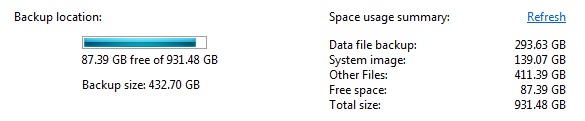Perhaps someone on here can clarify some basics on Windows Backup and Restore for me please.
I have been using the basic Windows backup and restore utility to an external SSD with a system image included in the settings for this process. Thankfully I have never had a need to restore the system on this 2013 E1-572 Acer (BIOS V2.12) Win7 Home premium SP1 64 bit.
So checking over the folders on the SSD there are two; My – PC (the backup folder) and a Windowsimagebackup folder. Each with the Date Modified being the last backup date. With the cursor hovering over the former it indicates “empty folder” – why is this?
I notice the WindowsImageBackup folder has several subfolders, from which I presume the restore runs. Do these two folders (PC Name and Windows Image backup) work in combination? and If I wanted to restore just files for Outlook, for example, where do I find them / how do I select them? Because if I click on My-PC and go down that root to Users there are no .pst files evident.
For example if I open the WindowsImageBackup folder it has the latest Backup Folder. If I click on it, it says You currently don’t have permission to access to this file; click continue to access. Then if I hit continue it presents a set of XML and VHD (very large) files. Clearly I cannot do anything with these. What then?!
Thanks – Razz
ASUS GL702VS 24GB RAM Intel Core i7 64 bit Win 10 Home 22H2 OS Build 19045.3693
Windows Feature Experience Pack 1000.19053.1000.0
Not Win 11 eligible.