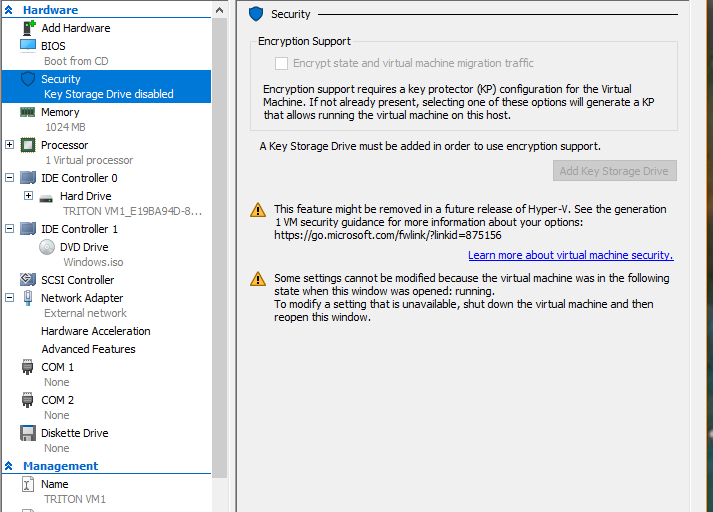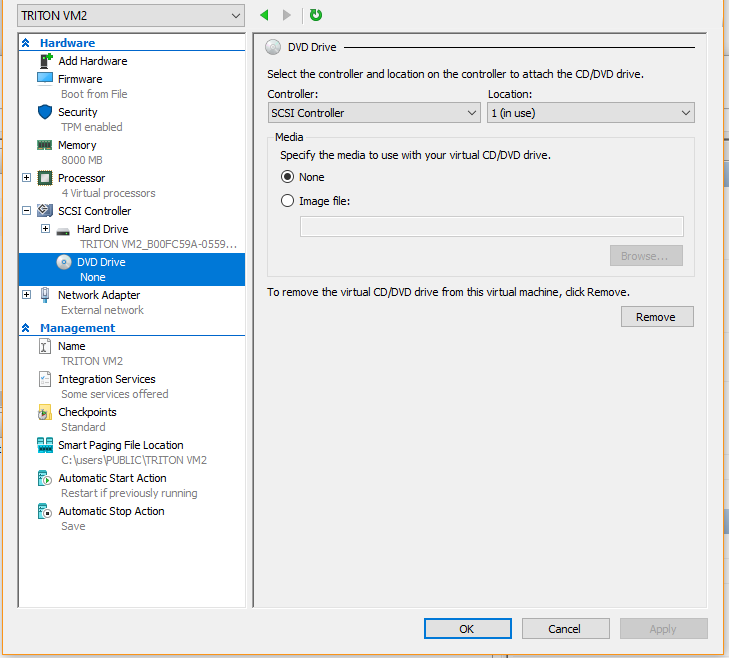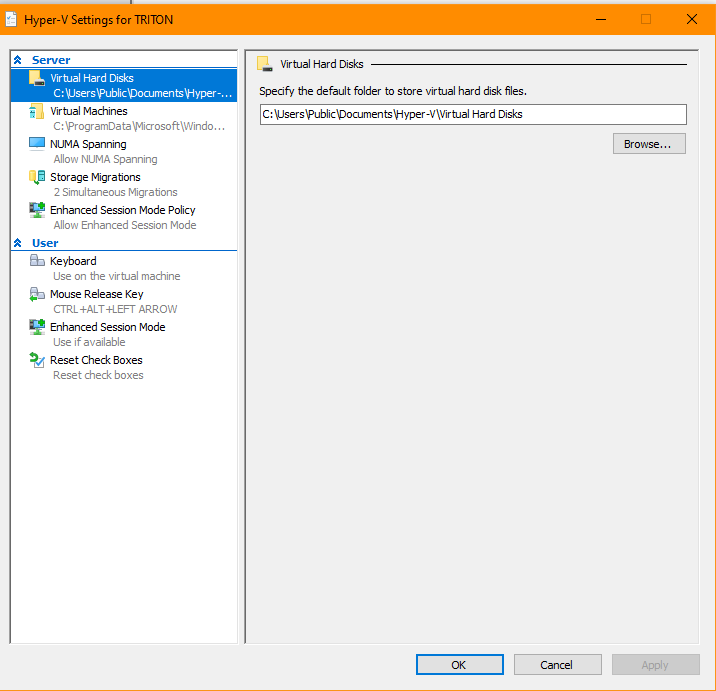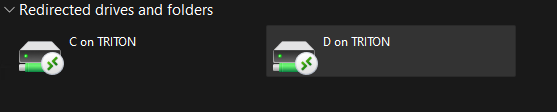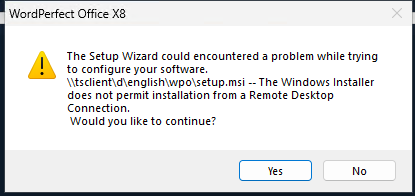I am experimenting with virtual machines using Hyper-V on a two year old Dell desktop with 16GB RAM and 500 GB SSD. I have been offered Win11 through Windows update but have declined so far. My main revenue generating software is not supported on Win11. Until that happens Win 10 is going to be the daily driver.
I got the Hyper-V virtual machine installed, finally, and setup an external virtual switch so it could see and interact with the rest of the network resources and access the internet. Everything seems to work correctly.
I want to use the virtual machine to play with Win11 but the PC Health Check reveals that Win11 can’t be installed. According to the Health Check tool the VM has only 1 core, doesn’t use secure boot, and doesn’t have a TPM support.
Is there really no way to install Win11 on a Hyper-V VM?