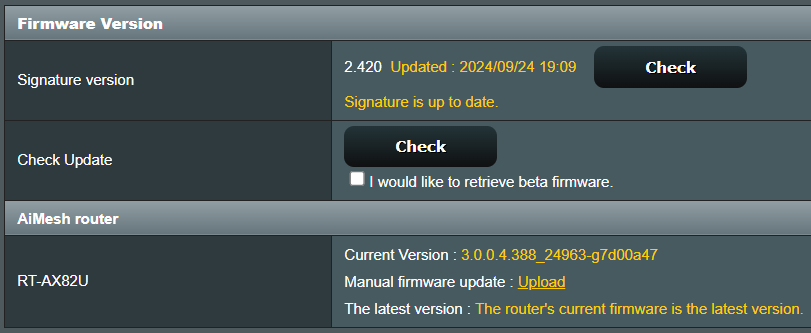BACKSTORY (summarized):
The first few times I attempted to update the firmware on my ASUS RT-AX82U, the update failed and it either rebooted itself 15 seconds after wi-fi connected, had unstable connectivity or “bricked” it for a few days.
I had tried the Reset button & Factory reset via WPS switch. Only made things worse after re-entering the SSID data over and over. Yes, I called ASUS support, but no solution worked. At this stage, ethernet & wi-fi were dead.
After doing my own research, as a last resort, I forced a firmware update by connecting PC to wi-fi hotspot from cell & then manually downloading the firmware file from the ASUS download center. I then used the ASUS FIRMWARE RESTORATION tool. My router was manufactured in 2021, so I eventually used the 11/21 version, since other versions were extremely unstable.
After that, my ethernet and Wi-Fi worked, albeit without the 5ghz band and Wi-Fi being slow. Reluctantly, after a few days I used the GUI to update the firmware to the latest version:
Current Version : 3.0.0.4.388_24963-g7d00a47
The latest version : The router’s current firmware is the latest version.
Ethernet works fine @ 289mbs. Wi-Fi partially works, but enough to stream videos and support smart-home devices.
CURRENT DILEMMA:
- As of this writing, my 5Ghz SSID is not showing on my cell and the 5Ghz LED on the router is not lit, even though the dual-band broadcast is enabled. I can live without it but just wondering why?
- The download speed of the 2.5Ghz band is low, between 4-12Mbs.
Attached is a screenshot of my router’s main GUI. Further screenshots or feedback of menu items A-U available upon request.