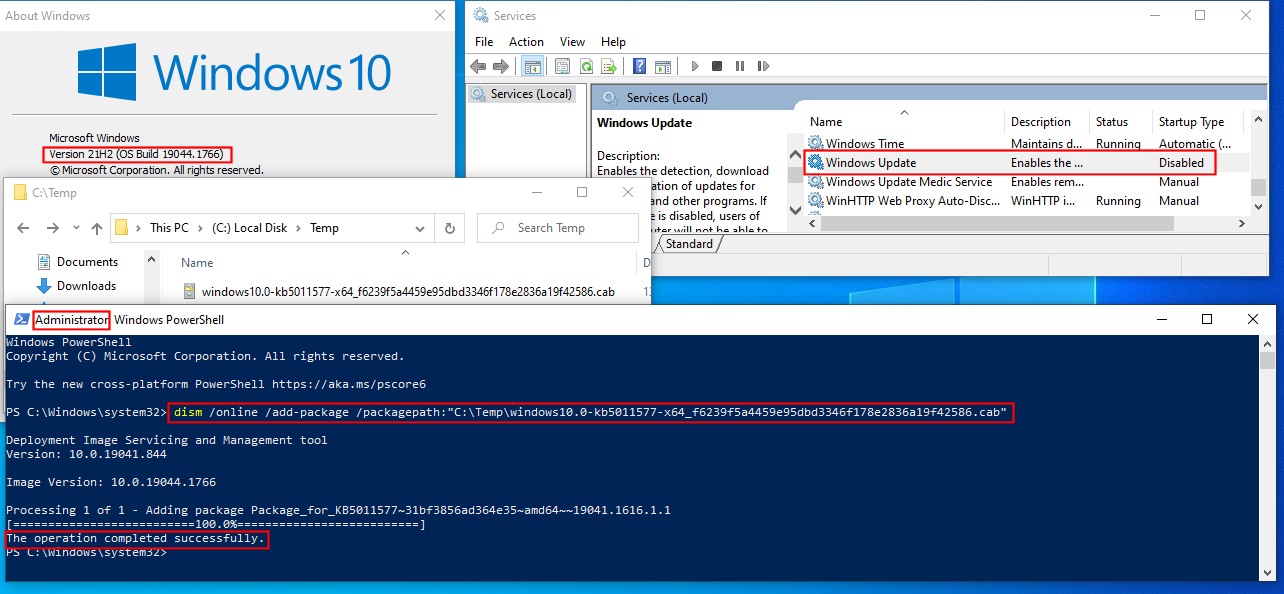I’ve just finished upgrading a Dell Latitude e5450 from Win 8.1 pro to Win 10 pro. It works fine except that it doesn’t seem to know whether or not it’s connected to the internet even though it definitely is, and Windows Update can’t check for or download updates.
I’ve easily overcome this by simply determining what updates/patches I need, going to the MS Catalog, downloading them and installing them manually one at a time.
So my question is why not go to Services, choose Windows Update, and Disable the service. Then I don’t have to worry about pausing, deferring, etc, or having a handful of updates all getting installed at the same time, effectively shutting my computer down for 20 to 30 minutes. Regardless of any messages to the effect that I can keep using my computer while the installation occurs, the installation does in fact bog down the system (and it does for all 3 of the Win 10 computers I maintain, all of which have SSDs and have 4GB, 8GB, and 32GB RAM). This was the least stressful updating experience I’ve had with Win 10.
So my question is why not Disable the Windows Update service and update as I’ve outlined above? Am I missing some significant drawback or pitfall or … whatever?