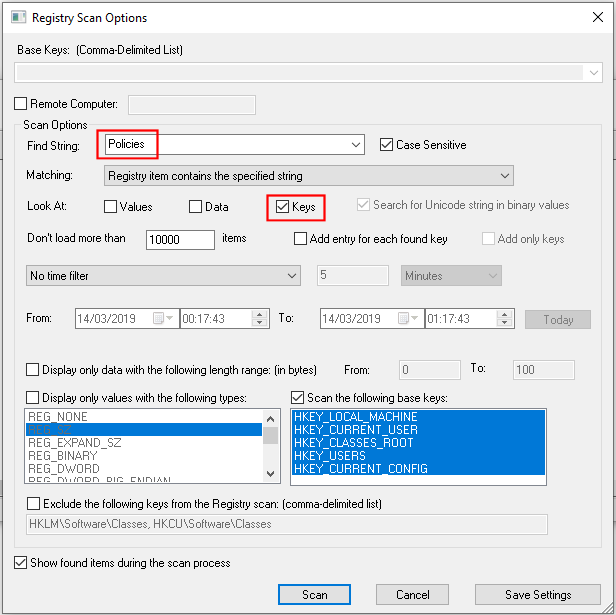Apologies if I posted this question earlier. I’d thought I had, but I never received any notice of a reply, and I now can’t find the supposed original message. So here goes, possibly for the second time.
I’ve come across of a number items in Windows settings which are disabled and accompanied by the message “Some of these settings are hidden or managed by your organization.” See the attached screen shot from Settings | Privacy | Diagnostics & feedback. My memory isn’t great, but I think I’ve seen this in other places in the settings as well.
The version of Win 10 doesn’t seem to matter, but I have Version 1909 on my desktop and 1903 on my laptop. The message appears in both versions, and it appeared in earlier versions as well. I’m curious regarding what it signifies.
Part of my question may seem pedantic. The message in question is ambiguous, in that it could mean that the settings are either (a) hidden by my organization, or (b) managed by my organization. Or it could mean that they are either (a) just plan hidden, or (b) managed by my organization. Which is it?
But in either case, I’m the sole owner and user of my computers, so there shouldn’t be any organization in the picture, whether hiding and managing, or just managing my settings. Can anyone tell me what an “organization” has to with any of this? Should I be worried that the Illuminati are messing with me? (Again!)
And quite apart from whether there’s a organization lurking in the background, what’s the deal with settings being “hidden”? It seems strange for settings to be hidden from the owner/user of a computer. On the surface, this doesn’t seem to be the same sort of thing as hidden files, since “hidden” in the latter case simply means that they’re not visible unless they are “unhidden” via folder options. And if the settings can be changed, but only in the registry, calling them “hidden” seems to be a kind of misdirection.
So what does “hidden” mean in this context? That they can be changed, but I have to play in the registry? Something else, and if so what?
For now, I’m actually not interested in changing these particular settings, but it would be good to understand what’s going on for future purposes.
Thanks for any enlightenment.