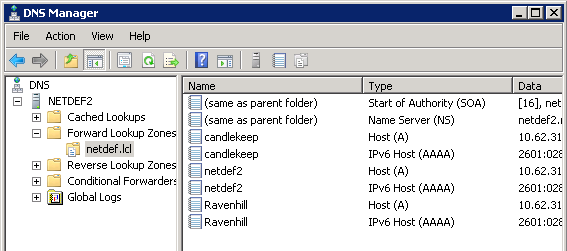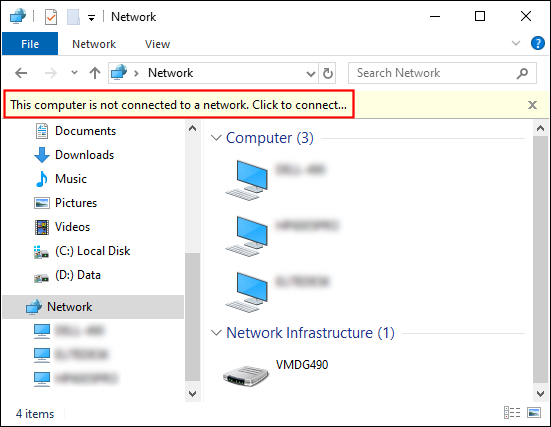I have a tower, laptop and several MS Surface’s. All were on Win 10, 1809. On the tower, I have an attached USB storage unit with 8 drives in it. It is visible/accessible via explorer, network. I upgraded the tower to 1903. it can see the laptop and surfaces. but, the laptop and surfaces can no longer see the tower. This happens EVERY time I upgrade windows and persists until all units are on the same windows version.
what am I doing wrong? what am I missing?
thanks
john
John W Zerkel

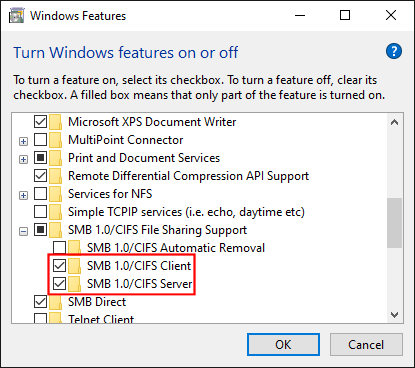
 )
)