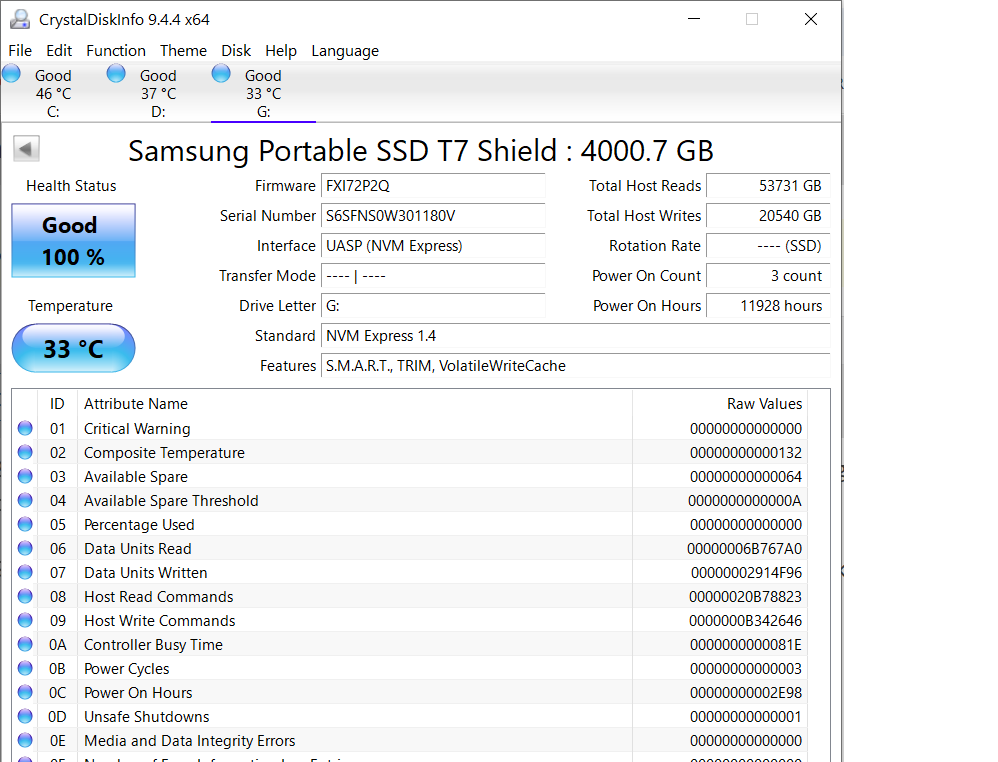ISSUE 21.41 • 2024-10-07 WINDOWS By Ed Tittel Ports, cables, and devices all matter when you hook storage to Windows via USB. These days, it’s undenia
[See the full post at: Using USB-attached Windows media]

|
Patch reliability is unclear. Unless you have an immediate, pressing need to install a specific patch, don't do it. |
| SIGN IN | Not a member? | REGISTER | PLUS MEMBERSHIP |
-
Using USB-attached Windows media
Home » Forums » Newsletter and Homepage topics » Using USB-attached Windows media
- This topic has 44 replies, 12 voices, and was last updated 3 months ago.
AuthorTopicViewing 28 reply threadsAuthorReplies-
Larry
GuestOctober 7, 2024 at 9:43 am #2708313Ed,
I have been involved with computers and programming since the late 70s. That said, my computer knowledge these days is a mile wide and an inch deep. I have long ago abandoned Windows for a Chromebook.
I am curious as to why you titled your article as specific to Windows. Why would it not also apply to a Chromebook?
Even though not a Windows user, I find Ask Woody valuable enough to continue reading since some articles apply more generally. The articles are always well-written and informative.
Larry
-
Ed Tittel
AskWoody PlusOctober 7, 2024 at 11:23 am #2708348Dear Larry:
Thanks for posting a comment. My reason for not including Chromebook is simple: I don’t have a Chromebook device at my disposal, so I can’t try and test how things work on that platform. That said, what I see online shows me that local storage (especially fast local storage) seems to be much less of a preoccupation on Chrome OS than on Windows. In checking on measuring disk performance on Chrome OS, I found an interesting Reddit thread, but it seems to be much less populated with tools and activity than the same topic is for Windows.
HTH, and thanks again,
–Ed–
-
a
AskWoody PlusOctober 7, 2024 at 11:41 am #2708351I agree – it is important to pay really close attention when you have outboard storage devices.
For a long time I used USB for my outboard. Because i only had one m.2 port on my mobo. About 6 mos ago when I decided to go to a faster system I chose a mobo with 3 m.2 ports, and eventually put a Sammy 990 Pro in one of them for backup. Flies!
I can easily connect via USB for offsite backup, but my daily or weekly backups are easier and MUCH faster.
-
desertdad
AskWoody PlusOctober 7, 2024 at 1:23 pm #2708378Great article! It answered a number of standards questions. I have tried three different vendors NVMe approaches because the technology was intriguing. A couple of them included heat sinks. I also tried a full size Samsung SSD in an enclosure. I was looking for faster offline Win11 images for my desktop. I was disappointed to discover using the NVMe drives generated a lot of heat due to the size and technology. They’re great for anything less than full system drive images. I use them for project offline backups and they are really effective. I use the SSD in an enclosure as my everyday offline drive.
Win11 Pro desktop [2], XPS 8950 23H2/22631.4169, Optiplex 7090 23H2/22631.3880
-
Ed Tittel
AskWoody PlusOctober 7, 2024 at 1:50 pm #2708386Dear DesertDad: thanks for your comments. Indeed NVMe SSDs in external enclosures (especially tight, air-cooled ones) can get HOT. I can finish a Macrium Reflect backup on most of them in under 3 minutes, so it still works for me. I hear what you’re saying though.
I was just reading this morning online that ReFS is supposed to be faster than NTFS, so I gave it a shot. Just blogged about it, if you’d care to check: https://www.edtittel.com/blog/exploiting-refs-speed-advantage.html. TLDR version: slight difference that must be bigger for internal M.2 devices but not for external USB attached ones.
Thanks again,
–Ed–
1 user thanked author for this post.
-
Alex5723
AskWoody PlusOctober 7, 2024 at 2:17 pm #2708392Indeed NVMe SSDs in external enclosures (especially tight, air-cooled ones) can get HOT
I am using a Samsung external T7 4TB NVMe SSD which is on and running 24/7 and keeps being cool.
-
Tem
AskWoody PlusOctober 7, 2024 at 3:03 pm #2708404This is a lot of good information, but where I always get lost is in cable selection for a given host/peripheral pair. Especially, in considering the current handling capacities of all three devices (host, cable, peripheral). I wouldn’t want to fry a laptop USB port by connecting a device that draws too much current — for an extreme example, charging a lithium ion battery pack.
Thoughts?
1 user thanked author for this post.
-
Ed Tittel
AskWoody PlusOctober 10, 2024 at 3:46 pm #2709351I don’t think you need to worry about over-drawing power through a USB port. Each one will have a limit on how much juice it can supply, with the idea that it will avoid “frying” as a natural consequence. By no coincidence USB4 is currently limited to 100W, except for high-power ports like those identified for charging on a laptop or dock (they can go as high as 240W/5 Amps) as reported at TechPowerUp.com.
Great question!
–Ed–
-
-
CraigSH
AskWoody PlusOctober 7, 2024 at 8:44 pm #2708485I was using a system that had 13 internal NVMe drives (PCIE-3x). I upgraded the MOBO to one that has PCIE-4X. I slowly changed all the X3 drives to X4. As I upgraded , I would also purchase USB cases to house the X3 drives. Nothing like having 13 2TB “thumb drives”. They work great as one of my back-up devices. Surprising, these thumb drives work with as low as USB 2.0, slow, but they work. I recently bought some external enclosures for 2.5 inch hard drives. I issue I have, is plugging the supplied proprietary cable in using a USB 3.0 extension cable. The drive doesn’t show up. Plugging in directly it works. The proprietary cable is only 15 inches long, so it either hangs from the top of the computer, or I have to lay it on top of the computer. AND, all my front ports are used, so I have to unplug a device just to use these 2.5 drives.
-
Ed Tittel
AskWoody PlusOctober 10, 2024 at 3:51 pm #2709353If you try a 40Gbps or 80Gbps rated cable (USB4 version 1 or 2) you should be able to avoid such issues — assuming you can find the right cable. Is it USB-C on both ends? If so, they can be purchased now, though esp. the brand-new 80 Gbps cables are breathtakingly expensive (check out this Amazon search, for example). If you have to use a dongle on one end (e.g. to switch from USB-C to a type-A connection) you will lose bandwidth that way (minimum 8-10% by my own observations).
But where there’s a will, there’s usually a way.
Thanks for your comment,
–Ed–
-
-
Alex5723
AskWoody PlusOctober 8, 2024 at 3:32 am #2708757The USB Promoter Group has announced USB 4 version 2.0 with some massive upgrades over the original standard. The biggest feature version 2.0 provides is a doubling of available bandwidth from 40 Gbps to a whopping 80 Gbps.
This massive jump makes USB 4 Version 2.0 one of the highest performing connectivity standards on the market. With speeds exceeding all current USB Thunderbolt standards, including Thunderbolt 4 which is limited to 40 Gbps – like USB4…
-
Ed Tittel
AskWoody PlusOctober 10, 2024 at 3:53 pm #2709354Thanks for pointing this out. Looks like 80 Gbps cables and devices have just started to become available in the past weeks. I don’t see any 80 Gbps NVMe enclosures or pre-packaged USB drives just yet, though. It’s just a matter of time: I do expect such stuff in Q1 of next year (2025).
–Ed–
1 user thanked author for this post.
-
Ed Tittel
AskWoody PlusOctober 11, 2024 at 11:36 am #2709559Just blogged about 80 Gbps USB4 Version 2 availability. My own search shows, and (FWIW) Copilot confirms, that cables are the only exemplars currently available: check it out at USB4 Version 2 Devices Emerge. It’s going to be a while yet, apparently, before those cables can plug into a PC with an 80 Gbps USB-C port, or into a monitor, dock or storage device with such capability at the other end.
–Ed–
1 user thanked author for this post.
-
-
-
Geo
AskWoody PlusOctober 12, 2024 at 4:23 pm #2709794While discussing USB’s, this from Rich on Tech TV
Gadget of the Week
One of my best travel hacks is to pack an old-school USB-A cable. While your phone and most chargers have probably upgraded to USB-C, many airplanes and rental cars haven’t.I pack this USB-A to USB-C cable in an easy-to-reach pocket of my backpack so I can easily stay charged up on the plane and in the car. And sure, you could plug in using a power outlet, but this is much easier on most flights and gives you insurance against USB jacks that haven’t been upgraded.
Moderator Edit: to remove HTML
-
Ed Tittel
AskWoody PlusOctober 14, 2024 at 11:52 am #2710174I purchased a pair of USB C male to USB-C female dongles/adapters from Amazon for about $9 in 2021 (they now cost $7). But these are USB 3.1. You’ll probably want USB 3.2 Gen2 if you can find them (here’s a relevant Amazon search). Those appear to cost $10 nowadays. HTH,
–Ed–
-
-
rick41
AskWoody PlusOctober 14, 2024 at 2:30 am #2710047Thanks for the great information.
“USB-attached HDDs are great for archival use or backup when you don’t care how long it takes to complete such tasks.”
Actually, I *have* recently been thinking of switching from a USB HDD to SSD in USB enclosure precisely because I *do* care that image creation (about 230gb) seems to take so long, and I prefer not to use my machine while it’s imaging. (Plus, maybe unnecessarily, I always set it to do the image verification). Further, I have an unused single-sided 4TB Crucial P3 Plus NVME M2 stick available because — despite Crucial’s continued claims otherwise — it is definitely *not* compatible internally with my Lenovo Thinkpad P1 Gen5.
That said, I’ve heard some say that it’s *safest* to keep backups on HDDs. Do you agree?
Also, getting back to the SDD enclosure, I’d been looking at the Acasis TBU405 USB4. Regarding potential heat, as discussed above, do you think getting the version with a fan would help mitigate that?
-
Ed Tittel
AskWoody PlusOctober 14, 2024 at 11:58 am #2710177According to the archivists at the Library of Congress, who really care about such things, both NVMe and HDD media have a “lifespan” of 5-10 years so either or both should do the job for that limited time span. The longest living archival medium is an optical disk (which means Blu-ray these days) with a substrate made of gold foil. Those have a lifespan of 100 years, provided they’re stored properly (cool (under 20C), dark, and dry (under 42% humidity)) conditions. Just so happens I used to work in the recorded sound division at the LC, and had to learn about such stuff as part of the job
Aren’t you glad you asked?
Cheers!
As for the Acasis enclosure with fan, I’ve not personally tried that out (mine is an older, fanless model, but still works quite well). I think they build good stuff, but you might want to look for reviews from users who’ve purchased and put them to work. Sorry I can’t be of better help on this question…
–Ed–
3 users thanked author for this post.
-
rick41
AskWoody PlusOctober 14, 2024 at 5:09 pm #2710294According to the archivists at the Library of Congress, who really care about such things, both NVMe and HDD media have a “lifespan” of 5-10 years so either or both should do the job for that limited time span.
Useful stat. But…In my experience HDD failures are usually somewhat gradual, with warning signs and ability to recover much of the data, or sometimes even get the failing drive imaged for transfer to a new drive. Aren’t NVMe failures typically of a “poof, all gone and get get any back” nature? (I personally haven’t had an SSD fail yet, but I’ve only had a few, and only for a couple years.)
-
rick41
AskWoody Plus -
Ed Tittel
GuestOctober 16, 2024 at 2:58 pm #2710704Dear Rick41: you are correct to observe that HDDs suffer more gradual degradation while SSDs tend more toward the “Poof! All gone…” side of things. That said, I back up my drives and their backups to avoid either fate. I didn’t realize that digital drives (as opposed to optical WORM media) had such a short lifespan until you asked, though. It’s a wild world we live in.
–Ed–
-
-
AlexEiffel
AskWoody_MVPOctober 25, 2024 at 1:26 pm #2712597Dear Ed,
This is an incredibly useful and well-researched, clearly presented article. Thank you so much for that. You saved me a big amount of time doing research myself.
I have a few questions for you.
For the SSD lifespan, would it be about the same as HDD, but with the important distinction of only when plugged in power? I had a lot of SSD drives I kept as backups or replacement-ready disks that weren’t powered for 2 years or more and they didn’t work at all or corrupted shortly after I tried them. It stressed me because I wondered if you can salvage the drive when that happens, by doing a low level format for example, or if you brand new SSD is gone forever (for example, I kept some PCs configured ready to go and they were not used for 2 years before being needed and they refused to boot, saying some files were corrupt). It seems that SSD needs to be powered on at a certain frequency to not loose data, much faster than HDDs do. After having a SSD trashed like this, I am worried to reuse it in case there is permanent damage to it.
That is also why I use HDDs for longer term storage, in addition to the cost. It is bad that we don’t currently have a real practical long lasting archival format like a 2TB M-disc. I wouldn’t care if it was slow if I did that once a year, put it in a safe in a different location and stopped worrying I will loose years of pictures or other valuable data. My current way of working is 2 SSDs in rotation for fast regular backups, 1 HDD you save for yearly backups and I keep everything inside the PC too, as I feel in a way, it is an additional protection than just relying on backups that you forget on a shelf because you don’t have the backup to do anymore since you removed the archival files from your computer.
I also use a mirror data drive with REFS for protection from physical harm to a drive. I am a bit worried after reading the problems Will Fastie had with REFS in an article he wrote a few months ago, plus Microsoft broke some computers with a Windows 10 update apparently not having tested for REFS a while ago, maybe because it is rarely used. I used to use Intel RAID and it saved lots of people I help when one of their drive failed, although it could sometimes loose the array and you would end up with two identical disks, not knowing where the system would write if you didn’t pay attention, which drove me to REFS, not counting the fact that REFS also protects from bit rot apparently (and not Intel Raid), plus issues I had getting out of sleep in 20 seconds with WD Drives and Intel Raid due to the slow spin up delay of the drives (maybe to protect them, which is nice except if they make your system really slow to get out of sleep) on Windows Vista or 7. And one last thing I am not sure anymore is when one drive fails or the motherboard is toasted, can you read only one of the drive in an external enclosure? It seemed to be the case with Intel Raid, but with REFS, nothing is clear. Restricting its use to the super expensive Windows Workstation version too wasn’t a good idea to have people use it even if in my book, great imaging and backups should be part of the OS before anything else frivolous they come up with.
Thanks.
-
AlexEiffel
AskWoody_MVPOctober 26, 2024 at 9:16 pm #2712821Oh and I forgot another question I wonder if you have the answer. I have often seen over the years some issues with front USB ports on custom made computers. Things like the port freezing the computer when you plug something in it or the mouse jumping around when you copy stuff on a hard disk plugged in a front USB port. I wondered if there could be caused by a mismatch between the cable inside the computer connecting to the front ports of the case vs the capacity of the port on the motherboard. For example, you would buy a case that offers front port USB 3.1 but the motherboard connection would be 3.2. We know that we must be careful buying the right cable to connect our external devices vs the port we use, but we never talk about the cable between a case front port and the motherboard. Also, I thought a mismatch would not freeze the computer or create other weird issues like the mouse stopping and moving again on and off, but just slows things down. It seems as if there was too much activity on the port for the computer when I saw that and it happened on a significant amount of custom made computers I have seen. Thanks.
1 user thanked author for this post.
-
n0ads
AskWoody LoungerOctober 27, 2024 at 10:50 am #2712900Typically those front ports are actually a small USB hub as evidenced by the fact they use a single cable from multiple ports to the motherboard.
So any of strangeness you mention, and yes I’ve experienced some of it myself, is most likely due to the poor quality of the components used for the hub and not a cable mismatch.
I.e. I use to “regularly” have issues where one or more of the USB front ports (2×USB 2.0 and 2×USB 3.1) on my DIY desktop stopped being recognized by the OS until I rebooted; even though the cable to the motherboard was undamaged and fully plugged in.
I finally bought a j5Create hub/microSD card reader, attached it to the top front of my PC using Velcro tape and connected it to a rear USB 3.1 port.
Haven’t experienced any problems with it’s 3×USB 3.0 USB ports!
2 users thanked author for this post.
-
-
Ed Tittel
AskWoody PlusOctober 28, 2024 at 1:34 pm #2713110Dear Alex: I agree with n0ads that the motherboard-header-to-USB-port(s) cable is the typical culprit here. One doesn’t get bandwidth ratings with such cables typically, either. So his analysis is spot on. You’d be better off adding a PCIe x1 or x4 USB card and using its ports instead, if problems present, because a replacement header cable may be just as lousy as the original and there’s not much way to tell for sure what’s going on with such things. Of course, if you’ve got other, more reliable USB ports available on the PC’s back you can also go with a hub, as n0ads so usefully suggested.
I’ve blogged about my Lenovo X380 Yoga (2018 8th-Gen Intel boxes) and their tendency to drop the USB-C and USB-A ports from time to time. Indeed on those laptops I keep to the slower USB-A port on the right-hand side because the left-hand USB-C port is prone to losing itself after updates and other workaday changes (unplugging, replugging can also cause it to go bye-bye).
Paying attention to USB connection usually involves a certain amount of troubleshooting and workarounds to get things running as fast as they can go.
Thanks for your comments and questions, and thanks to n0ads for his timely and helpful answer.
=Ed=
1 user thanked author for this post.
-
AlexEiffel
AskWoody_MVPOctober 31, 2024 at 2:55 pm #2713757I did some research to buy a new PC with that in mind and realized that there are still a lot of cases from famous brands that only offers USB 3.0 (or “marketingly” called USB 3.1 gen 1 which is the same I think?) front ports. I found only one big size desktop case that was more silent, would hold regular HDDs and had a USB 3.2 gen 2×2 USB-C front port. So I guess many people buy USB 3.0 front ports cases and plug them on a motherboard that can support higher. Just when you thought, we are not still in 2017, I should not have to think about that.
Thanks to both you and n0ads.
-
-
Ed Tittel
AskWoody PlusNovember 1, 2024 at 10:57 am #2713909Dear Alex:
You’re welcome. It’s a good idea to read specs carefully, especially to see what kinds of ports they include. I have been flabbergasted recently to see Lenovo including — pretty much as a matter of course — 5 Gbps Type-A USB ports on its latest Copilot+ PC offerings (both ARM and Intel CPUs, haven’t had an encounter with an AMD model yet). You’d think they’d go with 10 Gbps (USB 3.1 Gen2 and USB 3.2 Gen 2) instead.
On a desktop, of course, if you have an open PCIe x1 (or better) slot, you can always drop in a card that will give you 10 Gbps Type-A and 20 or 40 Gbps USB-C. Front ports tend to fall into the case maker’s realm, then plug into a motherboard, so you’ve got lots of factors to consider there.
It’s always something, right?
Thanks for posting,
–Ed–
-
wavy
AskWoody PlusNovember 26, 2024 at 8:49 am #2720414(check out this Amazon search, for example).
Ed I just gotta ask, How did you get that link specifics? Cut and paste from your Amazon search or some secret cookbook?
Just because you don't know where you are going doesn't mean any road will get you there. -
Ed Tittel
AskWoody Plus -
wavy
AskWoody Plus -
Ed Tittel
AskWoody PlusDecember 6, 2024 at 10:18 am #2722954Dear Wavy:
A great way to get knocked over the head with the pace of technology change is to write something that says “X is the best/biggest/fastest widget.” For things like drives and such, the turnover is usually weeks or months. Amazing! And to imagine I once felt compelled to stay on that speeding, bleeding edge.
Thanks for posting,
–Ed–
-
Michael Nelsen
GuestDecember 26, 2024 at 8:43 am #2728671I started going through my tangle of USB devices and use CrystalDiskMark as you suggested to determine a type of USB port. I don’t see where the results tell you what I’d expected. I put a Sandisk 1TB microSD card in my Kingston reader.
——————————————————————————
CrystalDiskMark 8.0.4 x64 (C) 2007-2021 hiyohiyo
Crystal Dew World: https://crystalmark.info/
——————————————————————————
* MB/s = 1,000,000 bytes/s [SATA/600 = 600,000,000 bytes/s]
* KB = 1000 bytes, KiB = 1024 bytes[Read]
SEQ 1MiB (Q= 8, T= 1): 97.808 MB/s [ 93.3 IOPS] < 84889.52 us>
SEQ 1MiB (Q= 1, T= 1): 95.762 MB/s [ 91.3 IOPS] < 10941.11 us>
RND 4KiB (Q= 32, T= 1): 10.249 MB/s [ 2502.2 IOPS] < 12742.36 us>
RND 4KiB (Q= 1, T= 1): 9.778 MB/s [ 2387.2 IOPS] < 418.59 us>[Write]
SEQ 1MiB (Q= 8, T= 1): 87.583 MB/s [ 83.5 IOPS] < 94592.99 us>
SEQ 1MiB (Q= 1, T= 1): 85.937 MB/s [ 82.0 IOPS] < 12170.86 us>
RND 4KiB (Q= 32, T= 1): 3.481 MB/s [ 849.9 IOPS] < 37508.03 us>
RND 4KiB (Q= 1, T= 1): 3.321 MB/s [ 810.8 IOPS] < 1232.72 us>Profile: Default
Test: 1 GiB (x1) [P: 0% (0/953GiB)]
Mode: [Admin]
Time: Measure 5 sec / Interval 5 sec
Date: 2024/12/26 9:33:33
OS: Windows 11 Professional [10.0 Build 22631] (x64)Thanks for the article.
-
Ed Tittel
AskWoody Plus
-
-
rick41
AskWoody PlusFebruary 2, 2025 at 10:31 pm #2744807I recently did buy the Acasis TBU405 Pro external M2 NVME SSD enclosure, the one with the fan. It supports Thunderbolt 4, as does my Win 10 laptop (Lenovo Thinkpad P1 Gen 5).
I inserted that Crucial P3 Plus SSD I mentioned and then tested transfer speeds, which I’ve read are typically 2500-3000 MB/s with that setup, for both read and write. Well, I got about 3000 MB/s read but only 300 MB/s write. While that write speed was FAR better than I had been getting with USB 3, it was nowhere near 2500-3000.
Then I read a review that says Windows 10 and 11 disable write caching on external drives by default. I checked the properties for the Acasis, and sure enough that was the case. So I ticked the box to enable write caching, and boom, now I am getting about 2700 MB/s writes. Absolutely blazing.
But that leads to my question: Is it unwise to enable write caching, especially on a drive that will be used primarily for creating system drive images and other backups? As you know, Windows has that disclaimer that with write caching enabled, a power outage or equipment failure might result in data loss or corruption. And I don’t have an uninterruptible power supply.
I further wonder, in the event data loss or corruption does result, is it likely to be confined to the data I was attempting to transfer at the time? That wouldn’t be so bad, because what I’m transferring is typically an image or a copy, i.e. redundant to what’s still on the source drive. Or could it also cause issues with other data that’s already on the external drive — which would be much worse?
-
Paul T
AskWoody MVPFebruary 2, 2025 at 11:05 pm #2744810With caching enabled you need to make sure all writes have finished and you use the “eject” option before removing the drive.
If you are making a backup the cache will be exhausted fairly quickly and you will be back to only 300MB. You can test this by copying a multi-GB file using Robocopy – it produces a nice performance summary, but you must use the “NP” option to disable the screen updates until the copy finishes.
cheers, Paul
1 user thanked author for this post.
-
-
Alex5723
AskWoody Plus -
Paul T
AskWoody MVP
-
-
rick41
AskWoody PlusFebruary 3, 2025 at 2:14 pm #2745022If you are making a backup the cache will be exhausted fairly quickly and you will be back to only 300MB. You can test this by copying a multi-GB file using Robocopy – it produces a nice performance summary, but you must use the “NP” option to disable the screen updates until the copy finishes.
I copied a 111GB file to the Acasis Thunderbolt 4 drive using Robocopy. (Actually it was a 111GB folder with that large file and two tiny ones. I had a hard enough time figuring out how to get Robocopy to do *that*, let alone a single file copy.) I used the /NP switch.
Stats: Copy time 1 minute 6 seconds for the 111GB. Speed: 1716.7 MB/s (I just took the number Robocopy gave in bytes and divided by one million.) So if it were a straight-line decline in speed (and I don’t know if that’s a good assumption), the ending speed would have been 732MB/s ([2700+732]/2=1716).
And could the SSD itself have some impact on that? The one I’m using in the Acasis is a to-date unused 4TB Crucial P3 Plus, which is Gen 4 but — according to what I’ve read — uses older technology that subjects it to large drops in transfer speed, especially during long transfers and as the drive fills.
1 user thanked author for this post.
-
rick41
AskWoody PlusFebruary 3, 2025 at 2:18 pm #2745023With caching enabled you need to make sure all writes have finished and you use the “eject” option before removing the drive.
Yes, I’m aware of that. My question is about the *nature and extent* of data loss that could occur should power outage occur during data transfer with write caching enabled. How likely is that something other than the data transfer itself would be corrupted? I’m thinking of things like possible corruption other files already on the external drive, or possible harm to the drive itself.
In fact, this subject is actually my primary reason for posting. The speed info was more as background, and in case higher-speed writes could further affect the extent of any possible data corruption after an unexpected power loss or equipment failure.
1 user thanked author for this post.
-
Paul T
AskWoody MVPFebruary 3, 2025 at 2:28 pm #2745025It’s exactly the same as internal media. Power out during a cached write is bad, m’kay. (We use battery backed disk controllers on servers for this reason.)
You need to check the integrity of your data if this occurs, especially the data you were writing.cheers, Paul
-
-
rick41
AskWoody PlusFebruary 3, 2025 at 2:34 pm #2745029It’s exactly the same as internal media. Power out during a cached write is bad, m’kay. (We use battery backed disk controllers on servers for this reason.) You need to check the integrity of your data if this occurs, especially the data you were writing.
Is a split second outage just as bad as a longer one during a cached write?
EDIT: Now that I think about it, that question probably doesn’t make sense. Any harm is likely to happen at the instant power is lost.
1 user thanked author for this post.
-
Alex5723
AskWoody PlusFebruary 4, 2025 at 1:36 am #2745235Any harm is likely to happen at the instant power is lost.
That is why you need your system connected to a UPS
1 user thanked author for this post.
-
Ed Tittel
AskWoody PlusFebruary 12, 2025 at 1:27 pm #2747805Yes, a UPS to provide power long enough to perform an orderly shutdown (or ride out a power glitch) is a good idea on any system where losing power could cause unwanted data loss. Thus, for example, I have a UPS on my production PC (gives me 20-30 minutes of power) and my wife’s PC (gives her close to an hour). I am prepared to accept data losses on other systems (current count here right now: 8) because I don’t use them to store important data or production work.
Thanks for your comments,
–Ed–
Viewing 28 reply threads -

Plus Membership
Donations from Plus members keep this site going. You can identify the people who support AskWoody by the Plus badge on their avatars.
AskWoody Plus members not only get access to all of the contents of this site -- including Susan Bradley's frequently updated Patch Watch listing -- they also receive weekly AskWoody Plus Newsletters (formerly Windows Secrets Newsletter) and AskWoody Plus Alerts, emails when there are important breaking developments.
Get Plus!
Welcome to our unique respite from the madness.
It's easy to post questions about Windows 11, Windows 10, Win8.1, Win7, Surface, Office, or browse through our Forums. Post anonymously or register for greater privileges. Keep it civil, please: Decorous Lounge rules strictly enforced. Questions? Contact Customer Support.
Search Newsletters
Search Forums
View the Forum
Search for Topics
Recent Topics
-
Kevin Beaumont on Microsoft Recall
by
Susan Bradley
2 hours ago -
The Surface Laptop Studio 2 is no longer being manufactured
by
Alex5723
3 hours, 7 minutes ago -
0Patch, where to begin
by
cassel23
2 hours, 52 minutes ago -
CFPB Quietly Kills Rule to Shield Americans From Data Brokers
by
Alex5723
16 hours, 44 minutes ago -
89 million Steam account details just got leaked,
by
Alex5723
4 hours, 30 minutes ago -
KB5058405: Linux – Windows dual boot SBAT bug, resolved with May 2025 update
by
Alex5723
1 day, 1 hour ago -
A Validation (were one needed) of Prudent Patching
by
Nibbled To Death By Ducks
16 hours, 16 minutes ago -
Master Patch Listing for May 13, 2025
by
Susan Bradley
3 hours, 24 minutes ago -
Installer program can’t read my registry
by
Peobody
4 hours, 17 minutes ago -
How to keep Outlook (new) in off position for Windows 11
by
EspressoWillie
14 hours, 3 minutes ago -
Intel : CVE-2024-45332, CVE-2024-43420, CVE-2025-20623
by
Alex5723
21 hours, 24 minutes ago -
False error message from eMClient
by
WSSebastian42
1 day, 12 hours ago -
Awoke to a rebooted Mac (crashed?)
by
rebop2020
1 day, 21 hours ago -
Office 2021 Perpetual for Mac
by
rebop2020
1 day, 22 hours ago -
AutoSave is for Microsoft, not for you
by
Will Fastie
19 hours, 19 minutes ago -
Difface : Reconstruction of 3D Human Facial Images from DNA Sequence
by
Alex5723
2 days, 2 hours ago -
Seven things we learned from WhatsApp vs. NSO Group spyware lawsuit
by
Alex5723
1 day, 3 hours ago -
Outdated Laptop
by
jdamkeene
2 days, 7 hours ago -
Updating Keepass2Android
by
CBFPD-Chief115
2 days, 13 hours ago -
Another big Microsoft layoff
by
Charlie
2 days, 12 hours ago -
PowerShell to detect NPU – Testers Needed
by
RetiredGeek
10 hours, 7 minutes ago -
May 2025 updates are out
by
Susan Bradley
1 hour, 3 minutes ago -
Windows 11 Insider Preview build 26200.5600 released to DEV
by
joep517
2 days, 18 hours ago -
Windows 11 Insider Preview build 26120.3964 (24H2) released to BETA
by
joep517
2 days, 18 hours ago -
Drivers suggested via Windows Update
by
Tex265
2 days, 18 hours ago -
Thunderbird release notes for 128 esr have disappeared
by
EricB
14 hours, 43 minutes ago -
CISA mutes own website, shifts routine cyber alerts to X, RSS, email
by
Nibbled To Death By Ducks
3 days, 1 hour ago -
Apple releases 18.5
by
Susan Bradley
2 days, 20 hours ago -
Fedora Linux 40 will go end of life for updates and support on 2025-05-13.
by
Alex5723
3 days, 3 hours ago -
How a new type of AI is helping police skirt facial recognition bans
by
Alex5723
3 days, 3 hours ago
Recent blog posts
Key Links
Want to Advertise in the free newsletter? How about a gift subscription in honor of a birthday? Send an email to sb@askwoody.com to ask how.
Mastodon profile for DefConPatch
Mastodon profile for AskWoody
Home • About • FAQ • Posts & Privacy • Forums • My Account
Register • Free Newsletter • Plus Membership • Gift Certificates • MS-DEFCON Alerts
Copyright ©2004-2025 by AskWoody Tech LLC. All Rights Reserved.