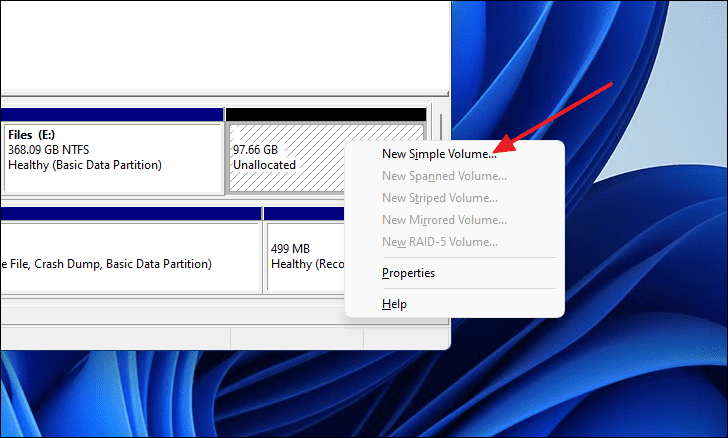I just purchased a larger SSD for my Windows 11 Pro Lenovo laptop going from 512 GB to 2 TB. I was planning on having the OS partition the same size and a new partition for the rest of the drive. I used MiniTools Partition Wizard to clone the new drive with the new drive on a USB connector. When I put the new drive in, everything works however, the partitions are split such that I cannot have one larger partition. See screen shot below.
What steps do I follow now in order to have only two partitions, one for the OS and one for data?
TIA
Walter