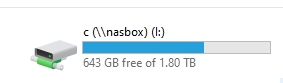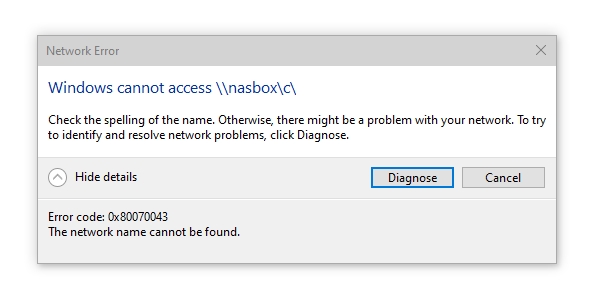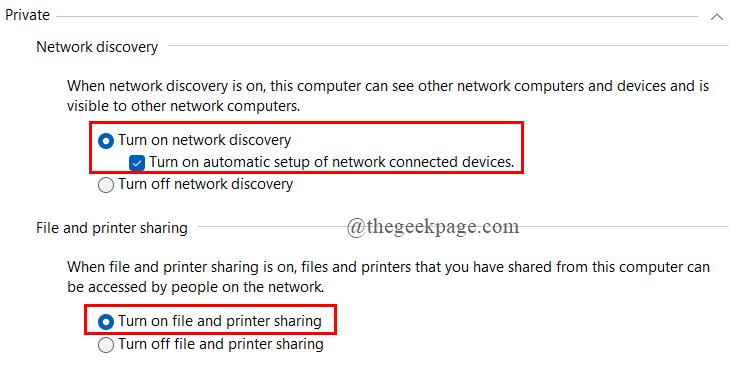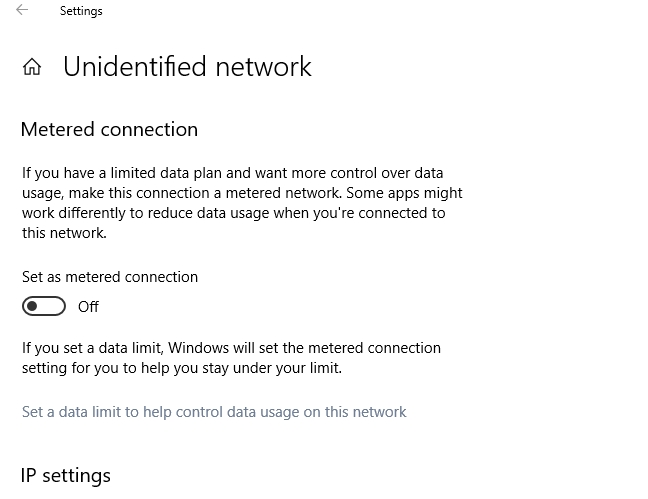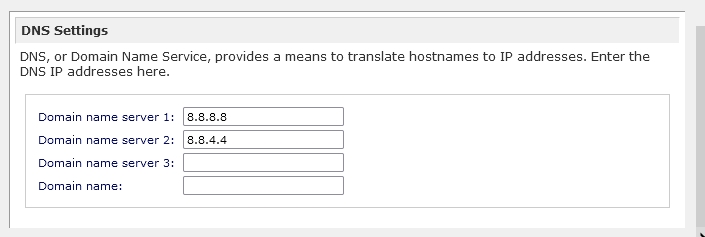Hard to find the right place for this question. Feel free to move it if you like.
Two relatively new issues.
I have two attached portable drives and a NAS mapped.
When I boot, the NAS is found. But at random after hours or days, the path is no longer found. When I try to remap it says it is already connected to the path I specifcy, do I wish to continue? I do, enter credentials and it remaps and works again. Usually until next reboot. So it is not not finding it at boot, but losing it??
With BOTH attached portable drives I go to a folder filled for example with tunes. it opens, then one by one top down erases the listings but keeps the icon. When all are blank it repopulates like normal. The next time I open the folder they are all there. ONLY happens with folders set as MUSIC and only if viewing as DETAILS!!
AGHHHH- just figured it out as I am typing this and testing:
I changed the folder type from General Items to Music so when I open it reads, erases and repaints and changes the columns. Maybe this will help someone else.
BUT…why does my NAS lose the mapping – and I did not mention before, but from the desktop shortcut to it? I have not tried from this PC when I get the error and will next time. And, even if lost, for example, my backup program will still write to it.