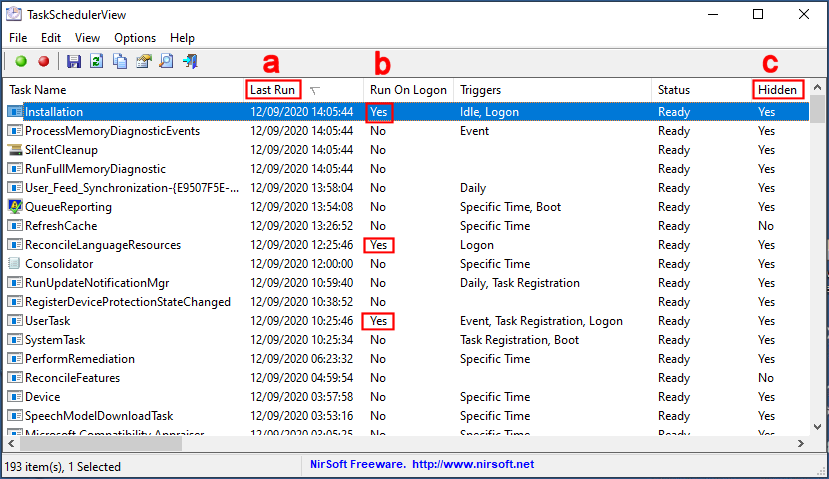Windows 10 Pro (1903. Build 18362.239) x64 HP
Two command prompt windows briefly appeared and disappeared on my desktop immediately after I logged in today. I opened Task Manager to look at the startup programs and don’t see anything that obviously shouldn’t be there. What should I do?