TROUBLESHOOTING By Lance Whitney Today’s PC storage media — traditional disk-based drives and newer solid-state models — are remarkably reliable. And
[See the full post at: Tools for monitoring drive health]

|
Patch reliability is unclear, but widespread attacks make patching prudent. Go ahead and patch, but watch out for potential problems. |
| SIGN IN | Not a member? | REGISTER | PLUS MEMBERSHIP |
-
Tools for monitoring drive health
Home » Forums » Newsletter and Homepage topics » Tools for monitoring drive health
- This topic has 16 replies, 12 voices, and was last updated 5 years, 2 months ago.
AuthorTopicTracey Capen
AskWoody MVPFebruary 3, 2020 at 1:15 am #2124997Viewing 9 reply threadsAuthorReplies-
AJNorth
AskWoody PlusFebruary 3, 2020 at 3:41 am #2125027HWiNFO (x32 and x64) also report Drive Remaining Life (as a percentage) for SSDs, as well as drive Read & Write Activity and Read & Write Rates in realtime (along with some other parameters), and a plethora of other hardware information; portable versions are available. It is also highly configurable: https://www.hwinfo.com/ .
5 users thanked author for this post.
-
woody
Manager
-
-
bbearren
AskWoody MVPFebruary 3, 2020 at 9:56 am #2125150I don’t pay much attention to drive health monitoring. I use Intel Rapid Storage Technology for an over-all look at all the drives in the box, and Samsung Magician for a closer look at the Samsung SSD’s. On page 10 of a report published by Google in February, 2007 on their extensive study of drive failures, in section 3.5.6, “Out of all failed drives, over 56% of them have no count in any of the four strong SMART signals, namely scan errors, reallocation count, offline reallocation, and probational count. In other words, models based only on those signals can never predict more than half of the failed drives. Figure 14 shows that even when we add all remaining SMART parameters (except temperature) we still find that over 36% of all failed drives had zero counts on all variables.”
Perhaps SMART has improved significantly since that time, but in my view, drive failure is never a matter of “if”, but always a matter of “when” if one keeps a PC long enough. With that in mind, I long ago decided it best to maintain a regimen of creating an image of each complete drive with all the partition/logical drive mapping and such drive metadata.
It has proven invaluable those times I have had to replace a failing/failed drive. I have a 3TB HDD that lives in storage, but is occasionally brought out and plugged into the dock on my NAS, and I update my complete drive image set using TeraByte’s Image for Windows. Once they’re up to date, the 3TB HDD goes back into storage, ready for the next drive failure.
You don’t need a NAS, external drive docks are relatively inexpensive, and will perform equally well. It’s another layer of protection for your system. If a drive fails, replace it and restore the image of that particular drive. Then use the drive images of individual partitions/logical drives (if you’re not making those, my advice is to start) to bring the new replacement drive completely up to date.
It takes more time for the mechanical work (physically replacing the failed drive) than for the restoration of its contents from drive images, and your PC is once again made whole. I understand the utility of monitoring one’s drive health, but if you’re not prepared for the inevitable drive failure, all that monitoring has not done a whole lot.
I have two laptops. I’ve replaced the drives in both due to failure. I’ve replaced more than a half dozen HDD’s in my PC’s over the years due to failure. Being prepared made it nothing more than a couple hours getting back on board. I didn’t move to SSD’s until the prices got reasonable, and I haven’t had an SSD failure yet, but I’m ready for it when it does happen.
Always create a fresh drive image before making system changes/Windows updates; you may need to start over!We all have our own reasons for doing the things that we do with our systems; we don't need anyone's approval, and we don't all have to do the same things.We were all once "Average Users". -
Tom-R
AskWoody LoungerFebruary 5, 2020 at 12:48 am #2135013@bbearren: You mentioned that you’re using TeraByte’s Image for Windows ($38.94) to make your drive images. Is there any advantage to using TeraByte’s paid product for doing that, as opposed to just using Macrium Reflect 7 Free Edition? It’s not a lot of money we’re talking about; but I was wondering if TeraByte’s product had some added features to justify the extra cost.
-
Paul T
AskWoody MVPFebruary 5, 2020 at 1:26 am #2135020Paying for a backup product is a personal choice, like paying for AV. Some like the extra features you get.
My data is much more valuable than my computer, or a bunch of other things I own. Paying for backup software that does exactly what you want makes sense.
cheers, Paul
cheers, Paul
-
Tom-R
AskWoody LoungerFebruary 5, 2020 at 3:06 am #2135035Paying for a backup product is a personal choice, like paying for AV. Some like the extra features you get.
Sure. That’s understandable. My question (and I’m actually interested to know) is: What extra features do you get with TeraByte’s Image for Windows that you don’t have with Macrium Reflect 7 Free Edition?
If there’s enough added value in the TeraByte product, maybe it’s worth the added cost. I figured it was worth asking an actual user who apparently has years of experience with it.
-
-
-
-
Tem
AskWoody PlusFebruary 3, 2020 at 10:42 am #2125157Speccy, a system information tool, also provides a basic readout of S.M.A.R.T. data.
http://www.ccleaner.com/speccyA list of S.M.A.R.T. attributes, their descriptions, and desired values can be found at:
https://en.wikipedia.org/wiki/S.M.A.R.T.1 user thanked author for this post.
-
Cybertooth
AskWoody PlusFebruary 3, 2020 at 11:10 am #2125182SMART attributes are well-nigh meaningless to me–despite reading up on them time and time again, I’ve never quite come to understand how the data is supposed to be interpreted. And it doesn’t inspire confidence to learn, as Lance Whitney wrote, that
Drive-health apps will report the same SMART stats, but they’ll differ in how they interpret that information. So while some might report that certain SMART numbers represent a serious issue, others might not. They may also provide different predictions of overall drive health.
You’d think it’s all cut-and-dried, just the facts ma’am. For all the charts and figures that SMART outputs, to me this comes off more as smoke-and-mirrors than as science.
Instead, I use HD Tune to check on the health of my drives. You can run a baseline scan when you first install the drive and then run a comparison scan either on a schedule or when you suspect the drive may be developing a problem. Yes, HD Tune will report SMART data but I do little more than glance at it.
-
This reply was modified 5 years, 2 months ago by
Cybertooth.
-
This reply was modified 5 years, 2 months ago by
-
WSJahnTee
AskWoody Plus -
satrow
AskWoody MVPFebruary 3, 2020 at 6:14 pm #2125869FWIW, it seems SMART info cannot be reported on USB-attached drives.
Will any of the other tools mentioned do their thing with external drives?
On Linux?
An explanation of USB-attached drives in enclosures. USB thumb/flash drives would be more problematic.
Works fine with my Transcend/WDC ext. spinner but not the Toshiba flash:
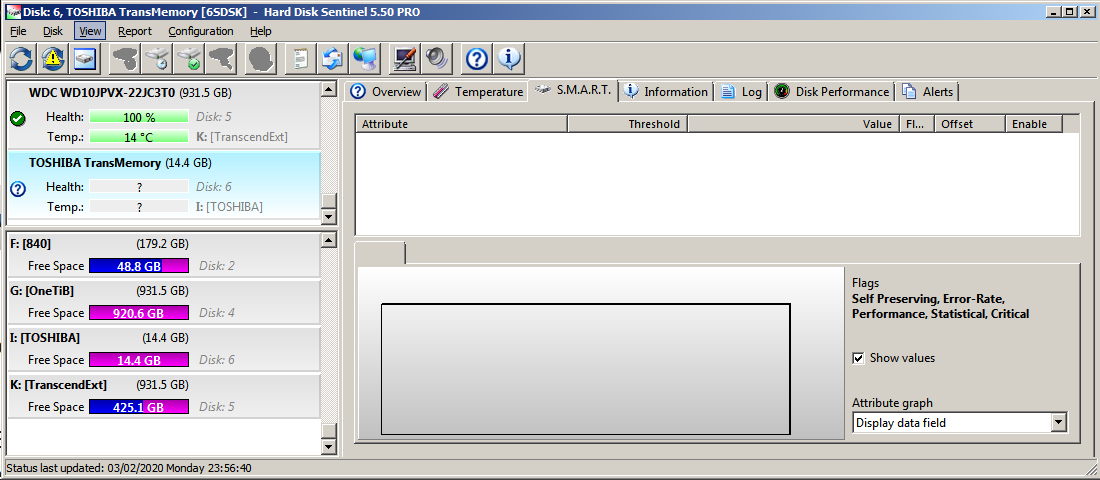
HDS does have a Linux console version (free).
HDS (Windows versions) isn’t free, though there are Trial versions. The developer is very responsive to queries and always welcomes good data to work with for new features and drive types, etc.
It also supports many NVME/SAS/SCSI/RAID drives.
1 user thanked author for this post.
-
-
Steve S.
AskWoody PlusFebruary 3, 2020 at 3:17 pm #2125301I just tried the HDDScan utility and while it does have deep testing for spinning HDs, it doesn’t provide any monitoring or testing of NMVe M.2 SSDs. The website indicates the utility only supports SATA/ATA SSDs. My desktop box has one Intel and three Samsung M.2 drives. For these, all the tools icons are grayed out. No temperature or health monitoring, no testing…
For my case, CrystalDiskInfo, HWiNFO, Samsung Magician and Intel SSD Toolbox are my choices for monitoring/testing these SSD drives.
HDDScan will, however, be useful as a tool for the USB “spinners” I use for backups and other redundant storage. Can you say ‘backups of backups’?
Win10 Pro x64 22H2, Win10 Home 22H2, Linux Mint + a cat with 'tortitude'.
-
Tom-R
AskWoody LoungerFebruary 5, 2020 at 1:18 am #2135019The article mentions HDD Health as one of the drive utilities:
PANTERASoft’s drive-monitoring tool HDD Health is designed to continually audit drives and alert you of possible problems. Once the app is installed, it lives in the Windows notification area. You can get a quick report on drive health and temperature by simply hovering over its icon.
What’s especially interesting to me is that it gets installed and continually monitors the drives. But in looking at the PANTERASoft Download page, it looks like the software hasn’t been updated since 2014. And although they say it’s for use with Windows 7 (and Win 8 on a different page), there’s no mention at all of Windows 10 anywhere.
Does anyone have any experience (good or bad) with installing and running HDD Health on a relatively current Win 10 system?
-
Steve S.
AskWoody PlusFebruary 5, 2020 at 7:03 pm #2135486I just installed it on Win 10 1903 it out of curiosity (after a thorough malware scan, of course). It only monitored the temperature and health of my two internal HDDs. None of my M.2 SSDs nor any of the four attached USB ‘enclosure’ HDDs were able to be monitored, though they did show up in the “partitions” tab of the software. IMHO it isn’t very useful.
Win10 Pro x64 22H2, Win10 Home 22H2, Linux Mint + a cat with 'tortitude'.
1 user thanked author for this post.
-
-
Paul T
AskWoody MVP -
BB-PRA
AskWoody PlusFebruary 6, 2020 at 7:30 am #2135733+1 for Hard Drive Sentinel
I try not to support too many friends-and-family, but with the few that I do, I have them pay for the HDS license as it will email me when they have drive problems. We all have those friends who try to get 10 years out of a computer, heh. I got an email last year on a friend’s +6 yr old all-in-one office PC hard drive and was able to use Macrium Reflect Free to image the drive in the nick of time.
1 user thanked author for this post.
-
Paul T
AskWoody MVP
Viewing 9 reply threads -

Plus Membership
Donations from Plus members keep this site going. You can identify the people who support AskWoody by the Plus badge on their avatars.
AskWoody Plus members not only get access to all of the contents of this site -- including Susan Bradley's frequently updated Patch Watch listing -- they also receive weekly AskWoody Plus Newsletters (formerly Windows Secrets Newsletter) and AskWoody Plus Alerts, emails when there are important breaking developments.
Get Plus!
Welcome to our unique respite from the madness.
It's easy to post questions about Windows 11, Windows 10, Win8.1, Win7, Surface, Office, or browse through our Forums. Post anonymously or register for greater privileges. Keep it civil, please: Decorous Lounge rules strictly enforced. Questions? Contact Customer Support.
Search Newsletters
Search Forums
View the Forum
Search for Topics
Recent Topics
-
Boot Sequence for Dell Optiplex 7070 Tower
by
Serge Carniol
34 minutes ago -
OTT Upgrade Windows 11 to 24H2 on Unsupported Hardware
by
bbearren
1 hour, 31 minutes ago -
Inetpub can be tricked
by
Susan Bradley
2 hours, 51 minutes ago -
How merge Outlook 2016 .pst file w/into newly created Outlook 2024 install .pst?
by
Tex265
2 hours ago -
FBI 2024 Internet Crime Report
by
Alex5723
5 hours, 21 minutes ago -
Perplexity CEO says its browser will track everything users do online
by
Alex5723
2 hours, 45 minutes ago -
Login issues with Windows Hello
by
CWBillow
16 hours, 26 minutes ago -
How to get into a manual setup screen in 2024 Outlook classic?
by
Tex265
4 hours, 20 minutes ago -
Linux : ARMO rootkit “Curing”
by
Alex5723
1 day, 3 hours ago -
Employee monitoring app leaks 21 million screenshots in real time
by
Alex5723
1 day, 4 hours ago -
Google AI is now hallucinating idioms
by
Alex5723
1 day, 4 hours ago -
april update
by
69800
6 hours, 48 minutes ago -
Windows 11 Insider Preview build 27842 released to Canary
by
joep517
1 day, 5 hours ago -
Quick Fix for Slowing File Explorer
by
Drcard:))
1 day, 5 hours ago -
WuMgr not loading?
by
LHiggins
1 hour, 28 minutes ago -
Word crashes when accessing Help
by
CWBillow
9 hours, 48 minutes ago -
New Microsoft Nag — Danger! Danger! sign-in to your Microsoft Account
by
EricB
1 day, 5 hours ago -
Blank Inetpub folder
by
Susan Bradley
1 day, 2 hours ago -
Google : Extended Repair Program for Pixel 7a
by
Alex5723
1 day, 15 hours ago -
Updates seem to have broken Microsoft Edge
by
rebop2020
1 day, 2 hours ago -
Wait command?
by
CWBillow
1 day, 9 hours ago -
Malwarebytes 5 Free version manual platform updates
by
Bob99
1 day, 22 hours ago -
inetpub : Microsoft’s patch for CVE-2025–21204 introduces vulnerability
by
Alex5723
2 days, 5 hours ago -
Windows 10 finally gets fix
by
Susan Bradley
2 days, 14 hours ago -
AMD Ryzen™ Chipset Driver Release Notes 7.04.09.545
by
Alex5723
2 days, 15 hours ago -
How to use Skype after May?
by
Joann
23 hours, 41 minutes ago -
Win 7 MS Essentials suddenly not showing number of items scanned.
by
Oldtimer
2 days, 9 hours ago -
France : A law requiring messaging apps to implement a backdoor ..
by
Alex5723
3 days, 4 hours ago -
Dev runs Windows 11 ARM on an iPad Air M2
by
Alex5723
3 days, 5 hours ago -
MS-DEFCON 3: Cleanup time
by
Susan Bradley
1 hour, 42 minutes ago
Recent blog posts
Key Links
Want to Advertise in the free newsletter? How about a gift subscription in honor of a birthday? Send an email to sb@askwoody.com to ask how.
Mastodon profile for DefConPatch
Mastodon profile for AskWoody
Home • About • FAQ • Posts & Privacy • Forums • My Account
Register • Free Newsletter • Plus Membership • Gift Certificates • MS-DEFCON Alerts
Copyright ©2004-2025 by AskWoody Tech LLC. All Rights Reserved.

