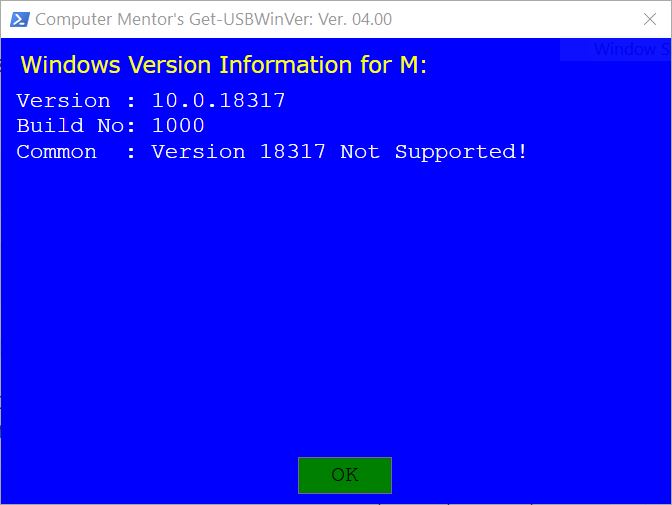Two days ago, I downloaded the Media Creation Tool from the Download Windows 10 page. I received a file called MediaCreationTool20H2.exe. On the following day, I ran the tool to create the Windows 10 installation files on a USB flash drive. So far, so good.
I don’t know why I felt the need to do it but, today, I decided to use the dism /get-wiminfo command to query what was on the USB flash drive. To my great surprise, I was informed that version of Windows 10 on the drive is 10.0.19041, aka 2004!!!
Can anyone explain this? Or is it the case that, no matter which feature level is specified in the name of the Media Creation Tool (be it 1909, 2004, 20H2, or whatever), when you run the tool, the actual feature level of the code you receive will be what happens to be on the Microsoft server at that time?
If this true, is there any way of determining the feature level of the code on the Microsoft server before downloading it?