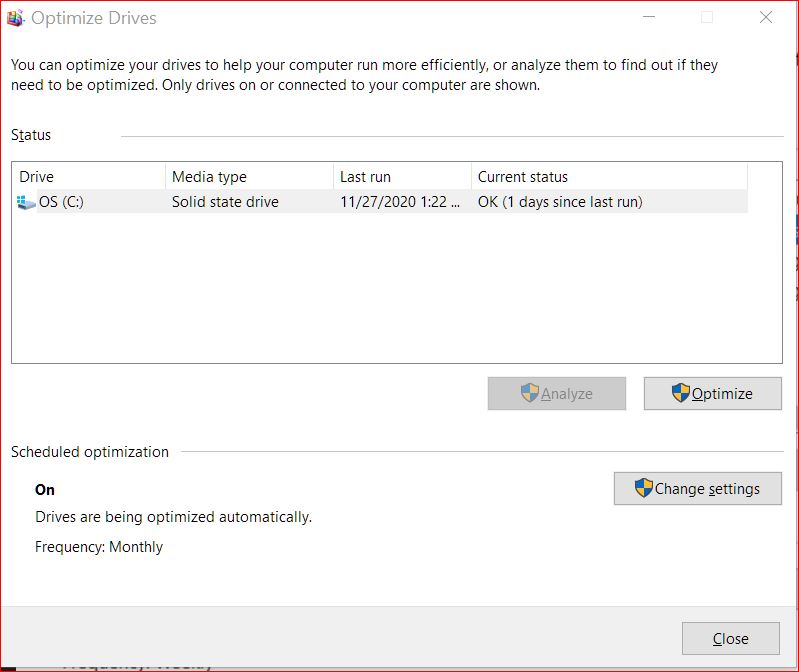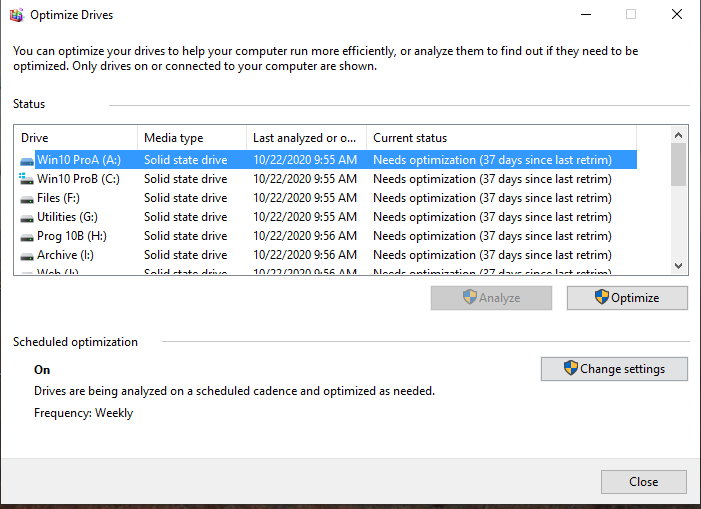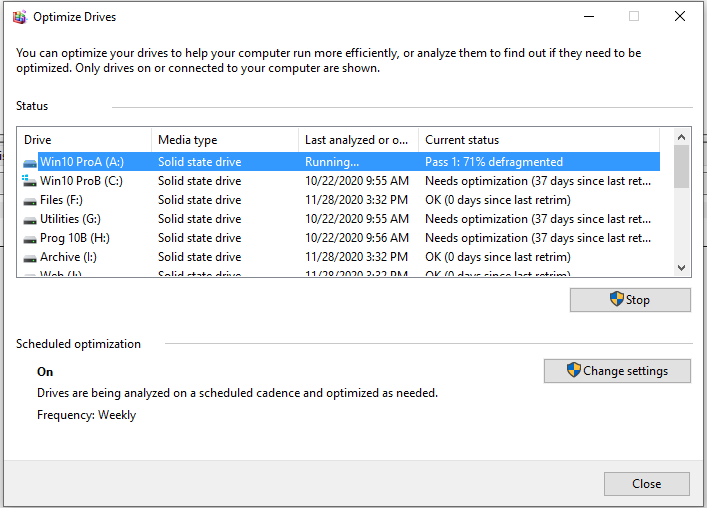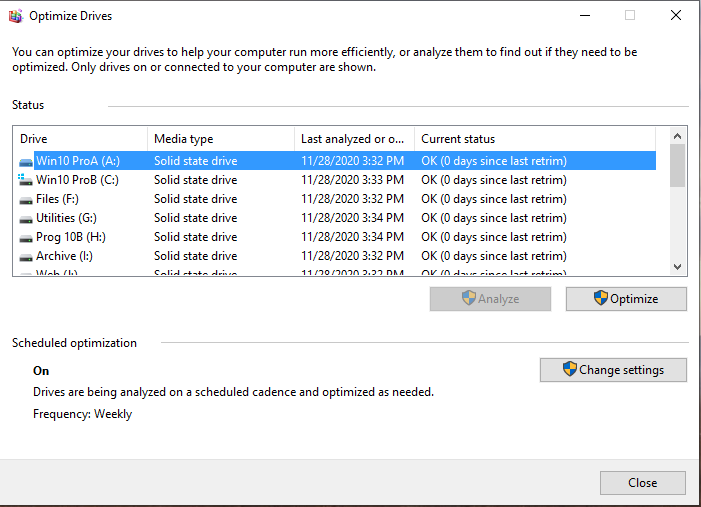I have been keeping track of the DEFRAGMENT and OPTIMIZE DRIVES (D&OD) app-report and the TASK SCHEDULER >Task Scheduler Library > Microsoft > Windows > Defrag (TS) app-report on my two machines, both with SSDs.
On the newer one, in September D&OD was set for weekly optimization, but the # of run-days kept adding up until on Oct 4 the number was ’29 days since optimization’. However, at the same time, TS would report a new ‘Last run date’ every week. Then, on Oct 5, the D&OD run- count started over at ‘0’ and subsequently kept adding a day, until on Oct 21, the # of D&OD run-days was ’16’ (likely headed for ’29’ again) and as usual, TS continued to report a new ‘Last run date’ every week.
I decided to set D&OD to monthly optimization to see what the results would be. D&OD kept increasing the days, (on Oct 22 it was ’17’), but TS reported the ‘Last run time’ to be ’11/30/1999’, apparently, a sign that TS was starting over with a default date and ‘The task has not been run yet (Ox41303)’; I say ‘apparently’, because D&OD had just been reset to monthly. D&OD, on the other hand, kept increasing the days until on Nov 16, it reached ’42 days’; TS still reported the ‘Last Run date’ to be ’11/30/1999′. This then-current date of Nov 16 was 27 days since the D&OD app had been reset to monthly on Oct 21.
THENNNN on Nov 17, D&OD reported 0 run-days and the TS reported the ”Last run date” to be ’11/17/2020′, i.e. the same 0 days since the last run. Consequently, ever since Nov 17, the # of run- days in D&OD and the ‘Last run date’ in TS are in sync: specifically, on Nov 26, D&OD reported ‘9’ run-days since optimization and TS reported the “Last run date” to be 11/17/2020 (i.e. 9 days ago).
On the older machine, the same thing is not happening, i.e. I do not see any syncing as of yet. To be specific: on Oct 1, D&OD was set to monthly and the TS ‘Last run date’ showed the default 11/30/1999 with the info that ‘The task has not been run yet (Ox41303)’. Then, on Oct 27, TS changed the “Last run date: to 10/27/2020, but D&OD kept adding on run-days. Today Nov 26, the # of D&OD run-days is ‘56’!
Something doesn’t seem right here. If it were following the pattern of the newer machine, the D&OD run-days would have reached ‘27’ on Nov 22 and on Nov 23, the # of run-days would have restarted at ‘0’ and TS would have reported a ‘Last run date’ of ’11/23/2020′ (i.e., 0 days ago). However, the TS ‘Last run date’ is still ’10/27/2020′ (31 days past the current date of 11/26/2020)!
I hope someone will be able to follow this and figure out how to fix the problem. To my mind, by now, the older machine should be behaving like the newer machine in that the D&OD # of run-days and the TS # of days beyond the ‘Last run date’ should be the same value.
Summary:
In the newer machine, the # of run-days is ‘9’ and the # of days beyond the ‘Last run date’ is ‘9’ – values are the same; the D&OD and the TS are in sync.
In the older machine, the D&OD run-days is ‘56’ and the TS days beyond the ‘Last run date’ is ‘31’—values are not the same; D&OD and TS are not in sync.
Shouldn’t D&OD run-days and the TS days beyond ‘Last run date’ be in sync by now on the older machine? If so, how do I achieve that?