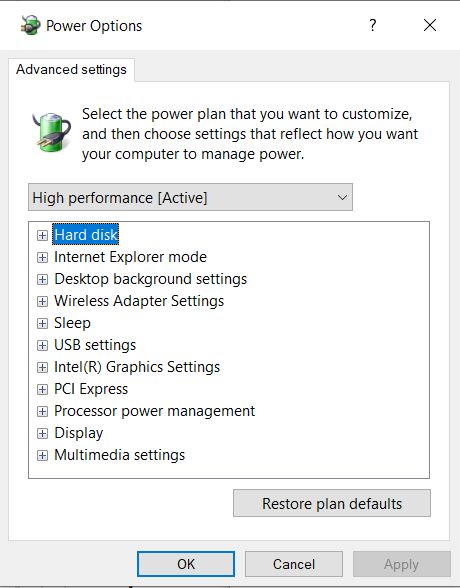Life is short enough without me trying to solve problems on a new computer and dock, neither of which should have any problems to begin with. So today I hired My Computer Works to begin solving the issues I mention below at length. The tech, Robert L., who worked for me actually knew what he was doing, which I find uncommon these days. I was on the phone with him, watching what he did remotely, and from start to finish we were live for around 2.5 hours. Their prices are quite reasonable. The list of needs I discussed is at the bottom of this post.
If you hire them, please make sure to thank me on Ask Woody. I’m not getting paid for this. I paid them. Thank you.
And he knew more than I do about computers, which I also find to be uncommon among almost all of the techs I’ve talked with for more than several years. Lenovo’s techs are most frequently, completely inexperienced. I don’t expect to call them unless the need is super simple, or strictly hardware-related.
So far, all the problems seem to be with Windows, except for the headset stand issue on the long list below. Color me surprised! I was perfectly willing to palm a virtual stone or three and hurl them in Lenovo’s direction. I’ll test how things play out over the next few days & weeks. But today was a good start. What Robert did to begin to again set this new machine aright was to:
A. Run SFC /scannow from a command prompt. This seemed to solve the system going prematurely to black on both monitors without first launching the screen saver.
B. I pointed out an old, long-gone Ethernet profile, which he deleted. He reset the network settings to get the box and dock to properly recognize its Ethernet connection, rather than defaulting to Wifi. To get the network profiles back to where they should be, he also ran the Windows network troubleshooter.
C. He turned off hibernation because Windows is not launching in a timely manner the programs I listed below. He said the the former hybrid sleep mode had been removed by Microsoft.
So, if their work actually solves the needs I list below, then the only dissatisfaction I’d have about this ThinkPad is that its cooling fans sometimes get loud enough to be distracting in a vid meet or during a talk show recording.
***
“I’ve a Lenovo ThinkPad P16 Gen2, and Lenovo Universal Thunderbolt 4 Smart dock, both purchased new and put into use in September 2023.
The laptop is used in the dock, with the laptop’s screen closed. I’m unsure whether these symptoms are coming from the dock, or instead from the computer itself (or both?) –
1. Although the screen saver is set for 10 minutes, the screens often go black prematurely, frequently in less than one minute, without going to the screen saver. This can happen quickly, while reading web pages (like one on dock reviews 
2. Once a month or so, after a longer absence from the computer the computer it seems that the dock forgets how to turn back on one or both of the Viewsonic monitors attached to it (via DisplayPort) black screens. Multiple keyboard or mouse inputs to awaken the screen(s) don’t always bring up a log-in screen. Disconnecting and reconnecting one of the monitor’s cables *at the dock* usually brings both monitors back on-line, and displays the log-in screen. But sometimes even that doesn’t work, and the computer must be shut down and restarted using the power button on the dock.
3. The dock also seems to regularly and inexplicably disconnect my USB 2.0 powered headphone/charging stand (holding my Bose QC35 IIs). When I remove and replace the headphone/charging stand cable it easily powers-up the stand again
4. Often, while typing an e-mail in Outlook 2019, the screen display does not update the text clearly; it instead shows garbled characters for a moment, until I scroll up or down in the e-mail, which refreshes the Outlook e-mail composition window.
5. The computer doesn’t tend to launch automated programs on time (R-Drive Image, BackupOutlook, IDrive), but it does launch them within several hours, usually after it logging into it again. The launch times are set inside each program. Lately, IDrive’s log says that my internet connection is broken or intermittent when the computer is unattended; I wondered if this is a result of the machine not awakening from the ridiculously ineffective Windows 11 hybrid sleep because the connection is otherwise very good.”
Human, who sports only naturally-occurring DNA ~ oneironaut ~ broadcaster
- This topic was modified 1 year ago by .
- This topic was modified 1 year ago by .
- This topic was modified 1 year ago by .