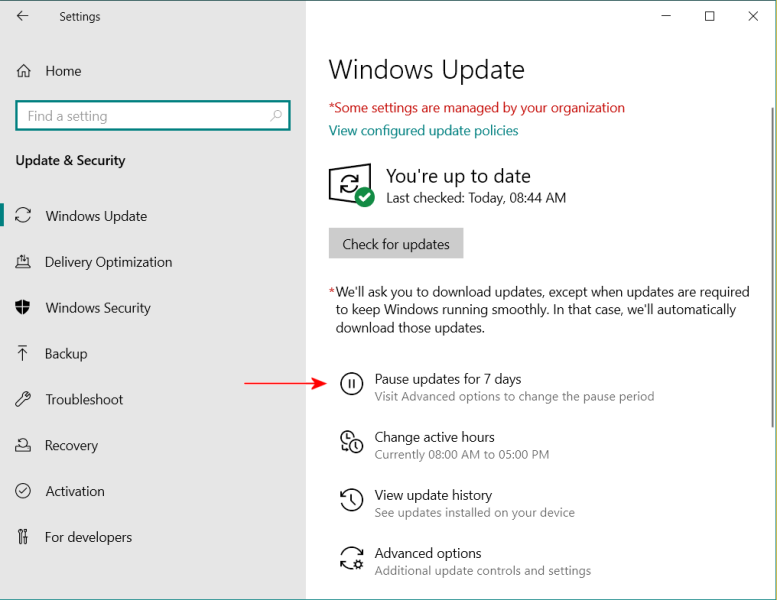My extended support for Windows 7 runs out in about 6 months, so I am planning my move to Windows 10. I have Windows 7 Pro (64 bit) SP1 on both a laptop and a custom built tower. My questions here relate to the laptop, which is the first I plan to tackle. It is a Lenovo ThinkPad. I will replace it with another ThinkPad, which will have Windows 10 preinstalled. I am a user, not a computer expert. That is why I have a Plus membership to Ask Woody!
I see that Woody is the co-author of a book, “Windows 10 All-in-One for Dummies”, 4th edition. I was planning on buying a copy. Are there any other books or sources you would recommend?
I am assuming that the version of Windows 10 that comes on my computer will not be up to date. Should I plan to have it run all the required Windows 10 updates before I try to install any programs?
I have Microsoft Office Professional 2007, 32 bit. My version (on 2 CD’s) I believe was made for distribution to schools, etc., so it has no limitation on the number of installations. I have installed it on 4 computers (2 XP and 2 Win 7) so am assuming that I will have no trouble installing it. Have you heard of any problems doing this?
According to my Installed updates list, Office has received 51 specific updates on three dates: 5/15/2014, 1/24/2018 & 11/6/2019. Once installed on Windows 10, will Office Professional automatically install the above updates, or will I have to manually search for them and install them?
When I updated my computers from XP to Windows 7, Microsoft provided something called Windows Easy Transfer, which transferred files and folders (not sure about programs) fairly successfully. I don’t believe that Windows 10 offers such a feature. Do you know of any program or utility available that will perform that function, or do I have to move them manually?
I have made a list of the programs and utilities that the authors say are Windows 10 compatible. Is there any way that I can transfer them to my new laptop, or do I have to find the installation file for each, and do them as a new install?
Thanks for any support that you can provide! I am sure that once I get the new laptop, I will be back for more advice!
Harry