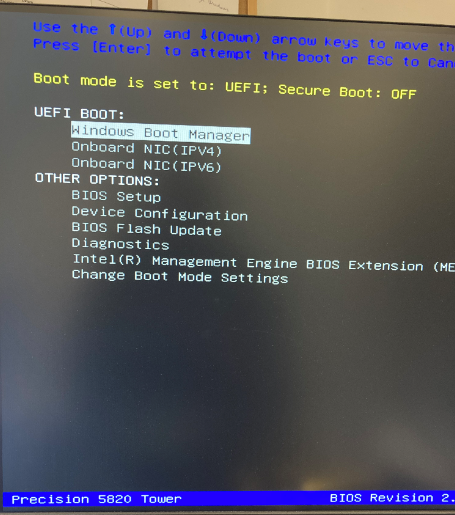I’m running 1903 on a Dell XPS PC I bought new last Fall. It’s running fine. At the time, as I was setting it up, I scrupulously followed directions to create a rescue USB including system files. I had only one spare USB at the time and now would sort of like to reclaim it, if possible. My questions are:
- Can I transfer the contents to another USB? Any tricks or settings I need to know first?
- If that is not possible or advisable, what is the difference if I create a new rescue drive, now that I have been using the computer for about four months?
- If there are differences, should I be making new ones periodically? for example, after when the next major version update is (1909? X-Files Plus?)
Thanks.