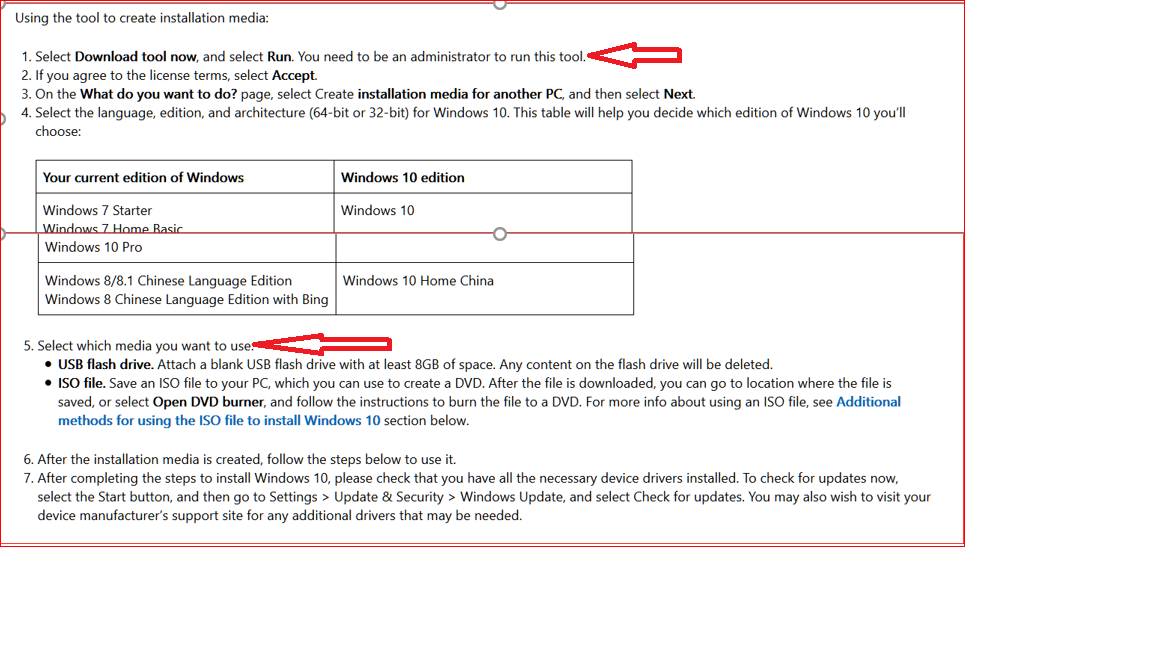Would rescue media (disk or USB) be advisable in addition to Macrium Image?
related topic, I am using ver 1903 HOME currently-is it advisable to get an ISO for 1909 now rather than waiting for it to be pushed on me? (using ‘Pause’ function currently. so updates will be forced when pause date arrives….
Many Thanks!
D