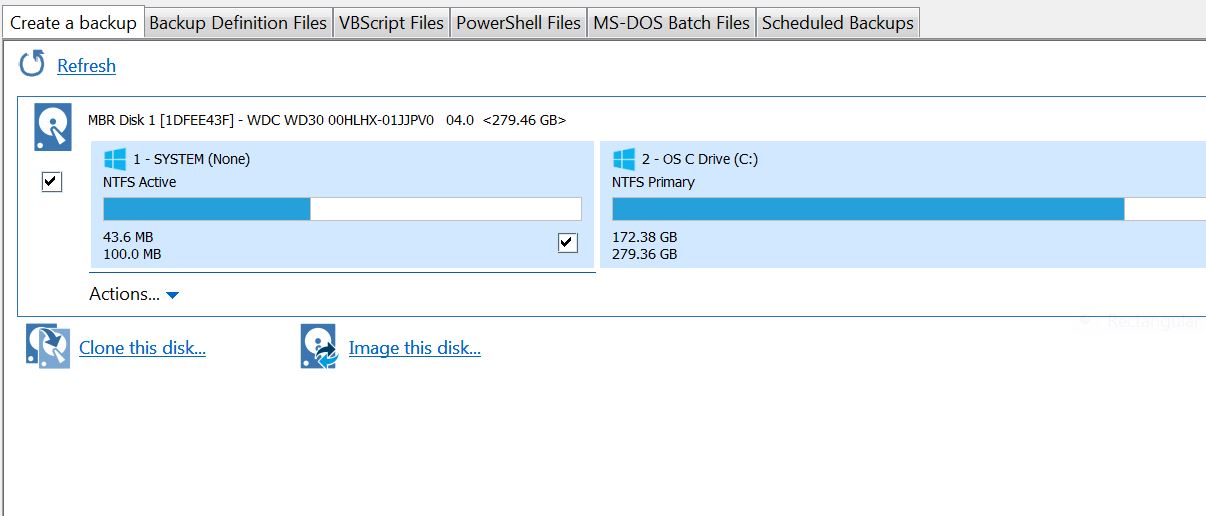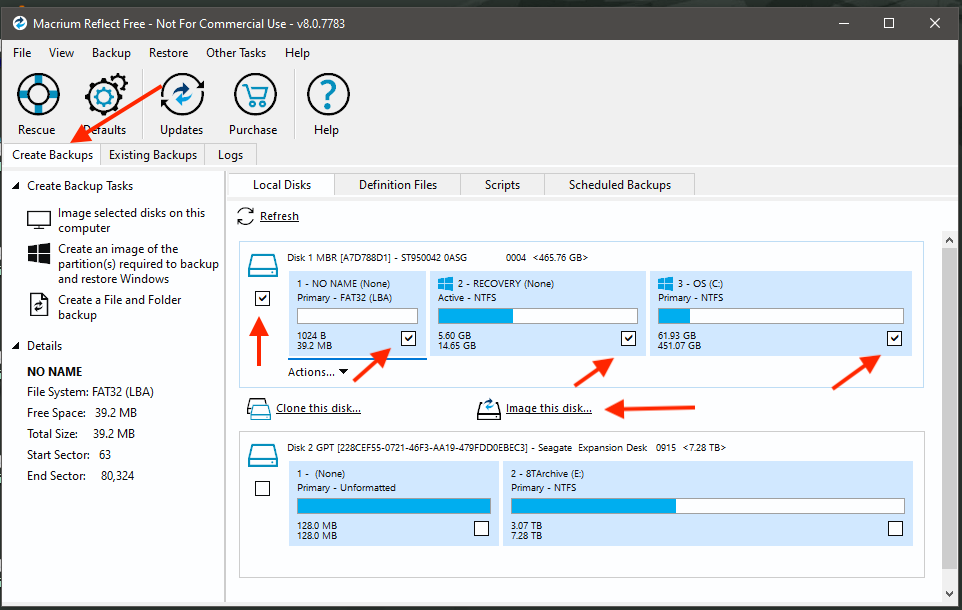Hi Loungers,
You’d think, after all these years, I’d feel confident about backing up data…but I still don’t!
We signed up for iDrive a few years ago thanks to a promotion they were running. The price has gone up again this year and I now would like to find a replacement, hopefully a less expensive one.
I know an external hard drive is one option, but initially that means an additional outlay of funds. Furthermore, I always find it challenging to know just what to save to the hard drive…the entire C drive? just the key docs I’m working on? new versions of items? There is definitely a lot of information on my C drive that does not need to be backed up (although trying to determine what to back up and what not to would be a time consuming task!). Heck, it was difficult for me to select files and folders to save to iDrive!
I’m looking for any suggestions. Our old, no-longer-functioning laptop has an SSD (installed 2018). I recall a Lounger talking about a way to create an external disk drive out of an internal disk several years ago. Does that make sense?
Any suggestions you could offer would be appreciated. Our iDrive subscription renewal date is March 26 so we have some time.
Thanks very much,
Linda