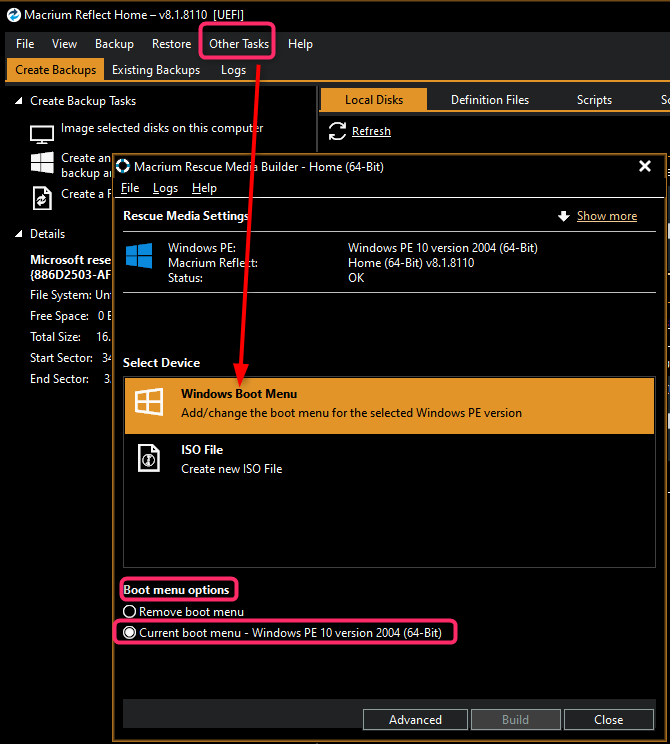I am running Windows 10 (Home) on a Dell Inspiron desktop. I have myself changed nothing for several months. A few days ago, I got the recurring Blue Screen of Death (BSOD). I have a Macrium Reflect backup. However, I seem to have misplaced the Macrium bootable USB stick to start the backup installation process.
Is there any way to boot the computer with any other process, such as a generic Windows PE?
Ken Stephens