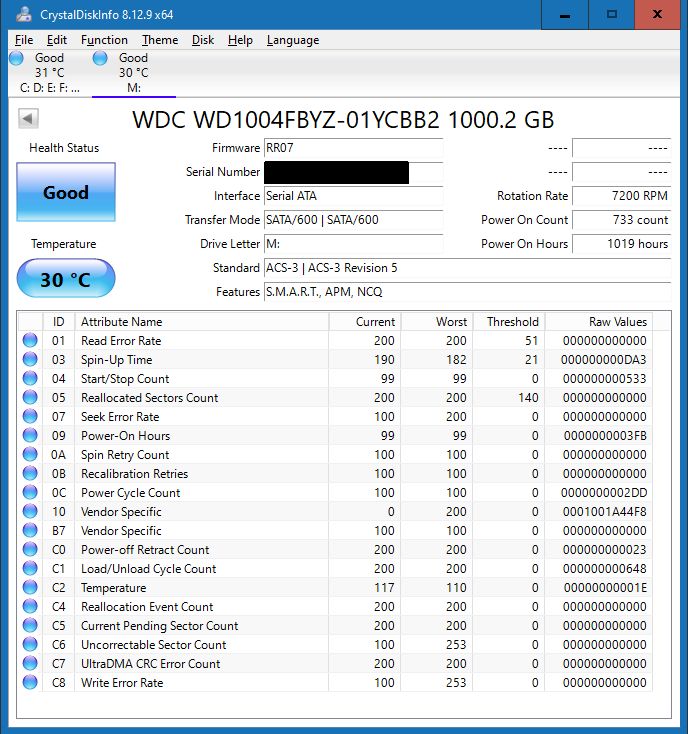This is my wife’s machine that since the upgrade to Win 10 20H2 in January 2021 has been randomly crashing. She doesn’t use it much (from 10min to 1 hour a day) but the longer it is on the more likely. Today was after 40 mins. When crashing there is no warning – the PC automatically reboots itself and when Win 10 restarts there is no message that Windows was not shutdown properly.
Software: Windows 10 20H2 Professional 64bit
regularly FireFox and The Bat! a PC client email
occasionally Zoom and Skype.
Hardware built in 2015:
- Asus A88XM-A AMD Socket FM2+ not overclocked
- AMD A4 5300 3.4GHz Socket FM2 Dual Core processor
- Corsair CX550M 550W Semi-Modular 80+ Bronze PSU (new March 2021)
- 8GB (2x4GB) G.Skill Ripjaws X DDR3 CL9 (9-9-9-24) 1600MHz (PC3-12800) Dual Channel running at 1600MHz plus
- 8GB (2 x 4GB) Ballistix Sport DDR3 1600MHz CL9 (9-9-9-24) 1.5v 240pin running at 1600MHz
- Western Digital Blue 1TB SATA III 3.5″ legacy MBR boot
- Western Digital Gold Data Centre 1TB SATA III 3.5″
- Samsung SH-224 DVDRW Internal 5.25″ Drive DL DVD
- Asus E11100 Xonar DS Sound Card in PCI slot
Action:
- ran memory test (mem86+ I think) for 24 hours with no errors
- ran WD low level DOS harddisk check with no errors
- changed the PSU to a new Corsair (as above)
- removed the Sound Card but the crashes continued
Log shows only 1 critical event since 18-11-2020 “critical The system has rebooted without cleanly shutting down first. ”
What do you guys/girls suggest to help diagnose the fault and keep my wife happy!
Thanks
Alan

 Lots to work on there starting with disabling auto reboot – I didn’t know that option existed. Currently my PC is on Win 7 ESU and I’ve yet to get into the innards of Win 10 other than tackling all the privacy settings.
Lots to work on there starting with disabling auto reboot – I didn’t know that option existed. Currently my PC is on Win 7 ESU and I’ve yet to get into the innards of Win 10 other than tackling all the privacy settings. started. Froze on download 100% – KB5005565 I think it was – 600MB. Tried downloading again (another few hours), tried various fixes and eventually disabled Windows Update, deleted the download cache and manually installed the cab file.
started. Froze on download 100% – KB5005565 I think it was – 600MB. Tried downloading again (another few hours), tried various fixes and eventually disabled Windows Update, deleted the download cache and manually installed the cab file. – prices might have staybalised by then plus I’m very happy with Win 7 ESU. The PC is also the house/my backup PC so it’s important to fix this problem.
– prices might have staybalised by then plus I’m very happy with Win 7 ESU. The PC is also the house/my backup PC so it’s important to fix this problem.