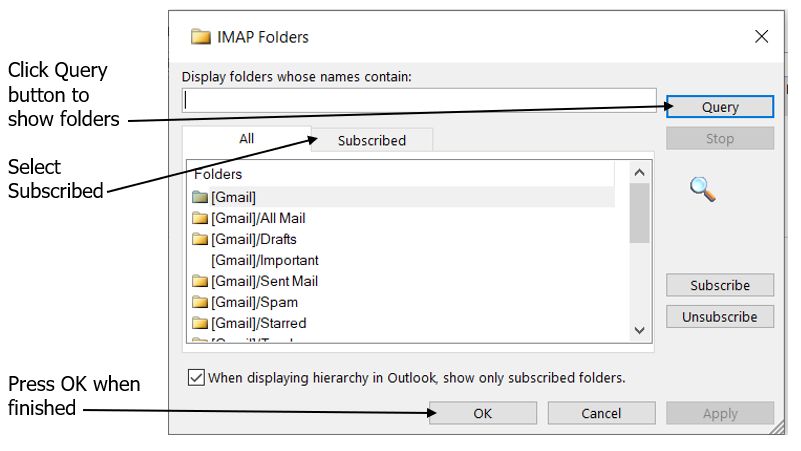Periodic Outlook Failures to Send Email
Posting on behalf of WSC3
I have Outlook 2019 (not 365, single license) on a Windows 10 platform. Outlook has always worked fine until around this past Christmas where it began to experience intermittent failures in sending email. It works for a while as expected and then suddenly fails on a Send. Receiving seems to work consistently and reasonably well except during the “Send” jams. A restart of Outlook will usually rectify any receive email issues.
On a Send Failure, emails sit in the Outbox as the sending progress bar crawls across the bottom of the screen. I timed one send at more than 20 minutes. When this occurs, only on rare occasions will the email ultimately send. Sometime the progress bar ends and the email is still sitting in the Outbox. Outlook just ignores it from then on. I have occasionally had success dragging said email into the Drafts box and resending it from there. Other times the progress bar stalls out completely at about 95% of completion and just hangs there.
On other occasions I can end the program and restart it (and kill a remaining process in the task manager) and the stuck email will send. Sometimes that doesn’t help. I have had a send email jam up, add a couple of more “to send” emails, restart Outlook, the new emails send, but the first one still hangs.
This seems to me to be a problem with Outlook (an Outlook system file corruption or defective Microsoft patch) or an issue at Comcast.
Here are some other data:
1. I can send email on my iPhone fine during an Outlook failure.
2. My provider is Comcast. I called them once about this issue but they weren’t able to help. They denied any culpability.
3. I have plenty of internet bandwidth and my desktop is Ethernet connected to the router. My browser is working fine during these instances. It’s not a connectivity problem.
4. I use the Comcast email website to access my secondary email address, and these webpages have often been problematic, long before the Outlook issue. The web pages are often slow to load or generate random error messages. Sometimes the error message clears and the page loads; other times I have to start over.
5. My computer is a Dell XPS, 32GB Ram, 10 core.
Susan Bradley Patch Lady/Prudent patcher