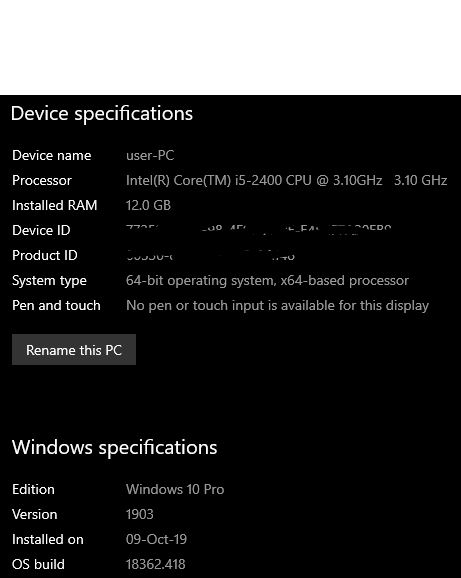Hi all.
Short backstory – few months back I bit the bullet and upgraded to Win 10 from 7.
I chose to upgrade rather than a clean install as my Win licence key has an OEM in it.
It worked perfectly, but after a few weeks Windows Update started spitting out an error for their cumulative update creating a booting loop, and simultaneously my pc started lagging and glitching.
After heaps of trial and error I decided to try the Fresh Start option, which worked great (although I had to reinstall some large apps like Photoshop), and all was well for a while, but is giving me grief again.
Boot up is sometimes hideously slow, launching a browser window even after I’ve waited for it to boot completely can take ages to respond, but works well once it’s finally up. At seemingly random times things slow down to the extent my mouse pointer jumps making it hard to get it to where I need it (such as to show the already running task mananger-which invariably shows no major CPU or Memory usage).
Iv’e tried all the same paths as before like Malwarebytes, Spybots, Memtest86, Win diagnostics, DISM ScanHealth – which showed no virus/malware/trojan or any bad ram.
Often, like right now, everything works smoothly. I thought perhaps Kaspersky Cloud was running something in the background so I disabled it’s rootkit scans.
Apps/windows often display Not Responding errors for a few secs and then opening correctly, like something’s taking long to respond.
I’m thinking perhaps it’s a hardware issue? My pc is around 5 or 6 yrs old.
Any suggestions are welcome, I can’t face another Fresh Start.
Cheers,
Anthony