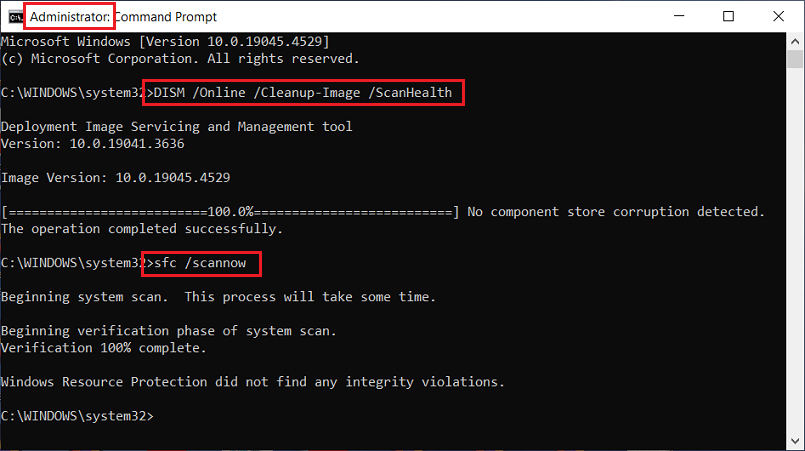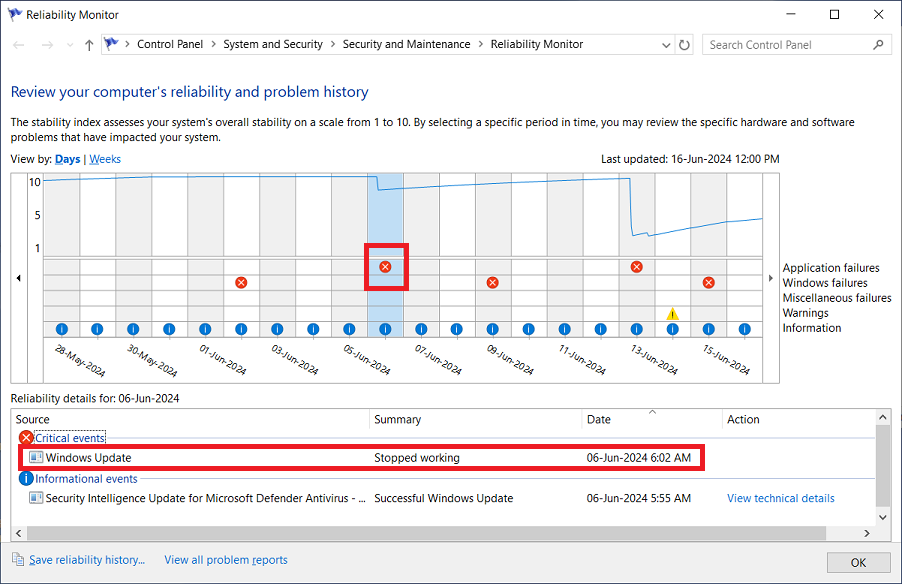Win 10 22H2
I don’t access my PC too often, maybe every couple of days. I installed the May updates on June 1. I went to shutdown yesterday, 6/14, due to incoming strong thunderstorms, and found the PC was already off. Didn’t think much of it.
Went to boot up today, 6/15, and the computer would not boot up past the choosing an operating system prompt that is part of Macrium Reflect. Tried repeated restarts. Sometimes the computer went into the Dell SupportAssist mode. It scanned the memory and found no errors. After a few more restarts, I got the option to boot into safe mode, etc. Booted into safe mode with network access, pc booted up ok, but when I went to connect to wifi, the pc shut off.
Next time I got to the safe mode choices, I selected “disable early-launch anti-malware protection”. The pc booted up perfect, access to wifi all ok, etc. I ran a Norton full scan with nothing found.
Anyone else having this issue or found a solution?
I haven’t shutdown and restarted the pc yet, just in case I can’t get to a “good” bootup again.
What should I do next? Was it possibly the May updates?
Should I go back to the most recent Macrium backup I have?
thanks in advance for any feedback