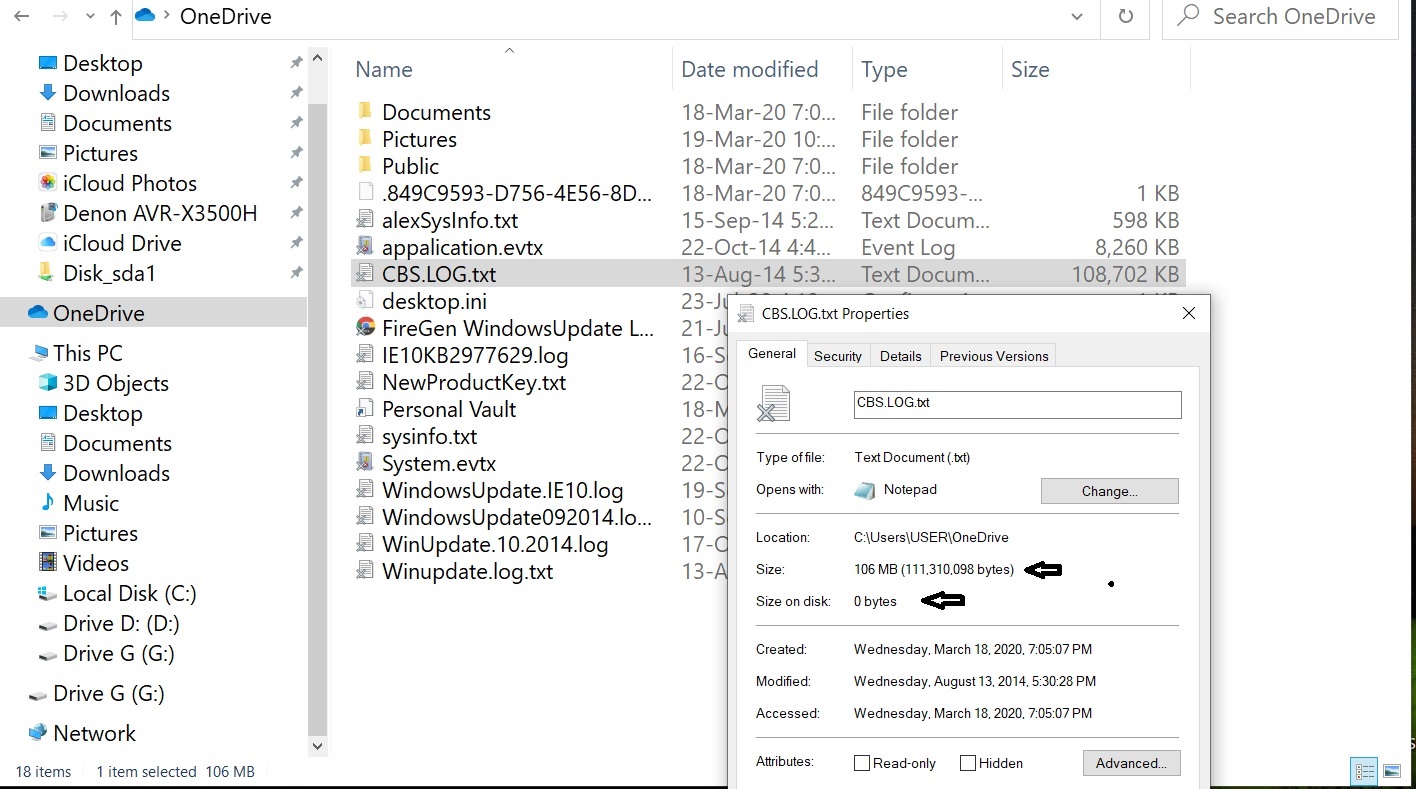I have about 400GB of videos on my laptop. They are in a folder on the root of C in about 20 subfolders. I just started moving them one subfolder at a time to a new folder in my OneDrive Documents folder (C:\Users\Jim\OneDrive – CER, LLC\Documents\Videos). After I copied the subfolder into the OneDrive location, I selected “Free Up Space” on the subfolder I just moved. I wait for the sync to OneDrive to complete. The option “Free Up Space” is grayed out, BUT…these newly moved folders (with Free Up Space grayed out) are still taking up hard drive space on my SSD.
Just to be clear, I’ll try rewording this problem again. I have a folder with 20GB on it that is located on my root C. I “move” it into my OneDrive sync folder. I select “Free Up Space” on this newly created folder which is residing in my OneDrive sync folder. Wait until the OneDrive Sync completes. This newly created folder has the blue cloud icon next to it showing it should only be available online. HOWEVER, this newly created folder is using 20GB on my SSD, that is to say, the “Free Up Space” doesn’t appear to be working.
Clever ideas anyone?
Win 10 Pro. 1909. Latest June updates applied.
Thanks,
Jim