ISSUE 21.25 • 2024-06-17 WINDOWS 11 By Will Fastie Things are not going so well for Windows 11’s new File Explorer. But it might be OneDrive’s fault.
[See the full post at: OneDrive and File Explorer]


|
Patch reliability is unclear. Unless you have an immediate, pressing need to install a specific patch, don't do it. |
| SIGN IN | Not a member? | REGISTER | PLUS MEMBERSHIP |
Home » Forums » Newsletter and Homepage topics » OneDrive and File Explorer
ISSUE 21.25 • 2024-06-17 WINDOWS 11 By Will Fastie Things are not going so well for Windows 11’s new File Explorer. But it might be OneDrive’s fault.
[See the full post at: OneDrive and File Explorer]

I have had a mantra for decades – there are two types of people – “those who have lost files and those who will”.
Like Will, if I am going to manipulate any significant number of files on OneDrive, I make a local copy first. That is because there is a huge amount of traffic that can be involved in copying up and down behind the scenes; firstly the ultimate limit is your connectivity. But you will get nothing like that because there is the handshaking that takes place with every file confirming that it has been copied before the instructions to delete it are given. Also, I believe that there is also some throttling of bandwidth to ensure that any sync does not overwhelm whatever else is going on.
As to it not releasing the storage space on the cloud side – that is because they effectively sit in the recycle bin, so a purge of that when everything is completed is often needed.
And one last thing – a difference between Windows Explorer and MacOS finder – the latter does not appear to be able to search Onedrive, or at least I have never been able to find a way.
For years I’ve been using Directory Opus as a substitute for File Explorer. It’s very powerful, well maintained and updated. I always use it with two Folder Trees open in a single window which vastly helps copying and moving files or folders from A to B and getting a clearer view of where everything is stored.
Likewise for file copying and synchronisation I use the wonderful FreeFileSync — much faster than File Explorer and a doddle to create and save repeated synch tasks.
Hope these suggestions might help others?
I HATE that attitude, “Don’t worry your little head where that file went – just ask and we’ll get it for you.” And Apple is far worse. Computers are a tool, and I have decades of experience using them effectively. Just get out of the way so I can get my work done!
Windows needs an “Expert Mode” switch that turns off everything, so that nothing happens except in response to an explicit user command.
I’ve seen this before: ACT! insists on installing to Documents. Synced databases do NOT like being synced by two different sync mechanisms at the same time (Hamachi (native) and OneDrive). I’ve had to make a local Documents folder for my clients that use ACT! and reinstall ACT! there.
With Windows 10, one can turn OneDrive off entirely; with Windows 11, I’m not going to anymore. I’ve had too many problems. In fact, I’m going the other way and recommending Windows Backup and paying for a little more OneDrive storage. As you have found, it’s just too integrated to mess with.
Once you’ve relocated those folders that you want to be local-only, you might have to use the web interface of OneDrive to remove those cloud-only files and folders to OneDrive’s cloud Recycle Bin and delete the contents of OneDrive’s cloud Recycle Bin.
The concept of OneDrive is great, but it’s very poorly executed in my opinion. OneDrive constantly struggles to sync, stalls out for no reason, and sometimes has to be killed from the Task Manager and reopened to force it to sync.
I find Google Drive to be a much more reliable option. Of course, OneDrive has significantly more storage included if you have Office 365.
OneDrive and File Explorer, might as well be “The Joker” and “The Riddler.” The “joke” is that OneDrive never syncs properly and the “riddle” is where does files explorer send files or what happened to my search results.
I gave up on both of these apps shortly after getting stuck with Windows 11. A better substitute was “The Files App,” actually available on the M$ store and “Dropbox.”
I routinely use different computers when I travel. Sync needs to be absolutely flawless, always available, always reliable, in short it has to be the opposite of OneDrive. Right now I have to use M$ Word for my work and OneDrive cannot even work reliably within the M$ family.
Just wanted to add that if you only have one computer and you don’t need to sync, uninstall OneDrive.
You’ll be glad you did.
I had hoped to see if you had the same problem I had with OneDrive. If you had started one of the other computers after you moved the files out of OneDrive, would OneDrive have copied all of them back from the other computer? That is the main reason I can’t use OneDrive. Everything that I delete from one computer is back on it as soon as I sync another computer that was off when I deleted the files on the first computer. I hope that makes sense. I don’t see it as a problem for anyone else but it is a dealbreaker for me for sure.
This article (for which many thanks) just confirms I am right to stay with my neolithic behaviour and refuse to use One drive. Everything I have is stored locally, and double backed up locally, except the few files I need on the move which I sync manually. I am retired, so that works for me. (BTW neolithic man was much more sophisticated than popular opinion believes!)
Chris
Win 10 Pro x64 Group A
I used OneDrive for a year or two way back when and concluded it was a very poor way to sync files among two or more devices, or to back up files from one PC, for all the reasons discussed in this article and its comments. I don’t like iCloud either.
I want strictly local file syncing, image backup, and password management. I do store backed up files offsite in a safe deposit box as well, though there is some lag in getting drives swapped out there that is not as advantageous as an instantaneous cloud backup solution.
For local file syncing among devices on the same network, Windows and/or IOS devices, I recommend GoodSync https://www.goodsync.com . (GS will also do cloud backup, if you want.) Local file syncing means when a file is changed on one device, it is automatically updated on the others, at least the next time they’re connected to the network at the same time. People use GS in two-plus-device home or office setups as well as at big corporations with many more devices. GS offers a lot of configurability if you only want certain folders shared across some devices and not others, the timing of sync operations, how version conflicts will be handled, and so on. The downside is that it is, in my opinion, harder to set up than is necessary, combined with ridiculously techspeak error messages. You also need a paid license subscription for each device being synced.
I have the same complaint about unnecessary difficulty setting up and understanding error messages from my local backup imaging software for PCs, Macrium Reflect 8 https://www.macrium.com/ . But otherwise, also highly recommended. For Macs, Carbon Copy Cloner https://bombich.com/ is better at offering user-friendly image backup.
For local password management and iOS and/or Windows device syncing of password updates (also optionally using the cloud), I recommend Sticky Password https://www.stickypassword.com/
Firstly –
Consider there are multiple OneDrive “versions”, and setups
Home, Business, and Educational
Access via a browser session, or via the App, or via Teams type setup.
Then there are the access modes –
Manual upload and download (drag’n’drop) and via the command line options in the browser,
Sync from/with a phone
Sync to a Home PC
Sync to a business PC with versions
And then there is the “ownership”
Business- owned by a Team manager –
Educational – managed by the teacher, and IT facility management team
Personal version – under your windows account (5GB with additional paid-for space)
Personal version – under your Microsoft (Office) account – 365 including 1TB of storage
Family version – under your Microsoft 365 account manager ( the person with the Store account to pay for it) with 1TB assigned to the Office account id you have
Note the Account manager may be setup as the “organiser”
And there will be those who have “write” authority to “folders” of space and files within your 1TB.
The App when installed by a user on a PC will setup a /OneDrive/ “folder within the installer’s /User/ area on the PC it was installed on.
The setup process will add entries into that /OneDrive/” folder for every file or folder that the user can access on the OneDrive folder.
Then it will adjust those entries in the MFT to be live links to the files and folders on the OneDrive store
and basically “Sync” those entries, but not the actual file content to the /OneDrive/ folder the App created.-
For a Family “organiser”, maybe all the folders and files of the (up to 6) users 1TB storage allocations.
That will include the files on the OneDrive storage that have been created to SYNC to the organiser’s system and to other users PC’s.
Yes – the MFT on the “Organiser’s” PC may now include all the entries for 6TB, or more of OneDrive storage –
And .. if the entries in the /OneDrive” folder on that ID are altered, renamed, or deleted,
Then that action will be applied to the files on the OneDrive store.
And – any of those folders or files that are SYNC’d to files on a PC, then that action will be applied to the files and folders on the SYNC’d PC’s
The “organiser”, and anyone installing the App can, once that setup has completed ( maybe some days of heavy upload work, and maybe black screen (as if powered off) , or totally unresponsive systems, later) use the (now that the linkages are all setup) newly appearing option to unlink the new setup entries in that /User/…/OneDrive/ folder.
So that deleting the entries does not ( well, hopefully doesn’t) SYNC that deletion to the OneDrive storage, and the linked PC’s files.
There will be a substantial delay while all the linkages are removed after that option is selected, and a long delay while the MFT is updated – removing the links, and then removing the file & folder entries.
Do not remove power from the system, or attached drives, or the comms link until the pc has finished that update –
Maybe a few hours for an i9/i7 system with a SSD, maybe some days for an I3 system with a 5,200rpm hard drive
And – if there are versions of the “APP” setup for multiple userid’s well that needs to be done for all the massed additions to the MFT’s
( the actual assigned account holder(s) with their own 1TB, of new entries in their MFT,
plus any extra folders they have been given access to
The Organisers of Family setups with the 6TB setup when they installed the App for their own use.
The App setup the “organiser” installed in the Management” id on the PC, and the backup PC – ) well a good admin will have a (nearly live ) backup system !
And … then there is the Apps that are now set to default to saving to the OneDrive folder – in the OneDrive structure, with downloads as the structure management processes consider is appropriate according to the aggregated usage of the files.
–
And note –
for a powerful laptop – the black screen during the App install and setup may mean the system is too busy to sent the screen image from the video subsystem to the screen.
For a low powered system – power-up, and eventually get to the logon screen, then not have any response to mouse or keyboard action –
MS support seems to not want to admit to the problems being known about
and the power off and on 3 times process will not get any other response, for a day or so
but the led’s for the CPU, and the comms hub may be working very hard !
don’t know if this is an ‘additionally’, but, some folks may have (i believe) a “OneDrive for WIndows 10” or some such nomenclature. Maybe that’s what you refer to as “Personal version – under your windows account (5GB with additional paid-for space)”.
What’s so funny (not comical) is for us long-time windows users, to have to remind ourselves that there is no such thing as a canonical Windows installation. [maybe Windows 3.1 ?]
I didn’t notice you mentioning the option to suspend synchronization by Onedrive? By that, I assume you didn’t suspend before starting your changes…
While that’s water under the bridge, maybe you would want to update the article to mention that as an option for others if they decide to use your article as a guideline going forward?
Thanks!
Re: keeping documents and pictures locally: if you had turned off documents and pictures before the first sync, they would not be stored in the cloud.
Checking or unchecking the sink boxes turns on and off synchronization for that folder, true. If you want to remove your documents and photos from the cloud, simply login to your OneDrive account in the cloud and delete them from there. The easiest way is click on your OneDrive icon and choose “view online”.
Deleted files are kept for 30 days. You’ll also get a warning that you deleted a large number of files as a reminder to you to make sure you want to delete them.
If you want to remove them right away, click on the recycle bin and delete the items from that location.
… refuse to use One drive.
The direction in which Microsoft is headed makes me think this will not be an option.

Sadly agree. The harder part is how everyone always tells users to go to Linux. Linux can be an excellent alternative to Windows but unless all an inexperienced user uses is a browser to read articles and not download files then Linux is simply not in their future. The average inexperienced user already has issues using Windows easily. The first hiccup that comes along in Linux will render them lost and with an extremely reduced support system compared to the hundreds of millions of Windows users in the support system.
Apologies if I’m drifting too far off topic, but a few comments about Linux and ease of use:
Ease of use in Linux varies greatly from one distro to another. I personally find Linux Mint (Cinnamon) to be easier to use than either macOS or Windows on a day to day basis.
A hiccup is a hiccup is a hiccup, and really no more difficult to deal with in Linux than in Windows or macOS. The user database in Windows may be larger but in my experience is of lower quality than that of Linux.
The biggest stumbling block for what I will call the “typical user” to using Linux is getting it installed, although when you get right down to it anyone who can handle a Windows 10 installation can handle a Linux installation.
Some computer manufacturers will install Linux for you if you buy a new computer. (Dell, System 76 et al) I had read that getting on the internet in Linux was difficult, but when I did it, it was fairly easy. Just have the pertinent information handy.
As for problems in Linux, the Web is your best friend. Buying a book on Linux helps you with the basics.
Mark
The direction in which Microsoft is headed makes me think this will not be an option.
I’m hoping it might be for me. I use a very old version of Office (quite carefully) and envisage, when that really does die, I will move to something like Libre Office and Thunderbird. I don’t use Microsoft on my mobile devices for anything.
Mind you, they might get me all the same!
Chris
Win 10 Pro x64 Group A
IMHO /On
I automatically uninstall OneDrive on any computer I setup! Yes I still use OneDrive, I’m not one to waste the 1Tb of storage I get with Microsoft 365, for files I want to share with others but I use the web interface to drag and drop the desired shared files easy peasy.
Upon deletion of OneDrive I make sure that if and MS Office programs are in use I go into OPTIONS and change the default save location to C:\Users\[UserId]\Documents. Or in my case G:\BEKDocs… where I have moved all of my user folders using the location tab on the individual folders.
Works great, Less Frustration!
IMHO /Off
Granted that I have FAR fewer folders and files to deal with than you do, and being a “control-freak,” I am much happier sticking with the C and D drives on my internal SSD. I developed this attitude back before I retired from a major corporation with all kinds of controls on its computer users (using PCs and mini-computer networks and work-station networks). I keep that SSD backed up, on a daily basis, with Carbonite and weekly on my own external HDD with Macrium. I use the D drive kind of like you seem to use One Drive, i.e. as an archive. So far this has been “soothing” to my multifaceted preferences.
Given the relative affordability of large (TB?) SSDs, and guessing that you do not work around the clock, I should think two terra-byte “external” SSDs could serve as a “comfy” alternative to One Drive.
Just saying …
Scott Mills
Microsoft OneDrive is a data syncing tool, not a data backup tool. There are file types and naming conventions it will not sync to the Cloud. As you move files and folders around if they don’t meet the Microsoft limitations they will not be copied or moved to the Cloud. If you lose them locally by thinking they’re up on the Cloud and remove them, you will permanently lose that data.
OneDrive is a versatile cloud storage solution that caters to a range of user needs. However, it’s crucial to carefully consider its features and limitations before entrusting your data to this platform.
There are so many options on when, where, how to duplicate data in the Cloud by various vendors, if one chooses to do so. The fact that Microsoft is using not only File Explorer and OneDrive but also highly integrates Microsoft Edge into the mix as well and makes it effectively impossible to remain using while not logged in and syncing whether you want to or not. At every corner Microsoft is encouraging and heavily pushing users to use their Cloud services.
The method works with OneDrive but the mechanism you are so exasperated with Dave is why it simply does not work well with advanced users that want to customize and not follow the exact Microsoft prescribed path.
Remember, Microsoft OneDrive is a data syncing tool, not a data backup tool. Though the Large Language Model (AI) is not really new, the ability for non-propeller head computer scientists to actually use AI using basic speech is fairly new and as one can see in the news as well, everyone wants to use it even though in many cases the security, implementation, and possible consequences are not fully understood at this time, it does not stop the quest to attempt to strike while the iron is hot and try to make money on the gold rush of AI. Along with that though is the lack of privacy that stretches much farther than many people realize.
Privacy concerns have been raised long before current AI came along among certain users due to Microsoft’s practice of reserving the right to scan files stored in OneDrive with the purpose of identifying what it deems as objectionable content. Mixing private data into public data has happened before to both Microsoft and Google. Luckily, it’s rare, but with the new twist of AI the risk of that becoming more common place occurrence is a potential added risk.
For very basic home users OneDrive can bring many benefits. For the more advanced user such as yourself I’m actually amazed to hear that you do sort of eat your own dog food so to speak, as the term used by Microsoft many years ago, in that you need to use and test Microsoft products in order to appropriately write articles about Microsoft software. I don’t know too many experts that actually use OneDrive. I uninstall OneDrive on every build of Windows I setup unless it is for very inexperienced or minimalist users.
Moderator’s Note: Caught by spam filter.
I’ve grown to hate 0neDrive!
I’ve endeavored to remove all traces of it from my computers, even though that seems to be a losing battle. Why on earth does it want to save all my 42TB to my “cl0ud”?
I much prefer DropBox even though I have to pay for it.
0neNote isn’t much better. It keeps nagging me to restore a long ago abandoned notebook, that it cannot find when I tell it to restore it. It was stored somewhere in 0neDrive – but now who knows where?
I had hoped that it might resemble the old Lotus notebook, but no, that was too usable.
I’m currently evaluating several Expl0rer replacements, because they won’t be married to 0neDrive.
All the Micro$oft stuff seems to be trying to HiJack our stuff. I suspect, but cannot offer any proof, that they are scraping user data for their own nefarious purposes.
I started using OneDrive from the beginning, but I did not set it up in my user profile, I moved the folder to a partition on a different drive. It has been there since. I don’t have a Microsoft account on my PC; I have a Microsoft account online for my OneDrive.
When I login on my PC, OneDrive logs in online, and syncs. It hasn’t failed me in all these years, and it hasn’t fussed about being in the “wrong” location, or no Microsoft account on my PC. It just works.
I already had multiple drives and multiple partitions for storage of different types of files, and OneDrive reflects this same segregation online. When I move old files/folders to my Archive partition from my Documents folder, OneDrive sees them as deleted. These are files that I no longer need/want to access online, but I still have a local copy.
> A final issue, and one that is nearly impossible to deal with, is that all Microsoft applications (and many others) keep folders in Documents and expect them to be there.
Would this help? You could, for example, tell Word to, by default, save files locally to your D: drive. That makes “This PC” the default location instead of OneDrive, and it lets you choose the default path:
https://www.cu.edu/blog/tech-tips/change-word%E2%80%99s-default-save-location
I see the same setting is available in Excel. Haven’t checked other apps.
Hi Will:
I found this to be just horrific:
“If you look at the fine print, you’ll quickly see that Microsoft is taking the path of greatest benefit to itself. It’s true that those folders will no longer be synced, but they will still remain in the cloud, eating up my quota of OneDrive space. And their contents will be deleted from my local PC. So by Microsoft’s definition, “sync” means keeping stuff in both places. Of the two other logical options — keep locally only or keep in the cloud only — you get to choose only the latter.” (Emphasis supplied.)
To me, this is just additional evidence that Microsoft cannot be trusted. Those of us with long experience of Microsoft know to be suspicious of Microsoft doublespeak, but it is just appalling that it continues unchecked in this way.
Instructive to see in this very same issue of AskWoody, that Apple is taking direct aim at this kind of deception by Microsoft (although how trusting can we be in Apple?).
How on earth does Microsoft expect us to trust it on anything important like a real AI-based personal assistant (as per Bill Gates’ vision in this article,
if it continues to be deceptive in every statement it makes about the Windows ecosystem?
Glad that OneDrive and OneNote can be turned off/uninstalled in Windows 10.
Somebody in this forum please come up with a registry hack or other means to banish them from Windows 11.
Users need to be able to control where their data is, and who has access to it, at all times.
— AWRon
It dawned on me awhile ago that OneDrive’s concept is that the cloud is your main file repository. You can optionally sync down some of the files to various computers, but only if you choose “Always keep on this device”. It’s a stretch to say Microsoft chose this policy to make you use more storage. They’re practically giving away cloud storage, starting from $7/month for 1TB, with licenses to use Office apps on 5 devices. Or 5GB totally free. If you’re someone who keeps 450GB of photos in the cloud, not syncing those down to every device is probably a good thing.
I don’t care to use OneDrive much. I keep most of my files in custom folders, not under Documents, so they never upload. I do find it handy to keep a few key files in Documents, which lets me access them on an iPad and mobile phone as well as on my PC. Maybe the rule of thumb should be: if you don’t want files in the cloud, don’t keep them in your user profile (My Documents, My Photos, etc.).
Don’t want your files in OneDrive at all? Unlink the PC or uninstall OneDrive. Yes, per this article, it can be uninstalled from Windows 11:
You can also delete your OneDrive files in the cloud at https://onedrive.live.com. Empty the Recycle Bin too.
Microsoft (and Google, and Apple) make lots of policies and defaults that don’t fit how I work. So far I’ve been able to work around them.
How on earth does Microsoft expect us to trust it on anything important … if it continues to be deceptive in every statement it makes about the Windows ecosystem?
Please post some examples of Microsoft’s deceptive statements.
Surely you gest. Just posting Microsoft’s deceptive practices of the last three years would crash this blog. Here’s just the very pointed tip of the iceberg
And those are only some of the more recent practices. Find out how many journalists were banned from getting information from them because they published articles on these topics.
Let’s face it, Microsoft does not like to be honest to its users. If it wasn’t for requirements to use it, or a viable alternative most people probably wouldn’t. Maybe look at how much litigation Microsoft has thrown at developers who work on Linux as to who they see as a threat in their future.
I’ve found it’s best to treat statements from Microsoft like politicians. If their lips are moving they’re lying.
1. Lying about putting installation files into updates (how they pushed Win 10 on Win 7/8) users
2. Lying about being able to uninstalled OneDrive and Edge (which reinstalls after every upgrade
3. Embedded advertising in Bing and Co-pilot against Chrome (which uses the same engine) asking users to use their products.
4. Look up how the NSA used Microsoft to get information via Prism and other government programs.
1. and 2. didn’t happen. 3. and 4. don’t involve deceptive statements.
1. and 2. didn’t happen.
Yes, they did/do. Have you forgotten, or just willfully denied the truth? I have uninstalled Edge and Edge Update multiple times after Update Tuesdays. I always check, and it’s always back.
I’ll post it for you the next time it happens.
1. and 2. didn’t happen.
Yes, they did/do. … I’ll post it for you the next time it happens.
Edge and Edge Update were surreptitiously re-installed after “Active hours” early this morning. I know that is when it happened, because neither were present yesterday in C:\Program Files (x86). I check that regularly because Microsoft is not to be trusted in the regard of how I want my PC’s to be configured.
Revo Uninstaller Pro to the rescue, run as Trusted Installer, using Forced Uninstall:
And again for MS EdgeUpdate:
I have Windows Update set for automatic updates. What I received last night was not a true OS update, but installation files for MS Edge and MS Edge Update.
Yesterday (and now again today), C:\Program Files (x86)\Microsoft looked like this:
I prefer my configuration of Windows over Microsoft’s.
Edge and Edge Update were surreptitiously re-installed
Edge cannot be uninstalled unless you’re in the EEA.
Edge cannot be uninstalled unless you’re in the EEA.
You are simply, unequivocally wrong. Full Stop. Here it is:
And here it isn’t:
Revo Uninstaller Pro, run as Trusted Installer, removes every trace of Edge/Edge Update from Windows, Task Scheduler and the registry.
From the Run box, I get this:
Edge (and Edge Update) are completely gone. But rest assured, Microsoft will install both again within a couple of weeks via Windows Update, and it will not show up in Update History. It has been done a number of times, but a Forced Uninstall with Revo Uninstaller is quick and easy.
But rest assured, Microsoft will install both again within a couple of weeks
Exactly.
But rest assured, Microsoft will install both again within a couple of weeks
Exactly.
And
Edge cannot be uninstalled unless you’re in the EEA.
is absolutely, positively not true. It takes me less than five minutes to get rid of both Edge and Edge Update. Edge is not going to remain installed on my PC’s more than a short while after “Active hours”.
Exactly. They say a picture is worth a thousand words, and I’m out of this conversation.
Let’s face it, some people will NEVER believe the emperor is naked. I run my setup the same way and killing Edge is like killing hydra. I said this over a year ago, Windows is no longer for the average user and the first person to come up with an alternative will probably become rich and then just as bad.
Things are not going so well for Windows 11’s new File Explorer.
I used to like OneDrive, but no longer…
It started without my noticing. OneDrive no longer synced my files. I noticed that the OD icon was missing from the taskbar. I restarted OD, only to have it quit on its own. And it continues to refuse to run to this day regardless of what I’ve done.
Here’s what I did to try to fix this issue, all were unsuccessful
Attached is a 30-second video showing the icon changes in my taskbar shortly after booting.
So if anyone has any suggestions, not matter how bizarre, I am willing to listen. I need my OD back like it used to run in the past.
A final issue, and one that is nearly impossible to deal with, is that all Microsoft applications (and many others) keep folders in Documents and expect them to be there.
Only if you let them. My photos don’t go to a subfolder in my Documents folder. They go to a partition on another drive. Downloads don’t go to a subfolder in my Documents folder, they go to a partition on another drive. I have multiple partitions on multiple drives, and my files are stored according to my preferences, not Microsoft’s or other applications.
My installed programs are not in C:\Program Files. With the exception of Microsoft 365, they are on H:\Program Files. My photos are synced, but they are synced from their own partition, not from a subfolder in my Documents folder.
a “comfy” alternative to One Drive.
My comfy alternative is my D: drive, which is an 8TB mirror (RAID 1).

Restore old File Explorer in Windows 11
Breaks Will’s Rule #1 about Windows journalism – keep Windows 11 as it is (mostly).

Only if you let them.
Most people do. I’m correcting my sordid past now.

<p style=”text-align: left;”>OneDrive is the key reason I tell people to use a local only account. With a MS account understanding the folder structure is key (never understood how Apple managed to avoid their customers having to know about the folder structure). Unfortunately most people I help with Windows consider delving into the folder structure to be for geeks. If I’d suggest anything to MS it’s make it work and if that means simplifying OneDrive functionality then make it so. But I think it may be too late.</p>
This turns out to have been a mistake. If you look at the fine print, you’ll quickly see that Microsoft is taking the path of greatest benefit to itself. It’s true that those folders will no longer be synced, but they will still remain in the cloud, eating up my quota of OneDrive space. And their contents will be deleted from my local PC. So by Microsoft’s definition, “sync” means keeping stuff in both places. Of the two other logical options — keep locally only or keep in the cloud only — you get to choose only the latter.
Please explain how this benefits Microsoft, and why on earth anyone would keep files in a OneDrive folder which they want to be available only on their PC.
I’ve used OneDrive since it first came out. Sure it has problems, but it has gotten better over time, and although I’ve tried many alternatives, nothing else comes close.
Will’s problem (and apparently the problem of many readers) is not that Microsoft is sneakily making you keep stuff in the cloud, it’s that you misunderstand the paradigm. A OneDrive folder is always in the cloud. That’s the concept. Turning off sync for a OneDrive cloud folder means that it’s no longer mirrored locally, but of course it’s still in the cloud. If you don’t want something in the cloud, don’t put it in a OneDrive folder. It’s that simple. If you don’t want your Windows special folders (Documents, Pictures, Music, etc.) to be OneDrive folders in the cloud, just change the OneDrive settings (“Back up important PC folders to OneDrive”) or the Windows library settings.
My computing life would be difficult without OneDrive. It allows me to share content with my wife and two kids, across 6 different PCs and 4 different phones (Android). It automatically backs up all my docs, photos, videos, etc. (I make my own additional backups just in case.) Because of my Microsoft 365 subscription I get 5 TB of cloud storage. (Google would charge me $250/year just for this much storage, without any apps.) I use the OneDrive file history feature to get back things that I accidentally messed up. when editing. I can access my docs in the cloud from anywhere when I’m travelling. I can create links to share large files or folders full of files with anyone.
Now and then OneDrive gets confused and I have to reset it. (Often just pausing and restarting sync straightens is out, but a few times I’ve had to reinstall it.) Sometimes I end up with two docs and have to merge them or delete one. This is inconvenient and annoying, but it’s outweighed by significant convenience of OneDrive. I’ve never lost any data.
It’s really not as terrible and confusing as you all are making it out to be.
It’s not as subtle as you’re making it out to be. I use Dropbox, which also keeps it’s data “in the cloud.”
It has none of the failings of OneDrive and I use it across an average of 6 Computers a day.
While OneDrive is free and Dropbox isn’t. I sleep better not having to worry about sync failures and the other nonsense OneDrive inflicts upon its users.
I would rather use Microsoft Bob again than OneDrive.
Please explain how this benefits Microsoft
Because Microsoft benefits by selling OneDrive storage or an M365 plan when the tiny free space made available by a Microsoft account is exhausted.
why on earth anyone would keep files in a OneDrive folder which they want to be available only on their PC.
At one time, the user had complete control over which files would be synced. So you would say that you wanted Documents (the folder in your Windows profile) to be synced or not. That’s what most folks did, and that’s what most folks thought was reasonable.
Now, Documents is placed in your profile but under the OneDrive folder, along with all the other folders originally kept in your profile. Thus Microsoft decides, on its own, the location of folders and defaults them to OneDrive. Control over what is synced is subsumed by Microsoft.
Early on, I synced only specific folders in Documents. I synced nothing sensitive. But when this switch to the OneDrive default happened, the sensitive stuff was synced with the few folders I wanted synced. I didn’t do anything to make this happen – it just happened.

Because Microsoft benefits by selling OneDrive storage or an M365 plan when the tiny free space made available by a Microsoft account is exhausted.
But you don’t use the tiny free space.
At one time, the user had complete control over which files would be synced. So you would say that you wanted Documents (the folder in your Windows profile) to be synced or not. That’s what most folks did, and that’s what most folks thought was reasonable.
Now, Documents is placed in your profile but under the OneDrive folder, along with all the other folders originally kept in your profile. Thus Microsoft decides, on its own, the location of folders and defaults them to OneDrive. Control over what is synced is subsumed by Microsoft.
Early on, I synced only specific folders in Documents. I synced nothing sensitive. But when this switch to the OneDrive default happened, the sensitive stuff was synced with the few folders I wanted synced. I didn’t do anything to make this happen – it just happened.
When PC folder backup was introduced four years ago it was not enabled by default. You chose to backup Documents, Pictures, Desktop etc. (at Manage Backup in OneDrive settings:
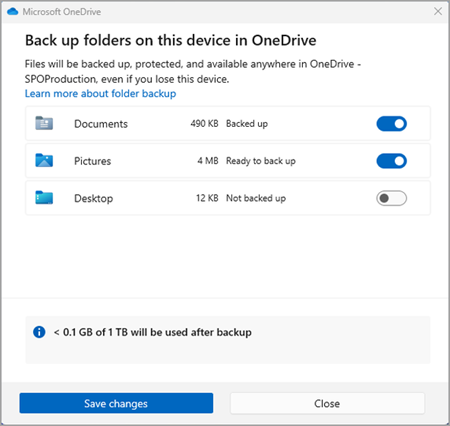
How to set up file backup to OneDrive on Windows 10 May 2020 Update
At one time, the user had complete control over which files would be synced.
I still do. But then, I’m not constrained by Microsoft’s way of doing things. I moved the OneDrive folder to a partition on a separate drive from the git-go, and it has survived in that location throughout all the Windows version upgrades.
Only the folders I put in the OneDrive folder get synced with the cloud, and when I move/delete files from those folders, they are also deleted from the cloud. I have yet to experience the issues you wrote about in the article.
One step I may do differently is that I first copy folders/files to my Archive drive, then delete them from the OneDrive folder. OneDrive immediately begins deleting them from the cloud.
If you don’t want something in the cloud, don’t put it in a OneDrive folder.
Quite right. The point is that I did not decide. Microsoft changed the behavior and synced folders without my knowledge. I would not have configured the way the configuration turned out.
My computing life would be difficult without OneDrive.
My computing life would be impossible without OneDrive. It is an essential tool for the virtual working environment that is AskWoody. I value it highly. But it is broken.
It’s really not as terrible and confusing as you all are making it out to be.
Yes, it is. It is not transparent. It is a moving target. It fails, as you have acknowledged and as I have experienced. Documentation is sparse. And AskWoody has published a long string of definitive articles, especially from Fred Langa, explaining these shortcomings. We’ll continue to do so in the hope that Microsoft will make it better.

Which behaviour did Microsoft change during your “aggressive changes”?
The was no change during my “aggressive” behavior. The change was in the defaults about what would be synced and the location of the OneDrive folder.
Well, there was one change – the Documents link in the left sidebar.

Thanks for the article, and just for information, I never use the Malewaresoft default directories of Documents, Pictures, Videos, etc. I always use either a second drive or a separate partition if a second drive can’t be installed (laptops, I’m talking to you). This is Malwaresoft insists on “syncing” my files, there is nothing to sync.
I have not tried using the tabs in File Exploder, but I feel it would only raise my blood pressure and make me thrown the computer against the wall. Just a quick simple question about tabs, how do you drag and drop between tabs?
how do you drag and drop between tabs?
You drag a file from within one tab up to the target tab itself, then down into the tab’s body. You can use the usual keyboard modifiers to control whether the file is moved or copied.

Does this article apply to Windows 10 as well?
Not the File Explorer, which is a new version for Windows 11.
I’ll double-check Windows 10, but I think the OneDrive behavior is the same.

I don’t think Microsoft changed any defaults.
Here’s the path to the Documents folder on my Windows 11 PC:
C:\Users\will\OneDrive\Documents
Sometime in the past, it would have been this:
C:\Users\will\Documents
C:\Users\will\OneDrive
I will check my Win10 PC tomorrow.
When do you think this happened?
I wish I knew. I wasn’t paying attention. This didn’t come up until I started rearranging things.

According to Microsoft, the default to OneDrive started with Windows 10. (https://support.microsoft.com/en-us/office/files-save-to-onedrive-by-default-in-windows-33da0077-770c-4bda-b61e-8c8e8ca70ac7)
So yes, the behavior did change, although I believe this only applied to new installs, not upgrades from older version of Windows. I remember that Windows 10 prompted me to “backup important files to OneDrive,” but I didn’t take the option, since I keep a local default Documents folder on the hard drive (for apps that put working/temp files there) and a separate OneDrive Documents folder for most everything else.
According to Microsoft, the default to OneDrive started with Windows 10. (https://support.microsoft.com/en-us/office/files-save-to-onedrive-by-default-in-windows-33da0077-770c-4bda-b61e-8c8e8ca70ac7) So yes, the behavior did change, although I believe this only applied to new installs, not upgrades from older version of Windows.
As I said earlier, I moved the OneDrive folder to a partition in a separate drive from the git-go, and subsequent upgrades have only put a OneDrive folder in the Documents folder, but that OneDrive folder has no roots in the registry, so I just right-click and delete it. OneDrive (and its registry roots) has remained in my preferred location throughout.
Will Fastie:
I’ve faced the same UNWANTED and HATED “hijacking” of files in the Documents Folder because I unwittingly selected some option about backup capability by Microsoft that appeared on my system with a new release just as they began bragging about One Drive. I didn’t consider that they might do their backup by moving my files to the cloud. Like you, I, too, partially solved it by moving some critical documents out of OD’s grasp.
I consider your choice to use the name My Documents for this local stash folder might introduce problems. For a long time, Windows has used that name for a magical link of some kind that you cannot manipulate or even click-to-follow it. I wonder if that special name will cause problems for you.
I chose not to tempt the gods of Windows by instead naming my local stash folder Local Documents. The name is a reminder that it is not backed up by One Drive.
As an involved user of the backup software product Macrium Reflect I have at least a minimum of weekly backups taken automatically for most of my home systems and keep backups in on-site and off-site storage. I consider it much safer because if I have to restore a file (or the whole disk or all disks on the computer), I have my choice of multiple points-in-time for restoring by maintaining sufficient granularity of backup images instead of One Drive’s method of capturing one, just the latest changes. I think Murphy would ensure that any file damage or ransom-attack-encryption would also be captured by One Drive, making that backup useless especially for recovery. YMMV
I was using one drive as a personal user to sync a handful of documents from my pc to cloud for easy access from my iPhone/ipad. Particularly handy was syncing my keepass file so my password file could be kept up to date on all my devices since I also have a travel laptop and a few older laptops I use for various server tasks. Roughly a yr or so ago, possibly after a major iOS or win 10 update, one drive went awol and syncing fell apart. I switched to my google drive and it’s been rock solid so far. I basically just sync a few things like copies of my car reg, car ins ID card for convenience of having a pdf or jpg image in the event I’m in an accident. The password file is the only one I routinely need to sync. The other documents are simply copied from my pc to the cloud drive manually. But passwords are critically important and in my case there is no native sync from the iOS password manager to keepass on my pc. Things on my pc I manually sync to my NAS which I then sync as desired to laptops. I make an image of my desktop before/after a major update but do not bother routine system backups. As long as I have my files backed up on my NAS, I can restore the OS and my software from original sources. Most things I use are open source and easy enough to reload and my preferences are not difficult to run through manually. I just don’t need MS or apple constantly trying to force us to backup to their clouds so our free allotment is consumed quickly forcing us to buy a subscription for more stg. No thanks. I’ll control my backups and sync just what I want, when and how I want.
An extra buggy scenario – a personal and a business one drive account on the same computer but both with custom sync locations.
The first setup of both will go through 3 or 4 requests to login to work it self out and then appears to work, but after you log out of Windows and log back in, it can’t find either account setup.
Basically the personal and business app versions try to use the SAME OneDrive registry key for their sync folder even though they have a Personal or Business subkey with the correct folders defined.
It also can’t get the icons to work them selves out and the pause/quit options are in different menu sequences depending on which OneDrive version opened when you clicked on the icon.
Brian
Your excellent article explained why my attempts to relocate Photo, Documents and Desktop folders to other drives was also futile. I have MS 365 Personal with 1TB of Onedrive cloud storage. Despite having built my Win 11 desktop with 3 fast Sata SSDs and 4 M.2 motherboard drives totaling 7500gb, my dedicated, synced 2tb M.2 OneDrive offline partition is “full” at 993gb. I used an app called Syncovery Pro to move those default folders to fast, Bitlocked non-Onedrive M.2.s dedicated to “My Documents, My Photos, My Desktop, etc. It took hours, and did not reduce a single gb of my full Onedrive cloud storage. Microsoft says I just need to buy more cloud storage from them. Why would I do that? I’m considering going back to SYNC.com and dropping OneDrive. I also rely on Terabytes Image for Windows to back up my system and data files (inc. OneDrive) to external drives. I just cannot feel confident to rely only on cloud-based backups and storage for my business and personal data.
It’s disheartening to read the back and forth in this thread. From my perspective the participants are divided into two groups- the true believers and the frustrated hostages. The true believers appear to be all in with Microsoft regardless of software performance and corporate behavior. They don’t have any other computing options because they are all in. The frustrated hostages want it to just work. And when it doesn’t they don’t understand why not. They are hostages to the past – they want it to just work the way it used to, only better. They don’t have any other computing options because they are too reluctant to break from Windows. Since Windows exited the marketplace Microsoft directs the changes to the ecosystem. Market forces no longer drive the direction or quality of Window’s. That alienates many and eliminates the trust of a few. Like me. I used trust Microsoft and indicated that trust by giving them $ in exchange for software that satisfied me. I don’t do that anymore.
From my perspective the participants are divided into two groups- the true believers and the frustrated hostages.
There are more than two groups.
The true believers appear to be all in with Microsoft regardless of software performance and corporate behavior. They don’t have any other computing options because they are all in.
I would offer that @WillFastie is not necessarily “all in” except for his position here on AskWoody and as a tech writer in general, he stays with Windows standard installation in order to be able to write/contribute/assist Windows issues.
The frustrated hostages want it to just work. And when it doesn’t they don’t understand why not.
Some of us are neither frustrated nor hostages. Some of us understand the changes and find ways to get them out of the way so that Windows continues to be just a platform upon which those programs/apps that we use just work, and Windows can’t get in the way.
I’ve been using OneDrive successfully for years, but I also set it up to work for me from the git-go. Just yesterday I had an appointment with an optometrist, and forgot to bring my contact lens prescription. I opened OneDrive on my Android phone, opened my Documents folder, scrolled down to the prescription pdf file, opened it, and handed my phone to the optometrist. Quick, easy, a couple of taps, scroll and tap. That’s how I want OneDrive to work, and it does.
Three days ago I copied a no-longer-needed folder (1.87GB) from my local OneDrive folder to my Archive partition on another drive, then deleted that folder from local OneDrive. OneDrive online almost immediately began syncing, and deleted that folder and its contents. My folders/files are not held hostage online, taking up space.
And the last Windows version for which I paid $$ was Windows 7 Ultimate. I’m now on Windows 11 Pro 23H2 (OS Build 22631.3737) and haven’t paid another ¢ for Windows. I am an upgrade only/no clean install kind of user, and Windows keeps doing my bidding, not the other way around.
… he stays with Windows standard installation in order to be able to write/contribute/assist Windows issues.
I do that because the vast majority of Windows users do the same – use the product as is. We have a lot of sophisticated folks in the AskWoody community, but those who choose to leave things be represent the majority. So my position is a combination of wanting to know exactly what Microsoft is up to by not hiding or changing anything and wanting to address as many readers as possible.
I get a bit of email along the lines of “Well, this is over my head … .” It makes me feel as if I’ve failed.

When I first moved to Windows 10 back in 2020 and was transferring files from my old computer, I suddenly saw they were not going to local storage but to OneDrive. So I copied them to my new documents folder and somewhat kludgily deactivated OneDrive, partly by deleting all the OneDrive folders. It took a few tries to really get rid of it. I have my own backup process and I want all my files to be available locally without any need for internet access. Assuming I’ll be forced to Win11 at some point, the very first thing I’d do is cut off OneDrive before transferring any files.
I do that because the vast majority of Windows users do the same – use the product as is
I agree. I can customise my systems if I want to (and have in cases of Office, for instance) but I really want to get on with my work and not spend time on customisations that I do not really need. So, Will is right to take this stance.
Chris
Win 10 Pro x64 Group A
I get a bit of email along the lines of “Well, this is over my head … .” It makes me feel as if I’ve failed.
FWIW, don’t feel too bad about that. On the few occasions I’ve contacted Microsoft since Win 11 became a PITA that is pretty much what their tech support has said, just before referring me to the next level support which then tells me, “Just reinstall the program,” Which is their version of “Well this is over my head too.”
Yes, by design:
If you uncheck a folder you are syncing to your computer, the folder will be removed from your computer, but the folder and its contents will still be available online.
Yes, by design:
If you uncheck a folder you are syncing to your computer, the folder will be removed from your computer, but the folder and its contents will still be available online.
One of the many “by design” features that I have chosen to eliminate from my Windows installations. I want OneDrive to work in the opposite direction; if I choose to remove a folder from syncing, I want it to be removed from OneDrive, not removed from my PC.
And that’s the way I have it setup. Microsoft doesn’t know how I want to work with my files, but I do. I’ll do it my way.
Another example are the “dribbles”. Since most of them have to do with the Start Menu and/or File Explorer, I don’t see them because I’m using StartAllBack, which takes over management of the Start Menu and File Explorer.
I synch and manage everything locally using excellent Total Commander. OneDrive messes everything, and it’s difficult to recover control (ie: Changes user’s folders Documents, Pictures, etc location for itself and must do advanced manipulations to relocate them outside Onedrive). What’s worst, ofline files seems to be on the folders as regular files and can’t be accessed when needed while travelling. Have seen MS account hacked and being locked out of your own computer. Nowadays is a lot worst: win11 defaults to bitlock encrypt everything without asking, so there’s no recovery for your files if that happens. Most of us don’t need security encrypting but prefer recovery procedures not to fail. (Same problem with most WD external drives which encrypts everything even if you don’t want to).
It has occurred to me that I have not described my OneDrive setup, which is atypical. I first started using OneDrive in ~2015-16, can’t remember for sure, but several years ago. I was already using a Robocopy script via Task Scheduler to duplicate my Documents folder daily to a partition on a different drive for redundancy (I’d been using at least two HDD’s since XP), along with my usual weekly drive image backup scheme.
When I setup OneDrive, I moved the OneDrive folder (complete with its registry roots) to that same partition, then made my duplicated Documents folder a subfolder of my OneDrive folder, and edited my Robocopy script. I then added scripts/Tasks to copy Desktop, my Music partition (from a different drive) and my Pictures partition (also from a different drive) to my relocated OneDrive folder.
These scripts run daily to sync locally, keep a log file on my Desktop, and OneDrive online syncs as needed. This is my Documents Robocopy script:
C:\Windows\System32\Robocopy.exe J:\Users\bbearren\Documents T:\OneDrive\Documents /COPYALL /XJD /R:1 /W:1 /MT:64 /V /NP /LOG:J:\Users\bbearren\Desktop\DocumentsCopy.log
I’m never working directly within the OneDrive folder, because it doesn’t have the structure @WillFastie noted in #2681543. When some folders/files get long in the tooth, I first copy them to an archive location, delete them from my OneDrive folder, then the online OneDrive gets busy deleting them. This has been working without issue from the beginning.
Phew!
I’m unsubscribing from this topic/thread.
My inbox has become over-stuffed with all the excellent posts!
Meanwhile, I’ll keep using DropBox because it works the way I want it to – sharing files between my computers/devices in a way that I can easily control while not getting blind-sided by some arbitrary change that I don’t want, never asked for and will probably never use just because some geek in Redmond or India or who knows where thinks I need it. When and if Micro$lop can ever get OneDrive to be consistent and behave in a civilized, predictable, and repeatable manner with just one unified version maybe I’ll try it again – maybe.
As for OneNote, I have a solution that I like better – using a text editor and putting my notes, screenshots, etc., in their own Forget-Me-Not folder on DropBox.
Files from my Linux (Ubuntu) laptop are now showing up in Windows 11. As far as I’m concerned this is illegal personal data theft. MY Linux installation has no connection to Microsoft or windows 11. I will be sending Windows 11 feedback to U.S. Senators instead of the Feedback Hub from now on. Who knows what loophole they are hiding behind?
Whoa! Can you provide more details? Where in your Windows 11 system are your Linux files showing up–in OneDrive, somewhere else?
Do you mean that your Linux files are getting copied over to some location on your Windows 11 system without your participation in the process? Or, could it be that from your Windows 11 PC you can navigate (say, via File Explorer) to your Linux laptop so that you can “see” the files you have there and even copy them to Windows 11 if you wish?

Donations from Plus members keep this site going. You can identify the people who support AskWoody by the Plus badge on their avatars.
AskWoody Plus members not only get access to all of the contents of this site -- including Susan Bradley's frequently updated Patch Watch listing -- they also receive weekly AskWoody Plus Newsletters (formerly Windows Secrets Newsletter) and AskWoody Plus Alerts, emails when there are important breaking developments.
Welcome to our unique respite from the madness.
It's easy to post questions about Windows 11, Windows 10, Win8.1, Win7, Surface, Office, or browse through our Forums. Post anonymously or register for greater privileges. Keep it civil, please: Decorous Lounge rules strictly enforced. Questions? Contact Customer Support.
Want to Advertise in the free newsletter? How about a gift subscription in honor of a birthday? Send an email to sb@askwoody.com to ask how.
Mastodon profile for DefConPatch
Mastodon profile for AskWoody
Home • About • FAQ • Posts & Privacy • Forums • My Account
Register • Free Newsletter • Plus Membership • Gift Certificates • MS-DEFCON Alerts
Copyright ©2004-2025 by AskWoody Tech LLC. All Rights Reserved.
Notifications