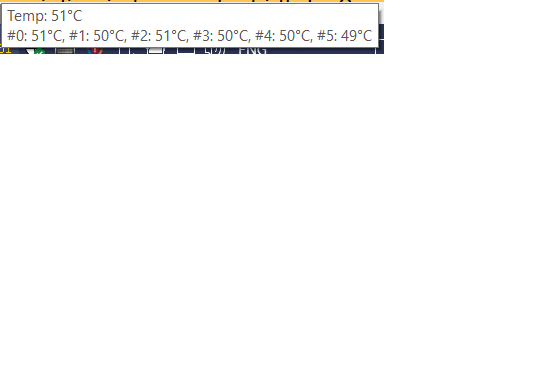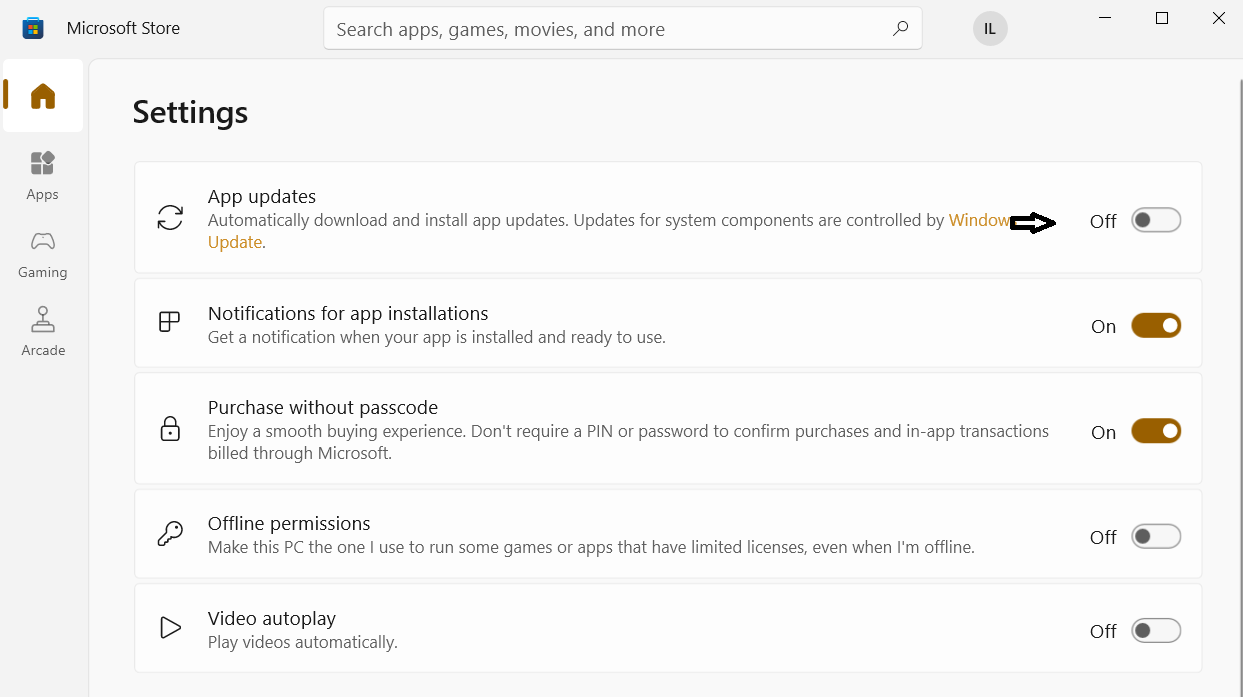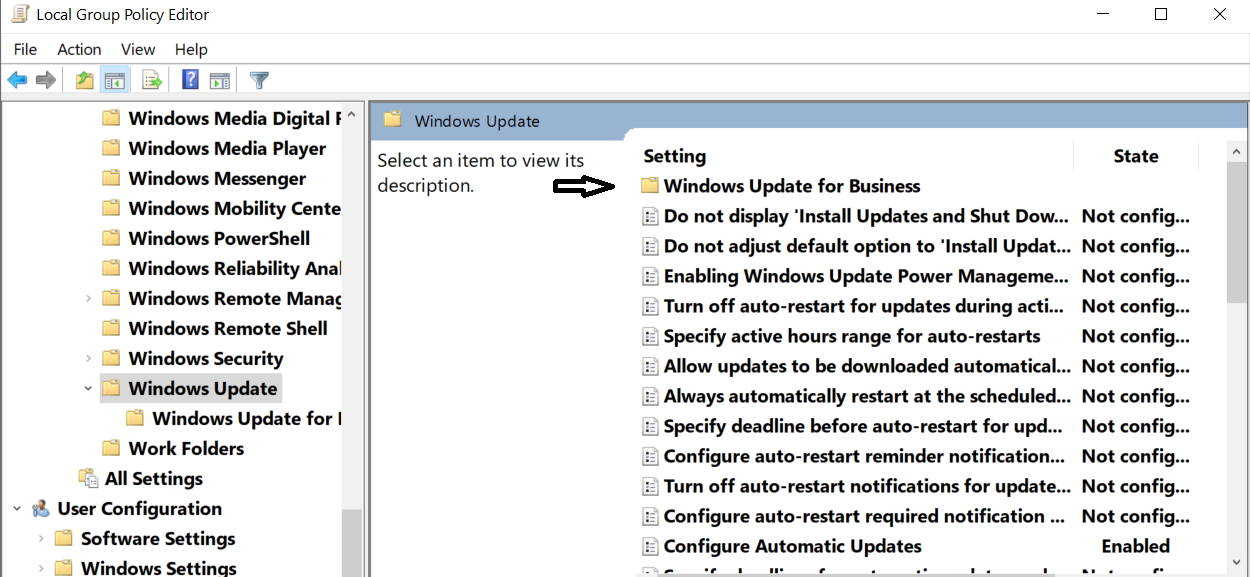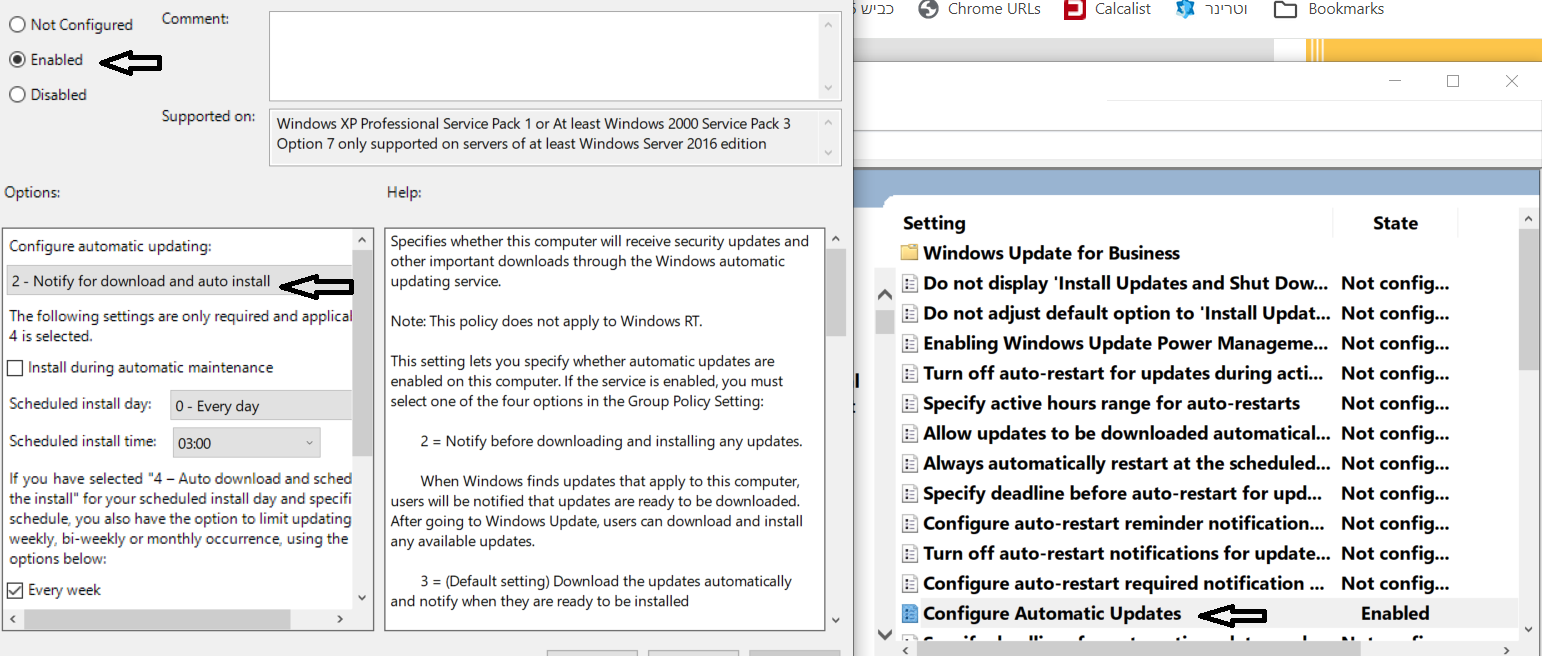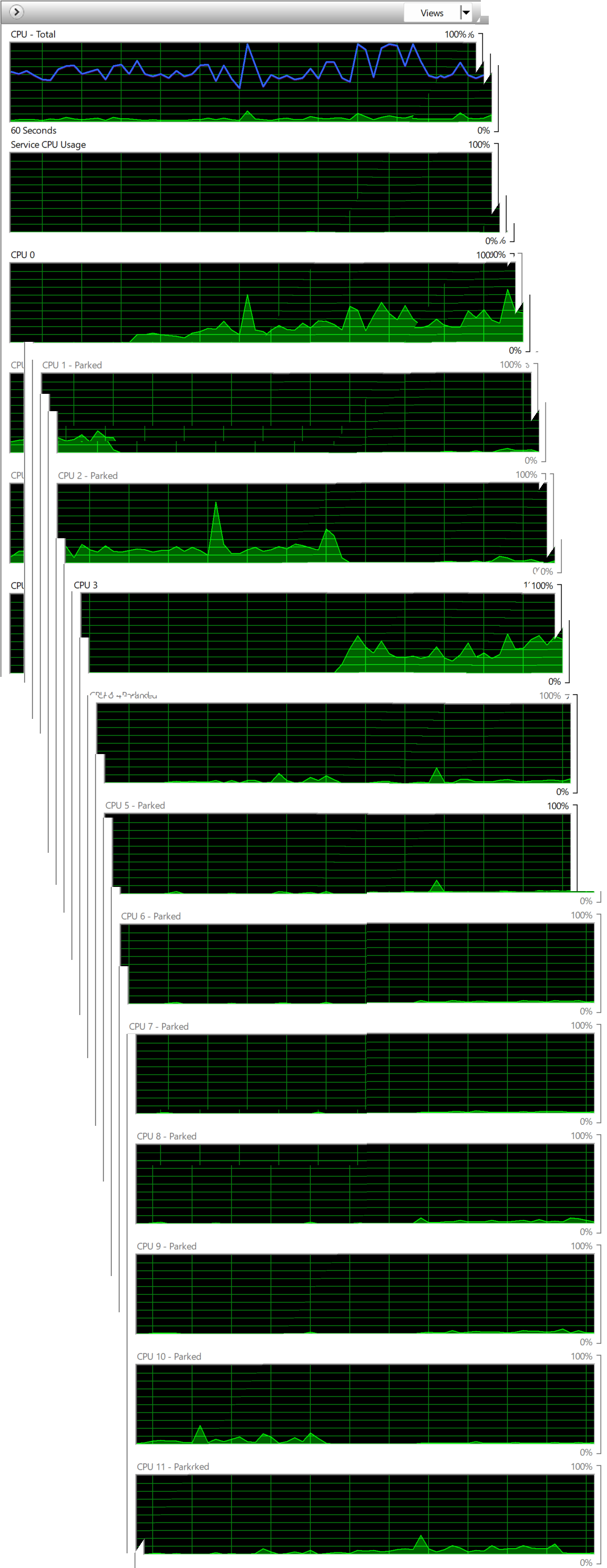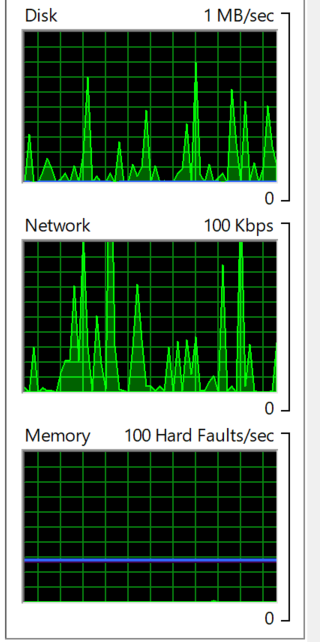Wondering if anyone else has experienced this. I have experienced the below on multiple win10 and win11 devices, different manufacturers, home and pro versions, for the past several years.
I use pause to stave off windows updates until the all clear from our expert Susan Bradley.
Not every update cycle, but more than half, my devices will begin overheating and running sluggishly, though no CPU, memory, GPU, disk, etc. usage is present via Sysinternals Process Explorer while they are paused for updates.
It seems to occur soon after windows updates are staged for my devices, as soon as I unpause, the updates begin downloading and installing immediately.
I run my device power configurations as 100% performance when plugged in (except for smart charging of battery) as they are 99.9% of the time plugged in. I used the stock balanced plan on battery. Have tweaked all plugged in settings to maximum cooling, do not turn off USB, etc. If there is a setting for maximum performance and instant availability, I probably have it to the max.
I can stop the overheating (but not the sluggishness) by unplugging the power or tweaking the plugged in settings to something less. I can also stop the overheating (but not the sluggishness) while plugged in, by killing processes like runtime broker (and others that vary with device, for instance on Surface devices by killing nearly all surface-related processes). That is temporary as of course those processes eventually restart and overheating resumes. None of these processes show any CPU, disk, memory, network, GPU, etc. usage beyond a very small amount, and are often zero or nearly so. I do not experience overheating or sluggishness at any other time, even when consuming large amounts of memory, CPU, GPU, etc.
I have used repair install (reset and keep settings) multiple times on all devices, does not cure – may stop the issue this time but will come back probably next update cycle. On my Surface Laptop 5 I also tried fresh reset/reinstall (reinstall without keeping settings or data) without cure. I am going to do a format SSD and fully fresh install on that laptop as soon as I have it ready (imaged and all data file backups are availble on another device).
I haven’t listed here everything I’ve tried, it is fairly extensive. If anyone has any suggestions for me to try before I do the format and fresh install, and if I haven’t tried already I will. Thank you for any ideas and insight.