Before we begin with the normal discussion of patches and their side effects, a word. To any reader in the path of Milton, my thoughts are with you. T
[See the full post at: October updates are out]
Susan Bradley Patch Lady/Prudent patcher

|
Patch reliability is unclear. Unless you have an immediate, pressing need to install a specific patch, don't do it. |
| SIGN IN | Not a member? | REGISTER | PLUS MEMBERSHIP |
Home » Forums » Newsletter and Homepage topics » October updates are out
Tags: Patch Lady Posts
Before we begin with the normal discussion of patches and their side effects, a word. To any reader in the path of Milton, my thoughts are with you. T
[See the full post at: October updates are out]
Susan Bradley Patch Lady/Prudent patcher
KB5044285 Cumulative Update for Windows 11 Version 23H2 for x64-based Systems
KB5044033 Cumulative Update for .NET Framework 3.5 and 4.8.1 for Windows 11, version 23H2 for x64
KB5045993 .NET 8.0.10 Security Update for x64 Client
KB890830 Windows Malicious Software Removal Tool x64 – v5.129
No hiccups.
Now running Windows 11 Pro Version 23H2 (OS Build 22631.4317). I’ll wait for the push on my NAS and E5420.
My W10 22H2 Updates took only 12 minutes to reach “Re-Start Needed” – Oct CU KB5044273 / Net FrmWk 4.8 (for me) 5044091 / MSRT / SSU seen only via Con Panel Updates ….
W10 Pro 22H2 / Hm-Stdnt Ofce '16 C2R / Macrium Pd vX / GP=2 + FtrU=Semi-Annual + Feature Defer = 1 + QU = 0
KB5044285 resolved the buggy KB5043145
Microsoft has received some customer reports of devices restarting multiple times or becoming irresponsive with blue or green screens after trying to install the September 2024 non-security preview Windows update (KB5043145)..
This issue also causes USB and Bluetooth connections to fail in some devices. Hardware connected via USB and Bluetooth, such as keyboards, memory sticks, printers, and wireless mouses, no longer work after installing the update. ..
This issue was resolved by Windows updates released October 8, 2024 (KB5044285), and later…
If you have an enterprise-managed device and have installed the update released October 8, 2024 (KB5044285) or later, you do not need to use a Known Issue Rollback (KIR) or a special Group Policy to resolve this issue…
Updated 4 Windows 11 24H2 machines (3 desktops and 1 laptop with a mix of Home/Pro) with no issues so far.
Did the usual Macrium Images before doing the updates, of course.
One thing I have noticed on all machines after updating is if you run sfc /scannow it says that it has found corrupted files and fixed them.
It does the same thing if you run it again and again. This has been reported on other forums as well.
I (and others) are suspecting there are no corrupted files and it’ s a ‘bug’.
I believe people were also reporting this issue after the release of 24H2 and also after installing the Preview Update that was released recently but I didn’t install that.
Doesn’t seem to be causing any issues (at the moment anyway).
Microsoft issued an October “Windows Recovery Environment” update for Windows 10 that updates WinRE to a newer version.
KB5046400: Windows Recovery Environment update for Windows 10
IMPORTANT This update will not be offered if your Windows Recovery Environment (WinRE) meets any of the following conditions:
• If the WinRE recovery partition does not have sufficient free space, see the NOTE in the “Summary” section. The note provides instructions about how to increase the available free space in the WinRE recovery partition.
• If the WinRE recovery partition was manually updated by using the procedure in Add an update package to Windows RE and is already up to date.
• If the WinRE image has a version greater than or equal to version 10.0.19041.5000. To determine the version of your WinRE image, check the WinREVersion registry value at HKEY_LOCAL_MACHINE\SOFTWARE\Microsoft\Windows NT\CurrentVersion.
• If your running PC does not have a WinRE recovery partition. To verify if you have WinRE enabled, run the following command in an elevated command prompt: reagentc /info. If WinRE is enabled, you will see Windows RE status in the output with a value of Enabled. In this scenario, this update might be needed.
Since my WinRE was 10.0.19041.3920 (installed via KB5034441/KB5042320), I was offered this update and, using WUmgr.exe, “manually” installed it on my Windows 10 Pro 22H2 without any errors.
My WinRE now shows as 10.0.19041.5000.
Windows Malicious Software Removal Tool x64 – v5.129 (KB890830)
2024-10 Cumulative Update for .NET Framework 3.5 and 4.8.1 for Windows 11, version 24H2 for x64 (KB5044030)
2024-10 .NET 8.0.10 Security Update for x64 Client (KB5045993)
2024-10 Cumulative Update for Windows 11 Version 24H2 for x64-based Systems (KB5044284)
All installed without incident. No problems observed. No running Windows 11 Pro 24H2 build 26100.2033
--Joe
my findings – others may differ…
Windows 10 Pro 22H2
====================
both dot net and CU shown, installed both without issue and “reboot required” was prompted
Completed reboot as per normal.
Windows 10 CU shows up again, and prompts for second reboot, which i then completed.
Anyone else seeing this or is it just me ^^^^^ for win10 ????
Domain Controller – server 2022
================================
dot net cumulative / OS cumulative
No Issues – single reboot
RRAS Server – server 2019
==========================
dot net cumulative / OS cumulative
no issues – single reboot
Stand alone (not domained) server 2022 – No Roles
================================================
dot net cumulative / OS cumulative
No Issues – Single reboot
SCCM DB – SQL Server 2017 – Server 2022
=======================================
SQL Server Update RTM CU KB5046061
dot net cumulative /OS cumulative
No Issues – Single reboot
SCCM DIST Point – Server 2019
=============================
dot net cumulative / OS cumulative
No Issues – Single reboot
SCCM Primary Server – Server 2019
=================================
dot net cumulative / OS cumulative
No Issues – Single reboot
SCCM Single Server running all roles and local SQL 2017
=======================================================
SQL Server Update RTM CU KB5046061
dot net cumulative / OS cumulative
No Issues – Single reboot
As they have been threatening to do, MS are now aggressively replacing the excellent Windows Mail & Calendar with the bloated Outlook for Windows – or “Outlook (new)” as it appears in the Apps list.
The slider to move back to Windows Mail & Calendar has gone and any attempt to uninstall OfW and to use WM&C is met with OfW obstinately reinstalling itself within a few minutes.
OfW is just a web ‘wrapper’ for MS’s various webmail services and yet is still hopelessly resource-hungry (both processor and RAM), making it totally unusable on lower-powered devices. The reviews and ratings for OfW at the MS Store speak for themselves.
So, I’ve spent much of today (in between trying to earn a living…) re-acquainting myself with Thunderbird; after much fiddling and configuring (particularly with Calendar), I’m very impressed: natively installed, fast, everything seems to sync promptly and my laptop is no longer on the verge of having a coronary.
Anyone else had similar experiences this week?
Alex, I was unable to ignore restarting my computer after the .Net update because the security update wouldn’t appear until I did. This is the first time this has happened.
Really, no big deal. The install went smoothly after the restart. No issues after install.
Peace, CAS
Win 10 Pro 22H2 Build 19045.5011
The hits just keep on coming.
I was unable to ignore restarting my computer after the .Net update because the security update wouldn’t appear until I did
Mine CU continued the update. Restarted at the end.
I was about to post that this was a first for me. After .net 100% asked for restart while cumulative was still downloading, then cumulative installing!! A first! I waited. After BOTH said “awaiting restart”, I did. Then after updating screen went to “Cleaning Up” which was another first. Have never seen that before.
For the last several months and again today, there are TEMP files that imply “something” is being done to the Task Scheduler. I can never find what has changed. But 200KB give or take temp files and maybe 6 or 8 of them. I’m curioius….
Win 10 22H2
Running windows 11 H223 Professional. I installed (KB5044285) & (KB5044033) last night. The install went fine, however these updates altered Windows Explorer behavior considerably. The updates lock out the ability to access your menus under windows explorer such as the File Edit View and Tools tabs so you loose the ability to sort by date or newest etc. When you attempt to select those menus you are presented with a lock toolbar right click option. Uninstalling KB5033285 restored access to the toolbars in windows explorer. For that reason alone I would raise the threat level to 1. Don’t install. I also found that it altered the behavior of Photos Legacy. One used to be able to open a photo then arrow key left or right to the next or previous alphabetical photo, now it makes the next photo the first photo in the folder. Removing both updates failed to restore previous Photos Legacy functionality.
Thanks for the reply. I am using Startallback to control the windows start button experience. I am pretty sure that it doesn’t touch Windows Explorer that deeply, although I could be wrong about that. A new version of Startallback was released today (3.8.11) to reflect updates to Microsoft’s OS. I can report that after uninstalling both (KB5044285) & (KB5044033) things seem back to normal. I can also report that after doing a repair on the Photos Legacy app, the errant behavior disappeared. As a precaution I have paused all updates for a couple of weeks until Microsoft sorts out its bugs.
Hi Susan:
Windows Update successfully installed all updates offered for the October 2024 Patch Tuesday on my Win 10 Pro v22H2 laptop, and I haven’t noticed any problems so far. This includes:
As usual, I observed the early “Restart Now” glitch that always occurs when Windows Update delivers a .NET Framework update with my other my Patch Tuesday updates (see my attached image and Alex5723’s 10-Oct-2024 post # 2709192). I simply waited for my KB5044273 monthly Quality Update to finish installing and reach a status of “Pending Restart” before I clicked the “Restart Now” button. This was the only system restart required.
I am not seeing any high resource usage that js mentioned in their 10-Oct-2024 post # 2709145 (or any of the other buggy behaviour js described in this topic), but that might be due in part because the “new” Outlook for Windows app is not installed on my Win 10 machine per your 10-Oct-2024 topic New Outlook is causing performance issues.
I was not offered the KB5046400 WinRE update (Windows Recovery Environment Update for Win 10 Version 22H2) mentioned in n0ads’ 09-Oct-2024 post # 2709015 that updates the WinRE to Version 10.0.19041 / Build 5000, but I assume that is because my WinRE partition (harddisk0/partition4) has less than 250 MB of free space. See my attached image and instructions in my 04-Jul-2024 post # 2685481 on how to find your WinRE location, free partition space and version).
There is still no sign of Copilot in Windows in my taskbar, widgets on my lock screen, or any of the other new features that are supposed to be rolling out to Win 10 that I listed in my 14-Jun-2024 post # 2680565.
I also did not see the change in the placement and behaviour of my user profile icon in the Start menu that is supposed to start rolling out with this month’s Build 19045.5011 – see the “Highlights” in the release notes <here> for the 29-Sep-2024 KB5043131 (OS Build 19045.4957) Preview build and the 09-Oct-2024 Windows Latest article Windows 10 KB5044273 Out With Start Menu Changes for more information. My user profile icon is still pinned near the bottom of my Start button fly-out with the Power and Settings icons (see image below) and behaves as it did in earlier builds.
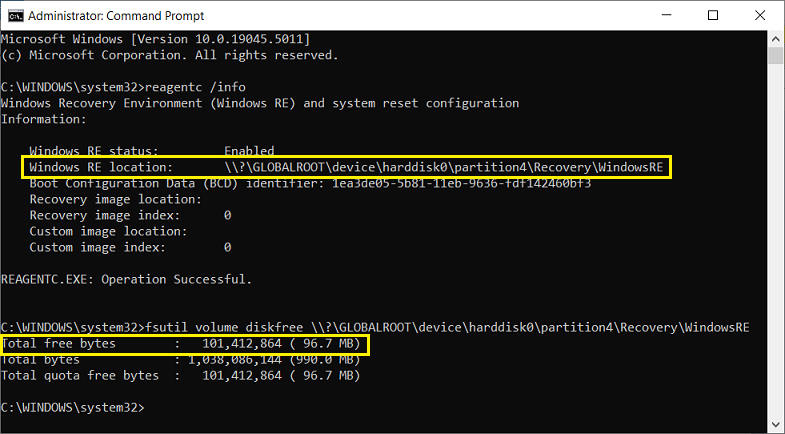
———–
Dell Inspiron 15 5584 * 64-bit Win 10 Pro v22H2 build 19045.5011 * Firefox v131.0.2 * Microsoft Defender v4.18.24080.9-1.1.24080.9 * Malwarebytes Premium v5.1.11.133-1.0.5048 * Macrium Reflect Free v8.0.7783
I was not offered the KB5046400 WinRE update (Windows Recovery Environment Update for Win 10 Version 22H2) mentioned in n0ads’ 09-Oct-2024 post # 2709015 that updates the WinRE to Version 10.0.19041 / Build 5000, but I assume that is because my WinRE partition (harddisk0/partition4) has less than 250 MB of free space.
Hi PKCano:
If you’re suggesting I use Mini Tool Partition Wizard to enlarge my WinRE partition I’ll keep that in mind, but it’s not something I’m anxious to try.
WCHS’s 11-Oct-2024 post # 2709550 states they only have 177.4 MB of free space in their WinRE partition but that the latest KB5046400 was still offered. Assuming this patch installs correctly after they proceed with the installation, this would suggest that having 250 MB of free space in the WinRE partition isn’t a hard-and-fast minimum system requirement for KB5046400.
Just FYI, the previous Jan 2024 KB5034441 WinRE patch installed successfully and updated my WinRE build to 10.0.19041.3920, even though my WinRE partition only had 123.0 MB of free space. See my 16-Jan-2024 post # 2628138 in Susan Bradly’s Ready for the New Patching Year?) .
From n0ads’ “Date Only” PowerShell script*** attached to their 03-Feb-2024 post # 2634098 in Susan Bradley’s PowerShell Script to Test Partition Sizes. Further details about my WinRE partition are shown in my attached image.
*** NOTE: My .ps1 files do not automatically run with Administrator rights when double-clicked (see RetiredGeeks’ 31-Jan-2024 post # 2633052 about set-executionpolicy) so in order to run n0ads’ .ps1 scripts I must launch an elevated Windows PowerShell window with Administrator rights, open the .ps1 script in Notepad, copy and paste the entire script into the PowerShell interface, and hit “Enter” to run the script.
———–
Dell Inspiron 15 5584 * 64-bit Win 10 Pro v22H2 build 19045.5011 * Firefox v131.0.2 * Microsoft Defender v4.18.24080.9-1.1.24080.9 * Malwarebytes Premium v5.1.11.133-1.0.5048 * Macrium Reflect Free v8.0.7783
OK, here’s an answer to questions.
This screenshot is from my old Dell Inspiron XPS Studio 1340. It came with Core duo, 6GB RAM, Win7, in Oct 2009. Upgraded to Win10 Jan 2023. I did not (have to) enlarge partition 2 and did not move it when I upgraded to Win10.
This was the WinRE on Jan 31, 2024. I am guessing after KB5034441 installed. Version is 19041 and Build is 3920 (it had been updated by the KB).
This was run in a elevated Command Prompt today after KB5046400 was installed yesterday. As you can see, the version is 19041 and the Build is now 5000. So KB5046400 was offered even though my Build was 3920. That suggests maybe the partition size is the limiting factor. As long as Windows knows where WinRE is, and the partition size is large enough, it gets updated.
but I assume that is because my WinRE partition (harddisk0/partition4) has less than 250 MB of free space.
Hi @lmacri,
I am Win10/Pro 22H2. I have less than 250 MB free space in Partition 4 on my Inspirion 5482, but I received KB5046400 on Oct 8 Patch Tuesday. I haven’t installed it yet, though.
Our building is closed due to Hurricane Helene and Milton. Our Windows 11 (24H2 – 10.0.26100.2033) users couldn’t connect to Azure VPN after their updates this week.
“Failure while accessing vault: Cannot open Vault. Please check whether Credential Manager service is running on your device.”
Attempting to open Credential Manager results in an 0x80090345 error.
I was able to get them connected to Azure VPN by adding the following Registry entry:
Path HKEY_LOCAL_MACHINE\Software\Microsoft\Cryptography\Protect\Providers\df9d8cd0-1501-11d1-8c7a-00c04fc297eb Setting ProtectionPolicy Data Type DWORD Value 1
I’m waiting on one of them to be available for further testing via Zoom. I’m on Windows 10 (22H2 – 10.0.19045.5011) and didn’t have any issues with this round of updates.
Moderator Edit: to remove HTML. Please use the “Text” tab when you copy/paste or Menu choice “Paste as text”
Alex, that’s the way things always worked for me until the latest updates. Can’t understand why. What do you think?
It is some months now that Windows update required restart after .NET updates.
If you use WUmgr you won’t get a restart requirement
Well, since the October updates are out, I did my usual to hide them with wushowhide and was successful.
BUT, I also got a little surprise from WU…an offering of the Nvidia GForce driver update to version 560.94! Since I only install GPU driver updates 1. If they fix a security hole, and 2. If I get them directly from the vendor and NOT from MS, I promptly hid the offering with wushowhide. It will stay hidden until after I install whatever the next security hole-plugging update is from Nvidia for the GPU drivers. Since installing the driver I plan to (whatever the version number winds up being) will supersede 560.94, I should be able to unhide it with impunity afterwards.
I do NOT install a video driver just because it’s the latest one from the vendor unless it fixes a problem I’m currently having with my video card or, as stated above, it plugs a security hole or holes. I have no pressing need to “keep up with the Jonses” in this arena.
BUT, I also got a little surprise from WU…an offering of the Nvidia GForce driver update to version 560.94!
Hi Bob99:
What is your Windows operating system? If you have a Professional edition of Win 10 or Win 11 you can prevent Windows Update from offering hardware driver updates using the Local Group Policy Editor (gpedit.msc) at Computer Configuration | Administrative Templates | Windows Components | Windows Update | Do Not Include Drivers With Windows Updates. I have a Win 10 Pro v22H2 OS and followed Brink’s instructions in the TenForums tutorial How to Enable or Disable Including Driver Updates in Windows Update in Windows 10 to ENABLE this option.
———–
Dell Inspiron 15 5584 * 64-bit Win 10 Pro v22H2 build 19045.5011 * Firefox v131.0.2 * Microsoft Defender v4.18.24080.9-1.1.24080.9 * Malwarebytes Premium v5.1.11.133-1.0.5048 * Macrium Reflect Free v8.0.7783
I’m very aware of that setting, but I’ve chosen to keep it set to include drivers with the offerings anyway, because I have received some otherwise hard to find minor driver updates from WU in the past that have helped correct hiccups.
I use wushowhide to screen and hide updates, so I’ve never been surprised by an unwanted driver update from WU after having learned about that setting’s existence back in late 2020 after getting an unwanted Nvidia driver update and looking into why I got it.
October updates 10/11/24
Three Win11 Pro 23H2 (x2 Win11 on ARM in Parallels VMs on M1 and M2Max Apple Silicon, x1 hardware install on a low end HP desktop with AMD based processor) to Build 22631.4317
MSRP (N/A on Apple Silicon)
KB5044285 2024-10 CU
KB5044033 2024-10 .NET 3.5/4.8.1
Defender updates
Three Win10 Pro 22H2 (x2 Win10 in Parallels VMs on Intel based Macs and x1 hardware install on an old Dell XPS Studio 1340 laptop) to Build 19045.5011
MSRP
KB5044273 2024-10 CU
KB5044091 2024-10 .NET Framework Rollup 3.5/4.8/4.8.1
KB5046400 2024-10 Security update (WinRE update)
Defender updates
Information:
+ All Local IDs, no MS ID on any device. No Bitlocker/Device Encryption. All Win10 and Win11 installations have most of the UWP (MS Store) Apps removed/deprovisioned and Edge removed. Win10 run OpenShell and Win11 run StartAllBack (latest update) Menu Applications. CoPilot has been blocked everywhere I know to, and has not showed up.
+ NO double restarts anywhere. For those of you NOT running WUMgr (or other similar s/w), I believe the double restarts are preventable. Windows Update installs the .NET updates first, followed by a notification to “Restart now” or “Restart required.” If you react to the notification when it shows, you guarantee a double restart. If instead, you navigate to Settings -> Windows Update, you will see the “Restart now” on the .NET update, while the CU shows still “Downloading” or “Installing.” If you disregard the “Restart now” on the .NET, and WAIT until BOTH the .NET and the CU show “Restart required” you will avoid the the double restart. That has been my experience EVERY Patch Tuesday.
+ MSRT does not run on Win11 on ARM on Apple Silicon.
+ Big surprise: wushowhide still works correctly on both Win10 and Win11! I have downloaded WUMgr on all six installations, but as long as wushowhide continues to work, I prefer to use the native controller.
+ All my Win10 installations were previously offered and installed successfully the first WinRE patch KB5034441. All were offered/installed successfully the latest WinRE patch KB5046400 this Patch Tuesday. Initially, I used Mini Tool Partition Wizard to enlarge the the WinRE partitions, moving the Free Space where necessary to do so. But I did not move the partitions to #4/after the OS partition. I just left them where they were, before or after the OS. On the Win11 installations, the WinRE was in partition 4, after the OS partition, but on the Win10 installations, they were on partitions 2, 3, and 5 (only the latter after the OS).
After the 2024-10 updates, all Win10 WinRE show version 19041, Build 5000, and modification 10/11/24. All Win11 WinRE show version 22621, Build 4305, and modification 10/11/24. So it seems that the WinRE doesn’t necessarily have to be partition 4 after the OS. As long a Windows knows where it is, and it is large enough, it appears to get updated.
+ Haven’t seen any high resource use after the initial installation completed. There is always a period of high activity immediately after the reboot/login while Windows finishes the installation and runs Maintenance.
I will report any other info if it arises. On to Win8.1 updates.
FWIW to corroborate @PKCano’s theory about double restarts: On 2 Win 10 Pro computers, one with only an MS account and one with only a local account, I don’t run WUMgr or any other similar s/w and always follow the update progress with an open Settings –> Windows Update window. I always wait until every KB shows Pending Restart before restarting from the Windows Update window. I’ve never had anything other than a single restart. And despite the monthly MS Patch Soap Opera, I’ve never had a problem with Win 10 updates; I just delay until DefCon 4.
I had never seen KB5046400 offered for October updates for Win 10 22H2 when I scanned for updates on October 10. Just the normal .NET, CU and MSRT which I hid.
Today I installed KB5042320 (WinRE from August) on my laptop. After it installed successfully, my next scan for pending updates with WUmgr revealed KB5046400 (WinRE) waiting to be installed.
It looks like KB5042320 is a prerequisite for KB5046400.
Greetings:
Apart from the MS offerings for October I have also been offered “Intel Corporation – System – 2.25.100.3”, which on reference to Intel opens the “Intel® Software Guard Extensions (Intel® SGX) Driver and Data Center Attestation Primitives (Intel® SGX DCAP)” page.
Since I don’t have a clue about this reference, I’m seeking guidance on whether or not it’s perfectly safe to install.
Cheers,
John.
Since I don’t have a clue about this reference, I’m seeking guidance on whether or not it’s perfectly safe to install.
Hi JohnH:
What is your computer make/model and Windows operating system (include the version and build number), and is this a Home or Pro edition of Windows? Assuming the Intel Software Guard Extensions (SGX) for Windows software is installed on your computer, does the support page for your computer make/model list the latest version of the Intel SGX driver recommended for your system?
I have a Dell Inspiron 5584 / Win 10 Pro laptop, and as a general rule I only install driver updates recommended on the Dell support page for my computer model that have been certified for my Dell BIOS. I have a Pro edition of Windows so I also use the Local Group Policy Editor (gpedit.msc) to prevent Windows Update from offering driver updates – see my post # 2709609 above for further details.
I doubt there is any driver update offered by Windows Update that you can assume will be “perfectly safe”, so if you decide to go ahead with the installation just make sure that you’ve created a full disk image of your hard drive with disk imaging software (e.g., Macrium Reflect Free, Acronis True Image, etc.) and have emergency recovery media on hand (e.g., a bootable USB stick) before you start so you can roll back your system if the driver update causes problems. If you don’t have disk imaging software see the 09-Sep-2024 TechRepublic article Top 5 Free & Reliable Hard Disk Drive Cloning Software for a few suggestions.
———–
Dell Inspiron 15 5584 * 64-bit Win 10 Pro v22H2 build 19045.5011 * Firefox v131.0.2 * Microsoft Defender v4.18.24080.9-1.1.24080.9 * Malwarebytes Premium v5.1.11.133-1.0.5048 * Macrium Reflect Free v8.0.7783
Hi Imacri,
I have a Gigabyte Aero 15 OLED YB running Windows 11 Pro 23H2, build 22631.4317. And I’ve been using Macrium Reflect for a while, it’s saved me a couple of times for sure. FYI Macrium is about to go from the Reflect series to Macrium X… which I hope doesn’t mean it’s been bought by Elon Musk.
When I dropped back to updates, which I could swear I’d paused, I found the Intel and Malware updates had already installed. Happily, no problems and everything is running smoothly, thanks.
I have a Gigabyte Aero 15 OLED YB running Windows 11 Pro 23H2, build 22631.4317 … When I dropped back to updates, which I could swear I’d paused, I found the Intel and Malware updates had already installed. ..
Hi JohnH:
Good to hear the Intel Software Guard Extensions (Intel SGX) Driver and Data Center Attestation Primitives (Intel SGX DCAP) v2.25.100.3 update installed by Windows Update didn’t cause any issues.
Since you have a Professional edition of Win 11 keep in mind that you can enable the Do Not Include Drivers with Windows Updates policy in your Local Group Policy Editor (see Brink’s ElevenForums tutorial Enable or Disable Include Drivers with Windows Updates in Windows 11) if you want to prevent Windows Update from offering driver updates. That’s what I’ve done on my Win 10 Pro machine, but there are many users in this forum who don’t like Windows Update and prefer to use a third-party tool like WuMgr to manage their updates.
Assuming I found the correct support page for your GIGABYTE AERO 15 OLED YB at https://www.gigabyte.com/Laptop/AERO-15-OLED–Intel-10th-Gen/support, it doesn’t look like installers for any individual firmware or driver updates are available on the Downloads tab for a Win 11 OS except for the latest BIOS update (vFB06 FD06, rel. 29-Jun-2020). I’ve never owned a GIGABYTE laptop, but I gather you are expected to use the Smart Update feature built in to the GIGABYTE Control Center application to manage driver updates for your system.
If that’s correct you might still want to open the Smart Update feature in your GIGABYTE Control Center application just to check what Intel drivers can be managed there for your GIGABYTE AERO 15 OLED YB. If the recommend Intel SGX driver for your system isn’t listed there as a separate update and you want to pursue this the post back and I’ll provide a few other suggestions for finding details about your Intel Software Guard Extensions.
———–
Dell Inspiron 15 5584 * 64-bit Win 10 Pro v22H2 build 19045.5011 * Firefox v131.0.3 * Microsoft Defender v4.18.24080.9-1.1.24080.9 * Malwarebytes Premium v5.1.11.139-1.0.5072 * Macrium Reflect Free v8.0.7783
I also got a little surprise from WU…an offering of the Nvidia GForce driver update to version 560.94!
Thanks for the heads up on this. I use the Studio version of the Nvidia drivers, but they are rolled into the Geforce installation file and can’t be selected without running the Geforce exe file first.
Desktop Asus TUF X299 Mark 1, CPU: Intel Core i7-7820X Skylake-X 8-Core 3.6 GHz, RAM: 32GB, GPU: Nvidia GTX 1050 Ti 4GB. Display: Four 27" 1080p screens 2 over 2 quad.
I have less than 250 MB free space in Partition 4 on my Inspirion 5482, but I received KB5046400 on Oct 8 Patch Tuesday
I have less than 250GB on first partition WinRE and didn’t get KB5046400.
Heads up for anyone using Windows 10.
After installing the Oct CU KB5044273 on my ASUS desktop I started experiencing a very noticeable delay before the login screen displays the desktop (+15 secs) and whenever I clicked the Start button/or pressed the WinKey (2-3 secs.)
Ran DISM and SFC, delay still there.
Booted into Safe mode, delay still there.
Did an “over-the-top” repair install of Windows 10, which removed the delay, but it came back once KB5044273 was reinstalled.
The final fix was to rollback the update using the backup I made right before I installed the CU update.
Note: it only happens on my ASUS desktop with a Maximus XI Gene motherboard, my other 2 PC’s (a Dell and HP laptop) startup and work just fine with no noticeable delays.
The release notes for KB5044273 indicate it made some changes to the Start menu which might be the issue, but then why would it only effect my ASUS desktop?
I had previously used group policy to prevent News and Interests from appearing in the taskbar (banished search highlights also).
After installing the October updates in a test Win10 22H2 system a new, useless process appeared in task manager as seen here –

So far, I have not found a way to prevent this waste of system resources from starting automatically or a reliable way to remove it from the system. It starts automatically and, if killed, is resurrected by the system. I have not seen it in the usual locations for startup apps. The existing group policy settings to remove News and Interests from the taskbar had no effect on preventing this process from starting. Group policy settings to prevent web searches also had no effect.
Will Microsoft ever learn that users WANT AND DESERVE control over their own system?
That’s only because at the moment the process was suspended. It irks me that this pointless process is created even when News and Interests as well as Web Searches were disabled using group policy. Its the principle of the thing more than anything else. And from a technical perspective these suspended processes still use resources. If you look in task manager’s details tab and display the memory Commit size for any suspended process you can see that they still use resources.
I had previously used group policy to prevent News and Interests from appearing in the taskbar (banished search highlights also). After installing the October updates in a test Win10 22H2 system a new, useless process appeared in task manager as seen here –
This is actually part of Edge, specifically MSEdgeWebView2.exe. Expand the News and interests to see the MSEdgeWebView2 suspended and running. Microsoft provides no way to turn it off or uninstall it using Windows. MS representatives says it is a necessary part to retrieve HTML data for other MS apps and other say getting rid of cause them no problems.
I have not uninstalled it on my system yet to see if others have any long term effects from removing it. Therefore I have not tested the uninstall methods and I’m not sure the next update will just install it again.
To uninstall it there are two methods:
1) Use CCleaner
2)Use a command in an Administrator Command console as
follows:
Open File Explorer and enter
C:\Program Files (x86)\Microsoft\EdgeWebView\Application
This will open a folder showing the version number of the EdgeWebView2 app as the name of the folder the app is stored in. Record this version number as the name of this folder is needed in the uninstall command.
Open an Admin Command window
At the prompt enter the command below replacing the VN in the command with the version number of your EdgeWebView2 app.
cd C:\Program Files (x86)\Microsoft\EdgeWebView\Application\VN\Installer
This will take the prompt to the Installer folder for that app.
Once the prompt is at that Installer folder copy and enter the following command and press the Enter key.
setup.exe --uninstall --msedgewebview --system-level --verbose-logging --force-uninstall
If you do decide to uninstall is let us know how it goes.
HTH, Dana:))
This is actually part of Edge, specifically MSEdgeWebView2.exe. Expand the News and interests to see the MSEdgeWebView2 suspended and running. Microsoft provides no way to turn it off or uninstall it using Windows. MS representatives says it is a necessary part to retrieve HTML data for other MS apps and other say getting rid of cause them no problems.
Hi EricB:
Further to Drcard:))’s post # 2710835, see the warning in Step # 4 of Vishal Gupta’s 04-Oct-2024 Fix: News and Interests Running in Task Manager in Windows 10 which states in part:
NOTE: Remember MSEdgeWebView platform is used by several Windows applications to fetch online content and removing this platform might cause bugs and issues in your device. So uninstall it at your own risk.
As I noted in my post # 2710100 in Susan Bradley’s Are you ready for Windows 11 24H2?, I’ve removed the News and Interests widget from my Win 10 taskbar (Step # 1 of the AskVG instructions) and this always suspends the “News and Interests” process in Task Manager so that it does not consume CPU, so I’ve decided not to go to the extreme measure of uninstalling the MSEdgeWebView2 app from my system. My default browser is Firefox but I do launch MS Edge on occasion, and I suspect that uninstalling the MSEdgeWebView2 app would seriously damage the functionality of this browser.
———–
Dell Inspiron 15 5584 * 64-bit Win 10 Pro v22H2 build 19045.5011 * Firefox v131.0.3 * Microsoft Defender v4.18.24080.9-1.1.24080.9 * Malwarebytes Premium v5.1.11.133-1.0.5048 * Macrium Reflect Free v8.0.7783
Things changed with the October updates. News and Interests now runs an instance of SearchApp.exe, There are no associated MsEdgeWebview2 processes. The old guidance does not appear to be relevant.
Hi EricB:
From my Win 10 v22H2 Build 19045.5011 Task Manager today with the News and Interests and Search Highlights widgets both disabled on my Win 10 taskbar …
…and with Startup Boost and Continue Running Background Extensions and Apps When Microsoft Edge is Closed both disabled in my MS Edge v129 browser at Settings | System and Performance | System.
Assuming MS Edge is installed on your system, perhaps there’s some other MS Edge, Windows or Local Group Policy Editor setting you’ve tweaked on your system that completely prevents MSEdgeWebView2.exe from running at Windows startup.
Also note that Step # 3 of Vishal Gupta’s 04-Oct-2024 Fix: News and Interests Running in Task Manager in Windows 10 mentions that you might need to “disable and remove the search highlights feature in your Windows 10 device“.
———-
Dell Inspiron 15 5584 * 64-bit Win 10 Pro v22H2 build 19045.5011 * Firefox v131.0.3 * Microsoft Defender v4.18.24080.9-1.1.24080.9 * Malwarebytes Premium v5.1.11.133-1.0.5048 * Macrium Reflect Free v8.0.7783 * Microsoft Edge v129.0.2792.89
I use Firefox as my default browser and have used group policy to prevent Edge from auto starting since I do not use it. Consequently, there are never any Edge processes running. Interestingly, prior to the October updates and with the identical system settings News and Interests never appeared in the task manager and only a single instance of the SearchApp.exe process was started. Now there are two instances of the search application that are started. So something has changed with the October update to cause the additional search process for News and Interests to start and appear in task manager.
Interestingly, prior to the October updates and with the identical system settings News and Interests never appeared in the task manager and only a single instance of the SearchApp.exe process was started. Now there are two instances of the search application that are started.
Hi EricB:
Sorry, I didn’t check to see if this News and Interests process was running in my Task Manager until after I updated to Win 10 v22H2 Build 19045.5011 on 10-Oct-2024, so all I can tell you is that I currently have a single instance of SearchApp.exe running under this process (see the arrow in my Task Manager image in post # 2710881), and that Step # 3 of Vishal Gupta’s 04-Oct-2024 Fix: News and Interests Running in Task Manager in Windows 10 notes that some users might have to completely remove the Search Highlights widget from their Windows 10 device in order to get rid of the News and Interests process in Task Manager.
This all assumes that you’re on the Stable Release Channel of Win 10 v22H2 and don’t install Beta Channel or Release Preview Channel updates like the KB5045594 Build 19045.5070 released on 14-Oct-2024.
———–
Dell Inspiron 15 5584 * 64-bit Win 10 Pro v22H2 build 19045.5011 * Firefox v131.0.3 * Microsoft Defender v4.18.24080.9-1.1.24080.9 * Malwarebytes Premium v5.1.11.133-1.0.5048 * Macrium Reflect Free v8.0.7783
@lmacri, As I mentioned at the beginning, I previously used group policy to remove search highlights so that is not an issue. When I look at task manager there are two process running SearchApp.exe –
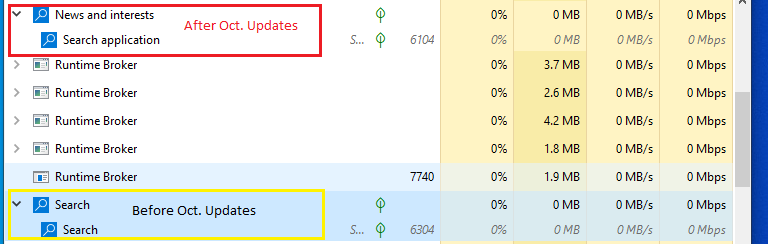
One process associated was always present and was automatically started before the October updates. The other one associated with News and Interests appeared after the updates. That is the one that I would like to prevent from starting.
One process associated was always present and was automatically started before the October updates. The other one associated with News and Interests appeared after the updates. That is the one that I would like to prevent from starting.
Hi EricB:
Sorry, I misunderstood what you meant when you said “Now there are two instances of the search application that are started“.
Did you reach Step # 5 of Vishal Gupta’s 04-Oct-2024 Fix: News and Interests Running in Task Manager in Windows 10 (i.e., STEP 5: Use PowerShell Commands to Uninstall or Remove News and Interests in Windows 10)? I haven’t tried myself, but it’s possible a forced uninstall of the News and Interests widget from the hidden and protected C:\Program Files\WindowsApps folder will solve your problem.
If you encounter any problems with those PowerShell commands see my post # 2555198 in my 27-Apr-2023 topic Can’t Remove Remnants of Some Old UWP (Microsoft Store) Apps about the Dism++ app recommended by geekdom.
———–
Dell Inspiron 15 5584 * 64-bit Win 10 Pro v22H2 build 19045.5011 * Firefox v131.0.3 * Microsoft Defender v4.18.24080.9-1.1.24080.9 * Malwarebytes Premium v5.1.11.133-1.0.5048 * Macrium Reflect Free v8.0.7783 * Dism++ Portable v10.1.1002.1
@lmacri, The powershell command to remove News and Interests appears to be outdated or incorrect. With powershell running as Administrator the command “Get-AppxPackage -allusers *WebExperience*” produced no results. There was nothing to remove.
At this point it appears that we’ve arrived at a dead end.
With powershell running as Administrator the command “Get-AppxPackage -allusers *WebExperience*” produced no results … At this point it appears that we’ve arrived at a dead end.
Hi EricB:
I ran the command winget list | sort >”%userprofile%\Desktop\wingetlist.txt” in an elevated command prompt and can’t see anything in that winget output that is similar to the “Web Experience” pack that was also mentioned in Step # 5 of Vishal Gupta’s 04-Oct-2024 Fix: News and Interests Running in Task Manager in Windows 10, which seems to confirm that deployment of the News and Interests widget has changed in a recent Windows 10 update. At this point, however, I don’t know if this inability to permanently remove the News and Interests process in Task Manager is a bug or a deliberate change made by Microsoft.
I launched my Feedback Hub app and a search for “News and Interests” “Task Manager” found multiple recent reports about this persistent News and Interests process (e.g., like Timothy C’s News and Interests process seen in task manager since most recent cumulative update (KB5043064), may be causing performance issues at https://aka.ms/AAsyt2f). If Feedback Hub is installed on your computer you might want to Upvote at least one of those reports and add your own comment – the more people that complain the more attention the issue will receive from Microsoft.
———–
Dell Inspiron 15 5584 * 64-bit Win 10 Pro v22H2 build 19045.5011 * Firefox v131.0.3 * Microsoft Defender v4.18.24080.9-1.1.24080.9 * Malwarebytes Premium v5.1.11.139-1.0.5072 * Macrium Reflect Free v8.0.7783
The powershell command to remove News and Interests appears to be outdated or incorrect. With powershell running as Administrator the command “Get-AppxPackage -allusers *WebExperience*” produced no results. There was nothing to remove.
Hi EricB:
See SelfMan’s 22-Oct-2024 post # 2711915 in Susan Bradley’s MS-DEFCON 4: 24H2 is a work in progress, which states that:
“Since the September update, there is a problem uring the: Remove-AppxPackage -allusers -Package <PackageFullName> command, because the service host crashes …”
I haven’t tested today to see if that is true for all UWP (Microsoft Store) and built-in Windows 10 apps, but I would be even more alarmed if all PowerShell Remove-AppxPackage commands (e.g., like the Get-AppxPackage -allusers <FullPackageName> | Remove-AppxPackage command suggested in Vishal Gupta’s 21-Apr-2021 AskVG! article [Guide] How to Uninstall and Remove All Built-in Apps in Windows 10) have stopped working since the Win 10 KB5043064 [OS Build 19045.4894] was released on 10-Sep-2024.
FYI, the PowerShell command $PSVersionTable shows I currently have PowerShell v5.1.19041.5007 (Build 10.0.19041.5007).
NOTE: I confirmed that none of the PowerShell commands I ran today from an elevated PowerShell prompt (e.g., Get-AppxProvisionedPackage -Online | Format-Table DisplayName, PackageName -AutoSize) could find the “WebExperience” app described in Step # 5 of Vishal Gupta’s 04-Oct-2024 AskVG! article Fix: News and Interests Running in Task Manager in Windows 10, so that’s further evidence that Microsoft has recently changed the way that New and Interests is implemented in Windows 10.
———–
Dell Inspiron 15 5584 * 64-bit Win 10 Pro v22H2 build 19045.5011 * Firefox v131.0.3 * Microsoft Defender v4.18.24080.9-1.1.24080.9 * Malwarebytes Premium v5.1.11.139-1.0.5072 * Macrium Reflect Free v8.0.7783 * Microsoft Edge v130.0.2849.46
with the News and Interests and Search Highlights widgets both disabled on my Win 10 taskbar {My bold}
Hi @lmacri:
Trying to follow this discussion here. Do you mean that News and Interests is disabled (in Group Policy)? Or do you mean that News and interests is ‘Turned off” and that ‘Show search highlights’ is not checked in the Taskbar popup when you right-click on the Taskbar. (not sure what this popup is called — maybe, the Taskbar menu? Or the Taskbar context menu?)
Do you mean that News and Interests is disabled (in Group Policy)? Or do you mean that News and interests is ‘Turned off” and that ‘Show search highlights’ is not checked in the Taskbar popup when you right-click on the Taskbar.
Hi WCHS:
I meant that I turned off News and Interests and Search Highlights by right-clicking on a blank space in my taskbar and turning those options off in the “pop-up” menu for my taskbar settings (see my attached image).
I didn’t bother to disable News and Interests (or Search Highlights) in my Local Group Policy Editor since turning off News and Interests in the taskbar settings is sufficient to suspend the “News and Interests” process in Task Manager and prevent it from consuming CPU – see Step # 1 of Vishal Gupta’s 04-Oct-2024 Fix: News and Interests Running in Task Manager in Windows 10.
———–
Dell Inspiron 15 5584 * 64-bit Win 10 Pro v22H2 build 19045.5011 * Firefox v131.0.3 * Microsoft Defender v4.18.24080.9-1.1.24080.9 * Malwarebytes Premium v5.1.11.139-1.0.5072 * Macrium Reflect Free v8.0.7783
I want to add my experience with the “News and Interest” process in Win10.
I have also found the News and Interest process in Taskmanager since the install of the October update KB5044273 in Win10 Pro. The News and Interest process (suspended) has only one sub process, a Search App process (also suspended). There are NO WebView2 processes. I was surprised, as I also thought I had it blocked. So here is the information on what I have done to block it.
Old Dell Studio XPS 1340 laptop, upgraded from Win7, 6GB RAM, not compatible with Win11.
+ Removed most of the UWP Apps and deprovisioned them using Command Prompt and Powershell.
+ MSEdgeRedirect (v 0.7.5.3, latest update 2.7.24) used initially to block Edge. I have not uninstall it.
+ AveYO’s Edge_Removal.bat (12/8/23) installed to remove Edge and WebView2. Neither have returned (as with @bbearren’s experience). C:\Program Files(x86)\Microsoft\Edge\ contains only one file, Edge.dat dated 10/23/23. There is NO C:\Program Files (x86)\Microsoft\EdgeWebView\ folder.
+ Version 4.4.191 of Open Shell Menu is installed. There is a box in the settings to allow web search – it’s unchecked.
Settings\Apps\Installed Apps has a Microsoft Edge entry that is grayed out. CCleaner Custom Clean with all boxes for Edge checked shows no Edge entries and under Tools\Uninstall there are no entries. O&O App Buster (used only for identification, not used for removal) shows no incidence of Edge or WebView2.
+ Settings App\System\: Under Notifications, Get notifications is checked, no boxes underneath are checked. In the list, turned ON: AutoPlay, Reflect, Settings, Open Shell. turned OFF: Shared Experiences.
+ Settings App\Personalization\: Lock screen – Fun facts and tips = OFF, Apps on lock screen = NONE. Start – Show suggestions = OFF. Taskbar – News & Interests = OFF, other box unchecked.
+ Settings App\Search\: Searching Windows – Classic.
+ Settings App\Privacy\: General – Suggest content =OFF. Notifications – No Apps. Background Apps – Win Feature Experience Pack = ON, Win Security = ON.
+ Group Policy\Administrative Templates\Windows Components\
*** Microsoft Edge: Allow prelaunch at Win start = Disabled, Edge to start and load at Win start = Disabled.
*** News & Interests: Enable News and Interests on Taskbar = Disabled.
*** Search: Allow Cortana = Disabled, Allow Cortana on Lock Screen = Disabled, Allow search highlights = Disabled, Allow search and Cortana use location = Disabled, Do not allow web search = Enabled.
Important Registry settings to follow in a later post.
The following are Registry settings in HKEY_LOCAL_MACHINE that may have affect on the “News and Interest” not being active on my machine:
[HKEY_LOCAL_MACHINE\SOFTWARE\Microsoft\MicrosoftEdge\Main] "AllowPrelaunch"=dword:00000000 [HKEY_LOCAL_MACHINE\SOFTWARE\Microsoft\MicrosoftEdge\TabPrelauncher] "AllowTabPrelaunching"=dword:00000000 [HKEY_LOCAL_MACHINE\SOFTWARE\Microsoft\Windows\CurrentVersion\MicrosoftEdge] "OSIntegrationLevel"=dword:00000005 [HKEY_LOCAL_MACHINE\SOFTWARE\Microsoft\Windows\CurrentVersion\SearchSettings] "IsDynamicSearchBoxEnabled"=dword:00000000 [HKEY_LOCAL_MACHINE\SOFTWARE\Policies\Microsoft\MicrosoftEdge\Main] "AllowPrelaunch"=dword:00000000 [HKEY_LOCAL_MACHINE\SOFTWARE\Policies\Microsoft\MicrosoftEdge\TabPrelauncher] "AllowTabPrelaunching"=dword:00000000 [HKEY_LOCAL_MACHINE\SOFTWARE\Policies\Microsoft\Windows\WindowsFeeds] "EnableFeeds"=dword:00000000 [HKEY_LOCAL_MACHINE\SOFTWARE\Policies\Microsoft\Windows\Windows Search] "AllowCortana"=dword:00000000 "AllowCortanaAboveLock"=dword:00000000 "AllowSearchToUseLocation"=dword:00000000 "DisableWebSearch"=dword:00000001 "EnableDynamicContentInWSB"=dword:00000000
**** This setting I could not change to 0 (zero). Message “Cannot change. Error writing the value’s new content.”
[HKEY_LOCAL_MACHINE\SOFTWARE\Microsoft\Windows\CurrentVersion\ConnectedSearch] "ConnectedSearchUseWeb"=dword:00000001
.
The following Registry settings in HKEY_CURRENT_USER that may have effect on the “News and Interests” not being active on my machine:
[HKEY_CURRENT_USER\SOFTWARE\Microsoft\MicrosoftEdge\Main] "AllowPrelaunch"=dword:00000000 [HKEY_CURRENT_USER\SOFTWARE\Microsoft\MicrosoftEdge\TabPrelauncher] "AllowTabPrelaunching"=dword:00000000 [HKEY_CURRENT_USER\SOFTWARE\Microsoft\Windows\CurrentVersion\Cortana] "CortanaInstalledAtSomePoint"=dword:00000001 "IsAvailable"=dword:00000000 [HKEY_CURRENT_USER\SOFTWARE\Microsoft\Windows\CurrentVersion\Feeds] "DisabledReason"=sz:"DisabledByPolicy" [HKEY_CURRENT_USER\SOFTWARE\Microsoft\Windows\CurrentVersion\Feeds\DSB] "IsDynamicContentAvailable"=dword:00000000 [HKEY_CURRENT_USER\SOFTWARE\Microsoft\Windows\CurrentVersion\Feeds\FeedRepositoryState] "webView2RuntimeAvailable"=dword:00000000 [HKEY_CURRENT_USER\SOFTWARE\Microsoft\Windows\CurrentVersion\Lock Screen] "SlideshowEnabled"=dword:00000000 [HKEY_CURRENT_USER\SOFTWARE\Microsoft\Windows\CurrentVersion\Notifications\Settings] "Windows.SystemToast.Suggested"=dword:00000000 [HKEY_CURRENT_USER\SOFTWARE\Microsoft\Windows\CurrentVersion\Search] "OnboardSearchboxOnTaskbar"=dword:00000002 "OnboardSBEmode"=dword:00000001 "SearchBoxDisabledReason"=sz:"Manual" "SearchboxTaskBarMode"=dword:00000000 "TraySearchBoxVisible"=dword:00000000 [HKEY_CURRENT_USER\SOFTWARE\Microsoft\Windows\CurrentVersion\SearchSettings] "IsAADCloudSearchEnabled"=dword:00000000 "IsDeviceSearchHistoryEnabled"=dword:00000000 "IsMSACloudSearchEnabled"=dword:00000000 "SafeSearchMode"=dword:00000000 [HKEY_CURRENT_USER\SOFTWARE\Policies\Microsoft\MicrosoftEdge\Main] "AllowPrelaunch"=dword:00000000 [HKEY_CURRENT_USER\SOFTWARE\Microsoft\Microsoft\MicrosoftEdge\TabPrelauncher] "AllowTabPrelaunching"=dword:00000000
AskVG website has:
Fix: News and Interests Running in Task Manager in Windows 10
Last updated on October 23, 2024 by VG
UPDATE: A new working solution has been added to the article to disable and remove News and Interests (msedgewebview2.exe) processes running in background in Windows 10.
It’s not always feasible to disable or uninstall msedgewebview2.exe. Besides News and Interests other applications that you use may rely upon it.
On my Win10 22H2 system the latest Fix had no impact. After a reboot task manager continues to show News and Interests with a single SearchApp.exe process.
See #2711510, just above.
WebView2 has been removed. The processes for it do not show up under the “News and Interest” process. But it does not remove the “News and Interest” process.
Note about WebView2: On the Win10 Pro on which I run my Tax software, I had removed Edge and WevView2 as in the installation above. When I installed the Tax software for last year’s taxes, it required the WebView2Runtime (but not Edge). I had to reinstall it on that installation. It did not (and I did not) reinstall Edge. It remains GONE.
I installed the October W10 22H2 updates a couple of days ago and noticed some odd behaviour with the Open Shell (alternative to the Windows default) Start menu. There is now a noticeable delay before the Open Shell menu appears, it freezes for a second or so (things lile Programs and Shutdown cannot be selected), disappears and after a second or so re-appears and now things can be selected.
Thinking this might indicate a faulty update, I restored the image I had taken before the Windows update, uninstalled Open Shell (using Revo Uninstaller free to remove some Registry stuff left behind by the Open Shell uninstaller), updated Windows again (now without Open Shell), re-installed Open Shell and the same symptoms occur.
Without Open Shell the default Windows Start menu appears and is responsive straight away.
(I prefer the Open Shell menu because I have programs arranged by category, office stuff, security stuff etc. and the default menu cannot cope with this level of user organisation, so I don’t want to use the dumbed down default menu. (It mixes up shortcuts from program sub-folders in the category folders in the ProgramData … StartMenu_>Programs folder, so that the whole thing is a complete mish-mash.))
So has anyone else using Open Shell noticed this effect after the W10 October updates or is it just my PC?
Has anyone using other alternative Start menus (Start10, StartIsBack etc.) noticed something similar?
Out of curiosity I also keep a W11 partition dual bootable with my main W10 partition and after its October updates Open Shell is still as responsive in this partition as before. Given that W11 is further down the Windows “enshittification” (aka “platform decay”) track, I would have thought it more likely for Open Shell to have become broken in W11 rather than in W10, but that does not seem to be the case.
Thanks. Garbo.
PS: The desktop may be refreshing more often at random times than before or maybe I am just aware of this more often because of the Open Shell issue? Can’t be sure which.
I experienced the same symptoms on Windows 10 Pro 22H2 after installing KB5044273 but only on my ASUS desktop (see my above post# 2710438).
However, neither my Dell nor HP laptops, which use the same version of Open-Shell, experience the delay (the Start menu reacts immediately.)
So, whatever it is, it doesn’t seem to be directly related to Open-Shell; unless there’s some sort of difference in the Open-Shell settings between my PC’s (I’ll check that and report back.)
BTW, by any chance is your PC using an ASUS motherboard?
The OpenShell issues after W10 22H2 October 2024 updates were on a refurbished Dell Optiplex 790 from ~2012. I have not changed the motherboard and as “refurbished” PCs are usually former business machines replaced after 5 years or so of use (with few if any changes by the refurbishers to reduce their costs), not domestic hobbyist machines, I expect it has its original Dell-built motherboard. I have changed its disk drive(s) to SSDs.
I have since updated an even older 2010-ish Acer 5742 laptop with its original motherboard with the same W10 22H2 Oct 2024 updates and it had the same problems, although it was using the same OpenShell MenuSettings.xml file. Of which more in reply to PKCano’s reply to me below ….
@PKCano, your settings file shows it was saved back when you were using Open Shell version 4.4.140
<Settings component="StartMenu" version="4.4.140">
Anyway, I took a look at the Menu Settings.xml files for all 3 of my PC’s and the only difference was, on my desktop, I changed the “default” menu caption text to display Windows 10 Pro 22H2 which added this line to the Menu Settings.xml.
<MenuCaption value="Windows 10 Pro 22H2"/>
No sure if why that would cause the delay problem but, after I make my weekly backup tomorrow, I’ll set it back to default and see if installing KB5044273 (it’s currently hidden) still gives me the same delay.
It it does, uninstalling Open-Shell (including all it’s settings), cold reboot, and then reinstall it with default settings and see if the delay’s still there.
If not, I’ll go thru each of my custom settings one-at-a-time to see if I can figure out which one is causing the problem.
Thanks for the MenuSettings.xml file.
Initially I compared it to mine, but the structure and formats were so different, comparison was difficult. My settings file was from the ClassicShell days and probably hasn’t been changed since W7 and possibly on a 32-bit PC if that would have made any difference.
I loaded your file to see how it compared in OpenShell itself. I did not compare everything, but the 3 main areas of difference were: I had no Start button replacement, I had removed some of the default main menu things I don’t use such as “Recent Apps”, Logout (I shutdown or restart) and Search (I use the excellent “Agent Ransack” program), and I had the “Classic” skin (I had thought this would go better with the “Classic style” menu – the left hand side option). Initially I thought that your version had fixed my problems completely but now believe that it has improved it.
After further tweaking to see which of your settings improved things, I now conclude that the initial delay to the OpenShell menu appearing compared to the default menu is there in all cases. Not using the Start menu frequently, I can live with that.
With your settings the problem of the 1st menu freezing, disappearing and re-appearing only happens if the Start menu has not been selected for some time. On selecting it several times in succession, only the 1st selection has the freeze, disappear, reappear problem. My suspicion about the random screen refreshes was wrong because if a refresh occurs in the sequence of frequent Start menu selections, the later selections after refresh continue to be responsive.
So after all of this I have taken a copy of your settings, changed to no button replacement, to “Immersive” skin with the Light setting (which to my eyes looks much like the “Classic” skin and the word “immersive” seems to be a Microsoft thing, so this setting may be closer to default) and removed those main menu items I don’t want. Based on experience so far, this seems as reliable on my PC as your settings.
BTW: My settings file is more than twice your size because it appears that this file includes changes from the default OpenShell settings, so more changes such as removing items like “Recent Apps”, the larger the file.
So not perfect, but an improvement.
Thanks for your reply and settings. Garbo.
Unhid KB5044273 and installed it again which resulted in significant Start Menu response delay.
Tried uninstalling/reinstalling Open-Shell, resetting Open-Shell to default values, using the Open-Shell settings from my laptops, and the ones @PKcano posted but, just like @Garbo, I found the only way to restore “immediate” Start Menu response was to remove Open-Shell.
Since I prefer the Classic style menu and do use the Start Menu quite frequently, I decided to once again restore my OS from the backup I made right before trying to reinstall KB5044273.
I just hope that next month’s CU fixes whatever it is that’s causing this as I really, really don’t want to have to stop using Open-Shell!
Having a few hours to spare when not needing my PC, after making a system partition image, I re-installed W10 22H2 from the installation .iso file over the top of the current system image, keeping “all apps and files” as it says, and then did a single cumulative update to the current October 2024 updates (excluding the late Oct preview of the upcoming Nov 2024 updates). This was to see if the Open Shell issues were as a result of the combination of the sequence of monthly updates where something may have gone wrong somewhere in the chain of updates, rather than the latest W10 software all added in one go.
The result was that Open Shell with the same settings as described above (the slightly tweaked version of PKCano’s settings) behaved even more randomly than described above!
Unlike above where Open Shell on the 1st Start button press after a time when not used gives the freeze, disappear, re-appear sequence described above, but then the Start button became responsive on further presses for a time afterwards, now after the re-installation plus single cumulative update the freeze, disappear, re-appear sequence occured most Start button presses no matter how recently after the previous Start button press.
I tried re-installing Open Shell again and re-loading the saved settings file, but with no improvement.
As this is a worse outcome, I have restored the image taken just before this exercise.
HTH. Garbo.
PS: To be clear about my comment above about not using the Start menu frequently, I have shortcuts either on the desktop or pinned to the taskbar for commonly used programs (browsers. email program, explorer etc.). I have added a few more such shortcuts for medium usage programs to minimise the use of the Start menu further.
That’s one of the things I tried (see my post# 2710438) and it didn’t help me either.
I even did a clean install of Windows 10 22H2 onto a spare SSD I have on hand this past Saturday, updated it to KB5044273, and had no Start Menu issues until I installed Open-Shell!
The fact no other AskWoody users, nor any I could find via a web search, have experienced this problem leads me to believe it’s manufacturer specific (i.e. only certain makes/models of PC are effected.)
@Garbo, I asked this before but you never responded so, what motherboard are you using? Mine is a ASUS ROG Maximus XI Gene.
The motherboard answer was in my comment #2712852 above. More sepcifically according to the Speccy program, the Dell 790 has a “Dell Inc. Model 0D28YY (CPU) A01” and the Acer laptop an “Acer Aspire 5742 (CPU) Version V1.o5” if that info’ means anything to you.
Following PKCano’s suggestion I have looked into possible conflicts between Taskbar settings in different places. I have done the same on both PCs and achieved better results on the Acer, which now seems to work OK, rather than the Dell which may be improved, but it is difficult to be sure. I don’t know which of these changes was critical, or maybe it was a combination of more than one thing?
Under the Taskbar section of Settings I turned off the “Replace Command Prompt …” thing because if that was redefining the Start button mouse right click option one way, Open Shell also uses this right click option to pull up a menu. (I also have all other Taskbar section settings off apart from “lock the taskbar” and “use small taskbar buttins”, and the “combine taskbar buttons” to Always Hide Labels, but none of these were changed.)
I use the 3rd party O&O Shutup program to make W10 tolerable and this has 4 Taskbar related settings under the “Current User” menu in the Taskbar section and “Do Not Show Recent Items …” under the Windows Explorer section. 2 of the Taskbar section settings are repeated under the “Local Machine” menu. I previously had all switched on, but tried to switch all off so that I could control them individually using the W10 UI directly to reduce the chance of conflict. All could be switched off apart from “Disable News and Interests ..” under the “Current User” menu, although its duplicate could be switched off under the “Local Machine” menu.
Now although I haven’t read all comments here, other people seem to have had problems in this “News …” area related to the “Microsoft Edge Webview2 Runtime” program, so I checked this under ControlPanel->Programs and Features and the Dell had a version from May 2023 and the Acer a version from Dec 2022, so I did a right click context menu “Repair” from the Control Panel which downloaded and updated them to the same version number as the main Edge browser program. This (possibly after a reboot – I was rebooting after changes not sure if the O&O Shutup changes would be actioned otherwise) was enough to allow me to switch off the “Disable News and Features …” under the O&O Shutup “Current User” menu, so the Taskar is now controlled fron the W10 UI.
Now it turns out that the taskbar Search Hidden fron the taskbar context menu, also switches the O&O Shutup setting on again, but otherwise all of the Taskbar settings 2 paragraphs above are now controlled from the W10 UI, not O&O Shutup. I have them all either hidden or off.
All of these changes seem to be enough for the Open Shell Start menu operation to be OK (no noticeable delay, no freeze-disappear-reappear sequence) on the Acer. It is still not 100% reliable on the Dell suggesting that there is a hardware related aspect to all of this.
However I have now found an Open Shell workaround which does work on the Dell. (I have repeated this on the Acer just in case.)
Under the “Controls” section of the “Settings for Open Shell” it is possible to define what happens when the Windows key (lower left, next or next but one to the Ctrl key on my keyboards) and Shift-Windows key combination are pressed. By default the Win-key pulls up the W10 default Start menu and Shift-Win-key pulls up the Open Shell Start menu. I have swapped these settings over, so now I can press the Win-key and the Open Shell Start menu appears and Programs etc. can be selected with little delay. (I’m right-handed so I can do this with my left hand while continuing to hold the mouse in my right hand.) As the Taskbar Start button continues to be responsive for some time after 1st use, if I forget the Win-key (muscle memory and all that) the taskbar button will probably work for a sequence of presses.
So, not perfect, but better than before.
HTH. Garbo.
Oh, so nobody mentioned before that they had several third-party tweakers trying to control the same thing??? OpenShell, O&O Shutup – you’re not using the Aero Tweaker too? 


Well goodness! Surprise when there is a conflict! The only thing I’m using is OpenShell and the built in settings in GP and Registry. So OpenShell is only fighting Win10.
Same with my Win11. I use StartAllBack, but leave the rest to Win settings. So far, no conflicts.
As I’ve mentioned in my above posts, all 3 of my PC’s are using the same 3rd party programs, which includes the same tweaker programs using the same settings, but only the ASUS desktop is experiencing the problem using Open-Shell. It works just fine on the other 2.
As I also mentioned above, after doing a clean install of Windows 10 22H2 on a spare SSD (i.e. no 3rd party S/W or tweakers) and updating it with the Oct CU KB5044273, there were no Start Menu delay symptoms until after I installed Open-Shell (using all its ‘default” settings.)
Since Open-Shell works just fine on the other 2 PC’s and the only real difference is the hardware, at least in my case, it’s pretty obvious KB5044273 made some sort of change in how Windows 10 22H2 interacts with the hardware on my ASUS desktop that’s causing Open-Shell to misbehave.
As to what that might be… the release notes for the KB don’t indicate any changes that would be hardware specific???
My first suspect would possibly be an incompatible driver even though I enabled the Group Policy that prevents driver updates.
However, the clean install would have reset the Group Policy back to default so the drivers would have all been updated to the latest versions and that didn’t help!
Scrolling down the Open Shell settings, “Control” menu, near the bottom there is a “Hover” option. I changed this to “Open-Shell Menu” and reduced the “Hover delay” number from its default of 1000 to 100. Now if I hover the mouse pointer over the Start button icon on the Taskbar, but do not left click it, I get the Open Shell Start menu near instantly and reliably without seeing the freeze-disappear-reappear issue.
So does this suggest that the problem relates to Mouse button operation? Maybe after the recent Oct 2024 updates W10 is more sensitive to mouse button bounce, which is why few people (maybe with newer, mechanically better rodents) have problems?
“nOads” might like to try the mouse connected to the faulty PC on the other good PCs to see if the Open Shell delay problem follows the mouse rather than the rest of the PC’s hardware.
HTH. Garbo.
PS: WRT multiple tweakers, I use Open-Shell for Start menu only, but not its Explorer part which I haven’t installed. I use Old-New-Explorer to replace the default Explorer “ribbon” with the classic “menu bar”. (I did the same in W8.1 before downgrading to W10 in mid-2023, so my muscle memory expects it.) And I only use O&O ShutUp for privacy and security settings because these are all in one place, rather than being spread about the W10 UI. Someone with a suspicious mind might think Microsoft did not want users to find them
I use 3 different Logitech M325 mice for my PC’s and yes, first thing I did when the problem appeared was change the battery in the ASUS mouse but that didn’t help.
The Open_shell Hover opens: function is set to Nothing on all my PC’s so I wouldn’t expect the hover delay timing to be an issue.
BTW, I get the exact same Start Menu delay when using the Win Key to open the Start Menu so it’s obviously not related to using my mouse.
BTW, I get the exact same Start Menu delay when using the Win Key to open the Start Menu so it’s obviously not related to using my mouse.
I am seeing a similar issue with my Win 11 system using Openshell on an Asus MB. What I’ve been doing is using the keyboard shortcut of CTRL-ESC which opens the start menu instantly. Since that is how I normally open the start menu, it doesn’t really bother me that much, but I have noticed the issue. Just for more feedback.
ETA: I should also add, that I am on Win 10 with a different Asus MB and it does NOT have the delay. (ASUS PRIME B250M-C).
The Win 11 computer has an ASUS PRIME Z790-V AX.
Thanks for the suggestion but it didn’t work, Ctrl+Esc still has the same delay if KB5044273 and Open-Shell are both installed.
At least mine, yours and @Garbo’s responses indicate that “some” PC’s are experiencing this problem so maybe Microsoft will fix whatever it is in a future update. Of course, since it only happens if you’re using 3rd party S/W to change how Microsoft want’s things to work, I won’t be holding my breath waiting for that to happen!
The Open-Shell developers seem to be really good at applying fixes to their S/W when Windows updates breaks it so a more likely possibility is they’ll a new version to address it?
Ok, this made me look around for the SearchApp.exe and I stumbled upon a fix for my Win 11 system. Looking in services.msc, I found Windows Search was set to “Automatic (Delayed Start)”. I changed it to “Automatic” and the Start Button Delay is gone now! Thank-You!
A small Update to my Start Button. The Delay came back, and I noticed that SearchApp.exe had switched back to “Automatic (Delayed Start)” on its own.
Looking for more a permanent solution, I found a few articles that mentioned moving the Start Button to the center position, rebooting, then moving it back to the left position and rebooting. That worked, even with the SearchApp.exe set to “Automatic (Delayed Start)”.
The reason this kind of makes sense is that originally Win11’s only option was a center Start Button, and the option came later. Hopefully that is the solution.
Problem solved!
While waiting for a large data copy to an external HDD I had a look on the Open Shell pages at “github” and someone there had a problem with delayed Open Shell operation and worked out that it was due to a problem with the executable “SearchApp.exe”. He had forecibly disabled it, but on restoring it (sfc /scannow in his case), the Open Shell delay disappeared.
As this “SearchApp.exe” thing has been associated with Cortana (in the past, I don’t know about now) I was suspicious about it and some time ago (I forget when) I had also forcibly disabled it, but in the Registry in my case. Removing my Registry tweaks and rebooting the PC, according to Task Manager it now has 2 executables (one suspended, the other mainly suspended but occasionally running for short times as seen in Task manager details tab).
On clicking the Start button on the taskbar with the mouse left button the previous Open Shell delay before the Start menu appears has gone and there is no freeze-disappear-reappear sequence either. (I have changed my workaround Hover behaviour to no action so that I’m not deceiving myself. It is the mouse button clicks bringing up the menu without the delay, not the workaround hover.)
So I now need to decide which is more annoying, the Open Shell delay or having “SearchApp.exe” running and doing who knows what!
HTH. Garbo.
@Garbo, that was it!
In my case, in addition to disabling it via registry and GP, I also used a suggestion from the Windows 10 forum to created a batch file that ran during every restart/reboot that killed the SearchApp.exe process, took ownership of the SearchApp.exe file, and renamed it SearchApp.exe.DISABLED so it couldn’t restart.
BTW, I now know why the problem only happened on my ASUS desktop.
Until Microsoft changed its name back in Sep 2020, that particular file was SearchUI.exe not SearchApp.exe.
On my other two PC’s, I never updated the batch file to reflect the name change so SearchApp.exe wasn’t being killed and renamed but always started running when Windows booted up.
Quick update …
After a few days busy with other things, so not paying attention, when I checked Task Manager this morning (Tuesday), one of the 2 “SearchApp.exe” processes had become attached to the “News and interests” process. Last Friday both were attached to “Search”. So something had changed behind the scenes without my knowledge.
I searched the Registry and Sysinternals Process Explorer for “SearchApp.exe” and the references are for either “ServerName.CortanaUI.App<random looking characters>.mca” or “ServerName.ShellFeedsUI.App<different random looking characters>.mca”, which I assume are the “Search” and “News and interests” instances respectively. I tried deleting these keys, but Windows re-creates them.
I tried a couple of restarts and it is this “News and interests” instance which becomes active for a short-ish time before suspending itself, even though I have it switched off in the Taskbar (done 1st) and the O&O Shutup “local machine” setting at disabled. (The O&O Shutpup “current user” setting cannot be disabled.) Clicking on the OpenShell modifed Start button the process becomes active again (even though “News and interests” is switched off!), using some 80MB or so of RAM. If I try to click on its Task Manager entry to have a look more closely, the RAM is released and it re-suspends itself.
So it seemed to be a self-modifying, Schrodinger’s process which seems to be triggered by my Start menu presses, so possibly tracking my activities. A pretty good description of malware. As this “News and interests” thing is just Microsoft’s feeble attempt at Social Media maybe I should not be surprised.
Anyway to my decision at the end of my previous post above, this is all more annoying than the delayed, slightly erratic Open Shell operation, so I have gone back to my Registry tweaks to stop “SearchApp.exe”.
Garbo.
PS: One more reason to move away from Windows in the coming months.
A Microsoft update to msedgewebview2 corrected the News and Interests issue. See my post at https://www.askwoody.com/forums/topic/october-updates-are-out/#post-2713239
Over a few days late last week and again this morning I have tried various combinations of things and different versions of the WebView2 stuff.
I originally had a May 2023 (possibly version 113-something IIRC) WebView2 which last week I updated to the then current version (using Repair context menu option from the Control Panel). I noticed your comment above later last week and again updated (again using Repair).
This was the version which was running last Friday and gave the 2 “Search” instances of “SearchApp.exe” and which this morning due to some behind the scene change gave the 2 separate “Search” and “News and interests” versions which prompted today’s comment
Frustrated by all of this I have restored my pre-Oct 2024 W10 image and updated again to get back to my starting point to all of this (with May 2023 WebView version 113-ish). I’ve made a system image of this.
As a further exercise, this old WebView2 version can be uninstalled from the Control Panel (the more recent updates could not), so I’ve uninstalled it (using Revo Uninstaller to spot and remove any leftovers, but there weren’t any).
Even with no WebView2 stuff installed which would display this “interests” stuff, there are 2 separate “Search” and “News and interests”instances of “SearchApp.exe”, which acquire RAM on Start menu press, but re-suspend and discard the RAM when I click on Task Manager.
So I’ve had enough of all this and gone back to my safety 1st approach, disabling all instances of “SearchApp.exe”.
Thanks for your interest. Garbo.
PS: In the absence of any WebView2 I suspect the latest WebView2 stuff will be re-installed in the next monthly update, but I’ll deal with that again then.
PPS: Based on a Registry search I have only 1 other program which can optionally use the WebView2 stuff – the excellent Windows only “My Family Tree” family tree program, but it is optional and I don’t use the option.
I tried a couple of restarts and it is this “News and interests” instance which becomes active for a short-ish time before suspending itself, even though I have it switched off in the Taskbar (done 1st) and the O&O Shutup “local machine” setting at disabled. (The O&O Shutpup “current user” setting cannot be disabled.) Clicking on the OpenShell modifed Start button the process becomes active again (even though “News and interests” is switched off!)…
Hi Garbo:
I do not use Open Shell to modify my Win 10 Start menu and I haven’t seen an instance of the News and Interests process in my Task Manager since it disappeared on 29-Oct-2024 per EricB’s post # 2713239 about an apparent bug fix. What is your Win 10 version and OS build number and current version of Microsoft Edge and Microsoft Edge WebView2 Runtime?
If News and Interests is DISABLED in your taskbar settings for all user accounts (i.e., by right-clicking on a blank space in the taskbar and turning off News and Interests as shown below) and you have a Pro edition of Win 10 did you try DISABLING News and Interests in your Local Group Policy Editor (gpedit.msc) at Computer Configuration | Administrative Templates | Windows Components | News and Interests | Enable News and Interests on the Taskbar?
If disabling News and Interests in your Local Group Policy Editor doesn’t eliminate the process in Task Manager then perhaps this is another side-effect of using Open Shell.
———–
Dell Inspiron 15 5584 * 64-bit Win 10 Pro v22H2 build 19045.5011 * Firefox v132.0.1 * Microsoft Defender v4.18.24090.11-1.1.24090.11 * Malwarebytes Premium v5.2.0.140-1.0.5073 * Macrium Reflect Free v8.0.7783 * Microsoft Edge v130.0.2849.68 * Microsoft Edge WebView2 Runtime v130.0.2849.56
A bit more info’ in my reply to EricB above.
I did try disabling “New and interests” in the Taskbar and Group Editor as well as O&O Shutup (which probably does the same as Group Editor), but the “News and interests” instance of “SearchApp.exe” behaving suspiciously occurred in all combinations, so safest to disable “SearchApp.exe” completely
BTW: A Registry key which I think is the O&O SutUp “current user” disable setting:
[HKEY_CURRENT_USER\Software\Microsoft\Windows\CurrentVersion\Feeds] "ShellFeedsTaskbarViewMode"=dword:00000002
cannot be adjusted by O&O ShutUp, the standard Registry Editor (regedit.exe) or the 3rd party “Power Run” Registry Editor (PowerRun_x64.exe) with higher permission levels any longer, so there have clearly been changes to prevent users switching the thing off more completely.
Thanks. Garbo.
Further quick update …
A couple of days after deciding to give up with this issue (as described in #2714988 above), after making a system partition image in case it went wrong, I decided to try simply deleting the sub-folder containing the “SearchApp.exe” in the “C:\Windows\SystemApps” folder and the associated search data folder in the “C:\Users\<my account name>\AppData\Local\Packages” folder. (I forget the names of these sub-folders, but it was something like “Microsoft.Windows.Search_<sequence of random lokking characters>”.)
After PC reset I found that the Open Shell button delay had gone and neither the remnant Cortana instance nor the “News and interests” instance of “SearchApp.exe” were running.
There is an occasional slight flicker of the Open Shell menu on pressing the Start button. This might be the freeze-disappear-reappear sequence I described above, but this now completes in the blink of the eye so I cannot be sure. It is not spread out over a few seconds like before, so is not a problem.
I thought I would wait until the November monthly updates, to check if deleting these folders caused problems, before adding this.
The “C:\Windows\SystemApps” folder was re-created, but with fewer contents than before. My guess is that only the files which needed updating were added, so the folder was not fully re-created. I was able to delete the folder again. (From memory I had needed to take ownership of the folder before deleting it originally, but I did not need to do that for this 2nd deletion.) The AppData folder did not re-appear. Also the “WebView2” thing has not re-appeared after either the monthly Windows update or a separate Edge update.
So I’m happier than I was this time last week
Since my WinRE was 10.0.19041.3920 (installed via KB5034441/KB5042320), I was offered this update and, using WUmgr.exe, “manually” installed it on my Windows 10 Pro 22H2 without any errors.
My WinRE now shows as 10.0.19041.5000.
Hi @n0ads,
Before you installed KB5046400, did you have more that 250MB free? After you installed it, was there a change in the free MB?
On my Dell Inspiron 5482, WU delivered KB5046400, although there is only 177 MB in WinRE (Partition 4) now. I had previously run KB5034441 in March, and the free space before I ran it was 204MB and afterwards decreased to (and still is) 177MB. So, in both cases, WU delivered the update despite the fact that the free space in the Partition was less than 250MB.
I am wondering if it will install, even if the free space is less than 250MB. Thus, my query, in case your situation is similar (i.e., less than 250MB before you ran KB5046400)?
My desktop had exactly 250 MB of free space before hand and it was still the same afterward.
Both of my laptops had less than 250 MB of free space (one was 220 MB, the other was 190 MB) and the free space remained the same after the update.
All 3 now show WinRE as 10.0.19041.5000.
Both of my laptops had less than 250 MB of free space (one was 220 MB, the other was 190 MB) and the free space remained the same after the update.
Interesting that your free space remained the same after installing KB5046400. I installed it this morning and my free space changed from 177 MB to 163 MB.
Regarding the ‘Search App’ and ‘News and Interests’ issue, after Oct updates, my observations:
*I have news&interests blocked and Search modified via a couple of Reg tweaks for months. I get none of either on desktop even now*
Updated with Oct updates on Win 10 Pro desktop today. At first, in checking in task mgr, there were one instance of each, showing suspended. No activity.
As the hours have past, watching Task Manager, there is intermittent activity in each. Every few seconds. The MB’s keep climbing. Also note the GPU engine (r/hand column)? And suddenly a ‘ghost “search application” under each? Bizarre.
In task manager make the column for PID (process id) visible. Only the task manager processes with a numeric PID are of consequence.
In my experience task manager doesn’t always display the expected icon for a running process. If the “ghost” search applications have the default application icon and also a PID then this is a cosmetic glitch.
As per @EricB, there is no option for ‘column for PID’, searched ad nauseam. How to do?
And an update: Webview2 updated today, Edge is on 130.0.2849.68 (latest). ‘Ghost Search’ under Services and activity persists and is at memory usage of 184.0 MB in my local Admin acct, yet my local user account is now showing neither the “ghost” search, nor activity? Both accounts Program&Apps show webview 2 as updated.
’News & Interests’ are suspended in both accounts, however in Admin acct again there are 3 entries, 2 are “suspended”, but the ‘ghost Search’ entry under N&Interests fluctuate from ‘suspended’ to not.
update: Did 2 PC restarts = News & Interests thus far from both accts not listed in Task Mgr. “Ghost Search” still in Admin, suspended. Interesting to note: any time I open Task Mgr in either acct, entry of ‘Search background task host” appears in both, becomes ‘suspended’ then disappears from list (under “Search”).
there is no option for ‘column for PID’
Hi Deo:
Go to the Processes tab of Task Manager, right-click the header of any column to open the context menu, and enable (check) “PID” to add the PID column to your view.
This is what the “parent” Search process looks like in my Win 10 Task Manager when that process is expanded (i.e., the PID is assigned to the “child” SearchApp.exe executable).
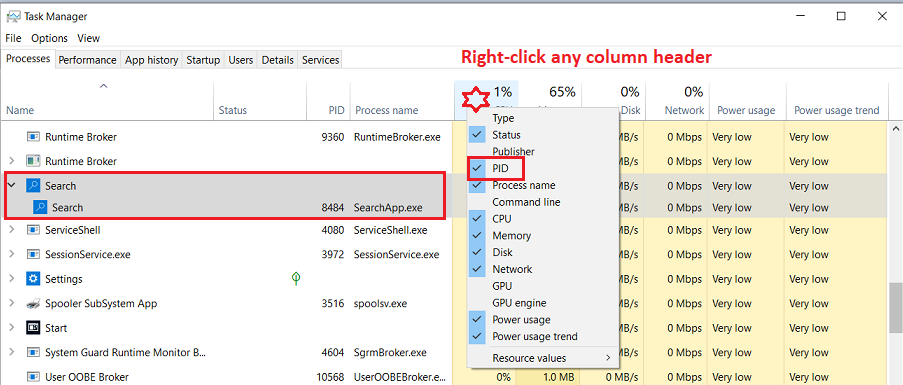
———–
Dell Inspiron 15 5584 * 64-bit Win 10 Pro v22H2 build 19045.5011 * Firefox v132.0.0 * Microsoft Defender v4.18.24090.11-1.1.24090.11 * Malwarebytes Premium v5.2.0.140-1.0.5073 * Macrium Reflect Free v8.0.7783 * Microsoft Edge v130.0.2849.68
Thank you! (Note memory size fluctuates enormously in local Admin. No ghost in local User acct. I update Edge from User account fwiw)
(* in user account, 2nd Search App entry PID is 9240. No activity, mem nor no ghost app)
I looked in local admin Resource Monitor, and this is what I found for those PIDs, don’t know what they mean (see attached)
I looked in local admin Resource Monitor, and this is what I found for those PIDs, don’t know what they mean
Hi Deo:
See the Windows Central article How to Find Out Application Process ID on Windows 10, which states in part:
“The PID has various uses, but mainly, it exists to identify each process across the system and programs running multiple instances (such as when editing two text files with Notepad)…”
If you restart your computer your Windows OS will assign a unique PID to each running process as it’s loaded into memory, so the PID of an executable will usually change from day to day.
For example, my post # 2714316 shows that the PID of my one instance of SearchApp.exe was 8484 yesterday. After restarting my computer today and logging in to the same user account the PID is now 8552.
If I open a test file I created called Deo_Test.txt (which opens in Notepad) and then open two new (blank) copies of Notepad then Task Manager shows that each instance of notepad.exe has a unique PID. If Resource Monitor showed a sudden huge increase in disk activity for an instance of notepad.exe with a PID of 4624 today I could open the Processses tab of Task Manager and see that the PID of 4624 was the instance of notepad.exe associated with Deo_Test.txt that was the problem.
Having multiple instances of the same executable (e.g., SeachApp.exe) with different PIDs isn’t concerning in itself, but if you log in to multiple user accounts at the same time and just switch between accounts that will make it much more difficult to interpret what you’re seeing in Task Manager. Make sure you are only logged in to a single account before opening Task Manager if you are looking for differences between accounts.
———–
Dell Inspiron 15 5584 * 64-bit Win 10 Pro v22H2 build 19045.5011 * Firefox v132.0.0 * Microsoft Defender v4.18.24090.11-1.1.24090.11 * Malwarebytes Premium v5.2.0.140-1.0.5073 * Macrium Reflect Free v8.0.7783 * Microsoft Edge v130.0.2849.68
update: Did 2 PC restarts = News & Interests thus far from both accts not listed in Task Mgr.
Hi Deo:
That’s good news, but I’m not sure why it required two system restarts for the change to take effect.
If you haven’t already done so, I’d also advise that you permanently DISABLE your Windows Fast Startup power option as instructed in Brink’s TenForums tutorial Turn On or Off Fast Startup in Windows 10 (instructions for Win 11 users are <here>) and then restart your system. The Fast Startup power option (also known as hybrid boot-up / hybrid shutdown) is enabled by default in Win 10 and Win 11 but it can sometimes interfere with the loading and initialization of drivers and services at boot-up and cause all sorts of unexpected glitches and problems with a wide range of programs.
———–
Dell Inspiron 15 5584 * 64-bit Win 10 Pro v22H2 build 19045.5011 * Firefox v132.0.0 * Microsoft Defender v4.18.24090.11-1.1.24090.11 * Malwarebytes Premium v5.2.0.140-1.0.5073 * Macrium Reflect Free v8.0.7783 * Microsoft Edge v130.0.2849.68
Thx @Imacri! Does anyone else see the ghost ‘ Search Application’? Could this remotely be a remnant of the Edge (multiple Edge screen icons caffuffle of 2 years ago?) I only ask, as I have seen slight diff Edge interfaces in each local Admin & User account since. Yet both local Edge accts update & function just fine. And fwiw, both update webview 2 just fine (albeit User account is a couple of days later than Admin) Yet there is a ‘ ghost ie non icon Edge’ under local Admin ‘Programs & Apps’ as well as the normal Edge icon-they show update date at same date/time. I update Edge manually via local User account.
I just noticed that after the msedgewebview2 runtime updated to 130.0.2849.56 the News and Interest entry (with its single SearchApp.exe process) no longer appears in Task Manager.
Hi EricB:
Thanks for the heads up. I can confirm that the News and Interests process no longer appears in my Task Manager.
From Control Panel | Programs | Programs and Features on my Win 10 Pro v22H2 machine:
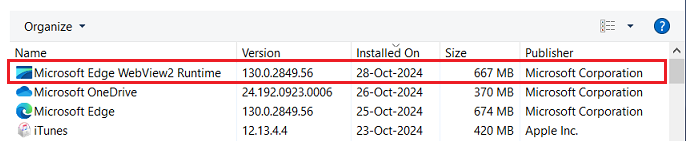
———–
Dell Inspiron 15 5584 * 64-bit Win 10 Pro v22H2 build 19045.5011 * Firefox v131.0.3 * Microsoft Defender v4.18.24080.9-1.1.24080.9 * Malwarebytes Premium v5.2.0.140-1.0.5073 * Macrium Reflect Free v8.0.7783 * Microsoft Edge v130.0.2849.56
@WCHS, The msedgewebview2 runtime should auto-update. My observation is that these updates do not coincide with updates to the edge browser. I would suggest being patient and waiting to see if the expected update takes place.
However, I did have a test system in a VM where the msedgewebview2 runtime had not updated since the middle of October and was several updates behind. I used control panel/Programs and Features to repair the runtime. This was performed by a download and install of the current version.
I used control panel/Programs and Features to repair the runtime. This was performed by a download and install of the current version.
I’ll give it some time. But, in case no update happens in a few days, is the remedy to a) right-click on ‘Microsoft Edge Webview2 Runtime’ in Programs and Features and then right-click on ‘Change’ OR b) right-click on it in Apps & features and then right-click on ‘Modify’, either of which will precipitate a download and installation of a update? In other words, I don’t see a ‘Repair’ choice, but I see ‘Modify’ in Apps & features and ‘Change’ in Program and Features.
I should add that I have it turned on in the Taskbar (icon only). I turned it off, but that has no effect. Neither does Restarting.
Just sharing some information concerning the News and Interests Process in Task Manager that showed up recently. I use the MS Edge WebView2 program for the MS Store Weather App, but I always uninstall Edge browser because I prefer Firefox, then Brave, then Vivaldi. Every few weeks the Edge browser gets re-installed and I use the Free version of Geek Uninstaller Force Removal to uninstall Edge browser, and it leaves the webview2 program installed.
On October 28, 2024 the Edge browser version 130.02849.56 was re-installed on my computer, and I noticed that the process for News and Interests is no longer in my Task Manager Process list. Also the ms edge webview2 runtime older version 129.0.2792.89 is still on my computer currently.
Therefore I suspect, but may be wrong, that the new Edge browser version has corrected the News and Interests process being in Task Manager. Like others, I have used Group Policy to disable News and Interests. I used Geek Uninstaller to remove Edge browser, and I shut down and re-started the computer to see if News and Interests process is still gone, and yes, it no longer is in Task Manager. Seems like it is Edge browser related that others may have mentioned. Just adding info. Good day.
… Therefore I suspect, but may be wrong, that the new Edge browser version has corrected the News and Interests process being in Task Manager.
Hi Lars220:
WCHS’s 29-Oct-2024 post # 2713280 shows they received the current MS Edge v130.0.2849.56 update three days ago on 26-Oct-2024. Assuming they checked their Task Manager (preferably after a system restart) and confirmed that the News and Interest process is still listed there, that suggests that the latest MS Edge WebView2 Runtime v130.0.2849.56 (msedgewebview2.exe) update, and not the MS Edge browser update, is responsible for the bug fix.
EDIT:
However, WCHS might be a special case. I noticed they have both MS Edge (Stable) v130.0.2849.56 and MS Edge BETA v131.0.29033.14 installed on their system at the same time.
———–
Dell Inspiron 15 5584 * 64-bit Win 10 Pro v22H2 build 19045.5011 * Firefox v131.0.3 * Microsoft Defender v4.18.24080.9-1.1.24080.9 * Malwarebytes Premium v5.2.0.140-1.0.5073 * Macrium Reflect Free v8.0.7783 * Microsoft Edge v130.0.2849.56
@lmacri, If the edge browser was the trigger for the News and Interests process then updating the msedgewebview2 runtime shouldn’t have had any effect as long as edge is installed. Regardless, I’m still glad to see that News and Interests is no longer running and hope that future updates don’t revert the correction.
SearchApp.exe process, took ownership of the SearchApp.exe file, and renamed it SearchApp.exe.DISABLED so it couldn’t restart. BTW, I now know why the problem only happened on my ASUS desktop.
Ok, this made me look around for the SearchApp.exe and I stumbled upon a fix for my Win 11 system. Looking in services.msc, I found Windows Search was set to “Automatic (Delayed Start)”. I changed it to “Automatic” and the Start Button Delay is gone now! Thank-You!
ETA: And Thank-You @Garbo as well
In my experience task manager doesn’t always display the expected icon for a running process. If the “ghost” search applications have the default application icon and also a PID then this is a cosmetic glitch.
Does anyone else see the ghost ‘ Search Application’? Could this remotely be a remnant of the Edge (multiple Edge screen icons caffuffle of 2 years ago?)
Hi Deo:
I’m not entirely sure I understand EricB’s definition of “ghost” process. EricB would have to clarify if a “ghost” process (a cosmetic glitch) is different from a “zombie” process like the ones described in Bruce Dawson’s 11-Feb-2018 Random ASCII tech blog Zombie Processes are Eating your Memory, which states:
“… a zombie process is a process that has shut down but is kept around because some other still-running process holds a handle to it.”
NOTE: The “zombie” process in Bruce Dawson’s example consumed 32 GB of memory on a machine with 96 GB of total RAM and used over 500,000 handles.
Frankly, I’m not even sure which Search process you showed in the image in your post # 2714330 is a potential “ghost” process. For now I’m assuming it was the process with the PID of 9420 that was using 74.5 MB of memory, but it might be easier to trace the source if:
From my Win 10 laptop today (8 GB total RAM, ~ 55% memory used with Firefox and MS Outlook 2019 both running and Search Highlights disabled in my taskbar settings as shown in the image attached to my post # 2711030):
I have little experience tracing the origin of “ghost” and/or “zombie” processes (I also rarely use Task Manager – I prefer Process Explorer) and I don’t know if what you’re seeing even meets EricB’s definition of a “ghost” process, so if EricB doesn’t post back in this topic with further information I’d suggest you start a new topic with updated images showing both the Process Names (Processes tab) and number of threads and handles (Details tab) of your Search processes to see what the experts think.
Unless you’re short of free RAM I personally wouldn’t waste too much time tracing the origin of a Search process listed in Task Manager that’s only consuming ~ 75 MB of memory.
———–
Dell Inspiron 15 5584 * 64-bit Win 10 Pro v22H2 build 19045.5011 * Firefox v132.0.0 * Microsoft Defender v4.18.24090.11-1.1.24090.11 * Malwarebytes Premium v5.2.0.140-1.0.5073 * Macrium Reflect Free v8.0.7783 * Microsoft Edge v130.0.2849.68
I was referring to PID 9420, which persists (haven’t done Nov updates). “Ghost” as in ‘Search Application’ without an actual icon, but rather a generic placemarker using Mem?
Hi Deo:
I advised in my 04-Oct-2024 post # 2714609 that you start a new topic with updated images showing both the Process Names column (Processes tab) and number of threads and handles (Details tab) of your Search processes since I have no experience tracking down the cause of these so-called “ghost” or “zombie” processes. I provided sample images from my own system in that post.
My advice hasn’t changed, but I’d suggest you wait to start your new topic until after you apply your Nov 2024 Patch Tuesday updates, ensure your MS Edge browser is up-to-date, and restart your system a few times. A few users posting on page 5 and 6 of DonT5’s News and Interests Showing Up and Running In Task Manager in the MS Answers forum recently reported more odd glitches with the display of their Search process in Task Manager after Microsoft made changes to the Microsoft Edge WebView2 Runtime (see the announcement at https://learn.microsoft.com/en-us/deployedge/microsoft-edge-relnote-stable-channel#announcement appended to the 14-Nov-2024 release notes for MS Edge v131.0.2903.48) but most of those glitches disappeared after their Windows OS and MS Edge browser were both patched and they restarted their system.
———–
Dell Inspiron 15 5584 * 64-bit Win 10 Pro v22H2 build 19045.5131 * Firefox v132.0.2 * Microsoft Defender v4.18.24090.11-1.1.24090.11 * Malwarebytes Premium v5.2.1.144-1.0.5088 * Macrium Reflect Free v8.0.7783 * Microsoft Edge v131.0.2903.51
I haven’t installed it yet, though.
I have an update to #2709550.
I have now installed the WinRE patch KB5046400 — on Nov 4. It installed even though there was less than 250 MB of free space in the partition. I am now at version 5000. See #2714729 for details.
The latest WinRe patch KB5048239 (Nov 12) did not come my way, so I guess the free space in the WinRE partition is now at its limit and my device won’t be up for further patches.
I guess the free space in the WinRE partition is now at its limit and my device won’t be up for further patches.
Once you successfully install KB5046400, it’ll be a while before Windows update checks to see if a newer WinRE update is available.
Also, since WuMgr.exe actually uses the built-in Windows update functionality to perform it’s update checks, you can use it to do a manual update check to see whether or not your setup will be offered KB5048239?
FYI, I have two PC’s that also have less than 200 MB of free space and it showed in Windows update this morning for both of them so I “suspect” you’ll soon see it popup up as well.
Hi,good day.I hawe DvbSky s950c pcie s2 and now not giwing me no more satelite signal.Dont know is it becouse card not work anymore or is it new bios after i instaled or new chipset or its becouse windows new update but dont know whitch its problem .Please can you help me what i can check what isue is?

Donations from Plus members keep this site going. You can identify the people who support AskWoody by the Plus badge on their avatars.
AskWoody Plus members not only get access to all of the contents of this site -- including Susan Bradley's frequently updated Patch Watch listing -- they also receive weekly AskWoody Plus Newsletters (formerly Windows Secrets Newsletter) and AskWoody Plus Alerts, emails when there are important breaking developments.
Welcome to our unique respite from the madness.
It's easy to post questions about Windows 11, Windows 10, Win8.1, Win7, Surface, Office, or browse through our Forums. Post anonymously or register for greater privileges. Keep it civil, please: Decorous Lounge rules strictly enforced. Questions? Contact Customer Support.
Want to Advertise in the free newsletter? How about a gift subscription in honor of a birthday? Send an email to sb@askwoody.com to ask how.
Mastodon profile for DefConPatch
Mastodon profile for AskWoody
Home • About • FAQ • Posts & Privacy • Forums • My Account
Register • Free Newsletter • Plus Membership • Gift Certificates • MS-DEFCON Alerts
Copyright ©2004-2025 by AskWoody Tech LLC. All Rights Reserved.
Notifications