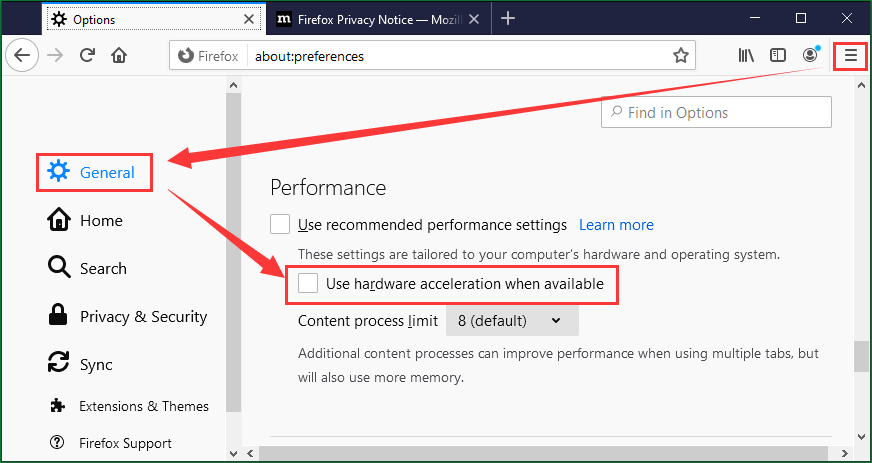Hi,
Since BEFORE Covid, I have not been able to play ANY audio in my Firefox. That means NO YouTube audio (not good) and NO audio in ads (NOT a bad thing). I’ve checked the Windows Volume Mixer and volume is turned up all the way for Firefox. I’ve uninstalled and reinstalled Firefox with a brand-new profile. NOTHING has fixed this aggravating problem. ANY ideas will be greatly appreciated.