I have a brand new computer running Windows 10 that has a 256 GB solid state C: drive. I’ve uninstalled bloatware, directed Win to save all data (i.e. everything but apps) on the D: drive, and downloaded just one program of my own (Firefox). I haven’t migrated anything from my old computer to this new one except my Firefox profile and a few documents.
My concern is that the SSD shows 70.9 GiB of used space already! With hidden and system files showing in Windows Explorer, I opened the Properties menu for each of the 11 folders in the C: drive and added together the used disk space. It only comes to 34.59 GiB, so where are the additional 36.31 GiB of files hiding? And what’s in them?
Am I missing something?? This just seems wrong to me. A copy of my math is attached (or shown below, not sure how this feature works.) Any suggestions would be most welcome!
Ann





 I had assumed that Windows 10 would grow from its initial download size of 20 GB to around 35 GB or something and remain fairly stable, the way Win 7 did.
I had assumed that Windows 10 would grow from its initial download size of 20 GB to around 35 GB or something and remain fairly stable, the way Win 7 did. 





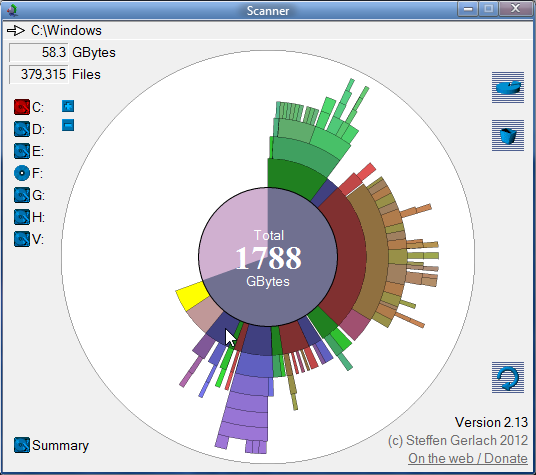

 I was finally able to see and understand where the extra space on my C: drive was by locating the Folder Options in File Explorer under View > Options > Change folder and search options > View tab. I did have Show hidden files, folders, and drives selected the Hide protected operating system files box was ON. I’m sue I’ll receive even more information using Treesize, and thank you for mentioning that it’s a safe program with a track record.
I was finally able to see and understand where the extra space on my C: drive was by locating the Folder Options in File Explorer under View > Options > Change folder and search options > View tab. I did have Show hidden files, folders, and drives selected the Hide protected operating system files box was ON. I’m sue I’ll receive even more information using Treesize, and thank you for mentioning that it’s a safe program with a track record. 

