The old drive contains my Win 10 Pro OS as well as all of my installed programs. My existing machine is too old (5 yrs) to accept an upgrade to Win 11 but the new machine will. My data is stored on internal 4T and 6T disk drives, which will also be moved. I would like to just swap out the new C: drive with my old C: drive and then upgrade to Win 11. Will the new machine boot into Win 10 from the old C: drive or will I encounter problems with Windows recognizing the new hardware? If the latter, what can I do to get my new machine to boot from the old C: drive? Also will my installed programs still execute from the old C: drive? Thank you for any advice you can provide.

|
Patch reliability is unclear. Unless you have an immediate, pressing need to install a specific patch, don't do it. |
| SIGN IN | Not a member? | REGISTER | PLUS MEMBERSHIP |
-
New desktop. Want to swap old for new & boot from old 2T SSD C:
Home » Forums » AskWoody support » PC hardware » PC hardware-General Questions » New desktop. Want to swap old for new & boot from old 2T SSD C:
- This topic has 17 replies, 9 voices, and was last updated 11 months ago.
- This topic has RESOLVED prefix assigned
Viewing 6 reply threadsAuthorReplies-
oldguy
AskWoody LoungerJune 3, 2022 at 4:47 pm #2450719You might or might not get away without using sysprep to prepare the installation for the move but anticipate there will likely be issues. (They could be major, they could just be irritating. The level of success is completely in the realms of the similarities between the platforms. If there are none the chances are low.. if you’re talking both Intel CPU and chipset WHQL hardware then you could just end up having to sort the driver mess before you let it on-line to activate so get those drivers in advance… )
Either way you need to ensure both machines have been activated with their respective keys and the operating system you desire. It might even be worth installing fresh on the new drive /new machine combo and upgrading that to Windows 11 first, depends as to if you can operate cleanly enough to be sure not to clone the drive the wrong way, which is a disaster if you haven’t a tested backup to get you out of that hole!
It is my experience Office will need to be reactivated if you change the Windows licensing, and oddly I found some protection products likewise failed so you really need to ensure you have a good full system backup before you start, so rather than dealing with “old” (and thus more likely to fail sometime soon) and “new” drives, perhaps consider replacing the “old” drive and cloning the actual old drive to its replacement , sysprep preparing that drive’s software and using that in the new PC in the place of its boot drive, to see what happens by way of what software does or doesn’t make the hardware jump, and then separately the OS upgrade. (office can be problematic there as well).- maybe even go for a lower cost (platters) drive and relegate it to back up some of your critical stuff and if it turns out you can migrate the original drive (didn’t mention what that was – a SSD would be a plus, a platters drive would mean you’d be better to use the new drive and keep the old in a cupboard as a backup.)
Before you start, check the drive condition and running hours with crystaldiskino and see how the drives compare to the MTBF hours on their datasheets. Reusing a drive with half its life remaining could be false economy (as MTBF is mean time between failure [technically the point at which half of the drives will have failed], not a firm point in use the failures will start, and a bad PSU failure could take out all the 12V operating (mainly platters) drives and main board (CPU controller) in the machine in one go . Thankfully that mode of PSU failure is a lot rarer then it used to be due to multiple protections in modern supplies (with old ones if you overloaded 5V, 12V would rise..) but relying on an always live local backup isn’t a truly solid solution without a sound investment in lightening arrestors…
As for the the machine with the software you want on Windows 11 being “too old” – have you asked here? I’m not world expert on 11 as I’m stuck on 10 (no TPM, no option for one) but there are many who can help be certain that information is correct with the right information about the system. It would be a shame to go through a migration for the want of changing a few BIOS settings or converting the file system – to be sure Add the Windows license to a Microsoft account if its digital entitlement, as well as that full system backup, before doing anything drastic just in case, and reuse that account if you get to installing Windows 11. Changing to UEFI mode alters the drive controller presentation which can affect the activation as well as the chances the Windows installation can get its act together.
-
MoonView
AskWoody PlusJune 4, 2022 at 2:43 pm #2450834Thank you for taking the time to provide an extensive and thoughtful reply. At 75 I think I can also claim the moniker “oldguy” but your reply leaves me in the dust as to computer expertise.
First, both the old and the new machines are Dell custom build products so I’m assuming I will not have hardware compatibility issues. The new machine should have the latest drivers and I regularly check for and install updated drivers for all of the devices controlled by my old computer.
Second, I had not been aware that I could not transfer my OEM Win 10 Pro from my old machine to my new machine. I am grateful to those replying to my post who have enlightened me. However, in my ignorance, for my new machine, I ordered the smallest C: drive I could and the lowest OS (Win 11 Home) that Dell would provide with the new machine. My thought was that I have better/larger drives in my old machine that I can easily (except for the C: drive) move to the new machine. In a reply to two others who responded to my post I explained how I now intend to swap out the new C: drive with my current 2T SSD C: drive and install a retail version of Win 10 before upgrading to Win 11.
Next, thank you for the software recommendation for checking the running hours for my platter drives. I will be sure to add the software to my system maintenance tools and check the platter drives I intend to move. For the record, I have redundant back-up copies of my data drives (as well as my OS). My data drives are subject to nightly incremental back-ups and weekly dated full backups. I am judicious in pruning the multiple copies of the full backups. These backups are maintained both internally and on external USB platter drives.
As to MS Office, I have local legacy copies of Word and Excel on my C: drive and even now there are issues – the first time I open either I get a message that some missing file needs to be loaded. The file is found and loaded and the programs do load, but I suspect I may have even more trouble with a new machine and OS. I am not a big fan of cloud based software (I know it is the future but I still don’t like it) However, I have been forced to move to a Microsoft Office 360 subscription (as well as Quicken’s cloud based version), so even if I can never get my local legacy versions to work I can still access and use my legacy files with Microsoft’s cloud based software, although once the format is updated I know I can never go back.
Finally, I responded to another person who replied to my post and he questioned why I wanted to move from Win 10 to Win 11. As I replied to him, Win 11 can’t be worse than Win 10 (I hope) and the upgrade on a laptop I have was free so I expect the same for the desktop. Therefore, why not move to Microsoft’s latest OS.
Thanks again for your thoughtful reply.
-
-
RetiredGeek
AskWoody_MVPJune 3, 2022 at 6:53 pm #2450737If the Windows is an OEM license it’s not transferable to new hardware. .
1 user thanked author for this post.
-
Just another Forum Poster
AskWoody LoungerJune 4, 2022 at 7:54 am #2450804Here’s how to determine your license type.
Open an “elevated” cmd prompt (i.e. search for cmd.exe, right-click on it, then select Run as administrator)
Enter slmgr /dli and hit Enter.
The window that pops up will show your Windows license version like this.
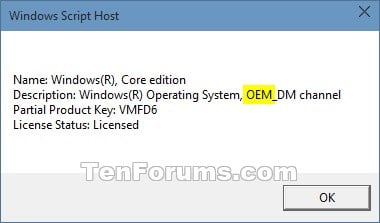
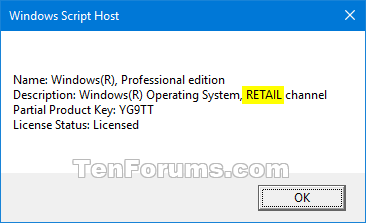
Note: to move a Retail license to another PC, you must deactivate it on the original PC first.
Open an “elevated” cmd prompt on the “original PC“.
Enter slmgr /upk and hit Enter.
When prompted for the product key during the install on the new PC, select the “I don’t have a product key” option at the bottom right.
When you get to the “It’s time to enter the product key” screen, select the “Do this later” option at the bottom left.
Once Windows has completed installing on the “new PC” and you’re at the desktop…
Open an “elevated” cmd prompt.
Enter slmgr /ipk your Windows product key (i.e. XXXXX-XXXXX-XXXXX-XXXXX-XXXXX) and hit Enter.
You should see a confirmation the product key was updated.
After a few minutes, the license status at Settings > Update & Security > Activation should show “Windows is activated with a digital license“.
Note: the activation process “can” take a while depending on how busy the Microsoft activation server is (mine took ~10 mins.) If it’s been 48 hrs and it still doesn’t show as active, you’ll need to contact Microsoft support.
Good luck
-
bbearren
AskWoody MVPJune 5, 2022 at 7:36 am #2450954Note: to move a Retail license to another PC, you must deactivate it on the original PC first.
Strictly speaking, that is not true. The move can be made first, and then the installation can be removed from the original PC. I’ve done it a number of times over the years.
Just disconnect the old installation from the internet and clean it up at your leisure.
Always create a fresh drive image before making system changes/Windows updates; you may need to start over!We all have our own reasons for doing the things that we do with our systems; we don't need anyone's approval, and we don't all have to do the same things.We were all once "Average Users".
-
-
MoonView
AskWoody PlusJune 4, 2022 at 2:01 pm #2450829Thanks to the two people who have told me that an OEM license cannot be transferred. I was not aware of this restriction. A check of my current operating system does show it is OEM. I just checked with Dell and to change my order to upgrade to Win Pro from Win Home would require cancelling the current order that is expected to be delivered next week and re-ordering with the new OS. I’m afraid of the delay this would cause as I am limping along with my current machine as it is. I now plan on buying a retail version of Win 10 Pro. I still want to swap out my current 2T SSD C: drive with the smaller C: drive that will come with my new system. To accomplish what I want I think I will need to boot up the new system with its existing OEM OS, create a boot disk and change the boot sequence to check the DVD drive first, Shut down the new system and swap out the C: drives, then boot the new system from the DVD and then install the retail purchased Win 10 Pro. I’m not sure all of my other installed programs will then work, which I will deal with one at a time as I start using them, but is there anything about my plan to swap the C: drives that sounds like it won’t work?
-
Susan Bradley
ManagerJune 4, 2022 at 3:56 pm #2450849If you want to be legal, buy a Windows 10 license. If you want to be officially legal, rekey your device.
I’ve moved hard drives from one computer to another. It will boot, it will slightly “freak out” finding drivers. On rare occasion I have to go to the vendor site to find a driver but generally speaking it will ultimately settle down and work just fine in it’s new home.
After the move, go into device manager and see if there are any “!” in there indicating it needs a driver.
As with EVERYTHING with Microsoft, it’s always possible, it may not be legal and you may be unlicensed.
Susan Bradley Patch Lady/Prudent patcher
-
cyberSAR
AskWoody Plus
-
-
-
bbearren
AskWoody MVPJune 5, 2022 at 7:40 am #2450956If the Windows is an OEM license it’s not transferable to new hardware.
If the original OEM license is Home, and one buys the upgrade to Pro through Microsoft, the license becomes Retail. At least it has been that way in the past. I haven’t bought anything other than Pro for a few years, now.
In fact, since I don’t do fresh installs but always upgrade, this current version of Windows 11 Pro that I’m running can trace its roots back to OEM Windows 7 Home Premium (with the Microsoft paid upgrade to Pro) installed on a Dell Inspiron 580 from 2011.
Always create a fresh drive image before making system changes/Windows updates; you may need to start over!We all have our own reasons for doing the things that we do with our systems; we don't need anyone's approval, and we don't all have to do the same things.We were all once "Average Users".
-
-
Paul T
AskWoody MVP -
MoonView
AskWoody PlusJune 4, 2022 at 12:26 pm #2450820Thank you for replying to my posting. I have a laptop that was running Win 10 Pro that was capable of accepting the upgrade. The upgrade was free. My thinking is that unless there are capabilities lost or excessive problems with Win 11 that can never be fixed with updates, why not accept the free upgrade. Even though Win 10 will continue to be supported I’m sure Win 11 will be supported even longer.
-
-
RetiredGeek
AskWoody_MVPJune 4, 2022 at 7:15 pm #2450867MoonView,
IMHO stay with 10. It’s good for a couple more years and the only thing you really get with 11 are a bunch of UI teaks that only present a learning curve with no real benefit other than a lot more clicks to get a job done!
HTH
-
mledman
AskWoody PlusJune 4, 2022 at 8:15 pm #2450872Some thoughts:
The new computer’s C drive is most likely a MVMe SSD. The old computer’s C drive is probably a SATA SSD. If the new computer has 3 open drive bays, you could install the 2 HDD’s and the 2TB SSD. If space on the new C drive is a problem, programs could be installed on the 2 TB SSD. Windows 11 home can be upgraded to Pro for $99 (US). Why do you need Windows 11 Pro?
Win 11 home - 24H2
Attitude is a choice...Choose wisely -
MoonView
AskWoody Plus
-
-
bbearren
AskWoody MVPJune 5, 2022 at 7:24 am #2450951First of all, there’s no need to justify your desire to upgrade to Windows 11. Per my signature line, “We all have our own reasons for doing the things that we do. We don’t all have to do the same things.” Do the upgrade before the change to the new PC.
Whenever I do a major hardware upgrade, I restore a fresh drive image of my OS partition to the new drive in the new PC. For that you need a Recovery USB created by your imaging software of choice. Transfer of your data drives is relatively trivial after you get the new PC up and running with the restored image.
Just don’t try to do everything at once. Your OS drive first (via restoring the drive image), then boot up and see what needs you may have as to drivers, etc. and get those sorted and out of the way. Then move your other drives over one at a time, and boot up after each move.
You will probably need to go into Disk Management to get the drive letters sorted, as they are likely to get different drive letters assigned to them in the new PC. Make a list of what you have in your current setup (what is on which drive letter) so that you can make those changes in the new PC.
Once you make those step-by-step changes, your monitor should look like your old PC, if you run the Windows 11 upgrade before the transition.
I’ve been running Windows 11 Pro since it was released, using StartAllBack for my Start Menu, so no UI tweaks and there was no learning curve, as I was using StartIsBack++ on Windows 10 Pro, everything looks the same. I haven’t found any downside to the upgrade, networking seems to be a bit snappier, and sign-on/sign-off is a bit quicker, which are trivial improvements. But again, no downside for me.
Always create a fresh drive image before making system changes/Windows updates; you may need to start over!We all have our own reasons for doing the things that we do with our systems; we don't need anyone's approval, and we don't all have to do the same things.We were all once "Average Users". -
MoonView
AskWoody PlusJune 5, 2022 at 10:15 am #2450987Thank you for your response. I would love to upgrade to Win 11 Pro on the old machine first. However, my existing hardware will not support Win 11. I know it’s going to be tricky to try to replace the C: drive on the new machine with my current 2T NVMe SSD C: drive. I am trying to anticipate problems as I work on a step by step plan to do so. That was the reason for my posting and I am grateful to everyone who has provided a comment.
-
-
MoonView
AskWoody Plus
Viewing 6 reply threads -

Plus Membership
Donations from Plus members keep this site going. You can identify the people who support AskWoody by the Plus badge on their avatars.
AskWoody Plus members not only get access to all of the contents of this site -- including Susan Bradley's frequently updated Patch Watch listing -- they also receive weekly AskWoody Plus Newsletters (formerly Windows Secrets Newsletter) and AskWoody Plus Alerts, emails when there are important breaking developments.
Get Plus!
Welcome to our unique respite from the madness.
It's easy to post questions about Windows 11, Windows 10, Win8.1, Win7, Surface, Office, or browse through our Forums. Post anonymously or register for greater privileges. Keep it civil, please: Decorous Lounge rules strictly enforced. Questions? Contact Customer Support.
Search Newsletters
Search Forums
View the Forum
Search for Topics
Recent Topics
-
Woody
by
Scott
5 hours ago -
24H2 has suppressed my favoured spider
by
Davidhs
5 hours, 1 minute ago -
GeForce RTX 5060 in certain motherboards could experience blank screens
by
Alex5723
19 hours, 12 minutes ago -
MS Office 365 Home on MAC
by
MickIver
13 hours, 1 minute ago -
Google’s Veo3 video generator. Before you ask: yes, everything is AI here
by
Alex5723
1 day, 9 hours ago -
Flash Drive Eject Error for Still In Use
by
J9438
1 day, 10 hours ago -
Windows 11 Insider Preview build 27863 released to Canary
by
joep517
2 days, 4 hours ago -
Windows 11 Insider Preview build 26120.4161 (24H2) released to BETA
by
joep517
2 days, 4 hours ago -
AI model turns to blackmail when engineers try to take it offline
by
Cybertooth
1 day, 7 hours ago -
Migrate off MS365 to Apple Products
by
dmt_3904
1 day, 8 hours ago -
Login screen icon
by
CWBillow
22 hours, 57 minutes ago -
AI coming to everything
by
Susan Bradley
8 hours, 18 minutes ago -
Mozilla : Pocket shuts down July 8, 2025, Fakespot shuts down on July 1, 2025
by
Alex5723
2 days, 19 hours ago -
No Screen TurnOff???
by
CWBillow
2 days, 20 hours ago -
Identify a dynamic range to then be used in another formula
by
BigDaddy07
2 days, 20 hours ago -
InfoStealer Malware Data Breach Exposed 184 Million Logins and Passwords
by
Alex5723
3 days, 8 hours ago -
How well does your browser block trackers?
by
n0ads
2 days, 18 hours ago -
You can’t handle me
by
Susan Bradley
17 hours, 22 minutes ago -
Chrome Can Now Change Your Weak Passwords for You
by
Alex5723
2 days, 11 hours ago -
Microsoft: Over 394,000 Windows PCs infected by Lumma malware, affects Chrome..
by
Alex5723
3 days, 19 hours ago -
Signal vs Microsoft’s Recall ; By Default, Signal Doesn’t Recall
by
Alex5723
2 days, 23 hours ago -
Internet Archive : This is where all of The Internet is stored
by
Alex5723
3 days, 20 hours ago -
iPhone 7 Plus and the iPhone 8 on Vantage list
by
Alex5723
3 days, 20 hours ago -
Lumma malware takedown
by
EyesOnWindows
3 days, 8 hours ago -
“kill switches” found in Chinese made power inverters
by
Alex5723
4 days, 4 hours ago -
Windows 11 – InControl vs pausing Windows updates
by
Kathy Stevens
4 days, 4 hours ago -
Meet Gemini in Chrome
by
Alex5723
4 days, 8 hours ago -
DuckDuckGo’s Duck.ai added GPT-4o mini
by
Alex5723
4 days, 9 hours ago -
Trump signs Take It Down Act
by
Alex5723
4 days, 17 hours ago -
Do you have a maintenance window?
by
Susan Bradley
2 days, 21 hours ago
Recent blog posts
Key Links
Want to Advertise in the free newsletter? How about a gift subscription in honor of a birthday? Send an email to sb@askwoody.com to ask how.
Mastodon profile for DefConPatch
Mastodon profile for AskWoody
Home • About • FAQ • Posts & Privacy • Forums • My Account
Register • Free Newsletter • Plus Membership • Gift Certificates • MS-DEFCON Alerts
Copyright ©2004-2025 by AskWoody Tech LLC. All Rights Reserved.

