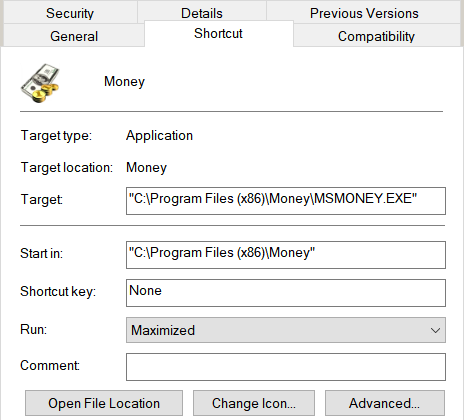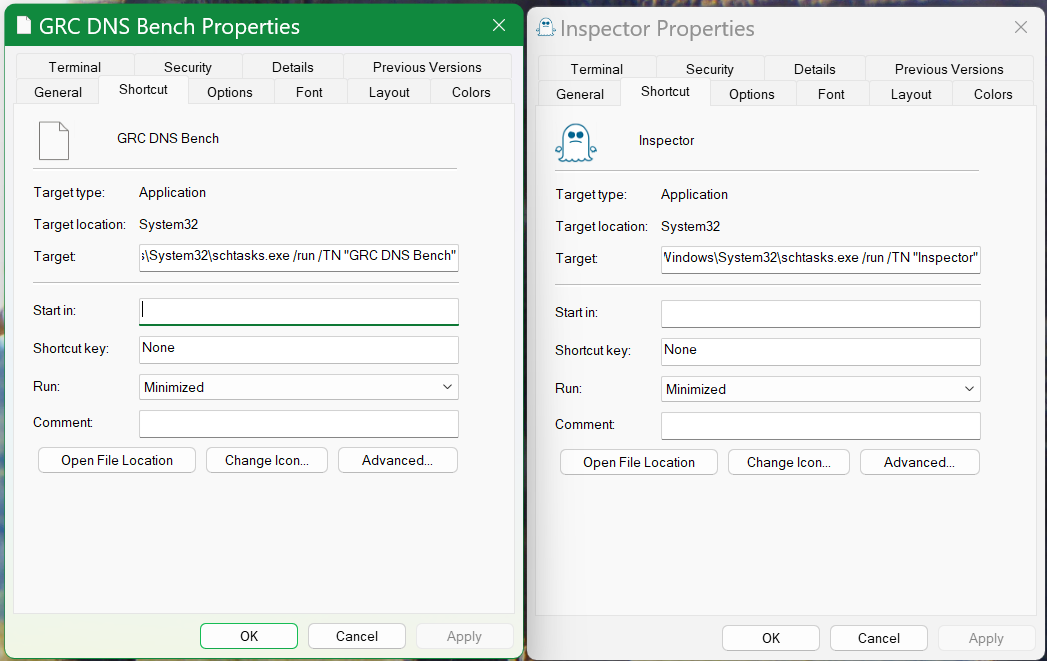Hey Y’all,
I just ram into an interesting problem that I don’t understand at all.
If I create a shortcut to a program on my NAS (Synology DS220+) the shortcut will not show the Icon embedded in the file.
![]()
I’ve even tried extracting the Icons from the files using the NirSoft ResourcesExtract.exe and pointing the shortcut at them with no avail.
If, however, I point the shortcut to the file loaded a local drive the icons appear as they should directly from the file.
![]()
Anyone have a solution or even an explanation?