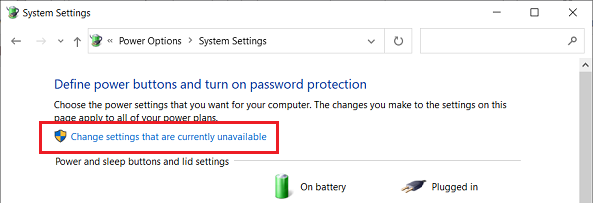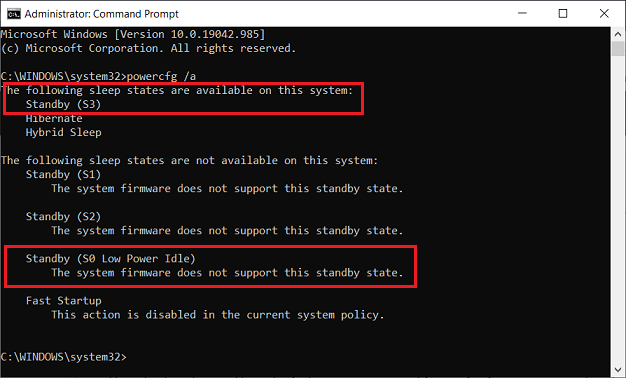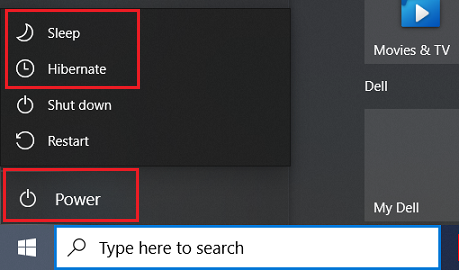Yesterday, a new/never had before Wake issue, which happened I left Desktop on for 3 hrs & it eventually went to Deep Sleep/PC only looks like its Off. But, when I clicked my mouse, Desktop PC tried 20 times in 20 seconds to fully wake up until after trying twice in holding down PC’s Power Button. Then it was able to wake up & I shut down quickly in fear that it’ll start acting up again.
* I don’t know if it’ll happen again. Or could updating Windows to version 21H2 will add a new variable/make it harder to fix issue ?
In same Desktop when it was on Win7 Pro(up until this Sept/Oct) it went thru periods of time when it either won’t stay shutdown or will take 4 times trying different methods before staying shutdown. With a lot if help, it was fixed by unchecking some Wake to LAN Settings inside my Intel Ethernet Properties under Network Adapter by before upgrading to Win 10 Pro.
I tried to check again, but in Windows 10 Pro it/Wake to LAN Settings window looks to different for My Not Tech Savvy self to know what to check for under Power Management Tab of Intel Ethernet.
I checked wake timers thru powercfg and there’s no wake timers.
Here’s link to my past Topic when my Desktop was on Win7 Pro. If it will help. https://www.askwoody.com/forums/topic/custom-windows-7-pc-wont-shutdown/
Some Info about my 2014 Custom Built Desktop: – upgraded to Windows 10 Pro (x64) Intel i7 – Motherboard brand and model: Gigabyte Ultra Durable Motherboard GA-X99-UD4 (manual edition date stamp August 2014)