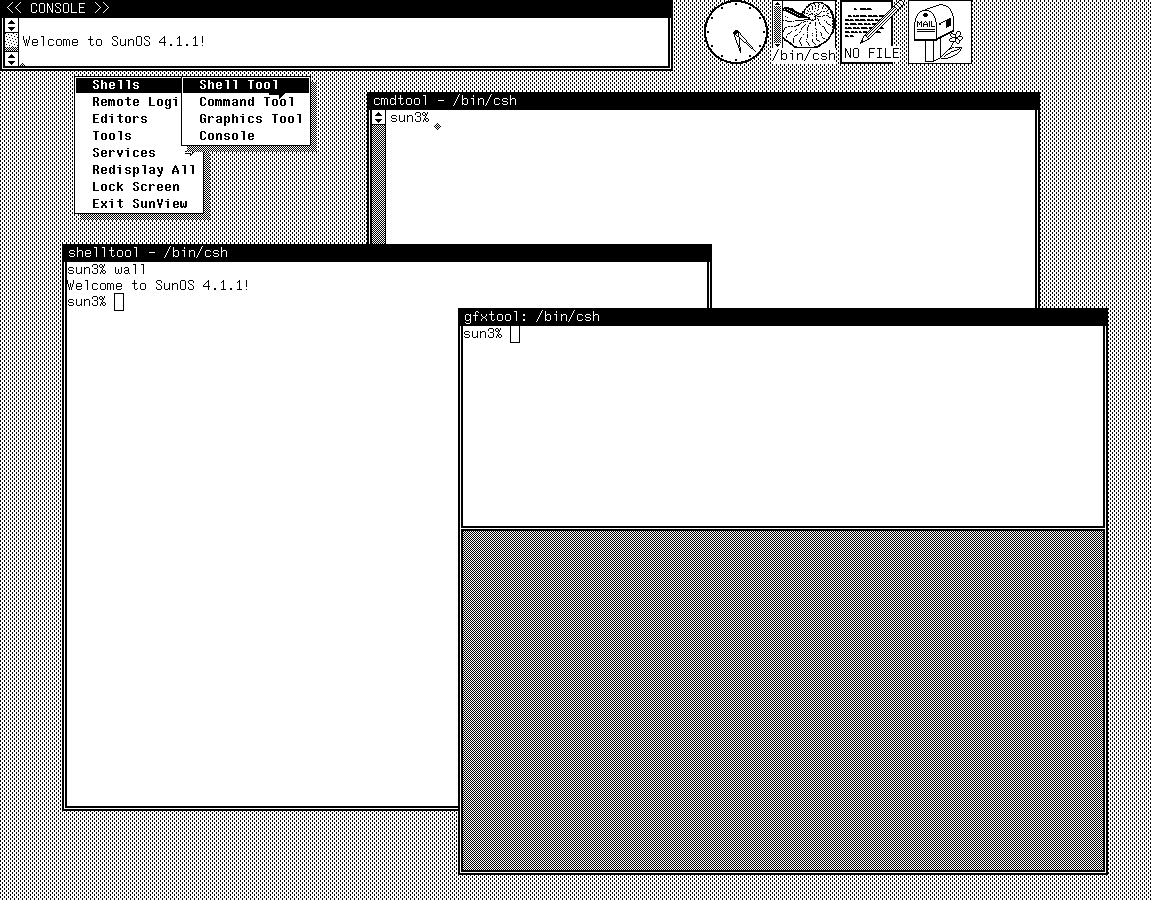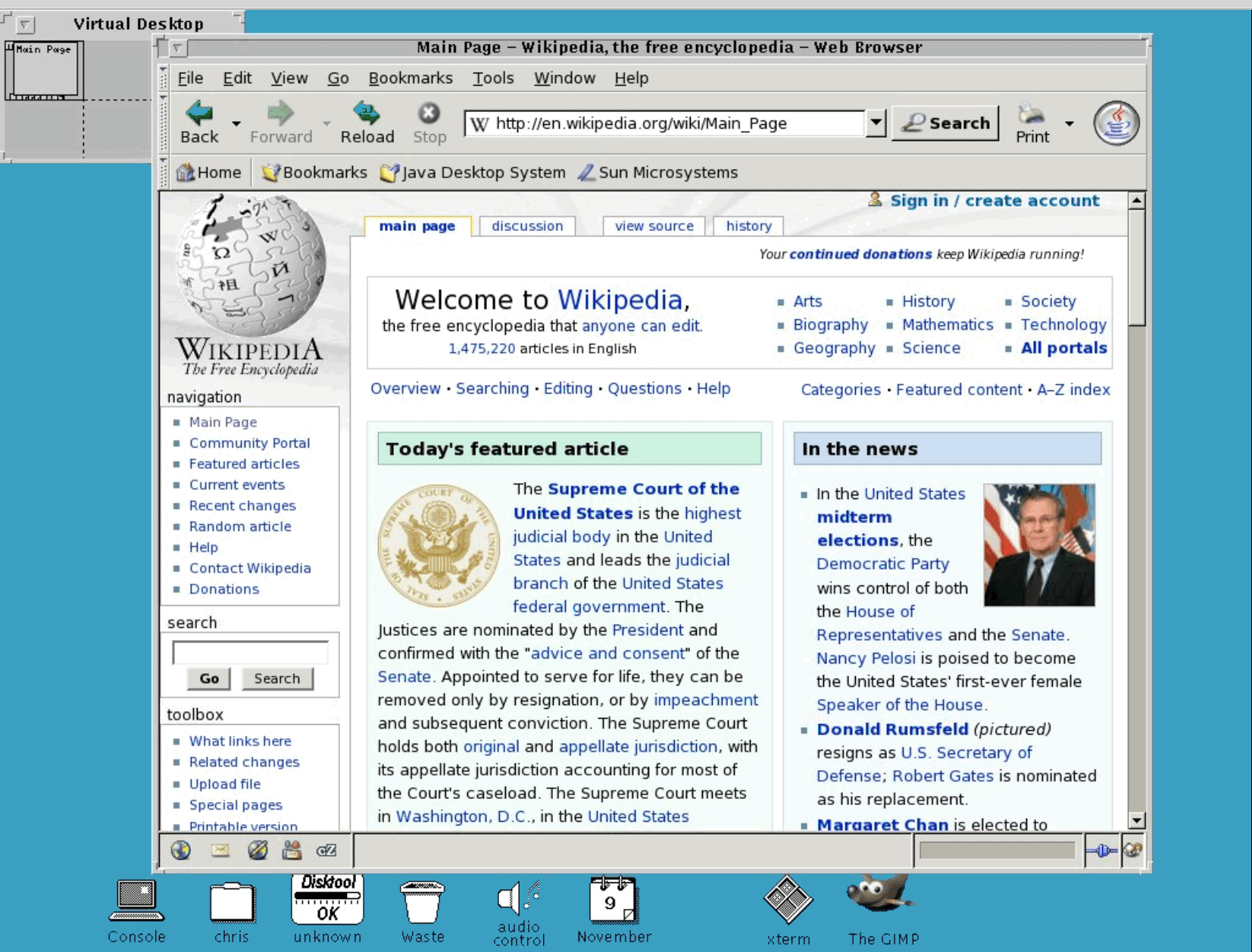I’ve used W7 basically since it came out, and it has been everything I have needed in an OS. The newer offerings from Microsoft have all been more or less problematic, and I want no part of the forced telemetry embedded in W10, not to mention what appears to me to be a slow-motion train wreck as MS tweaks and re-tweaks the system.
My solution was to go to Linux, and I’m currently learning the ropes in the Mint Mate 19.2 OS. This edition was suggested to me due to our old-in-computer-years desktop (Dell Inspiron 519), but most people opt for Mint Cinnamon.
The new OS has been one pleasant surprise after another. Many functions are intuitive to W7 users, the speed is supersonic compared to MS, and the initial install comes with a long list of software. I am no tech, but even for my level of computer skills, the changeover has been mostly trouble free.
We are currently dual-booting W7 and Mate, with the eventual goal of abandoning 7 completely. There is a comprehensive support community to smooth the rough edges that come up as we get acclimated: Linux Mint Forums – Index page
Highly recommended!