ISSUE 20.45 • 2023-11-06 WINDOWS By Susan Bradley • Comment about this article Technology newsletters like ours often cover the annoying things about
[See the full post at: My hot annoyances]
Susan Bradley Patch Lady/Prudent patcher

|
Patch reliability is unclear, but widespread attacks make patching prudent. Go ahead and patch, but watch out for potential problems. |
| SIGN IN | Not a member? | REGISTER | PLUS MEMBERSHIP |
Home » Forums » Newsletter and Homepage topics » My hot annoyances
Tags: Dark mode Migrating Printers Newsletters Patch Lady Posts printing Suggestions Windows 10 Windows update failures
ISSUE 20.45 • 2023-11-06 WINDOWS By Susan Bradley • Comment about this article Technology newsletters like ours often cover the annoying things about
[See the full post at: My hot annoyances]
Susan Bradley Patch Lady/Prudent patcher
Fortunately, Apple has a secure method to keep passwords saved on its devices. You can use the iCloud keychain to securely store passwords. When the application requests the username and password, you can click on the entry boxes, and it will fill in the necessary information. Though I do not recommend saving passwords in browsers on Windows, I have never seen a successful attack on the iCloud keychain.
So for this annoyance, I have come up with a solution to my problem — I use Apple devices.
Does Microsoft Authenticator securely store passwords?
Have you seen a successful attack on MS Authenticator?
Authenticator won’t work in this use case. For one it doesn’t work with all web sites (think banking apps that use a password and text messages as two factor) or web sites that don’t support authenticator.
Authenticator is still a niche and not used in all of the web sites.
Susan Bradley Patch Lady/Prudent patcher
I’ve used Microsoft Authenticator to store passwords for all sites for years (including banking apps that use text messages for two-factor):
Though it was designed to provide two-factor authentication to your online accounts, its capabilities were expanded to also manage passwords across Microsoft Edge and Chrome.
How to Turn Microsoft Authenticator Into Your Password Manager
Simplify and secure your life with Microsoft’s autofill solution for passwords (Extra care to secure your passwords)
Apple has a secure method to keep passwords saved on its devices. You can use the iCloud keychain to securely store passwords. When the application requests the username and password, you can click on the entry boxes, and it will fill in the necessary information. Though I do not recommend saving passwords in browsers on Windows, I have never seen a successful attack on the iCloud keychain.
So for this annoyance, I have come up with a solution to my problem — I use Apple devices.
Apple has already oved to Passkeys which you can’t attack. No passwords needed.
Thank you for this. Although I have migrated to Windows 11 Pro, the same advice to get rid of the nags and ads applies. Navigate System ==> Notifications ==> Additional Settings and at the very bottom are three check boxes to remove the Welcome, Getting the Most and Tips and Tricks nags. Just uncheck the boxes.
Bob,
Suggest you run the script called WhyNotWin11 which you can download on the Github site and see what results you get. There’s a pix on that site which illustrates the various components which are checked so you’ll get a better idea whether it’s a hardware issue or not.
My gripes are many
1 Everytime Windows updates it grinds my computer to a near halt. Everything is very sluggish. In Win 7, you had a little icon informing you Windows was updating.
2) I resent that whevener i want to learn about a Windows update, I have to go to the website to find the detail. Ummm no.
3) I dislike that whebever I update or download a new program, Windows is too stupid to put it in alphabetical order and I have o do it manually
40 Most of all I hate Win 11 exists. MS reneged on its promise Win 10 would be the last. And Win 11’s changes contribute absoluetly nothing except undoing stuff we’ve been using doing for decades, Just Like Office because…billions points of data rather than asking users if these changes are even necessary
Thank you Susan for this opportunity to vent.
My biggest peeve with current and past versions of Windows is the Troubleshooting application. Not once in my 30 years of working with Microsoft products has their “Troubleshooting” help apps ever fixed a problem. It always comes back with a statement that it couldn’t find a problem. Just so typical of Microsoft’s arrogance that it can’t believe that they may have an issue with their code.
Lastly, I have never liked that Microsoft thinks it knows how I want my desktop or system to work better than I. How it automatically makes changes to settings I’ve made, or totally removes third party applications I’ve installed and were working just fine.
These things, and the ones you mentioned in your article, have caused me to turn to Apple for most of my computing and daily tasks with technology. Please keep up the great work you do.
Almost ditto. Occasionally, troubleshooter gave a quick fix but I stopped using it when I worked right through the troubleshooter on an issue that had me bamboozled. It found no solution and gave a link “for further information/assistance {exact phrase is forgotten}”. That link opened an ad for Microsoft Surface.
In response to Susan’s comments
When it comes to solving problems, I don’t bother with CBS.log unless following someone else’s troubleshooting steps. I prefer the Event Viewer to research issues and wrote some code in my Win7 laptop fleet management days to extract the Events to Excel, highlight Critical, Error, and Warning Events. Excel filters allow me to see all the problems and any repeating errors. After identifying a problem, click the row, switch off the filter and you can read read what was happening in the lead up. Details of the problem event can be searched on the web. In other words, Event Viewer is inadequate for techs.
My code has to remain my code but here is how you to export events to Excel. Alternatively, for those who need to do it a lot, search online for “VBA extract event log”. However, you’ll need a lot more code than that to maximize time saving.
Group A (but Telemetry disabled Tasks and Registry)
1) Dell Inspiron with Win 11 64 Home permanently in dock due to "sorry spares no longer made".
2) Dell Inspiron with Win 11 64 Home (substantial discount with Pro version available only at full price)
It found no solution and gave a link “for further information/assistance {exact phrase is forgotten}”. That link opened an ad for Microsoft Surface.
Broken support links (and un-updated articles) are my biggest MS/Windows annoyances.
I report them all the time but they rarely get fixed, so you get Microsoft home page.
One of my most in your face pet peeve is the launcher since Windows 7 that is less efficient than the previous paradigm. I like to see all opened Windows distinctly in the taskbar, not along icons to start apps, with the active Window clearly indicated (in Vista, it was pressed, in Windows 7 it was not clear and it was buggy not showing the right active window in Excel if I used quicklaunch to restore previous behavior so I had to run Windows 7 on the ugly classic theme for all its life to keep sanity).
I also hate the search function of Windows 10 and up. I live in there all day and curse at it.
For Windows 11, I think this article summarizes a few annoyances from unneeded changes:
https://www.dedoimedo.com/computers/windows-11-still-useless.html
Dedoimedo is a hoot! A bit curmudgeonly but I like that he calls it like he sees it. Been following him since early in my Linux explorations.
Win10 Pro x64 22H2, Win10 Home 22H2, Linux Mint + a cat with 'tortitude'.
I like to see all opened Windows distinctly in the taskbar, not along icons to start apps, with the active Window clearly indicated
You probably know this, but you can still do this. It’s trendy to sort of mimic the Mac dock these days, and even my favored KDE desktop environment has jumped on board with that. KDE makes it really easy to get back to the regular way (there is a show alternatives option in the customization menu that takes you right to the old version), and I believe it is just about as easy in Windows up through 10 by selecting small taskbar icons. With Windows 11, if I recall, aftermarket programs are necessary to restore sanity.
(in Vista, it was pressed, in Windows 7 it was not clear and it was buggy not showing the right active window in Excel if I used quicklaunch to restore previous behavior so I had to run Windows 7 on the ugly classic theme for all its life to keep sanity).
I never saw that in 7 or above (using the small icons/classic “icons and text” taskbar mode). I never used Excel, but it worked with everything that I did use.
I always found the appearance of the Classic theme to be the platinum standard for UIs (maximum usability with no compromises for aesthetics, like Win 95 through 2k… that’s a thing of beauty for me), but when MS introduced the DWM compositor with Aero in Vista, they also removed the hardware acceleration from the classic style themes, so there was horrendous tearing if there was any scrolling, which I found as intolerable as the retina-searing white backgrounds Windows forced everyone to use with composited themes in that era (before dark themes became commonplace). Had MS left the basic themes accelerated as they had been in XP, I would never have used any other theme but Classic.
I had to learn to edit and create Windows themes (and to install the hack to get Windows to acknowledge that they existed) and buy the most buggy piece of software I ever paid for, a Windows theme editor. I made my own custom theme to smooth out all of the rough edges Windows had at the time, which was more or less fun for me, but was a monstrous amount of work by any standard when the goal was simply to change the background from white to light grey. Admitted, I did far more than merely changing the colors, though!
There was no particular reason composited themes could not work with user-selectable colors, but MS took the opportunity of introducing the new compositor to end the old paradigm (which had been in play since I started using Windows in 1990 with 3.0) where one could always change all of the UI colors as desired. The only reason for this was branding. They wanted Windows to “look like Windows,” whatever that meant to them at the time.
Windows Aero themes had a particular look that MS had carefully crafted to present the brand image they wanted, and they didn’t want mere users mucking around with it and potentially making it present a view of Windows that did not meet with Redmondian approval, even if only the user who selected those colors would ever see it. Thus, everyone in the world had to use Microsoft’s color choices (unless they were willing to use the tearing-prone basic/Classic themes) to help MS sell the image of Windows, and if it hurt your eyes and gave you headaches, tough noogies.
To this day, the color controls in Windows are about the same as the stunted color controls MS introduced with Vista Aero themes seventeen years ago. The basic and Classic themes were removed starting with 8 (2012), completing the removal of color controls that had begun with Vista, and for more than ten years now, something as basic as choosing your own colors has not been possible with the options MS provides (other than high contrast themes, which come with their own set of problems).
That’s a hot annoyance for me, among many others. Lack of direct control over updates, the ads and promotional tie-ins, the amount of phoning home Windows now does with your data, the inferior start menus after Win 7, the push for MS accounts, the awful Windows search, using consumers as beta testers, the removal of the option to use the menu bar, the phone-ification of the OS, the slow erosion of the excellent Control Panel in favor of the inferior Settings app…
Windows post-XP has always needed, IMO, aftermarket programs to fix the bits Microsoft broke or took away, and that has only gotten worse with each successive version.
That’s not to say that I don’t need to work at it a bit to get my own OS and UI to look and act the way I want in KDE Plasma, but it does not require any aftermarket programs to make it happen. Third party themes, icon sets, etc. (available via the KDE UI, right from KDE’s servers), yes, but not executable programs like Open Shell, 7+ Taskbar Tweaker, Explorer Patcher, or others like that.
MS could make all that unnecessary if it wanted to. Letting users customize things as much as they want, even if it flies in the face of MS marketing, would make a lot of users happy, but… well, MS has not shown any signs that it is about to begin caring about user happiness at this stage in the game. It’s been a while.
Dell XPS 13/9310, i5-1135G7/16GB, KDE Neon 6.2
XPG Xenia 15, i7-9750H/32GB & GTX1660ti, Kubuntu 24.04
Acer Swift Go 14, i5-1335U/16GB, Kubuntu 24.04 (and Win 11)
That’s a hot annoyance for me, among many others. Lack of direct control over updates, the ads and promotional tie-ins, the amount of phoning home Windows now does with your data, the inferior start menus after Win 7, the push for MS accounts, the awful Windows search, using consumers as beta testers, the removal of the option to use the menu bar, the phone-ification of the OS, the slow erosion of the excellent Control Panel in favor of the inferior Settings app…
Do you use Windows (apart from monthly updates)?
And, of course, you would be completely justified in posting about your gripes about Linux if Susan writes a newsletter post on the matter of Linux annoyances and asked for the reader’s comments. Your opinions are not invalid simply because you do not use Linux.
If those issues you have with Linux were relatively recent changes that were bad enough, in your opinion, to have you choose to leave Linux after 25 years of usage, I would see them as particularly pertinent. I mean, you were clearly happy enough with the platform for a quarter century, so if something annoyed you that much, it must be big.
Dell XPS 13/9310, i5-1135G7/16GB, KDE Neon 6.2
XPG Xenia 15, i7-9750H/32GB & GTX1660ti, Kubuntu 24.04
Acer Swift Go 14, i5-1335U/16GB, Kubuntu 24.04 (and Win 11)
If you haven’t tried it in 30 years, it would be no more relevant to the discussion than someone stating why he detests Windows 3.1.
Dell XPS 13/9310, i5-1135G7/16GB, KDE Neon 6.2
XPG Xenia 15, i7-9750H/32GB & GTX1660ti, Kubuntu 24.04
Acer Swift Go 14, i5-1335U/16GB, Kubuntu 24.04 (and Win 11)
One of my pet peeves is the useless, uninformative notice that Windows gives when you’re trying to remove a flash drive and it tells you that it is “in use” and you can’t remove it safely. But it never tells you WHAT is using the flash drive.
Sometimes you can figure out what’s going on: for example, you had Explorer open and the flash drive’s contents were expanded in the navigation panel. But more often, there is no evident indication of how exactly the drive is in use.
This drives me nuts. Since Windows knows that the drive is in use, surely it could tell us what it is that’s using it so that we can address the cause and then finally pull the flash drive out safely. Grrr!!!
useless, uninformative notice that Windows gives when you’re trying to remove a flash drive and it tells you that it is “in use” and you can’t remove it safely. But it never tells you WHAT is using the flash drive.
For a flash or external drive, use the Event Viewer, System event ID 225. It should give you a pretty good idea what the lock is. Another tool is the Process Explorer utility, Find: Handle or DLL, and search for the drive letter (with colon-backslash) of the device you’d like to safely eject. It’ll highlight any processes pointing to that device.
Similar notification for file sharing, when you’re trying to remove the sharing & it’s still referenced from another machine. But there are ways to track them down, such as from an elevated command prompt:
“openfiles /query /s [node]”
But yeah, annoying notifications, on their own, especially when Windows seems to have access to the information through various means. Guess they’re just trying to keep it simple?
when you’re trying to remove a flash drive and it tells you that it is “in use” and you can’t remove it safely. But it never tells you WHAT is using the flash drive.
I’ve found a quick down and dirty approach that works.
Redirect the systems focus a non-USB drive starting top down with “This PC”.
Examples:
“This PC” / C: / Users
Sometimes you gotta go deeper:
“This PC” / C: / Users / Your user
Ultimately, this has never failed to work for me:
“This PC” / C: / Users / Your user / Desktop and SINGLE click on any item.
Play around with it. Maybe you’ll find a better solution!
Desktop Asus TUF X299 Mark 1, CPU: Intel Core i7-7820X Skylake-X 8-Core 3.6 GHz, RAM: 32GB, GPU: Nvidia GTX 1050 Ti 4GB. Display: Four 27" 1080p screens 2 over 2 quad.
Update to my reply above about removing flash drives.
I did NOT mention (and should have) that if you have the “Write-caching” policy enabled on your flash drives, my suggestions don’t work well at all.
To check your flash drives:
Control Panel / Disk drives. Right click on your flash drive in question and open “Properties” then click on the “Policies” tab.
Desktop Asus TUF X299 Mark 1, CPU: Intel Core i7-7820X Skylake-X 8-Core 3.6 GHz, RAM: 32GB, GPU: Nvidia GTX 1050 Ti 4GB. Display: Four 27" 1080p screens 2 over 2 quad.
One of my pet peeves is the useless, uninformative notice that Windows gives when you’re trying to remove a flash drive and it tells you that it is “in use” and you can’t remove it safely. But it never tells you WHAT is using the flash drive.
Check out @retiredgeek’s PowerShell Script to handle that particular annoyance
Further details in this thread
I work with clients who have physical difficulties accessing a computer due to a variety of disabilities. Previous Versions of Windows (ie, Win XP to Win 7) had some great display edits we could enable to improve targeting of windows small buttons. We used to be able to enlarge the scroll bar, close/minimize buttons, menu buttons, etc. Furthermore we could change the font size, style and type for menus, shortcuts etc. to accommodate both visual and physical targeting needs. These are still very much needed as many who use joystick, head or eye mouse control have difficulty targeting these small objects. Some of this is possible with registry edits, but doing it through windows display settings and being able to save the new enlarged themes was very handy, as you could save this file and re-enable it easily after a crash or computer upgrade.
I love ISSUE 20.45, my favorite issue this year! Why? I’m a nuts-and-bolts kind of guy, and all the articles in this issue grabbed my attention. The detailed articles rekindled my interest in the technical side of computers.
“I do not recommend saving passwords in browsers on Windows” is outdated:
The Microsoft security team has removed the recommendation to disable the built-in password manager (Enable saving passwords to the password manager) in Microsoft Edge version 114. The team moved the setting to Not Configured based on the availability of several new features that alter the security tradeoffs introduced by Microsoft Edge’s improved Password Manager.
Saving passwords in a browser is a limiting option because you often need additional data along with the password and browsers have no arrangement for this. And if you change browser your passwords may not be available.
Using a password manager in Windows keeps all passwords and data in one place and you can use the data on other devices, make backups, share data if required etc.
cheers, Paul
Saving passwords in a browser is a limiting option because you often need additional data along with the password and browsers have no arrangement for this.
Microsoft Edge password manager allows notes to be added for each password:
And if you change browser your passwords may not be available.
Passwords can be exported from Edge and are always available in Microsoft Authenticator.
Export and Import Saved Passwords in Microsoft Edge
Using a password manager in Windows keeps all passwords and data in one place and you can use the data on other devices, make backups, share data if required etc.
That’s what Microsoft Edge and Authenticator do for me. Backups are automatic.
To maintain maximum flexibility, never choose a password manager tied to another product or platform. Maintain your freedom to switch platforms, software and services. Your password manager should live as a [cross platform] standalone product.
This means no browser password managers, no password managers offered by anti-virus or VPN products, and no password managers from monopolistic platforms.
Password managers are sticky products and a royal pain to switch to a different one.
(There is a set of secure password managers, either free or paid, from companies or teams, whose primary or sole business is password management. Some of these managers have added support for passkeys as well.)
Windows 10 22H2 desktops & laptops on Dell, HP, ASUS; No servers, no domain.
To maintain maximum flexibility, never choose a password manager tied to another product or platform. Maintain your freedom to switch platforms, software and services. Your password manager should live as a [cross platform] standalone product.
This means no browser password managers, no password managers offered by anti-virus or VPN products, and no password managers from monopolistic platforms.
Which platforms are not supported by the Microsoft Authenticator+Edge combination?
Password managers are sticky products and a royal pain to switch to a different one.
It’s easy to switch to Microsoft Authenticator:
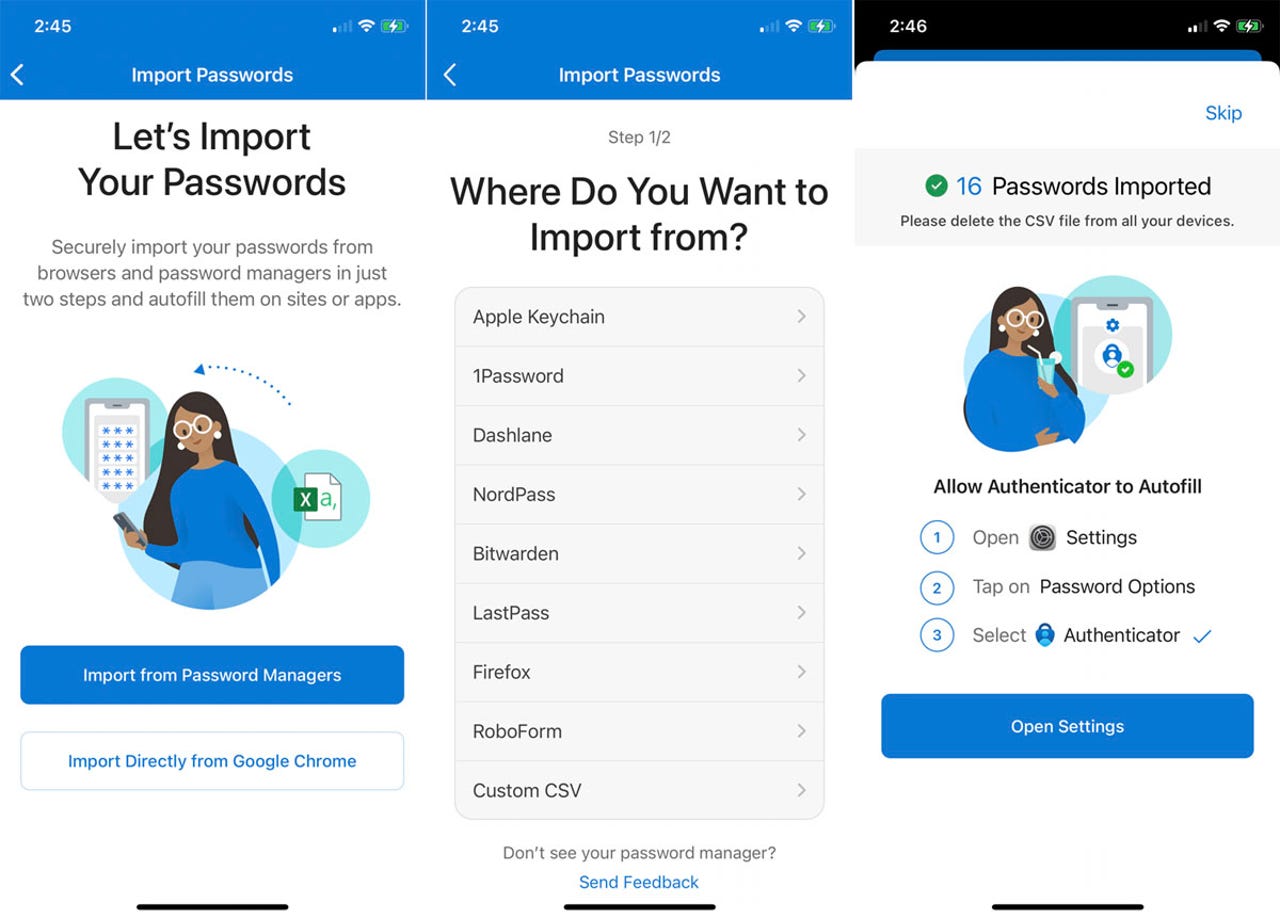
As far as I know, the browsers all have export functionality for their password stores, and other browsers and password managers have import functions that cover the formats of the common browser families. Bitwarden did not have any trouble importing my Firefox passwords.
Dell XPS 13/9310, i5-1135G7/16GB, KDE Neon 6.2
XPG Xenia 15, i7-9750H/32GB & GTX1660ti, Kubuntu 24.04
Acer Swift Go 14, i5-1335U/16GB, Kubuntu 24.04 (and Win 11)
The overwhelmingly biggest annoyance for me is Microsoft’s apparent attitude and belief, at least ever since the release of Windows XP, that they will decide what the users of their software want and what is best for them, instead of seeking to learn what their actual users want from the software; and Microsoft’s apparent belief and attitude that users need to modify their behavior to accommodate the software’s programming, instead of Microsoft modifying the software’s programming to accommodate the needs and behaviors of their users. Microsoft has become a totalitarian and authoritarian entity that seems to believe that they have the right to do whatever they want to their user’s equipment and devices when we are not looking and leaving said devices running and unattended. As a corporation, Microsoft seems better suited for a country like mainland China than for any of the western democracies.
My biggest peeves have been partly addressed (summed up as “Microsoft’s arrogance”), but one additional one is that they seem more and more intent on creating an operating environment as opposed to an operating system. Provide a kernel, along with a usable interface to it, and leave it at that. Stop trying to emulate Apple and its closed architecture! If I could get all my business-essential programs to work properly from LINUX, I’d be happy to change over!
Other short gripes:
Stop making changes for the sake of making changes (that admonition goes to many magazine publishers, too — at least Ask Woody isn’t one of those!).
I’m not and never have been an operating system developer, or anything near that level, so I really don’t understand why device drivers need to be so complex that they need to be rewritten all the time. Taking printers as an example, what changes in passing data and commands back and forth, and why does the OS care? The printer features haven’t changed. I’m expressing myself badly here, but I hope the point is getting across. But to put it another way: back in the old days of FORTRAN when we had subroutines, data were passed back and forth between the main program and the subroutine. How the subroutine did its work didn’t matter, as long as the interface stayed the same. (Okay, FORTRAN is a compiled language so a change to the subroutine requires recompiling, but not rewriting the program. The same concept applies to interpreted languages, though.)
RE: Dark Mode
Actually, there are a couple of good things about this:
Win7 Pro SP1 64-bit, Dell Latitude E6330 ("The Tank"), Intel CORE i5 "Ivy Bridge", 12GB RAM, Group "0Patch", Multiple Air-Gapped backup drives in different locations. Linux Mint Newbie
--
"The more kinks you put in the plumbing, the easier it is to stop up the pipes." -Scotty
Dark mode only saves power if you have an OLED display.
I have long found the white backgrounds of nearly everything to be retina-searingly bright, but years ago I solved it by setting the Windows color for backgrounds to #E1E1E1. Windows, unfortunately, unsolved it by taking out the ability to change it.
I decided to try dark mode a while ago, and I have come to appreciate it. The various addons that turn bright websites to dark all have their own problems… missing elements are common unless you do a straight inversion of all the colors, and that looks weird.
Dell XPS 13/9310, i5-1135G7/16GB, KDE Neon 6.2
XPG Xenia 15, i7-9750H/32GB & GTX1660ti, Kubuntu 24.04
Acer Swift Go 14, i5-1335U/16GB, Kubuntu 24.04 (and Win 11)
Actually, there are a couple of good things about this
I don’t have any specific medical condition apart from being ancient (with eyes to match), but I use dark mode ALL the time when it’s available. I find it far easier to read than dark lettering on a light background
I’m a big fan of Dark Mode. Besides setting my Windows theme to Dark Mode. I use the Dark Reader extension in all browsers. It’s very flexible and easy to disallow it on various sites, banking being one of them.
Desktop Asus TUF X299 Mark 1, CPU: Intel Core i7-7820X Skylake-X 8-Core 3.6 GHz, RAM: 32GB, GPU: Nvidia GTX 1050 Ti 4GB. Display: Four 27" 1080p screens 2 over 2 quad.
Paul Thurrott outlines a variety of annoyances in this episode of Windows Weekly, starting (but far from ending) with File Explorer and moving on to what he calls Microsoft’s “malware tactics” and then to Windows troubleshooters and the apparent inexperience of the people who seem to get assigned to work on the OS.
My favorite Thurrott comment is a brief one at about 19:30. ‘Nuff said!
The discussion begins in earnest at about 3:30. Note that the episode was released about two months ago, so the details may have changed since.
Dark Mode
Some have a sensitivity to bright light. Those of us who do tend to have dimmed offices, turn down the brightness of our monitors, and use a dark theme.
In addition, some of us are (very) old timers. We cut our teeth (after switching from cards/printouts and IBM Selectrics) on Video Display Monitors that shone light characters on dark backgrounds on their silver or green screens.
Yeah, I read books before using computers, but I still perceive computer-ese things (such as source code or lists of files) better in light characters on a dark background.
To each his or her own, and thank goodness for what remains of theming.
Honestly, I’ve found it’s possible to tweak a dark setup on Win 10 to be just as good as Win 11 – though I do like the rounded corners in Win 11.
Now… How do I brighten the borders on a NON-focused Win 11 window on the desktop just a little bit (maybe from dark gray to a little lighter gray)? I’m still looking for that tweak, which will make it easier to differentiate overlapping background windows.
-Noel

Donations from Plus members keep this site going. You can identify the people who support AskWoody by the Plus badge on their avatars.
AskWoody Plus members not only get access to all of the contents of this site -- including Susan Bradley's frequently updated Patch Watch listing -- they also receive weekly AskWoody Plus Newsletters (formerly Windows Secrets Newsletter) and AskWoody Plus Alerts, emails when there are important breaking developments.
Welcome to our unique respite from the madness.
It's easy to post questions about Windows 11, Windows 10, Win8.1, Win7, Surface, Office, or browse through our Forums. Post anonymously or register for greater privileges. Keep it civil, please: Decorous Lounge rules strictly enforced. Questions? Contact Customer Support.
Want to Advertise in the free newsletter? How about a gift subscription in honor of a birthday? Send an email to sb@askwoody.com to ask how.
Mastodon profile for DefConPatch
Mastodon profile for AskWoody
Home • About • FAQ • Posts & Privacy • Forums • My Account
Register • Free Newsletter • Plus Membership • Gift Certificates • MS-DEFCON Alerts
Copyright ©2004-2025 by AskWoody Tech LLC. All Rights Reserved.
Notifications