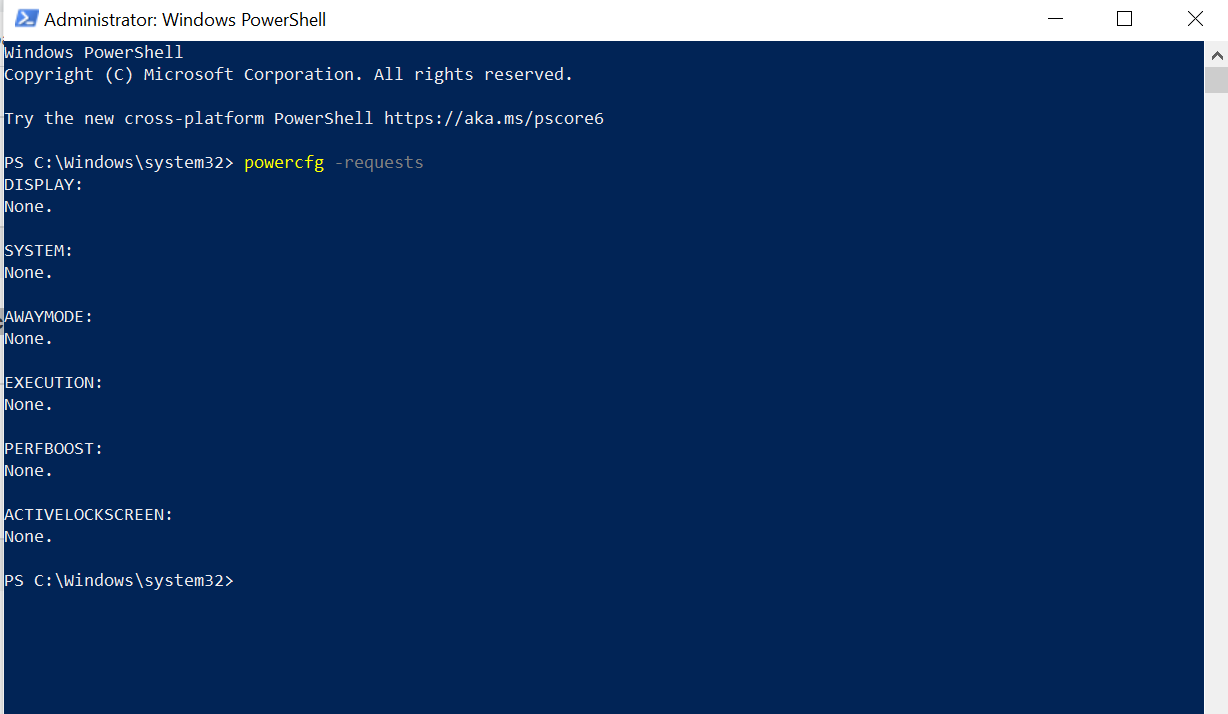I have checked the Power & Sleep in Settings. They are what they have always been. I opened the case about 2 weeks ago and blew the motherboard and fans off. After that I noticed the computer was not going into sleep. If I click Start/Power and then Sleep, the computer goes to sleep just fine.
Anybody ever run into this before????