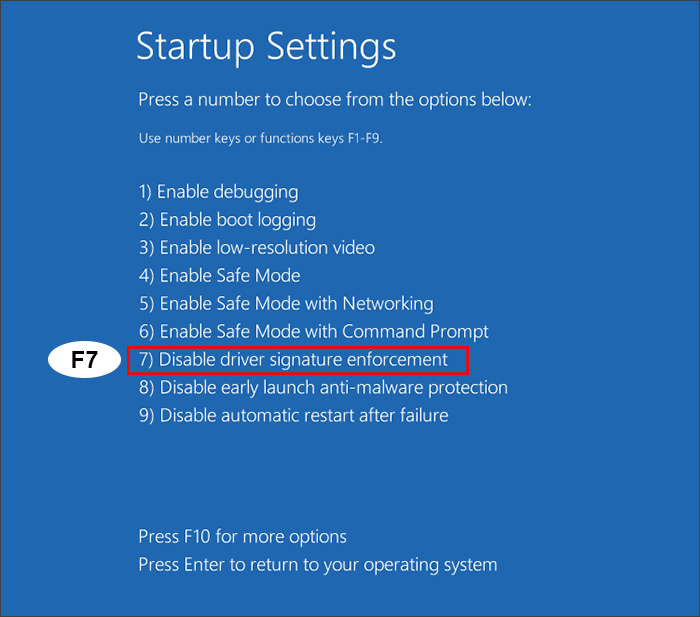Rec’d memory integrity error via Defender yellow icon and went to Device Security telling me about a problematic device. I know of at least one, my Brother Fax/Scanner because there is no updated driver for it. I saw the yellow exclamation in Device Manager so I disabled the thing, but that made no difference. I did a Windows Update hoping that would resolve the issue, but it didn’t.
I then looked at the list of problematic devices, most of which go back to 2007/2008 and are for devices I don’t even own anymore, mouse, keyboard. There’s Lachesis/Lycosa, Razer and a mention of Saitek that has no date attached to it. I’ll have to research that one. The Brother driver is in the mix as well. I found the offending drivers in the “File Store” and thought about deleting them, but thought better of it. So, I’d ask before deleting stuff or can I safely dismiss the memory integrity thing because I know what the offenders are. The other thing is, why would Windows decide to cause me trouble now?….this stuff has apparently on my PC since Win7/8. Thanks