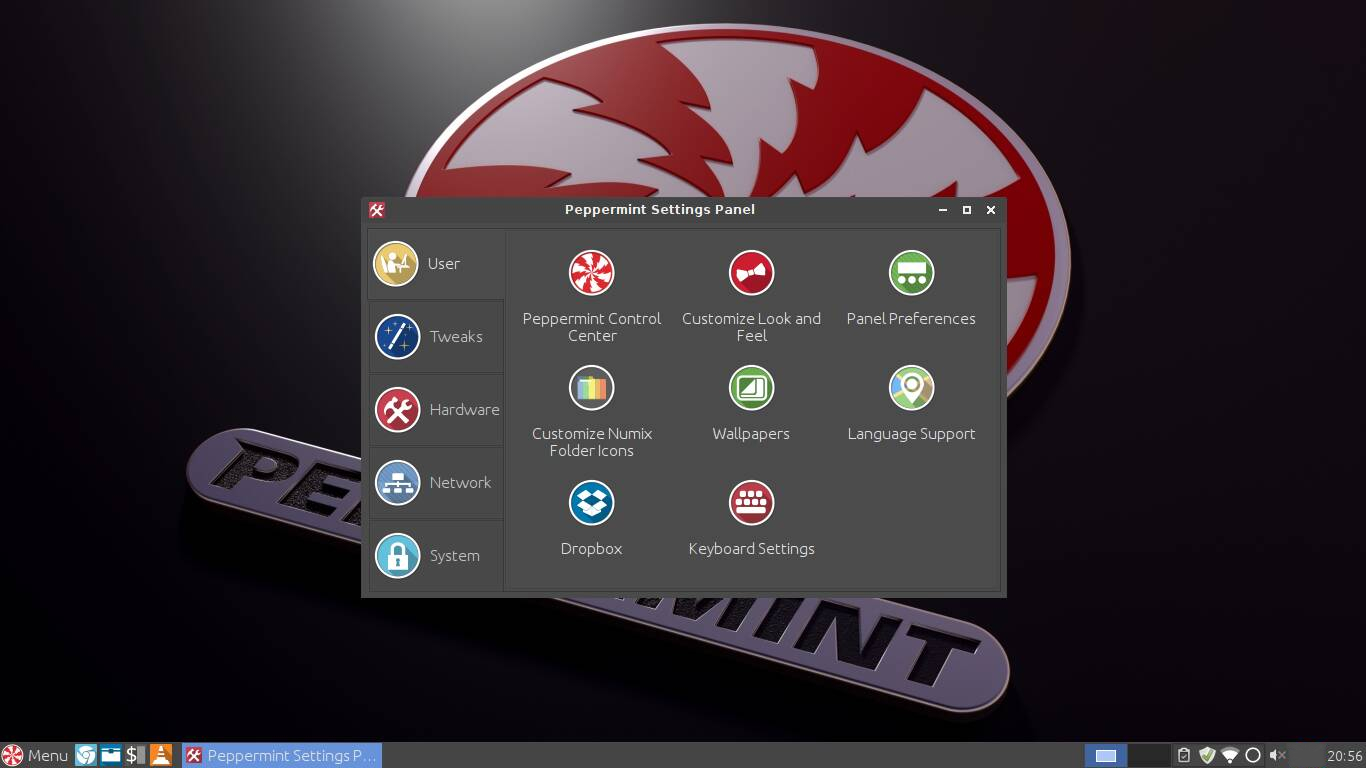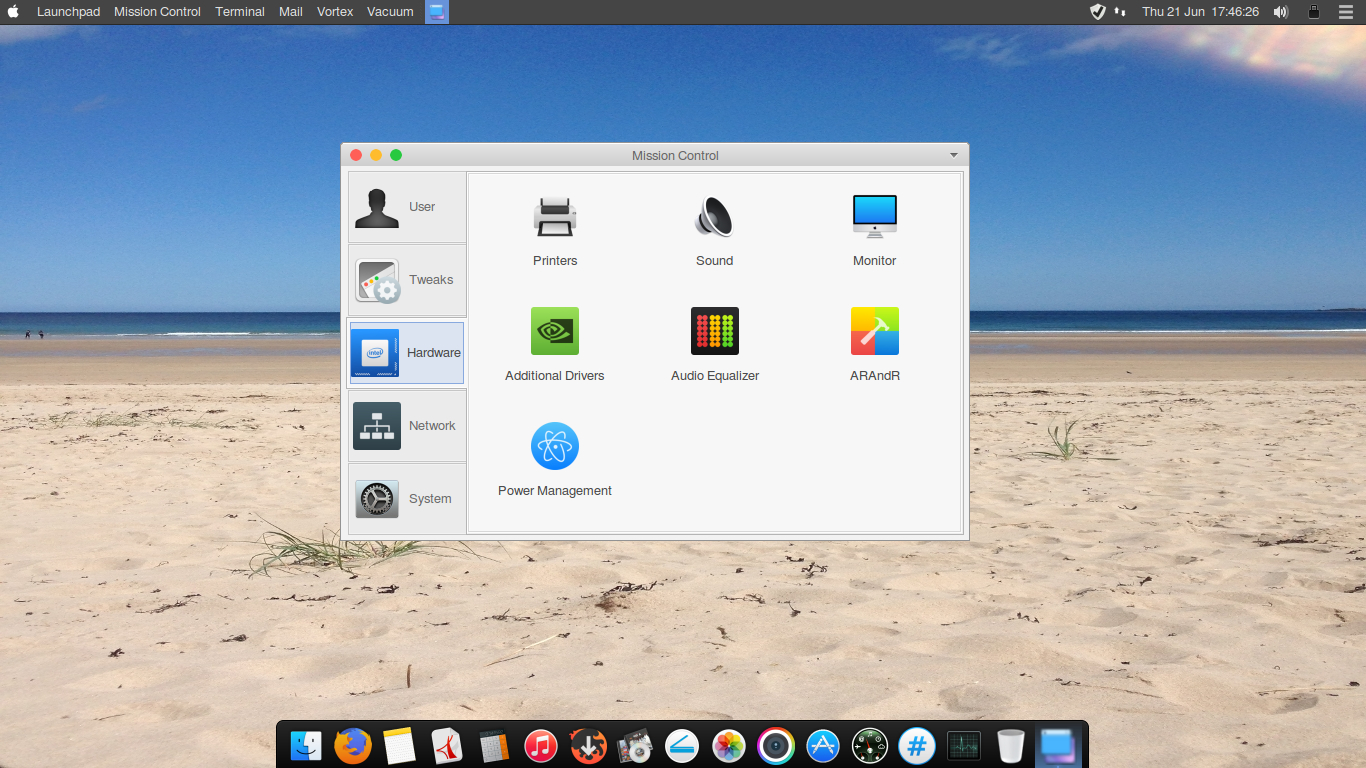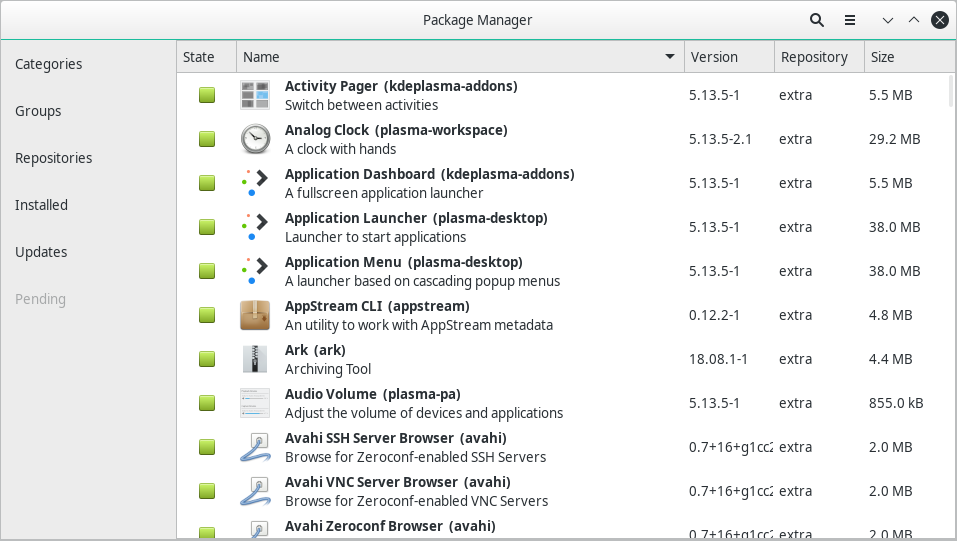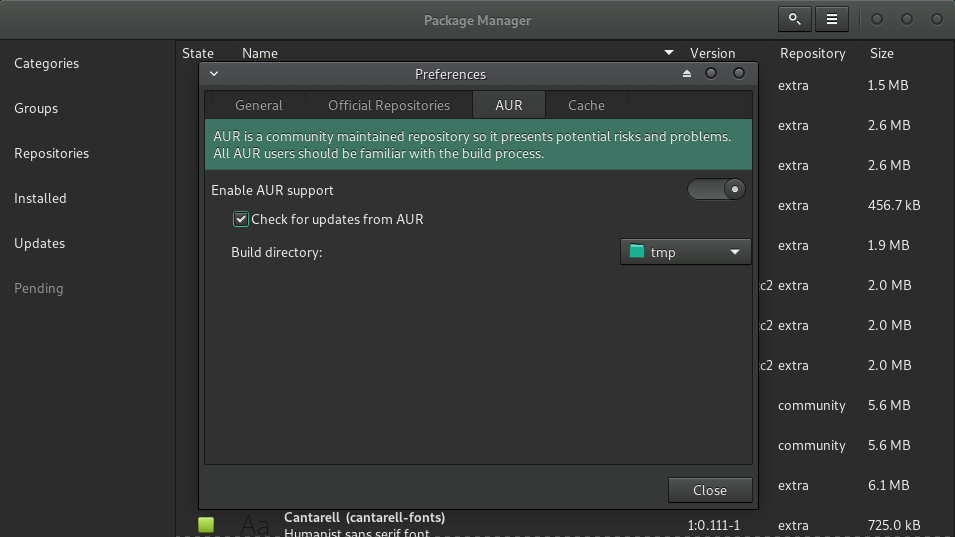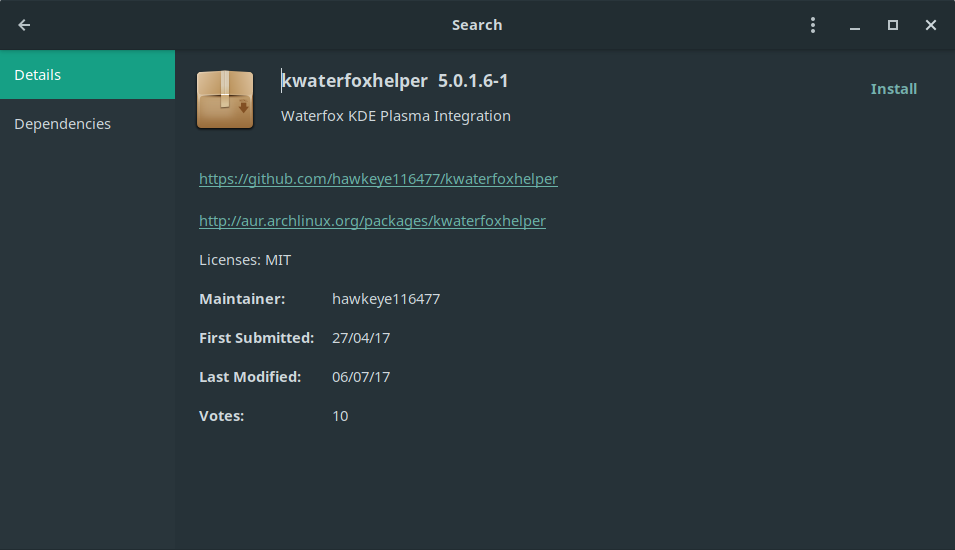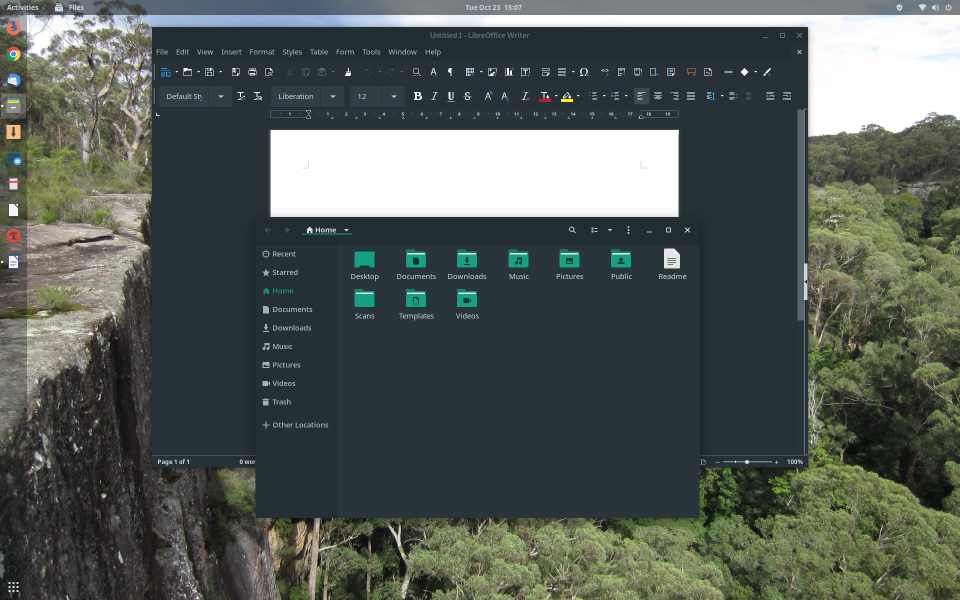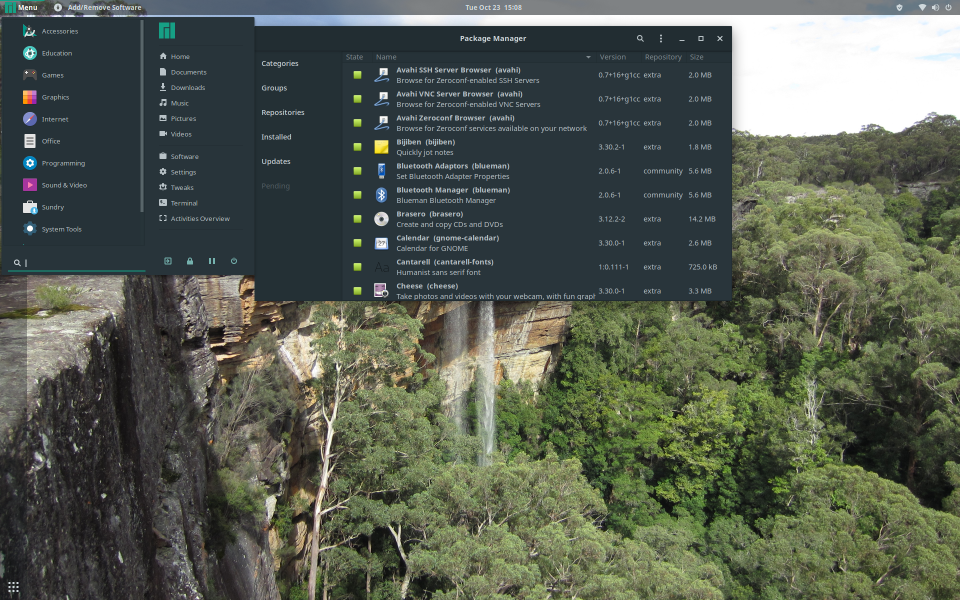Good info being gathered on Manjaro Linux which seemed appropriate to start a new thread on the subject as a continuation from the original:

|
Patch reliability is unclear. Unless you have an immediate, pressing need to install a specific patch, don't do it. |
| SIGN IN | Not a member? | REGISTER | PLUS MEMBERSHIP |
-
Manjaro discussion continued…
Home » Forums » AskWoody support » Linux for the Home user » Linux – all distros » Manjaro discussion continued…
- This topic has 134 replies, 12 voices, and was last updated 6 years, 6 months ago.
Tags: distro DistroWatch Linux Manjaro
Viewing 29 reply threadsAuthorReplies-
anonymous
GuestJune 21, 2018 at 12:38 am #199010I started looking into Linux about 5 years ago now, shortly after experiencing Win8 and imagining where it was heading.
2 years ago (after 3 years of testing) I was able to migrate to Linux and friends/family came along.
A few months ago the majority of us moved to Manjaro (a couple to Pop! OS).
They’ve had 2 years’ Linux experience now and are capable of sharing/helping friends.
I write install guides for them to follow and all goes well, rarely any issues at all for 2 years.
Linux isn’t for everyone, those that can use the Linux equivalents like gimp, kolourpaint, openshot, simple scan, scribus, writer etc, get on quite well. Those that can’t will have a tough time of it.
Macs are another option if they can afford the entry price.
greynadEdit: Move to appropriate section.
-
Microfix
AskWoody MVPJune 21, 2018 at 6:25 am #199023Interest in Manjaro seems to have taken a big leap, overtaking Linux Mint according to DistroWatch page ranking. Haven’t tried Manjaro yet and seems to have lots of different editions.
Even has a base XFCE iso edition, minimal install for older PC’s so the user can pick their apps, way to go Manjaro! That’s the way to do it, forget all the bloat, uninstalling etc and let the end-user choose. May be worth a visit/ download/VM install once the 18.04LTS edition is released.
See DistroWatch link above for more info..
Something of worth perhaps,
Does conforming to GDPR affect new European Linux distro’s from release? I would have thought so but, may be something to ponder whether in Europe or not
Windows - commercial by definition and now function...1 user thanked author for this post.
-
JohnW
AskWoody LoungerJune 21, 2018 at 8:27 am #199027Thanks for that info. I see that Manjaro has been in the number 1 spot for the past 6 months.
So I ask why? That is actually just the page hits per IP address per day, not the actual count of installed distros. https://distrowatch.com/dwres.php?resource=popularity
Digging in deeper, I read a few reviews to see what’s up. Never paid Manjaro much attention before due to it being an Arch Linux based distro. Nothing against Arch, but that is one branch of the Linux tree that I have avoided due to it’s deep geek status. I have never had the urge to compile my own Linux distro from source code, and I always had the impression that Arch attracts mostly users who do.
So I ran across this Manjaro review by a frequent reviewer of all things Linux by the name of Dedoimedo. https://www.dedoimedo.com/computers/manjaro-17-1-6-hakoila-plasma.html
This was a review of a recent KDE Plasma based install of Manjaro, and he generally likes it, with a few niggles. But the big surprise was that it comes straight out of the box with two things that Windows users might want. Steam and Microsoft Office Online.
Yes that’s right! Microsoft Office Online icons in your start menu, or on your desktop.
“And they come up as proper applications, too. Well, isolated single-page Webkit applications, but applications nonetheless. And you can pin them to the task manager and everything. Blimey awesome! … Proper stuff. You launch the apps, you sign in online, and there you have. You have your Microsoft Office Online, and even Skype.”

Windows 10 Pro 22H2
-
Microfix
AskWoody MVPJune 21, 2018 at 10:38 am #199067@JohnW This does need further investigation especially for the MS Office on-line as you have pointed out.
Have used mostly Debian/ Ubuntu derivatives currently and in the past 6-7 years, a challenge awaits when 18.04 version is available.
Windows - commercial by definition and now function...1 user thanked author for this post.
-
-
JohnW
AskWoody LoungerJune 21, 2018 at 11:42 am #199088I think an attractive alternative to Manjaro may be the Kubuntu KDE Plasma flavor of the Ubuntu distro. https://kubuntu.org/
I tried a bootable live version of Kubuntu recently, with KDE Plasma, and it was a smooth ride. The desktop appears to be very similar to the KDE Plasma used by Manjaro. Very stable and it detected all of my hardware out of the box.
I think a possible advantage with Kubuntu over Manjaro, is that it is based on the same repositories used by Debian/Ubuntu.
1. So that could mean better familiarity under the hood for those that have already used Debian/Ubuntu/Mint, etc. A bit less techy than Arch, or at least more ease of use for casual or new Linux users.
2. The extensive amount of user help online for Ubuntu makes it easy to solve most issues with using a Debian/Ubuntu/Mint flavored distro.
Final thought about KDE Plasma. I think it now may be the most polished looking desktop of any available today. Probably the most “Windows-like”. https://www.kde.org/plasma-desktop
https://userbase.kde.org/Plasma
I installed a Kubuntu release a few years ago, and even tried it as my daily driver for awhile. But it was a bit buggy, and KDE Plasma seemed barely out of beta at the time. So I replaced that with Mint Cinnamon. A good decision!
But I may have to take another look at these newer KDE Plasma distros, starting with Manjaro and Kubuntu. A far cry from the cartoonish looking KDE from a decade ago!

Windows 10 Pro 22H2
-
Ascaris
AskWoody MVPJune 21, 2018 at 7:56 pm #199211FWIW, I tried Kubuntu 18.04 recently on a couple of different PCs, and I ended up going back to Mint with Cinnamon. Mint with Cinnamon is boring in its reliability… it just works, day in and day out. With Kubuntu, I had lots of crashes of various sub-components… every few hours, pretty much, something or other was crashing, and they were all different issues. I expect it will smooth out over time, but on the very same PC, Mint worked without any issues at all. I ran Mint 18.0 when it came out, and it wasn’t crashy like Kubuntu 18.04 is now.
This isn’t the first time I had that experience with Kubuntu vs. Mint. It happened once before, in 2015 (that time with Mint KDE). Kubuntu 15.10 crashed within a few minutes of starting every time I used it back then, and would lock up to the point that I had to reset the PC (before I knew about other ways of regaining control of Linux during a system hang). I tried Mint KDE 17.2, and it was flawless.
Kubuntu, like all of the Ubuntu 18.04 versions, no longer offers ecryptfs encryption of the user’s home directory. I read that ecryptfs isn’t being maintained/updated as well as it once was, and it doesn’t work properly with some of the changes in 18.04. While Ubuntu has a replacement for ecryptfs in the works, it’s not ready yet.
I like the convenience of the ecryptfs system, warts and all; in Mint 18.3, it works quite well for me.
Those issues should be taken care of in time. It feels like Ubuntu 18.04 wasn’t really quite ready yet, IMO. Such is the peril of releasing based on the calendar rather than on the state of readiness of any given version… like Windows, Ubuntu releases are numbered by release date, where 18.04 means April 2018. Linux Mint release numbers don’t relate to any date in particular, so there’s no pressure to hurry up and get it out the door before it’s not April anymore. MS had that happen with 1803, which was actually released in April. It’s embarrassing to the company, and makes them look like they’re not in control. I much prefer the “we will release it when it’s ready” model.
Further, with Kubuntu, you run into the issue of the KDE devs having decided for you that you really don’t want to run your text editor (Kate, in Kubuntu) or the file manager (Dolphin) as root. Well, you may want to, but you don’t get to, because they’ve decided it’s bad, so you can’t. They are working on changes that will allow you to elevate privileges as needed without running as root (Kate will allow you to edit a system file as non-root, but it will ask you to elevate if you want to save it in a directory owned by root. Dolphin is still a work in progress), which will be really convenient, but they’re not ready yet. Given that the Linux world has been elevating the privileges of the file manager and the text editor for so many years, and that all of the other desktops besides KDE will keep doing it in the same way, I can’t imagine what is suddenly so important to stop this right now before the replacement for running Dolphin as root is even ready.
That’s the kind of unilateral “we know best, so we’re imposing this on everyone” attitude I loathe about Microsoft and Google, and I don’t like it any more coming from open source. GNOME is prone to the same fits of “we know best,” but Mint strips a lot of that out. Some of it still filters down, like GNOME’s insistence on having the Ok and Cancel (or Save and Cancel, or what have you) buttons reversed (which you are probably used to if you use Android, as it has them reversed too, or at least it did the last time I used it). They’ve decided it makes more sense that way, so the rest of the world can just deal with it (and those of us who use Windows and Linux can curse one side or the other for breaking “muscle” memory).
KDE has the buttons in the right order, but that, paradoxically, is worse (IMO) than having it all backwards (as in any GNOME-based desktop environment, which is almost all of them that are not KDE). Any KDE or Qt program will have the buttons in the normal order, as in Windows, but any GNOME program will still have them reversed– so you have a mixture of both, given how ubiquitous GNOME and programs using GTK+ (Firefox, for one) are in the Linux world. I rarely run into the opposite, as Qt programs under GNOME-based desktops are a lot less common.
Dell XPS 13/9310, i5-1135G7/16GB, KDE Neon 6.2
XPG Xenia 15, i7-9750H/32GB & GTX1660ti, Kubuntu 24.04
Acer Swift Go 14, i5-1335U/16GB, Kubuntu 24.04 (and Win 11)1 user thanked author for this post.
-
-
-
-
Microfix
AskWoody MVPJune 21, 2018 at 12:29 pm #199107Yup, tried KDE a few years ago on a learning curve, nice looking branch distro but found it used more system resources than the likes of xfce or lxde which I opted for later. Wasn’t too bothered on OS aesthetics as my aim, at the time, was to reduce resources so I could utilize the maximum performance at a minimum cost of resources, ideal for VM’s in an Oracle VM box. Over the years have modified and settled on an lxde hybrid distro Peppermint OS and always seemed to go back to it having tried many on VM’s and hardware SSD’s.
Just to show how aesthetics can be changed, below is a before and after of the same panel modification of my current desktop layout:
Before (default)
After
Windows - commercial by definition and now function... -
OscarCP
MemberJune 21, 2018 at 12:59 pm #199118The “after” looks curiously a lot like a Mac desktop: red, yellow green buttons on top left corner for sizing and closing window, format of the task bar at bottom and several of the icons themselves: Finder and Apps Store, for example. I wonder why all those attack lawyers Apple keeps just hungry enough in its kennels are not jumping on this already. If memory serves, Apple once sued some software company for making a GUI with screen windows with the same shape as theirs.
Ex-Windows user (Win. 98, XP, 7); since mid-2017 using also macOS. Presently on Monterey 12.15 & sometimes running also Linux (Mint).
MacBook Pro circa mid-2015, 15" display, with 16GB 1600 GHz DDR3 RAM, 1 TB SSD, a Haswell architecture Intel CPU with 4 Cores and 8 Threads model i7-4870HQ @ 2.50GHz.
Intel Iris Pro GPU with Built-in Bus, VRAM 1.5 GB, Display 2880 x 1800 Retina, 24-Bit color.
macOS Monterey; browsers: Waterfox "Current", Vivaldi and (now and then) Chrome; security apps. Intego AV -
Microfix
AskWoody MVPJune 21, 2018 at 1:16 pm #199121Freely available downloadable icon sets, settings within linux, editing xml scripts, my graphics, you can do almost anything you want with it. There are loads of OS related downloads online as packages
Windows - commercial by definition and now function...
-
-
Ascaris
AskWoody MVPJune 21, 2018 at 8:00 pm #199212KDE is much lighter now than it used to be. They’ve really done a great job with that. I don’t remember specifics, but it was on par with Cinnamon the last time I checked.
Dell XPS 13/9310, i5-1135G7/16GB, KDE Neon 6.2
XPG Xenia 15, i7-9750H/32GB & GTX1660ti, Kubuntu 24.04
Acer Swift Go 14, i5-1335U/16GB, Kubuntu 24.04 (and Win 11)
-
-
JohnW
AskWoody LoungerJune 21, 2018 at 12:58 pm #199117I’m not sure every discussion about Linux needs to be about how to run it on old hardware. Of course that is a very important topic, but it puts artificial boundaries on looking objectively at all that Linux may have to offer today. Just keeping an open mind and approaching from all perspectives here.
On the other hand what if we looked at the way some folks do about building a PC to run games at the fastest possible FPS at the highest possible resolution?
Maybe some users have a budget to buy or build a new PC, but just want nothing further to do with Windows? Enter Linux! On relatively recent hardware with decent specs, the impact of the fattest distros on resources shouldn’t affect performance. This is where aesthetics and features can take top priority.
A few years ago I custom built a new PC for a dedicated Linux box. I needed a host to run a few VMs for a computer science class that I was taking. So I built an Intel Core i3 3.4 GHz, 8GB RAM system that could run anything well. I used that as my daily driver for a couple of years, with various distros.
Then I built another PC with the same motherboard and CPU to run Windows 7 Pro, and eventually upgraded it to Windows 10 Pro. It is still solid, and a good performer (especially since adding SSD) for anything that I throw at it.
I have also used several “light” distros as VMs, and eventually settled on Xubuntu (Xfce), as my favorite distro to use as VM to run on my laptop that only has 4GB RAM. That gets a bit tight, alongside a Windows host. So I do get that perspective completely.
It’s just that it takes a bit of extra effort, and research, to squeeze a modern full featured distro into a resource constrained package.
Why not run Linux on a maxed out hardware config instead? Options!

Windows 10 Pro 22H2
-
OscarCP
MemberJune 21, 2018 at 1:14 pm #199120Good point related to an interesting fact: there are Linux versions for the “Amiga”, for servers like those used in huge server farms, for supercomputers… A pretty versatile little thing, isn’t it? With all those close blood-relations, some also for multiple platforms, such as Android, Chrome/Chromium, macOS (known earlier as OS X), FreeBSD…
Ex-Windows user (Win. 98, XP, 7); since mid-2017 using also macOS. Presently on Monterey 12.15 & sometimes running also Linux (Mint).
MacBook Pro circa mid-2015, 15" display, with 16GB 1600 GHz DDR3 RAM, 1 TB SSD, a Haswell architecture Intel CPU with 4 Cores and 8 Threads model i7-4870HQ @ 2.50GHz.
Intel Iris Pro GPU with Built-in Bus, VRAM 1.5 GB, Display 2880 x 1800 Retina, 24-Bit color.
macOS Monterey; browsers: Waterfox "Current", Vivaldi and (now and then) Chrome; security apps. Intego AV -
Ascaris
AskWoody MVPJune 21, 2018 at 8:13 pm #199213I use Linux Mint 18.3 on my desktop. It’s not maxed out nor the most modern system in the world, but it’s pretty good. It’s a Sandy Bridge i5-2500k overclocked to 4.5GHz at the moment (I may go higher once again as I had in the past, but 4.5 is plenty for my needs; I seldom see full utilization as it is), 16GB of DDR3-2333 RAM, a GTX 760 2GB (getting a little old, but still a workhorse), with 2 SSDs and a 3 TB HD (one SSD each for Windows and Linux; the HDD is shared data between them).
I also had Linux (Kubuntu 18.04) on a Dell gaming laptop that I ended up restoring to Windows 10 and returning as described in another message (titled something like “Musings on modern laptop design” in rants). That one was a Kaby i5 (quad core, since that’s not always true in mobile i5s), 8GB RAM, 256GB SSD, GTX 1050ti with Optimus. After some initial stumbles in Kubuntu, I got it working really nicely. Windows 8.1 wasn’t so easy , and I was not quite ready to go all-in on Linux gaming just yet, and Windows 10… pfft, that’s out of the question. No 8.1, no good. I got a great deal on it, and it was really a nice computer in most ways, so that return was a little painful.
Dell XPS 13/9310, i5-1135G7/16GB, KDE Neon 6.2
XPG Xenia 15, i7-9750H/32GB & GTX1660ti, Kubuntu 24.04
Acer Swift Go 14, i5-1335U/16GB, Kubuntu 24.04 (and Win 11)
-
-
MrJimPhelps
AskWoody MVPJune 21, 2018 at 2:52 pm #199143I started looking into Linux about 5 years ago now, shortly after experiencing Win8 and imagining where it was heading.
2 years ago (after 3 years of testing) I was able to migrate to Linux and friends/family came along.
A few months ago the majority of us moved to Manjaro (a couple to Pop! OS).
They’ve had 2 years’ Linux experience now and are capable of sharing/helping friends.
I write install guides for them to follow and all goes well, rarely any issues at all for 2 years.
Linux isn’t for everyone, those that can use the Linux equivalents like gimp, kolourpaint, openshot, simple scan, scribus, writer etc, get on quite well. Those that can’t will have a tough time of it.
Macs are another option if they can afford the entry price.
greynadEdit: Move to appropriate section.
Perhaps you could start a sub-forum on Manjaro Linux and include your install guides and other helpful documents you have written. This would be extremely helpful for those who are considering which Linux distro to deploy.
Group "L" (Linux Mint)
with Windows 10 running in a remote session on my file server -
OscarCP
MemberJune 21, 2018 at 3:15 pm #199150Mr JimPhelps,
I am interested in trying out different Linux distros in a virtual machine. I have both a Windows PC with a roomy disk (750 GB) and enough central memory (8 GB) and an older Intel I-7, 4-core “sandy bridge” CPU now running Windows 7 Pro, x64. I also have a new-ish Mac (ca. 2015) with an 2.4 GHz I-7, 4-core “Haswell” CPU, running macOS “Sierra”.
Would you recommend some virtual machine for either?
And while I am at it: Thanks for your repeated and helpful explaining of the more user-friendly varieties of Linux.
Ex-Windows user (Win. 98, XP, 7); since mid-2017 using also macOS. Presently on Monterey 12.15 & sometimes running also Linux (Mint).
MacBook Pro circa mid-2015, 15" display, with 16GB 1600 GHz DDR3 RAM, 1 TB SSD, a Haswell architecture Intel CPU with 4 Cores and 8 Threads model i7-4870HQ @ 2.50GHz.
Intel Iris Pro GPU with Built-in Bus, VRAM 1.5 GB, Display 2880 x 1800 Retina, 24-Bit color.
macOS Monterey; browsers: Waterfox "Current", Vivaldi and (now and then) Chrome; security apps. Intego AV -
MrJimPhelps
AskWoody MVPJune 21, 2018 at 3:58 pm #199164Oscar:
Thank you for your kind words. You often give a different perspective on things, which is both helpful and interesting.
When I first tried Linux, I installed it in an virtual machine on my Windows 7 computer. I soon wanted to do a real install, so I added a hard drive and installed it in a dual boot format. But the virtual machine way was very convenient in that I could instantly click over to Linux. There was no delay waiting for the machine to reboot into Linux. The fact that you have 8 GB of memory means that you have enough memory to keep the Linux VM running all the time, which means that you can access it instantly, with just one click. This will be an excellent way to become familiar with different distros of Linux.
I use VMWare Workstation Player for my virtual machine software. I had some difficulty trying to get Oracle Virtual Box up and running, but I have had no difficulty at all with VMWare Workstation Player. If you have 64-bit Windows installed as your host OS, then VMWare would be a good choice.
Buena Suerte!
Jim
Group "L" (Linux Mint)
with Windows 10 running in a remote session on my file server -
JohnW
AskWoody LoungerJune 21, 2018 at 5:32 pm #199185I agree that the VMware Player is an excellent option! I have used that with much success. That and VirtualBox are both great options, if your CPU and BIOS support hardware virtualization.
The best thing about running Linux in a Virtual Machine (VM) vs. dual booting is that you can run both systems concurrently. Just click back and forth with a keyboard shortcut, sharing the same computer hardware, network, monitor, keyboard and mouse.
The first time you accomplish this with a VM, you will never go back to dual booting. Trust me! Dual booting has it’s place, but if your CPU and RAM are up to it, VM is the way to go!
You can use shared folders on a secondary drive partition, an external drive, or a network share. It is easy to move files between systems. I have also allowed copy/paste clipboard between guest and host systems, so if you have an application open on one system, you can copy data and paste it directly into an app on the other system. Huge time saver!

Windows 10 Pro 22H2
-
Ascaris
AskWoody MVPJune 21, 2018 at 7:03 pm #199199I use VirtualBox for my VMs (host=Linux, guest=Windows 7 and 8.1), and I have it running successfully on several of my PCs, so if anyone has any issues, I may be able to help. I’m but a babe in the woods with VMs myself, but I can try!
It is possible that a VM could be soft bricked with an update (a hard or true brick would generally mean the motherboard underwent a failed BIOS update and is deader than a doornail unless surgery is done on the motherboard). Soft bricks are relatively minor events compared to that, and are very often recoverable (though if you have a good backup, it’s often a lot less headache just to restore that and be done with it).
In case of a failed update causing boot failure or other soft brick, the damage will be confined to the VM… the host OS will be fine. As PKCano said, just delete the corrupted VM and copy the saved file (virtual hard drive) back into its place, assuming you have a copy from before it was corrupted. It’s easy to do, so it really should be something you would do before installing updates or any other thing that has potential to mess things up.
There are other ways of doing it from within the program itself too; in VirtualBox, you can right click the VM entry in the VM Manager program and select “clone,” then “Full clone.” It will then create an exact duplicate of the VM you selected… so if the first one gets corrupted, just delete it and use the clone (and maybe clone it again so you have a backup). This is not as secure as copying to an external hard drive, since the clone file is saved in the same place as the original, but it would be the easiest way to recover from a failed Windows update. I do both; I have clones and I have copies on external media. The clones are convenient and right there if I need; if that’s not good enough, I can use the copies.
And then there are snapshots, which are kind of similar to Windows restore points…
Dell XPS 13/9310, i5-1135G7/16GB, KDE Neon 6.2
XPG Xenia 15, i7-9750H/32GB & GTX1660ti, Kubuntu 24.04
Acer Swift Go 14, i5-1335U/16GB, Kubuntu 24.04 (and Win 11)
-
-
PKCano
Manager
-
-
anonymous
GuestJune 21, 2018 at 7:52 pm #199208Thankyou MrJimPhelps for you invitation.
Firstly though, I should say that Manjaro is fully-rolling, not point-release. So don’t be waiting for 18.04LTS. For anyone that wants to give it a go, just grab the latest ISO and use it promptly.
As I said previously, the majority of us are on Manjaro. That is actually Manjaro-Gnome. The overwhelming majority have adapted to Gnome very well and say they want to stay put. But for the few that just can’t get their head around Gnome I showed them XFCE… but they didn’t warm to that look either?
I noticed there’s a Budgie spin of Manjaro, so showed them some Solus-Budgie screenshots and they liked what Budgie looked like.
I installed Manjaro-Budgie on a test rig so I could show them and the response was quite enthusiastic, so I did theirs the same and they’re happy.
I wrote a walk-thru guide for them so they could do it exactly the same way again themselves.
They still like using Windows terminology & DVDs, hence the Budgie guide is written so.Manjaro-Budgie from DVD
Start the installer from the Welcome screen, it’s a very easy to follow wizard. Don’t select to automatically log you in and I recommend you tick box to use the same password for Admin too. Once the installation wizard has completed, restart the computer & remove the DVD.
Once booted to desktop, the Welcome screen will popup, turn off the slider in Welcome screen so it doesn’t always show at startup.
Now hit Win/Start key and start typing: budgie desktop settings, and when you see it go in and under Appearance > Style > turn on the Dark theme
then under Panels > Top Panel > Settings > select Bottom
close Budgie Desktop SettingsNow hit Win/Start key and start typing: add/remove software, and when you see it go in and under Preferences > AUR > turn on Enable AUR support and tick box to Check for updates from AUR
close Add/Remove SoftwareNow use the Network icon (bottom right) to connect to your WiFi… select your WiFi and enter the passphrase.
Pretty shortly you should be informed of updates… go get ‘em! Once this first batch of updates are installed I restart before moving on, I suggest you do too as we’ll be installing Google Chrome and some MS fonts.
After restart, open Add/Remove Software, right-click on it’s icon in the bottom panel (Taskbar) and select Pinned, now it will be one click access from now on.
Click on the magnifying glass and type in: google-chrome
when found, right-click on it and select Install, click Apply, Password etcIf you want MS fonts like arial, times roman, comic sans, etc, then type in: ttf-ms-fonts
when found, right-click on it and select Install, click Apply, etcAs well as Google Chrome and MS fonts, install the following (as you did above) so you can tackle anything…
asunder (CD Ripper)
audacity (Audio Editor)
darktable (Lightroom equivalent)
fbreader (eBook Reader)
gimp (Photoshop equivalent)
gnome-boxes (Easy Virtual Machine)
google-earth-pro
goldendict (Dictionary)
handbrake (Video Transcoder)
homebank (Personal Accounting)
inkscape (Vector Graphics Editor)
kolourpaint (Paint equivalent)
openshot (Video Editor)
scribus (Publisher equivalent)
skype
aisleriot (gnome Patience game)
gnome-mahjonng (gnome Mahjonng game)Open Manjaro Settings Manager > Language Packages > Install Packages…
That’s pretty much it, you’ll find it very easy to navigate around the system, to pin apps to the bottom panel you just open the app, right-click on the panel icon and select Pinned. You drag them sideways to change order, and you just deselect Pinned to unpin them… pretty easy, eh?
If desired, you can set LibreOffice default save as Microsoft Word, Excel, PowerPoint via Tools, Options, Load/Save, General, and select preferred file types, then click OK.
Browser extensions you might want to consider are uBlock Origin and Decentraleyes… I use them both.
Enjoy!
For the Budgie installation above, I used the ISO from: https://osdn.net/projects/manjaro-community/storage/budgie/17.1.10/
The ISOs change regularly as they are just current snapshots of where the release is at that time.
Whether you prefer XFCE, Gnome, Budgie, is up to you. The back-end stuff like updates, turning on AUR, installing software is pretty much the same, so you could pluck those bits out if you’re familiar with XFCE or Gnome and rather give them a try instead of Budgie.
greynad -
anonymous
GuestJune 22, 2018 at 4:50 am #199248Thankyou Elly, I have to wonder if the target audience will ever see this now considering how hard it was to find it… Anyway, I felt I should add this to my previous post.
Printing/scanning can be awkward on Linux.
The typical setup for us is a Linux desktop in the study/office and a multifunction connected via USB.
They’re either Canon MG6250, MG5350, and various large white HP Office-jet things. I had the Linux Canon drivers and the HPs are plug-in-USB-and-they-work.
AUR in Manjaro provides the print/scan drivers for the Canons and the HPs are still plug-n-play.
This is of course a compromise that we are all more than willing to accept to use Linux.
iPads, MacBooks etc use AirPrint and Linux laptops just come to the printer and hi-jack the desktops USB lead.
A neighbour had a large Brother without USB and said he got it doing everything wirelessly but could never explain what he did?
If folks are weighing up whether they should or shouldn’t, this would be pertinent info for their ears.
In fact my usual 1st question is whether everything they want to do can be accomplished on an iPad.
If yes, it ends there.
If not, can they afford a MacBook or iMac.
If not, do they have access to a pretty decent PC that can run Linux, & can they accept Linux equivalents, & can they accept the USB print/scan thing.
If not, I have very little to offer them other than Good Luck (with kindness and not sarcasm).
My intent is to help, not rubbish anyone. It has to be a solution they can live with everyday.
Thanks for listening,
greynad -
anonymous
GuestJune 22, 2018 at 5:22 am #199252 -
MrJimPhelps
AskWoody MVP -
anonymous
GuestJune 23, 2018 at 9:27 pm #199500For anyone that’s interested, here’s the guide I wrote for Pop! OS…
Installing Pop!_OS 18.04 LTS from USB
Boot to USB, wait and follow the installation wizard.
Once completed, shut down computer, remove USB, and restart computer.
Once restarted, follow the wizard to setup the user account and connect internet, etc.
Wait for the Updates Available popup to appear, then click on it, install updates and restart computer.
Once restarted, click on Activities (top left) and open Terminal and copy/paste the following…
sudo apt install ttf-mscorefonts-installerWhen the EULA appears, use Tab key to get to Ok, then use cursor arrow keys to get to Yes.
Now copy/paste the following…
sudo apt install ubuntu-restricted-extrasWhen asked, type y followed by Enter
Close TerminalOpen the Pop!_Shop application and install VLC MediaPlayer…
Close Pop!_Shop, open VLC and go into Preferences > Video
Then change Output from Automatic to XVideo output (XCB)
Close VLCOpen the Pop!_Shop application and install GNOME Tweaks…
Close Pop!_Shop
Open Tweaks > Top Bar > turn on Activities Overview Hot Corner
> Windows > you can restore missing Maximize, Minimize window buttons (if desired)Launch Firefox, go to: https://www.google.com/chrome/?platform=linux
Select and install the 64bit.deb (for Debian/Ubuntu).Launch Google Chrome, go into Google Chrome settings, set it to Show Home button and to Use system title bars and borders. Close Google Chrome.
Browser extensions you might want to consider are uBlock Origin and DecentraleyesIf desired, you can set LibreOffice default save as Microsoft Word, Excel, PowerPoint via Tools, Options, Load/Save, General, and select preferred file types, then click OK.
Open the Pop!_Shop application and install gufw Firewall Configuration…
Open Firewall Configuration and turn the Firewall ON.To match the other folders in Files (file manager), you might want to set the Downloads folder to sort A-Z
You might want to disable the Dim screen when inactive and Blank screen under Power in Settings
You might also want to change the Desktop and Lock Screen backgrounds (no need for instructions for this).The rest is pretty much adding the additional software you’d like from the Pop!_Shop application.
Some suggestions are…
audacity (Audio Editor)
brasero (CD Burner)
darktable (Lightroom equivalent)
fbreader (eBook Reader)
gimp (Photoshop equivalent)
gnome boxes (Easy Virtual Machine)
gnucash (Business Accounting)
goldendict (Dictionary)
gparted (Disk Partitioning)
handbrake (Video Transcoder)
homebank (Personal Accounting)
inkscape (Vector Graphics Editor)
libreoffice base (Access equivalent)
openshot (Video Editor)
kolour paint (Paint equivalent)
pulseaudio volume control gtk (additional control)
scribus (Publisher equivalent)
sound juicer (CD Ripper)
thunderbird (email client supporting multiple Profiles)
transmission gtk (BitTorrent Client)
uget (Download Manager)
aisleriot solitaire (gnome Solitaire game)
gnome mahjongg (gnome Mahjongg game)Skype is available here: https://www.skype.com/en/get-skype/
Make sure you select the DEB versionOpera browser is available at: https://www.opera.com/computer/linux
Now to select your preferred Default Applications…
Open Settings > Details > Default Applications and select your own preferences like Google Chrome, Thunderbird, VLC, etcNow to organise your Favorites (dock launched by Activities)
Activities > Show Applications > All simply right-click on an application and select Add to FavoritesYou might consider…
Firefox Web Browser
Google Chrome
Skype
Thunderbird
Files
Pop!_Shop
Screenshot
Simple Scan
LibreOfficeEnjoy your new POP!_OS 18.04 LTS
I used the INTEL/AMD ISO available here: https://system76.com/pop
greynad3 users thanked author for this post.
-
anonymous
GuestJune 26, 2018 at 4:40 am #199759 -
Mr. Natural
AskWoody Lounger -
JohnW
AskWoody LoungerAugust 1, 2018 at 11:14 am #207829Not quite sure what the concern here is. Pop is built on Ubuntu Linux, so any search for anti-virus on Ubuntu should turn up some discussion. Suggest to start here: https://duckduckgo.com/?q=anti-virus+on+Ubuntu&t=ffcm&ia=qa
https://help.ubuntu.com/community/Antivirus
Reasons Linux is less prone to malware
Programs are run as normal user, not root user
Open source – more eyes on the system source code
Diverse system configurations
Less malware actors overall focus on Linux. However, proficient malware actors do target Linux.Since Linux is immune to catching a Windows virus, many Linux users feel that just using good general computer security practices is enough protection. But if you share files with Windows users, you can reduce the chance that you can propagate infected files to other Windows users.
So You Want to Know How to Use Anti-virus Software on Ubuntu?

Windows 10 Pro 22H2
4 users thanked author for this post.
-
Mr. Natural
AskWoody LoungerAugust 1, 2018 at 1:00 pm #207852Thanks much JW. I haven’t messed with Linux for many years, so happily diving back in. I was curious what the general consensus is for veteran Linux users since I’ve been out of the loop for quite a while. I don’t foresee an immediate need as I know I’ll have other things to do for a while after I receive the Meerkat.
Thanks for the links. They will be quite helpful.
Red Ruffnsore
-
anonymous
Guest -
Mr. Natural
AskWoody LoungerAugust 7, 2018 at 1:10 pm #209177Thank you all again.
I got the Meerkat up and running last night. Hooked it into my entertainment system via hdmi, used a wired keyboard and mouse for the initial setup, then inserted the usb key for wireless keyboard and mouse and worked like a charm. I was up and connected to the net within a few minutes, just like they advertise. Everything is going great but still have a lot of setup to do.
I spent a lot of time with display settings since I sit on my couch and my tv is on the other side of the room. Working on font size and such so I can easily read stuff. Control+mouse wheel works to adjust font size just like windows too.
I’d like to do a mini review but it’s too early for that, if I find the time. I want to see how things run once I have completed setup.
graynad and JW your input and your guides are invaluable. One cool thing to note was when I installed the microsoft core font pack it barked at me saying “cannot run you need to run this command” and it showed me the command to run. I ran it just like it showed and it proceeded to install the font pack. Quite a difference from the usual vague error messages windows provides.
After playing a couple of hours I got the most important thing installed….Steam! It’s in the pop os store now so install was no big deal.
Working with this kind of reminds me of the good old days of using dos and windows both to accomplish things. If you like playing with computers, this is a no brainer.
Red Ruffnsore
1 user thanked author for this post.
-
Mr. Natural
AskWoody Lounger -
anonymous
Guest -
Mr. Natural
AskWoody Lounger -
anonymous
GuestAugust 9, 2018 at 8:33 pm #209632Yes, the sequence in my guides is deliberate.
I have a Manjaro Gnome box HDMI to our main TV, all I did was…
Settings > Universal Access > Always Show Universal Access Menu > On
Then I just use it to toggle Large Text depending whether sitting far or near to TV.
Steam (and those M$ Office Online App things) are pre-installed but haven’t touched either of them.
This box mainly used for catch-up TV shows when we miss them on the free-to-air TV channels.I’m sure you’ll be very happy with your System76 and they’ll cater a clean upgrade path for it.
Thanks again for your feedback
greynad -
Mr. Natural
AskWoody LoungerAugust 10, 2018 at 9:49 am #209762One last comment if all of you don’t mind. I don’t mean to threadjack and I’ll create a new thread going forward. Since I am not using this as a desktop computer my experience will be much different than folks who would use this as their desktop computer. I’m not sure if it would be fair to do a review of anything with that in mind. The best example of that would be having to adjust font sizes since this is connected to a 55″ Panny plasma and I’m not sitting right in front of a desktop monitor.. I want to comment in case anyone else is considering a purchase.
I bought the base Meerkat model because I wanted to check it out first. If I had to do it over I definitely would have gone with one of the high end Meerkat’s and most likely will do so later. The system I have has the built in Intel GPU only and honestly the graphics performance was lacking as the system came configured. But the system is connected to a much larger display than a normal monitor. The good news is I went into the bios and changed a couple of things that has improved performance considerably and now runs as well as a windows system with the same specs. Probably the thing that made the biggest difference was allocating the maximum amount of memory to the GPU that I could. I think it was set at 256 MB and I raised it to the maximum of 1 GB. Running much better now!
BTW – the bios screen on that system is definitely the most detailed and modern interface I’ve ever seen on a bios menu system. Very nice work guys….and girls.
Red Ruffnsore
1 user thanked author for this post.
-
anonymous
GuestAugust 10, 2018 at 6:59 pm #209920Wondered about that when you mentioned Steam and maybe better off with a Wild Dog Pro.
Just looked and System76 have Back To School specials: https://system76.com/specials
Wild Dog Pro currently $829 for the base, or $978 if you add 2GB GT 1030 graphics.
greynad -
Mr. Natural
AskWoody Lounger -
anonymous
GuestSeptember 5, 2018 at 11:38 pm #215511Mr Natural, regards it barking at you trying to install the font pack, guessing it was…
dpkg was interrupted, you must manually run ‘sudo dpkg –configure -a’ to correct the problemIf so (for anyone following) just copy/paste the: sudo dpkg –configure -a
And hit Enter
Configuring grub-pc opens
Then use the Space bar to select: /dev/sda
Then use Tab to get to OK…Also, if the updater in Pop!-Shop ever gets stuck forever, close it and open Terminal…
Run: sudo apt-get updateThat should sort it out.
I’ll try putting a note in Mr Natural’s Meerkat post to link back to this to assist others.greynad
-
anonymous
GuestSeptember 6, 2018 at 1:36 am #215522
-
-
PKCano
ManagerJune 22, 2018 at 5:31 am #199258Anonymous posts have to be moderated individually by an MVP. Which means they may remain pending for an undefined amount of time depending on many things. Please be patient and refrain from re-posting immediately. We’ll be with you as soon as possible.
1 user thanked author for this post.
-
Ascaris
AskWoody MVPJune 22, 2018 at 7:58 pm #199381I’ve heard of the issues that can happen with printing or scanning in Linux, but they can also go very nicely. In terms of scanners, you can consult the SANE database of supported devices to see if yours (or one you are thinking of buying, if you don’t have it yet) is there. SANE is the standard scanner support library in Ubuntu and Mint (and probably other distros, but I don’t have enough experience to say)… it stands for “Scanner Access Now Easy.”
For printers, I do not know about a centralized database, but the manufacturer’s site may have what you need.
In my case, I was lucky… I have a Canon “ImageClass” MF-3010 scanner/B&W laser printer that is well-supported in SANE and has printer drivers from Canon. I didn’t have to do anything to get the scanner working in Linux (Mint 18.3) other than plug it in; with the printer, I had previously stated that it worked just the same way, but it looks like I had actually installed the Canon driver from their site and forgotten about it.
It works perfectly in Linux in scanning and printing modes. It all depends on whether drivers are available for your device, and since Linux has a limited market share, a lot of vendors don’t bother with Linux drivers.
If you do have a VM running Windows, you can always print or scan from that by passing the USB device through directly to the VM, and install your printer/scanner driver in Windows therein. You could also do your editing of whatever file it is in Linux, export to PDF, then put the PDF file in the shared folder for the VM (which is a folder the host and guest OS both have access to) and print it from the VM. Inconvenient compared to doing it directly, but it’s at least a tool in your toolbox if you need it.
Dell XPS 13/9310, i5-1135G7/16GB, KDE Neon 6.2
XPG Xenia 15, i7-9750H/32GB & GTX1660ti, Kubuntu 24.04
Acer Swift Go 14, i5-1335U/16GB, Kubuntu 24.04 (and Win 11)1 user thanked author for this post.
-
MrJimPhelps
AskWoody MVPJune 26, 2018 at 7:13 am #199770You are indeed lucky to have gotten your scanner working in Linux with no trouble.
I have had two Canon Pixma printer/scanners, and one Canon Selphy printer.
I set the two Pixmas up as network devices. I first installed them in Windows, then in Linux. If you first install them in Windows, then it is simple to add them as printers in Linux; but if you have not yet installed them in Windows, you will have a hard time finding them on the network in order to install them in Linux. Likely if you first install them in your Windows VM, you will then be able to easily add them in Linux. The print quality is better if you first install the printer in Windows, then add it in Linux, as opposed to downloading and installing the Canon Linux printer software.
Scanning was a different story. I never could get them to work as scanners in Linux, even though they were working in Windows. I ended up going to the Canon Asia (Thailand) website and downloading the Debian scanner driver and instructions – don’t forget to download the instructions as well! (Not sure if the Debian driver will work for Manjaro.) I then very carefully followed the instructions for installing the scanner driver; after doing that, both Pixmas scanned successfully in Linux! So far, I have only been able to get the Canon scanning software to work, but it does a decent job, so it’s not a problem. (If I need something fancier than that, I open my Windows 8.1 VM and use my scanner software there.) The Canon scanning software is launched by a terminal command; so to make things easier, I created a launcher (shortcut) for it.
I never could get the Selphy to work. I had to add it as a USB printer in my Windows 8.1 VM, and then go into the VM whenever I want to print.
Update: The Selphy is visible as a printer in Linux! It may be because I set it up for direct wireless printing, rather than as a wifi printer. I’ll have to research that further.
Group "L" (Linux Mint)
with Windows 10 running in a remote session on my file server1 user thanked author for this post.
-
OscarCP
MemberAugust 1, 2018 at 1:52 pm #207861MrJimPhelps, on scanners and other peripherals: Would, perhaps, installing either Windows in a virtual machine running on Linux, or doing it the other way around, get over the problem of having peripherals that can be used with Windows but not with Linux. And the same question, if one replaced the word “Linux” with “macOS” in the previous statement — although there are quite a few commonly used peripherals these days that work just as well, indistinctly, with machines running either OS.
Ex-Windows user (Win. 98, XP, 7); since mid-2017 using also macOS. Presently on Monterey 12.15 & sometimes running also Linux (Mint).
MacBook Pro circa mid-2015, 15" display, with 16GB 1600 GHz DDR3 RAM, 1 TB SSD, a Haswell architecture Intel CPU with 4 Cores and 8 Threads model i7-4870HQ @ 2.50GHz.
Intel Iris Pro GPU with Built-in Bus, VRAM 1.5 GB, Display 2880 x 1800 Retina, 24-Bit color.
macOS Monterey; browsers: Waterfox "Current", Vivaldi and (now and then) Chrome; security apps. Intego AV -
MrJimPhelps
AskWoody MVPAugust 9, 2018 at 9:45 pm #209651MrJimPhelps, on scanners and other peripherals: Would, perhaps, installing either Windows in a virtual machine running on Linux, or doing it the other way around, get over the problem of having peripherals that can be used with Windows but not with Linux.
You can install your printer, scanner, and any other peripheral in both your host OS and in your VM OS. Or, install it in one or the other.
Here’s an example: I have some pretty decent, basic scanning software for Linux for my Canon scanner. But I have better scanning software for Windows. If all I need to do is basic scanning, I use the Linux software (Linux is my host OS). But if I need the extra features of the Windows software, I open the VM and do my scanning from Windows.
Also, for a long time I wasn’t able to get my scanner to work in Linux. But I was able to use it in my Windows VM. So whenever I needed to scan, I opened my VM and scanned from Windows.
This is one of the benefits of a VM — you have the equivalent of a Windows (or MAC, or whatever) computer running inside of whatever your normal OS is. In my case, I have the equivalent of three fully-functional Windows computers running inside of my Linux Mint computer.
The only thing is, you have to have enough memory if you want all of that to work well. Figure on having at least 4 GB for each computer that you will be running at the same time, because each one will have its own memory requirements, just like if it was a real computer.
Group "L" (Linux Mint)
with Windows 10 running in a remote session on my file server
-
-
-
-
-
OscarCP
MemberJune 21, 2018 at 5:55 pm #199187Thanks PKCano, JohnW and MrJimPhelps for your reassuring comments on using a VM to run different operating systems on a Windows machine or a Mac.
I have one more question:
Le’t imagine I have a Mac and use a VM to emulate, for example, Windows. When there are updates for Windows, would I install them while running Windows on the VM and in the usual way, e.g. using WU (or at all)?
And what happens when such an update goes bad? At least in most cases, could that brick the VM? Just the VM? In other words: can one expect that what happens in the VM stays in the VM?
Ex-Windows user (Win. 98, XP, 7); since mid-2017 using also macOS. Presently on Monterey 12.15 & sometimes running also Linux (Mint).
MacBook Pro circa mid-2015, 15" display, with 16GB 1600 GHz DDR3 RAM, 1 TB SSD, a Haswell architecture Intel CPU with 4 Cores and 8 Threads model i7-4870HQ @ 2.50GHz.
Intel Iris Pro GPU with Built-in Bus, VRAM 1.5 GB, Display 2880 x 1800 Retina, 24-Bit color.
macOS Monterey; browsers: Waterfox "Current", Vivaldi and (now and then) Chrome; security apps. Intego AV -
PKCano
ManagerJune 21, 2018 at 6:12 pm #199190The guest operating system in the VM is just the same as if it were on hardware. You do updates, you install programs, you store data the same as if it were an independent PC.
Backing up a VM is simply copying the file off onto an external HDD. If the working one has a problem, just delete the VM and copy the saved file back in it’s place. No stressful backups – just copy the file.
-
JohnW
AskWoody LoungerJune 21, 2018 at 6:25 pm #199193You can also do snapshots of the working VM or clone it. But the simplest way is probably like you said, plus having a backup routine that copies your VM folder from the host to a backup location. I image the drive with my VM folder (on a secondary HDD on my PC) every Saturday to an external USB3 drive with Macrium. Like you said, if anything goes bad, just copy it back over.

Windows 10 Pro 22H2
1 user thanked author for this post.
-
-
PKCano
Manager -
MrJimPhelps
AskWoody MVPJune 22, 2018 at 7:50 am #199275I exit VMWare altogether (thereby closing all open VMs), and then make a copy of each VM’s folder contents (I don’t recall if it was one file or more than one). I keep a folder called VM Backups (or something like that), and within that folder I have the following folders:
* Windows 7 (64) (2018-06-22)
* Windows 7 (32) (2018-06-22)
and so on.In this way, it’s very easy to fix a broken or bricked VM – as PKCano said, delete the contents of the working folder, and copy the contents of the desired backup folder into the working folder. You then crank up the VM once again.
So if you install a bad update or break the VM in some other way, it takes about two or three minutes to fix it.
And in answer to your question, if you are running Windows in the VM, a rogue Windows update won’t do anything to your host OS.
However, a rogue update to the host OS could have an impact of some sort on a VM that is within that host OS. Probably won’t ever happen, but theoretically it might.
Group "L" (Linux Mint)
with Windows 10 running in a remote session on my file server -
JohnW
AskWoody LoungerJune 22, 2018 at 9:41 am #199297Another cool thing about a VM is that it should be portable.
I have moved VM folders from one host to another using VirtualBox on each host. Opened up the VM file in VirtualBox on the other host, and it was up and running! I assume that the same goes for VMWare.
I have moved several VMs, both Windows and Linux guests, from a Linux host to a Windows host, without issue.
In fact you can download pre-configured VMs from the internet.
“OSBoxes offers you ready-to-use Linux/Unix guest operating systems.
If you don’t want to install secondary OS alongside with your main OS but still want to use/try it, then you can use VirtualBox or VMware on your host operating system to run virtual machine.
Simply download any image you want and run it as VM.”

Windows 10 Pro 22H2
4 users thanked author for this post.
-
MrJimPhelps
AskWoody MVP
-
-
-
-
OscarCP
MemberJune 21, 2018 at 8:26 pm #199214Thanks again to all of you, for clarifying the question about updating the VM emulated OS, and the other one about if it is true that “what happens in the VM, stays in the VM”, when it comes to dealing with poisonous updates of the emulated OS and other mishaps that would tank permanently a “real” OS. And, finally, thanks also for making the use of a VM clearer in general, to me.
Ex-Windows user (Win. 98, XP, 7); since mid-2017 using also macOS. Presently on Monterey 12.15 & sometimes running also Linux (Mint).
MacBook Pro circa mid-2015, 15" display, with 16GB 1600 GHz DDR3 RAM, 1 TB SSD, a Haswell architecture Intel CPU with 4 Cores and 8 Threads model i7-4870HQ @ 2.50GHz.
Intel Iris Pro GPU with Built-in Bus, VRAM 1.5 GB, Display 2880 x 1800 Retina, 24-Bit color.
macOS Monterey; browsers: Waterfox "Current", Vivaldi and (now and then) Chrome; security apps. Intego AV2 users thanked author for this post.
-
anonymous
GuestAugust 9, 2018 at 5:46 am #209508Oscar: You run the Windows VM exactly as you would a Windows machine, ie, you need AV, you can do Group B updating, install software, install 3rd party firewalls, etc.
While you are on Windows, I recommend you install VirtualBox, (and Guest Additions, from their site) and check how-to’s online (eg, MakeUseOf How to Install VirtualBox as a search term) and YouTube videos, “how to install VirtualBox”, “how to install Linux Mint (or other distro) in VirtualBox” and “10 things to do after you install Linux Mint (or other distro)” . Download iso, then just install into VirtualBox. Play around with it, and if you have cloned it or taken snapshots as others have shown above, worst case if you “wreck” it, just use snapshot or back-upped VM. Once you do this, you’ll be up and running before you know it, and probably installing multiple distros!
Stick to graphical update and upgrade (update icon on panel, click, then hit refresh to get list of updates). I also suggest no deb. files from online – while you are learning. Shouldn’t have any problems at all. Only thing you could do wrong to wreck a new Linux VM is go nuts over theming, (so many options!) – stick to ones provided in “Appearance”.
You can download ebooks, photos, music, videos in Linux, scan with Clam Tk – get it from “Software Manager”. Just check your firewall is enabled, sudo ufw enable, type password (do this instruction in terminal)- if it is enabled it will tell you, if it isn’t this command will do it. (To confirm, sudo ufw status). As soon as you have installed your distro and enabled firewall, do update and upgrade (upgrade is upgrading software packages that need updating since iso was released).Same rules apply in your browser as Windows, eg, uBlock Origin, Decentraleyes, if you use these, or an adblocker, etc.) Have fun downloading as much software as you like!
I recommend Linux Mint or Ubuntu as first distros, and they are really good as main ones, even after you go through all the playing around phase! If you have or can get access to an old laptop, you could then try installing onto it. Have fun!
1 user thanked author for this post.
-
-
Microfix
AskWoody MVPJuly 2, 2018 at 5:29 am #200834Manjaro News for XFCE, KDE and Gnome.
Manjaro 17.1.11 July 2nd, 2018 Manjaro Team
We are happy to announce fresh install media 17.1.11 for all our Official Releases, now available from our online storage partner OSDN:
More info here: https://manjaro.org/news/
Windows - commercial by definition and now function...1 user thanked author for this post.
-
JohnW
AskWoody LoungerJuly 2, 2018 at 7:50 am #200842Good info!
Interesting that Manjaro 17.1.11 is shipping with KDE Plasma 5.13.2, the just released bug fixed version of KDE Plasma 5.13 that was released in June. https://www.kde.org/announcements/plasma-5.13.2.php
By comparison, the LTS version of Kubuntu 18.04 is shipping with KDE Plasma 5.12 LTS.
https://wiki.ubuntu.com/BionicBeaver/ReleaseNotes/Kubuntu
So I guess it’s just a matter of whether you prefer a bleeding edge DE or not.

Windows 10 Pro 22H2
-
anonymous
GuestJuly 8, 2018 at 2:30 am #202130Majority of our group are on Gnome, once you break through that imaginary wall you love it, otherwise you won’t.
XFCE is the most ‘Official’ version and best bet for anyone wanting a Start-Menu based distro from the outset.
XFCE can look slightly old fashioned if you’ve already given Gnome a go and then want to go back to a Start-Menu based UI… this is when Budgie’s more modern look ‘might’ float your boat.
Budgie’s still on 17.1.10 right now…
17.1.11 ISO should drop fairly soon here: https://osdn.net/projects/manjaro-community/storage/budgie/17.1.11/But 17.1.10 ISOs aren’t too stale to use right now while waiting for 17.1.11 to drop (and the above Budgie guide would still be current)
Mate 17.1.11 is already here: https://osdn.net/projects/manjaro-community/storage/mate/17.1.11/
Remember Manjaro is rolling, so 17.1.10 and 17.1.11 are effectively just snapshot ISOs a few weeks apart, so using 17.1.10 when 17.1.11 has only just dropped shouldn’t be an issue, once updated it becomes the latest anyway.
There’s no .deb files with Manjaro as it’s Arch based. Turning on AUR covers nearly everything instead of downloading .deb files or adding various repos as done with Ubuntu based distros.
greynad
1 user thanked author for this post.
-
-
JohnW
AskWoody LoungerJuly 11, 2018 at 1:24 pm #202905Hacking Alert Arch Linux PDF Reader Package Poisoned
https://malwaretips.com/threads/arch-linux-pdf-reader-package-poisoned.85058/

Windows 10 Pro 22H2
-
Microfix
AskWoody MVPJuly 11, 2018 at 1:56 pm #202910From the Register:
If you’re an Arch Linux user who downloaded a PDF viewer named “acroread” in the short time it was compromised, you’ll need to delete it.
qpdfviewer is the default pdf viewer in Manjaro, acroread is a substitute in the software repo’s (now removed)
Windows - commercial by definition and now function...1 user thanked author for this post.
-
-
JohnW
AskWoody LoungerAugust 1, 2018 at 2:29 pm #207870MrJimPhelps, on scanners and other peripherals: Would, perhaps, installing either Windows in a virtual machine running on Linux, or doing it the other way around, get over the problem of having peripherals that can be used with Windows but not with Linux. And the same question, if one replaced the word “Linux” with “macOS” in the previous statement — although there are quite a few commonly used peripherals these days that work just as well, indistinctly, with machines running either OS.
Running Windows in a VM on Linux will allow you to access many peripherals connected to the host PC.
The use of “USB pass through” will allow users to connect a USB peripheral to the host computer, without needing to install drivers for that device on the host OS. The guest VM will see the USB device and you can install the drivers for using that peripheral in the guest VM operating system.
I tried connecting a USB peripheral to a WinXP guest VM and I was able to get the USB pass through to work with VirtualBox.

Windows 10 Pro 22H2
3 users thanked author for this post.
-
MrJimPhelps
AskWoody MVPAugust 8, 2018 at 1:03 pm #209385This is a key benefit to having Windows in a VM on a Linux machine. Not only can you run Windows software, but you can also run whatever hardware will work in Windows.
In fact, I can think of a case where getting a printer to work in the Windows VM allowed it then to work in the Linux host: my Canon wireless PIXMA printer. No matter what I did, I simply could not get Linux to find the printer (if I wanted it to be a wireless printer). However, if I first installed it as a wireless printer in Windows, Linux had no trouble then finding it as a wireless printer. My thought is that once the printer was joined to the router, Linux could find it. I think that Windows (or maybe Windows printer software) is better at finding a wireless printer than Linux is. This was with Linux Mint 18.2 64-bit xfce. (I have had inconclusive results with other versions of Linux Mint.)
Group "L" (Linux Mint)
with Windows 10 running in a remote session on my file server -
Ascaris
AskWoody MVPAugust 9, 2018 at 10:43 pm #209661I have several things like that I do with my Windows VM on a Linux host.
One (and forgive me if you’ve read this before!) is using my bank’s website to deposit a check. While most of them now allow check deposit via smartphone camera, I’ve only found one that will allow deposits via PC. Ironically, while the venue (a website using a Java applet) is inherently platform-agnostic, I found that the Java applet could not see the scanner from Linux. It wants the scanner to use TWAIN or WIA, but Linux (at least as I know it) uses SANE.
I set up a VM with Windows 7 as the guest, using Firefox 52 ESR 32-bit as the browser. Newer Firefoxes won’t run the Java plugin, and the 64-bit plugin didn’t run the applet correctly. When I pass the scanner through to the VM, Firefox works perfectly with the scanner, allowing the deposit to go through. I never use that browser with any URL other than my bank, so the insecure Firefox and Java won’t matter (if my bank is infected, my banking data is already at risk regardless of what browser I use).
Ironically, my bank site complains about the old browser that I am only using because that same site uses Java. I suppose I could use IE from within the VM, but Firefox works.
The second thing is my gaming mouse’s programming software. As you might expect, it only works in Windows. The mouse has an onboard processor and NVRAM, and can be programmed to play back keypresses or key/event sequences (macros) that will work on any device the mouse is plugged into, which means it works in Linux. With the mouse passed through to the VM, I can program it in Linux by using the Windows guest, then remove the pass-through and let the mouse be rediscovered by Linux, where it will then work with the new programming.
The third thing is my USB GPS receiver. It works in Linux just fine, but I have not found any Linux mapping software that works offline and can use the GPS. GNOME Maps is buttery smooth in operation, but it doesn’t store the maps offline, and Mint doesn’t have the GNOME backend (location service stuff) to make the GPS work with it. I use Microsoft Streets and Trips, in a VM, with the GPS receiver passed through. It works perfectly.
Incidentally, MS, having decided that no one wants to use PCs for mapping and navigation anymore, discontinued S&T after the 2013 edition, so that remains the last one, and even then you can’t actually register it. You can still get the trial edition download, but MS won’t let you pay them for it! Some people are trying to sell it on eBay for $500, but MS refuses to be paid for it.
Dell XPS 13/9310, i5-1135G7/16GB, KDE Neon 6.2
XPG Xenia 15, i7-9750H/32GB & GTX1660ti, Kubuntu 24.04
Acer Swift Go 14, i5-1335U/16GB, Kubuntu 24.04 (and Win 11)1 user thanked author for this post.
-
MrJimPhelps
AskWoody MVPAugust 10, 2018 at 10:44 am #209789You may have some very ancient must-have software that won’t run in any modern OS. For this type of situation, a VM can be a life saver.
My pastor has a very ancient Greek and Hebrew word study program, designed for Windows 3.1 (I think). It absolutely will not run in Windows 8.1, not even in compatibility mode. And he has no desire to purchase a more modern version of the software.
I set him up a Windows 2000 VM inside of his Windows 8.1 host, and the very ancient software runs just fine in the Windows 2000 VM.
By installing Windows 2000 in a VM, there is no need to keep an ancient Windows 2000 computer around, taking up extra space on your desk, and subject to breakdown at any time.
Group "L" (Linux Mint)
with Windows 10 running in a remote session on my file server
-
-
-
anonymous
GuestAugust 13, 2018 at 6:47 pm #210384As this is the Manjaro thread, it’s time I mentioned hardware is available with it pre-installed…
Bladebook: https://www.youtube.com/watch?v=4pXaAd4wBmQ
Spitfire: https://www.youtube.com/watch?v=ha43-bh_h3UI prefer Manjaro, but I understand most of you prefer to stick with a familiar Ubuntu based distro.
greynad
1 user thanked author for this post.
-
anonymous
GuestAugust 24, 2018 at 2:20 am #212881Some of you might know Arch based gets stuff a bit earlier than others… Manjaro got Thunderbird 60 over the weekend (18-08-2018) and it’s now Quantum based like Firefox.
See: https://www.thunderbird.net/en-US/thunderbird/60.0/releasenotes/
Experimental… mbox to maildir format and vice versa.
greynad
-
anonymous
GuestSeptember 21, 2018 at 7:13 am #218693Manjaro is easy, no PPA’s, no Terminal has ever been needed for any of my Manjaro group.
You’ll find everything needed (if available) from Canon Printers to plug-ins like G’Mic for GIMP in Manjaro’s ‘Add/Remove Software’ app. (once you turn on AUR).
I have many on Manjaro Gnome, they love it and say they’ll never go back to Mint.
Try an actual install (not Live) before dismissing Manjaro.
If you want a Start Menu, I suggest Manjaro XFCE (or Budgie if you want it to look Win10-ish).
I should add that I have a couple on Manjaro Budgie and that 3 are on Pop!_OS.
All of us were on Mint Cinnamon for 2 years until beginning of this year.
It’s also important to add Mint has improved greatly with it’s updates and inclusion of Timeshift (all since we migrated), but it’s been such easy sailing with Manjaro and can’t see them being willing to change unless something goes wrong.
The 3 on Pop!_OS originally migrated from Mint Cinnamon to Manjaro Gnome, but became interested in purchasing System76 in future. They’re very happy with Pop! but haven’t purchased System76 as yet.
Mint is good, so is Pop!, but I’ve always had to include some Terminal work in my install guides for Ubuntu based distros. Not had to with Manjaro which is cool because the word ‘Terminal’ freaks some people out.
If you only intend to try live session of Manjaro, don’t bother and go straight to Mint/Pop!.
Also, if you just want a Flash drive with ISO for an occasional live session use, then Mint/Pop! would be better than Manjaro.
Manjaro is best installed, regularly updated, and never having to worry about version upgrades!
greynad
-
anonymous
Guest -
anonymous
GuestSeptember 21, 2018 at 6:31 pm #218891 -
anonymous
GuestSeptember 22, 2018 at 3:14 am #218952Thanks greynad
Sorry in advance for the ‘stupid’ questionFrom distrowatch, Manjaro is said to have –
Desktop: bspwm, Budgie, Cinnamon, Deepin, GNOME, i3, KDE Plasma, LXDE, LXQt, MATE, Xfce
1) How do I know what they look like and where can I have a visual example of those?
2) In Manjaro, it is as simple as click and choose the desktop I want? Or do I need to install that particular version?
3) Have you known any problems dual boot with Win7? With Ubuntu based, Win seems to block linux from reading the doc/pics there thus barring share or transfer files.
4) If positive, do you know a way to get around that?
5) Oh just to confirm – Manjaro is free right?!Is there any charges for any other add-ons?
MANY many Thanks – you’ve been great help for newbie like me
p/s I didnt try Mint but I am tempted to try Manjaro as the main OS in my next annual clean install -
anonymous
GuestSeptember 22, 2018 at 10:55 pm #219068Anonymous#218952, if you sign off with a pseudonym it will be easier to reply to your posts directly.
I think I should start with dual-boot. My preference is to have each OS on separate physical drives.
See my first ever post: https://www.askwoody.com/forums/topic/details-about-the-win10-pro-disappearing-group-policies/#post-38629
That method served us well while we got used to Linux. These days I have several SSDs each with a different OS and use something similar to this… https://www.amazon.com/Vantec-2-5-Inch-Dual-Trayless-SATA
If you’d prefer to use 3.5” HDDs… https://www.amazon.com/Connectland-CL-HD-MRUCD-5-25-Inch-Removable-3-5-Inch
During the dual-boot years I advised only to reach over into the other OS to find something, then make a copy of it to the running OS and do what you want with it there. Never change, reorganise, delete, save, paste, anything in the other OS. Storing files on an additional drive without an OS (neutral territory) is an option.
Another thing is Windows sets hardware clock to local time, but Linux sets it to UTC and displays local time to you. I decided to change Windows to set UTC and display local time like Linux.
Hit Start & type in: regedit
Open it & navigate to…
HKEY_LOCAL_MACHINE\SYSTEM\CurrentControlSet\Control\TimeZoneInformation
Right-click in the right pane & select New > DWORD (32bit)
Name it: RealTimeIsUniversal
Then double-click on it & give it a value of 1
Restart PC & reset the displayed desktop time correctlyAs you’re on Win7 now, you might want to use the built-in utility to make a system image to an external drive before you do anything at all (consider making the repair disc too) to be safe.
You asked what the different desktops look like, Manjaro XFCE looks like: https://www.fosslinux.com/2085/manjaro-gellivara-xfce-edition-17-0-5-in-10-screenshots.htm
You’re used to a Start Menu, so XFCE would be ‘best fit’ Manjaro desktop to dual-boot with Win7.
Please note that bspwm and i3 are two desktops you definitely do not want to try out, they are far from typical and won’t make a good first impression.
VMs are mentioned a lot here, but I’ve never used one. I did look into it and was leaning towards VMware’s solutions, but didn’t take it any further. Other posters here are better qualified to answer such questions.
Also, if you end up giving Mint a go, I still suggest doing the ‘sudo sed -i ‘s/false/true/g’ /etc/apt/apt.conf.d/00recommends’ Terminal command before installing any software as shown in my first ever post. Note: ‘00recommends’ is a Mint only thing, not Ubuntu or any other Linux distro.
Hope this is helpful to you.
greynad -
Ascaris
AskWoody MVPSeptember 23, 2018 at 3:18 am #219092I’m not Graynad, and I don’t have much experience with Manjaro specifically, but I do use a flavor of Linux as my main OS now (currently KDE Neon on my main machines… I would have preferred Mint KDE, but they dropped that, unfortunately), and a lot of what you ask is applicable to any Linux flavor.
1) How do I know what they look like and where can I have a visual example of those?
Graynad answered that already, but I would like to add that all of the desktop environments come with theme support, so a lot of the look is based on the theme and not the DE. Thinks like fonts, colors, icon selections, window borders and titlebars, buttons, etc., have their appearance determined by the themes in question.
Cinnamon, Xfce, MATE, and KDE Plasma all have a basic schema that is (or can be) very similar to Windows, with the taskbar (called the panel in Linux) at the bottom, consisting of the clock with the system icons to the right, the running tasks in the center, and the main menu button on the left (in Windows, it would be the start button). Most or all of those DEs also allow you to move the panel to the top or maybe the side, or add more panels while keeping the old ones.
I don’t know about GNOME. The last time I used it was ten years ago, well before GNOME 3. I know it’s a lot less Windows-like than the four listed above.
2) In Manjaro, it is as simple as click and choose the desktop I want? Or do I need to install that particular version?
In any flavor of Linux, it is usually considered best practice to install the version that already contains the desktop environment (DE) in question. You can easily install additional desktop environments onto an existing Linux setup (so you can select the one you want at the login screen), and for the most part they do work pretty well, but there can be conflicts at times, and not all features of a given DE may work when the DE is not the original one.
Getting help with issues on a desktop environment that is not the original one for a given installation can also be difficult, since the configuration will be a combination of elements from the original desktop and the new one, and the info online will usually be about the DE as installed as the original one.
3) Have you known any problems dual boot with Win7?
I’ve used dual boot with Windows and Linux for about three years now… originally it was Windows 7 on the Windows end, though it is now 8.1. I’ve never had any problems from the dual-boot setup directly, though other things (like resizing partitions on an existing drive, which I have done several times as I continued to give Windows volumes less space and Linux ones more space) have caused temporary (and easily fixed) issues.
A lot of people fear dual-boot, and the reasons for that fear are not completely wrong, but IMHO they’re overblown. Issues can happen, but that’s true of any computer, and Windows itself has been at fault a lot more than anything else. As always, it is important to keep backups, and if you do, any issue that hits you can be immediately resolved, whether it is a Windows mishap or any other thing.
With Ubuntu based, Win seems to block linux from reading the doc/pics there thus barring share or transfer files.
I’ve used Ubuntu-based Linux exclusively for the three years I have used Linux, and I keep all of my data (videos, music, etc.) on both of my dual-boot PCs on a NTFS Windows partition, and both Windows and Linux read and write to it without any problem. I will eventually put that on Linux EXT4 volumes since I’m moving away from Windows, but for now, the setup works just fine.
The only issue(s) that would cause what you are describing (that I can think of) is/are if you’re using the Windows fast boot/startup setting, if Windows is hibernated, or if the NTFS volume potentially has errors on it. In order to preserve the data on the drive, the Linux OS will not mount (make available for use) the NTFS directory as read/write (the normal configuration) if any of those conditions are true, because the potential for data loss exists. Because read/write is the way the NTFS volume is usually set to mount, Linux will simply refuse to mount it until the potential data loss issue is resolved. This is a protective feature that is in all of the Ubuntu-based Linuxes I have used, and I would bet Manjaro has it too (they probably both use the same libraries to read and write NTFS volumes).
Fast boot and hibernate both leave the NTFS volume in an in-between state, still mounted by another OS even though that OS is not active at that point, and it’s not safe for any other OS (Windows or Linux) to write anything to the volume while in that state. Fast boot should be turned off if you are going to dual-boot, and if you hibernate Windows, you should always boot into Windows and then shut down normally before booting into Linux if you want to access the Windows volumes. You may wish to simply turn off hibernation in Windows, in which case it will not be an issue.
The other case is if the NTFS volume contains errors or if it was not shut down properly (which means it may or may not contain errors). It’s up to Windows to fix the errors and clear the “dirty” bit (the thing that lets Windows know the drive may have errors, which makes Windows run a scan at boot time). After that’s done, Linux will again be able to read and write to the volume.
It’s been a really long time since I have had Linux refuse to mount a Windows partition. I have fast boot OFF, I don’t use hibernate, and you seldom get errors if the OS that has the volume mounted is shut down properly.
I didnt try Mint but I am tempted to try Manjaro as the main OS in my next annual clean install
I don’t know much about Manjaro specifically, but I do like Mint a lot, and I would still be using it if they had not dropped their KDE version. I’ve used and liked Cinnamon for a few years, but I discovered that it consumes a lot more battery than it should on laptops, which made me look at other setups. KDE has recently impressed me a lot, and I like how powerful it is and how much it has improved over time.
Since there is no more Mint KDE, I switched to Kubuntu (Ubuntu with KDE), then I upgraded that in-place to KDE Neon (which worked perfectly, after a little work).
Manjaro and Ubuntu have a lot of similarities, of course, being flavors of Linux. There are differences in some areas, but are identical in others. They are similar enough to where the extensive Arch Linux documentation (Arch being the distro Manjaro is based on) on the web is still tremendously useful to me even though I use a Debian/Ubuntu derivative, not an Arch derivative. Reading the Arch docs usually gives me enough info to then find out what’s different in Ubuntu, if anything.
I still have to look stuff up pretty often about Linux (and maybe I always will… it’s about knowing what to search for, not in knowing everything offhand!), so one thing I like about Ubuntu derivatives is that there is just so much info out there about it that applies directly, without the adjustment that sometimes has to be done when adapting Arch info to my Ubuntu based installation. If I search for a particular problem I am having, I often find an Ubuntu site describing the very issue I am having, and often the solution. I can’t say how it is for other distros, though, not having had that experience. Graynad can probably tell you how it is with Manjaro!
Whichever one you choose, whichever desktop you end up using, you will almost certainly enjoy the freedom Linux gives you compared to Windows, especially Windows 10.
Dell XPS 13/9310, i5-1135G7/16GB, KDE Neon 6.2
XPG Xenia 15, i7-9750H/32GB & GTX1660ti, Kubuntu 24.04
Acer Swift Go 14, i5-1335U/16GB, Kubuntu 24.04 (and Win 11) -
anonymous
GuestSeptember 23, 2018 at 3:14 pm #219134Thank you all kindly
That was very helpful pointers and tips
If I were to install Manjaro (host) and VM Win7 (guest)
does any one know where can I get a good copy of win 7 ultimate .iso?
Once the above VM has been made, can I just do a image backup restore of my current win7 (saved on external HD) to VM win7? Thats would save alot of time to reconfig the VM win7. Can this be done?
The settings config in the VM win7 would not be reset to default after every shutdown right?
my old machine is dying- i might as well jump into the deep end
Any advice how to setup it up correctly and easiest way would be great! Much appreciated
cheers,
Anonymous#218952 -
Ascaris
AskWoody MVPSeptember 29, 2018 at 1:39 am #220323If I were to install Manjaro (host) and VM Win7 (guest) does any one know where can I get a good copy of win 7 ultimate .iso?
If you have a valid product key, you should be able to download it from Microsoft.
Once the above VM has been made, can I just do a image backup restore of my current win7 (saved on external HD) to VM win7? Thats would save alot of time to reconfig the VM win7. Can this be done?
It can be done, but whether it works (and works well) is another question. The VM has different specs than the machine upon which it runs, so all of the drivers and registry entries will be configured for the host’s configuration, not the guest VM. You could certainly try it, but be ready to start over if it does not work. It’s a lot like moving a hard drive to a dissimilar PC, if you’ve ever tried that.
If the product key is a retail one, it should work to reactivate Windows in the VM. An OEM key that is already associated with the host machine will not work, as the specs of the VM are so different that Windows will recognize it as a different machine (even if it is actually running on the same machine as always).
The settings config in the VM win7 would not be reset to default after every shutdown right?
They won’t be reset to default, no. You can, if you wish, have the settings revert back to a fixed state of your choosing at every reset, or you can have it persist with normal settings just like if it were a physical PC. You can save the state of the PC without shutting it down too, so you can pick up where you left off easily… like hibernation, but faster.
Dell XPS 13/9310, i5-1135G7/16GB, KDE Neon 6.2
XPG Xenia 15, i7-9750H/32GB & GTX1660ti, Kubuntu 24.04
Acer Swift Go 14, i5-1335U/16GB, Kubuntu 24.04 (and Win 11) -
anonymous
GuestSeptember 29, 2018 at 3:26 am #220329Anonymous#218952, I found this info but it requires using Terminal
VirtualBox in Manjaro: https://wiki.manjaro.org/index.php?title=VirtualBoxAlso, see this about AUR: https://www.fosslinux.com/4278/what-is-aur-and-how-to-enable-it-in-manjaro.htm
greynad
-
anonymous
GuestSeptember 29, 2018 at 6:35 am #220336Thank you both Ascaris + greynad
Your advice and tips are much much appreciated
Save me alot of time going in blind.
I think I might go for dual-boot on 2 different drive –
separating Win and Linux on different drive.
and maybe a 3rd drive for data.
From all the expert advice and notes here – that probably is the safest and most secure setup in the long run
and with Manjaro rolling updates – once setup it should be pain free for life!
even if W7 suddenly decide to “play hooky” on EOL
Thanks again – Pls hv a good wkend
Peace,
Anonymous#218952
p/s dont think my old comp can handle VM but thought I asked and learn more about it -
anonymous
Guest -
anonymous
GuestSeptember 30, 2018 at 3:06 am #220433Anonymous#218952
If both drives are always connected to Motherboard, you’ll need to set one drive as primary boot and interrupt with F12 to select the other drive from Boot Menu.
I recommend having only the target & optical drives connected to motherboard so you can’t install to the wrong drive. Then reconnect the other drives when completely finished.
You might want to consider this alternative…
Grab the equivalent to this: https://www.amazon.com/Vantec-2-5-Inch-Dual-Trayless-SATA/dp/B00CDSVXTY/ref=sr_1_1?ie=UTF8&qid=1537674594&sr=8-1&keywords=Vantec+2.5-Inch+Dual+Bay+Trayless+SATA+III+-+6G+Mobile+Rack+%28MRK-225S6-BK%29
Mount it just below your Optical drive (DVD).
Connect the top bay of SSD rack to SATA0 on Motherboard and leave the lower bay disconnected.
Connect the Optical drive (DVD) to SATA1 on Motherboard.
Slip a new SSD into the top bay of SSD rack and install Win7 on it, get it how you want it.
Then take that Win7 SSD out and slip it into the lower bay of SSD rack for safe keeping.
Now slip a new SSD into the top bay of SSD rack and install Manjaro on it, get it how you want it.Now you could add your 3rd drive (1-2TB) for data, it could be external via USB3 or internal connected to SATA2 on Motherboard.
I’ve done a few like this, it’s fool-proof and safe, there’s no worrying about interrupting boot with F12.
greynad
-
anonymous
GuestOctober 1, 2018 at 7:51 pm #220739Anonymous#218952, my last post should’ve started off…
I recommend having only the target and optical drives connected to motherboard so you can’t install to the wrong drive. Then reconnect the other drives when completely finished.
If both drives are always connected to Motherboard, you’ll need to set one drive as primary boot and interrupt with F12 to select the other drive from Boot Menu.
Apologies if it wasn’t helpful, it was a ‘method of least resistance’.
When I started looking into Linux, the reviews/guides showed creating and setting up partitions manually and suggested that there were inefficiencies dual-booting with the auto-installer. I knew that would never fly with my group, happy to take off the side and swap-out hardware, but partitioning… maybe 1 or 2 takers if I was lucky, rest would say ‘No Thanks’.
So I decided to dual-boot using the auto-installer on box I had recently setup with 8Pro to test. It seemed to work fine. Unfortunately, when I showed it to anyone, as soon as they saw the Grub menu appear they’d say ‘it’s broken’ or ‘don’t like that’. I had to find a way that used the auto-installer and no Grub menu. Turned out they had no issue with seeing/using the Boot Menu or even F12 to get to it.
What came out of that was ‘only the Target and Optical drives’ and ‘using the auto-installer on an empty drive’ and ‘F12 and Boot Menu’ wasn’t an issue to get to ‘other OS’.
There were issues in the beginning, some tried to drive Linux as if they were driving Windows, a few ‘Dr shopped’ advice online but instead of going with the overwhelming consensus they went with the obscure shortest/simplest and regretted it.
Also, I liked (and still do) the idea of only installing additional software when actually needed, but this was a contributor to the above. That’s why the list of additional software in the guides, now they’re suggestions and how to get them, but the early guides implied they were part of the installation.
If you do go with Manjaro, remember it’s not Ubuntu based so Terminal commands will be different.
You’d use ‘sudo apt-get update’ in Ubuntu, whereas you’d use ‘sudo pacman -Syyu’ in Manjaro.Checkout the Manjaro Wiki: https://wiki.manjaro.org/index.php?title=Main_Page
Manjaro’s official website: https://manjaro.org/
greynad
-
Ascaris
AskWoody MVPSeptember 30, 2018 at 4:07 am #220440It’s quite easy to set up dual boot with separate drives. I will go into as much detail as I can without having the exact installer you will be using in front of me. I’m assuming a UEFI-based install of a SATA hard drive.
It is a very good idea to back up your Windows installation before proceeding. Nothing should happen to it, as we’re not even going to be touching that drive during the procedure, but things can occasionally go wrong, so it’s good to have a way to get back to where you started.
If your intent is to buy a new drive to use for Linux, just install it in the PC (don’t worry about setting it up with partitions and formatting… the installer will take care of that). Next, boot into a Linux live session using a USB drive with the Linux distro of your choice on it. When it is done booting, either select the option for permanently install Linux, or if it boots to a desktop, select the icon for install Linux (depending on which setup your distro uses).
In the installer, it will (depending on which distro you choose… I’ve mostly used Ubuntu derivatives, but they should all be quite similar) probably ask if you want to use restricted software repositories. This means things like proprietary drivers for cards that need them, so most people will want to enable that. I would not worry about having it download updates during the install… my preference is to get the install done first, then worry about updates.
It should soon present the option of installing Linux in addition to Windows (guided installation)… select that. If it does not automatically select your new drive as the target destination, select the new drive. In the Ubuntu installer, a graphical representation of the drive is shown, and if it shows the one with partitions and Windows already on it, that’s not it. You are looking for the one that has nothing on it, and it will probably be pre-selected for you by the installer.
In Linux, hard drives (including SSDs) that use SATA are designated SDA for the first disk, SDB for the second, and so on like that. If your original Windows drive is connected to the first SATA port on the motherboard (generally numbered SATA0 or something like that), it will probably be SDA. If the new drive for Linux is the only other hard drive, it should be SDB, but it’s good to make sure.
You should be able to see something in the installer user interface that lists its size and/or model number that will confirm it’s the right drive (keeping in mind that the capacity will be reported as smaller than how it is advertised. My 1 TB SATA SSD is reported as a 931 GB drive, if I recall. This is normal).
Once you know the SDx number for your new drive, select it for the Linux installation, but don’t proceed just yet.
Below that (at least in the Ubuntu installer– you may have to adapt this if you are using Manjaro), there should be a place where it gives you the choice of where you want to install the bootloader. You can do this in a few different ways, but my preference is to select the new drive that you’ve just added for the bootloader, the one that you are remembering the SDx number for. This leaves the Windows bootloader on the other drive untouched, so that no matter what happens with Linux, Windows will be available by selecting “Windows bootloader” or “Windows” from your PC’s UEFI menu.
The installer will chug along for a bit, asking a few typical OS install questions, and when it’s done, allow it to reboot. Before it begins to boot back up, hit whatever key takes you into the UEFI settings on your PC, then navigate to the boot submenu. Select your new drive as the boot device… it may be named by the drive model number, or it may be “Manjaro” or “Arch” or something else having to do with Linux. In Mint, it’s named “Ubuntu,” since Ubuntu is the basis of Mint.
Once that is done, save and reboot, and you should get the GRUB menu, giving a choice of Linux and Windows. It should all be done then!
This setup works especially well for people that are a little nervous about dual boot. When Windows is active, it has no idea that the system actually booted from a drive other than its own drive. If it is going to do anything to the bootloader, it will be its own bootloader on its own drive… the Linux drive is (as far as Windows is concerned) blank, since it can’t read EXT4 Linux filesystems.
If you get stuck somewhere (if you are not sure how to verify that the target location for the installation is correct, for example), you can always abort it and get some more help here before proceeding.
Dell XPS 13/9310, i5-1135G7/16GB, KDE Neon 6.2
XPG Xenia 15, i7-9750H/32GB & GTX1660ti, Kubuntu 24.04
Acer Swift Go 14, i5-1335U/16GB, Kubuntu 24.04 (and Win 11) -
anonymous
GuestSeptember 30, 2018 at 9:50 am #220469Thank you both Ascaris + greynad kindly
Both of you are generous with your time and proposed solutions.
@Ascaris – pls confirm I understand your method correctly
1) Using your method the normal boot will goto Linux or SDB (making it the promary drive)
Grub will be on SDB and from there I can select and boot Win (if I choose too)
Is that correct?
SO this setup leave Win totally untouched –2) HOWEVER if I dont change the boot settings to SDB (that is I leave eveything as it on BIOS)
The comp will boot normal into Win (as I am now) and totally unaware of SDB
since it can only boot into the primary drive
and Win cannot detect SDB or EXT4
Is this correct? Its like a firewall btw the 2 OS, right?3) And if I want to boot into Win and want to setup a Grub on SDA
then potentially I can use some other 3rd party software?
I think I saw it on utube before – any recomendations?
I probably will use Win until EOL while slowly migrate the data to an external drive
Thanking you again for your time and expert advice
cheers, Anonymous#218952 -
Ascaris
AskWoody MVPSeptember 30, 2018 at 1:25 pm #220502Using your method the normal boot will goto Linux or SDB (making it the promary drive) Grub will be on SDB and from there I can select and boot Win (if I choose too) Is that correct?
Yes, that is correct.
SO this setup leave Win totally untouched – 2) HOWEVER if I dont change the boot settings to SDB (that is I leave eveything as it on BIOS) The comp will boot normal into Win (as I am now) and totally unaware of SDB since it can only boot into the primary drive and Win cannot detect SDB or EXT4 Is this correct?
Windows will detect the drive SDB, but it will not see the EXT4 volumes created on SDB. The volumes on SDB won’t get drive letters and will just be dormant while in Windows when you’re just using the system. Disk utilities will still be able to see the EXT4 volumes if they are programmed to look for them. Aomei Backupper, for example, will correctly see and report the EXT4 volumes, and it can read and write them too.
Otherwise, yes, you are correct.
Its like a firewall btw the 2 OS, right?
It’s not really like a firewall because Windows can write to the Linux volume (for example, creating a new partition on it, overwriting what is already there) if you want it to. It’s just that under normal operations, Windows has no reason to do anything with the Linux drive. People have expressed concerns that Windows can at times overwrite the GRUB bootloader with its own in a dual-boot setup, but if the GRUB bootloader is on another drive, Windows can happily replace its own Windows bootloader as much as it wants and not mess up GRUB.
3) And if I want to boot into Win and want to setup a Grub on SDA then potentially I can use some other 3rd party software? I think I saw it on utube before – any recomendations?
sudo install-grub /dev/sda
Just enter that into the terminal, and it will write GRUB to SDA. You can write GRUB to all the drives in the system if you want, so whichever one you pick in the UEFI, it will always boot to the GRUB menu. Even if you do this, you should still be able to boot into Windows directly by setting the boot device to the Windows loader. I still have the Windows direct boot (not through GRUB) option in UEFI on my dual-boot systems that have only one drive (which means GRUB is on the same drive as the Windows loader).
I probably will use Win until EOL while slowly migrate the data to an external drive Thanking you again for your time and expert advice cheers, Anonymous#218952
Happy to help and best of luck. There are many choices of how to do things… whether you pick my method or Graynad’s, or some other configuration, you will begin to get an idea of how things work, and be able to decide later on (once you know more about how Linux works) if you want to keep that configuration or change it. It’s your system, so you can do as you wish!
Dell XPS 13/9310, i5-1135G7/16GB, KDE Neon 6.2
XPG Xenia 15, i7-9750H/32GB & GTX1660ti, Kubuntu 24.04
Acer Swift Go 14, i5-1335U/16GB, Kubuntu 24.04 (and Win 11)
-
-
-
-
-
Microfix
AskWoody MVPSeptember 21, 2018 at 1:00 pm #218832Thanks greynad, with the door closing on Windows 7/8 and home-users not wishing to adopt W10 on their systems, this is valuable info for PC users considering a move to Linux via Manjaro, Mint or POP!_OS whether Cinnamon, Gnome, budgie or XFCE.
Windows - commercial by definition and now function...1 user thanked author for this post.
-
OscarCP
MemberSeptember 21, 2018 at 5:09 pm #218875I apologize in advance for asking a question I have asked already somewhere at Woody’s and got an answer that, unfortunately, I have not been able to find now.
If one runs some flavor of Linux on a VM, be it in a Windows PC or a Mac, can one copy PDF, text and LibreOfice files (or even Office files with something like Wine installed on the Linux OS) created in the VM to the host PC and vice versa, and do so even when the two OS file systems are different (as they are likely to be)?
I am asking, because I know that, in general, executables created for one system by compiling their source files there will not run under the other, but documents of the types mentioned are important for my work, so I need to be able to move them from one OS to the other and, if necessary, edit them there and then move them back to their OS of origin. In fact, I am able to swap such files from macOS to Windows 7 and back, but this is between two “real” machines: a real Win 7, x64 PC and a real Mac.
Thanks in advance for any helpful answers.
Now, a probably silly Manjaro question: several people here, describing their experiences with Manjaro, have pointed out that they do not need to use “Terminal” (the application for accessing the Linux command line) at all. I hope this does not mean “Terminal” is not readily and fully available, or even at all, to ordinary Manjaro users, like I could be. So… is the command line fully available to such users in Manjaro?
Ex-Windows user (Win. 98, XP, 7); since mid-2017 using also macOS. Presently on Monterey 12.15 & sometimes running also Linux (Mint).
MacBook Pro circa mid-2015, 15" display, with 16GB 1600 GHz DDR3 RAM, 1 TB SSD, a Haswell architecture Intel CPU with 4 Cores and 8 Threads model i7-4870HQ @ 2.50GHz.
Intel Iris Pro GPU with Built-in Bus, VRAM 1.5 GB, Display 2880 x 1800 Retina, 24-Bit color.
macOS Monterey; browsers: Waterfox "Current", Vivaldi and (now and then) Chrome; security apps. Intego AV -
PKCano
ManagerSeptember 21, 2018 at 5:35 pm #218882Files like Documents (doc, docx, txt, rtf, odf), spreadsheets xls, xlsx, csv(, PDFs, etc can be copied between Windows, MacOS, and Linux. You have to have an installed program that is capable of interpreting the contents of the file. If Libre Office, for example, can open a .doc file on Windows, and it can be installed on MacOS or Linux, then it can open the file on either.
There is really no difference between the OS installed on a “real” machine and the OS installed in a VM as far as the user is concerned. Windows is Windows, Linux is Linux. (Although I haven’t heard of MacOS being installed in a VM on Windows or Linux, that doesn’t mean it’s not done).
-
OscarCP
MemberSeptember 21, 2018 at 5:51 pm #218886PKCano, Thank you so much!
Ex-Windows user (Win. 98, XP, 7); since mid-2017 using also macOS. Presently on Monterey 12.15 & sometimes running also Linux (Mint).
MacBook Pro circa mid-2015, 15" display, with 16GB 1600 GHz DDR3 RAM, 1 TB SSD, a Haswell architecture Intel CPU with 4 Cores and 8 Threads model i7-4870HQ @ 2.50GHz.
Intel Iris Pro GPU with Built-in Bus, VRAM 1.5 GB, Display 2880 x 1800 Retina, 24-Bit color.
macOS Monterey; browsers: Waterfox "Current", Vivaldi and (now and then) Chrome; security apps. Intego AV
-
-
anonymous
GuestSeptember 21, 2018 at 7:04 pm #218896OscarCP, Manjaro has Terminal ‘readily and fully available’. It’s just so far, it hasn’t been necessary to utilise it.
Manjaro is one of the straight-out-of-the-box distros with many things already installed including codecs, more is available from the ‘Add/Remove Software’ app. including all the updates.
The only things I haven’t used ‘Add/Remove Software’ for was browser extensions (uBlock Origin and Decentraleyes) for Google Chrome and Firefox.
greynad
-
OscarCP
MemberSeptember 21, 2018 at 8:38 pm #218916Thanks for explaining this, greynard.
Ex-Windows user (Win. 98, XP, 7); since mid-2017 using also macOS. Presently on Monterey 12.15 & sometimes running also Linux (Mint).
MacBook Pro circa mid-2015, 15" display, with 16GB 1600 GHz DDR3 RAM, 1 TB SSD, a Haswell architecture Intel CPU with 4 Cores and 8 Threads model i7-4870HQ @ 2.50GHz.
Intel Iris Pro GPU with Built-in Bus, VRAM 1.5 GB, Display 2880 x 1800 Retina, 24-Bit color.
macOS Monterey; browsers: Waterfox "Current", Vivaldi and (now and then) Chrome; security apps. Intego AV
-
-
JohnW
AskWoody LoungerSeptember 21, 2018 at 9:57 pm #218924In fact some VM programs such as VirtualBox will allow you to set up two-way clipboard access so that you can copy/paste between the host OS and the guest VM. Virtually seamless!
Shared folders is another option for moving files and documents back and forth.
You are correct as far as executables are concerned. They are limited to the OS that they are compiled to run on.

Windows 10 Pro 22H2
-
-
JohnW
AskWoody LoungerSeptember 22, 2018 at 9:08 am #219003Thanks greynad Sorry in advance for the ‘stupid’ question From distrowatch, Manjaro is said to have – Desktop: bspwm, Budgie, Cinnamon, Deepin, GNOME, i3, KDE Plasma, LXDE, LXQt, MATE, Xfce 1) How do I know what they look like and where can I have a visual example of those? 2) In Manjaro, it is as simple as click and choose the desktop I want? Or do I need to install that particular version? 3) Have you known any problems dual boot with Win7? With Ubuntu based, Win seems to block linux from reading the doc/pics there thus barring share or transfer files. 4) If positive, do you know a way to get around that? 5) Oh just to confirm – Manjaro is free right?! Is there any charges for any other add-ons? MANY many Thanks – you’ve been great help for newbie like me p/s I didnt try Mint but I am tempted to try Manjaro as the main OS in my next annual clean install
1. There are 3 official builds [XFCE, KDE, Gnome] available here (as well as the user guide covering download, install, etc.): https://manjaro.org/get-manjaro/
The other community builds, or spins [bspwm, Budgie, Cinnamon, Deepin, etc.] are available here: https://manjaro.org/community-editions/
2. Pick the installer for the edition you want. The best way to try them out to find the best one for you would be to use VirtualBox, to go beyond booting it live from the media, and before you get into actually installing it or setting up a dual boot.
3-4. It’s been many years since I attempted a dual boot with any OS (only use VirtualBox now), but I understand that the new UEFI can complicate this. There is a guide on the Manjaro Wiki for this: https://wiki.manjaro.org/index.php?title=UEFI_-_Install_Guide
5. Yes, free!

Windows 10 Pro 22H2
-
OscarCP
MemberSeptember 23, 2018 at 12:06 pm #219116What are the bigger advantages and disadvantages of installing Linux (any distro that is familiar to you) as a dual-boot OS on a Windows PC, and installing it on a virtual machine on the same PC?
Thanks, in advance, to anyone that takes the time to explain this and helps me sort it out.
Windows 7, SP1 x64.
Ex-Windows user (Win. 98, XP, 7); since mid-2017 using also macOS. Presently on Monterey 12.15 & sometimes running also Linux (Mint).
MacBook Pro circa mid-2015, 15" display, with 16GB 1600 GHz DDR3 RAM, 1 TB SSD, a Haswell architecture Intel CPU with 4 Cores and 8 Threads model i7-4870HQ @ 2.50GHz.
Intel Iris Pro GPU with Built-in Bus, VRAM 1.5 GB, Display 2880 x 1800 Retina, 24-Bit color.
macOS Monterey; browsers: Waterfox "Current", Vivaldi and (now and then) Chrome; security apps. Intego AV -
PKCano
ManagerSeptember 23, 2018 at 12:26 pm #219117In a dual boot, each OS stands alone – you boot to Windows OR you boot to Linux. You cannot access the non-booted OS from the booted one. Each OS is installed in a separate partition on the hard drive. It is like you have two separate machines.
A virtual machine is an OS that runs within a virtual environment on a booted OS. Think of the guest OS as running in a “bubble” (big file) within the host OS. If your machine boots to Windows (host) for example, the virtual software (HyperV, VMWare, etc) creates a virtual “space” within the Windows OS for the guest OS. Both OSs can run at the same time. Depending on the settings, you can share files between the two OSs. The virtual software makes it possible for the guest OS to use the hardware of the host OS (processor, memory, ports, etc) by providing virtual drivers.
-
OscarCP
MemberSeptember 23, 2018 at 12:36 pm #219118Thanks, PKCano.
Any disadvantages using VM over using dual-boot?
One issue I am not too concerned about is speed. As long as things do not slow drastically when running the guest OS on the VM, I’d be fine with that.
If this helps answer this question, more on my particular Win 7 machine: 8 GB ROM, 250 GB free on HD, 2 GHz I-7 “sandy Bridge” CPU ca. 2011. Which might not be too different from the machines of a few other Windows 7 fanciers, I’d guess.
Ex-Windows user (Win. 98, XP, 7); since mid-2017 using also macOS. Presently on Monterey 12.15 & sometimes running also Linux (Mint).
MacBook Pro circa mid-2015, 15" display, with 16GB 1600 GHz DDR3 RAM, 1 TB SSD, a Haswell architecture Intel CPU with 4 Cores and 8 Threads model i7-4870HQ @ 2.50GHz.
Intel Iris Pro GPU with Built-in Bus, VRAM 1.5 GB, Display 2880 x 1800 Retina, 24-Bit color.
macOS Monterey; browsers: Waterfox "Current", Vivaldi and (now and then) Chrome; security apps. Intego AV -
PKCano
ManagerSeptember 23, 2018 at 12:48 pm #219120I much prefer VMs to dual boots, if your machine is capable of virtualization and of supporting both OSs simultaneously. If not, with dual boot, the running OS has the entirety of the hardware resources available to it alone.
You should read my topics in the Mac Forum. Virtual machines work the same way, whatever the host and guest. Afterward, come back and ask what questions you have.
-
Microfix
AskWoody MVPSeptember 23, 2018 at 12:50 pm #219121One of the disadvantages in a dual boot system is UEFI and can be an absolute pain should something go wrong. IMO a VM is far safer, for inexperienced tinkerers: Linux as Host and Windows as a Guest VM (same set-up as @MrJimPhelps)
I tend to keep Linux and Windows completely separate (different PC’s)BTW: Manjaro site is down due to a major website refurb (and probably Host change due to increased traffic)
Windows - commercial by definition and now function...
-
-
-
Ascaris
AskWoody MVPSeptember 23, 2018 at 3:46 pm #219138You get better performance with a bare-metal installation as opposed to a VM. CPUs that have virtualization features can run at pretty close to native speed in a VM, but things like GPUs are another story. In a typical VM, guest graphics performance will be far slower than native performance on the same hardware.
It is possible to set up a discrete GPU so that it belongs only to the VM guest and not to the host (the host has to have another GPU, perhaps the Intel integrated one), and to allow the VM to access that GPU without the virtualization layer, but that’s way beyond the scope of what we are talking about here. I have no idea how one would do this, only that it has been done. For most people that want to run Windows games but Linux for everything else, it’s going to be dual-boot (or separate machines).
On systems with limited memory that cannot be upgraded, running two OSes at once obviously leaves you with a lot less usable RAM than just running one at a time. The best solution is to buy more memory if you need it, but unfortunately, that’s not always an option.
In my case, I set up dual-boot with the intent of migrating from Windows to Linux. My systems started out as Windows, but once I saw the direction “the last Windows ever” was headed, I knew Linux was my future. With plenty of time before Win 7 (which I was using at the time) went EOL in terms of security updates, I would be able to migrate at my leisure, taking several years to complete the process if I wanted to.
I wanted to have Linux up and running on the bare hardware so that I would know how it performs and behaves relative to Windows. I had no experience doing the nitty-gritty system level stuff in Linux, and this was one way to get it. If I was going to move to Linux full-time, I was going to have to get all that stuff set up one way or another, so why not kill two birds with one stone?
The idea was to set everything up in Linux as in Windows, so that one by one, the tasks I do in Windows would be added to my Linux installation’s repertoire, and eventually I would not need Windows at all. Other than Windows games, I’ve gotten there in the three years since I started, and I’m so soured on Windows now that my attitude is to forget about the games if they don’t have a Linux version. I don’t plan to buy any more Windows software.
Setting all that stuff up as a VM would not have worked. I already had Windows installed before I installed Linux, and there’s no good way to migrate a bare-metal installation into a VM. Simply imaging the install via backup program and restoring into the VM would work as far as simulating having the installation on the virtual hard disk, but the VM’s specifications are very different than the base machine. I would not expect a transplanted installation to work nearly as well as it did (and does) on bare metal. Even if it did, my Windows key would not work in the VM, so I would have to buy it again to get rid of the nags, and if I don’t plan on buying any more Windows software, I certainly don’t plan buying any more Windows.
Now, if I was going to keep that Windows installation as it was, running a VM instead of dual-boot would mean Linux has to be the guest, with Windows as a host. Migrating everything to a Linux VM isn’t what I wanted… I wanted to end up with a fully functional Linux installation that worked without any Windows involvement. Moving everything into a Linux VM (guest) would give me experience dealing with Linux, but I would not end up with a fully capable, Windows-free PC when the migration was completed.
There’s the option of imaging the completed Linux in the VM and restoring natively, but I would not expect a transplanted Linux from within the VM to bare-metal to work any better than the reverse using Windows. I can’t say for sure, as I have not tried it, but I have tried migrating OSes on dissimilar hardware by moving a HD, and while it may work superficially after some reconfiguring, it is likely that there will be issues here and there popping up all the time, and ultimately I would end up installing clean– which would defeat the purpose of the migration totally.
Setting up a dual-boot was the ideal solution. For the last three years, I’ve had all of my data files accessible by either Windows or Linux… they’re all (well, mostly) in subfolders of my Windows desktop, just as they were before I installed Linux. I have Linux links (shortcuts) to all of the Windows folders that I access from my Linux desktop. Workflow is identical… I can’t even tell the difference, other than the thing about Linux having a different permission system than Windows, so it doesn’t use them in NTFS volumes. It works so well that I am not in any hurry to migrate that data to Linux volumes, even though I haven’t used Windows (other than in a VM) in months. It’s not the best thought-out setup having most stuff in subfolders of Desktop, but it just kind of evolved that way starting with Win 95, and I’ve just kept it ever since. I’m a creature of habit, and if it works, I tend to leave it alone.
You can do this kind of seamless sharing in a VM too, by setting a shared folder that is accessed by the host and the guest.
If the goal is to migrate from Windows to Linux, dual-boot is a great choice. If the goal is to use Linux most of the time but be able to have full-performance Windows for gaming or other demanding tasks, dual-boot again is a great choice. If you just want to be able to run Windows programs, but nothing where graphical performance is key, a Windows guest in a Linux host is far more convenient. I’m a fan of dual-boot, but even I use VMs in the latter case. I can fire up a Windows guest far faster than I can shut down Linux, reboot, and log into Windows, and I don’t have to stop doing whatever I was doing in Linux to use Windows when it’s in a VM.
Dell XPS 13/9310, i5-1135G7/16GB, KDE Neon 6.2
XPG Xenia 15, i7-9750H/32GB & GTX1660ti, Kubuntu 24.04
Acer Swift Go 14, i5-1335U/16GB, Kubuntu 24.04 (and Win 11)
-
-
OscarCP
MemberSeptember 23, 2018 at 12:48 pm #219119I m asking this separately, not to confuse matters:
Would using Linux on a VM to access the Internet create additional vulnerabilities to malware other tan those already in the Linux version one is using?
Thanks again.
Ex-Windows user (Win. 98, XP, 7); since mid-2017 using also macOS. Presently on Monterey 12.15 & sometimes running also Linux (Mint).
MacBook Pro circa mid-2015, 15" display, with 16GB 1600 GHz DDR3 RAM, 1 TB SSD, a Haswell architecture Intel CPU with 4 Cores and 8 Threads model i7-4870HQ @ 2.50GHz.
Intel Iris Pro GPU with Built-in Bus, VRAM 1.5 GB, Display 2880 x 1800 Retina, 24-Bit color.
macOS Monterey; browsers: Waterfox "Current", Vivaldi and (now and then) Chrome; security apps. Intego AV -
Microfix
AskWoody MVPSeptember 23, 2018 at 1:05 pm #219122Linux on a VM? Host or Guest?
I use Linux independently of windows, I have found no need for an AV in years of using Linux. Malware, rootkits etc are taken care of via Chrootkit/ RKHunter and security audits using lynis which gives recommendations on hardening your Linux. (which are followed where applicable YMMV)
On my purist Linux systems, there are NO Microsoft based stuff like wine, fonts. emulators etc. Certainly helps that updates are a breeze without the need of a restart/ reboot (unless a kernel update arrives and I reboot out of habit when it suits me)
Windows - commercial by definition and now function...
-
-
OscarCP
MemberSeptember 23, 2018 at 6:33 pm #219152Thank you, Ascaris and Microfix.
As I mentioned before, I am not too worried about speed, as long as the machine does not slow down so much that it creates problems for what I do, where speed is nice but not vital, while running Linux on a VM. My main interest is in keeping Windows, already installed on the PC, and adding something that would let me use the full Linux capabilities, including running the system as superuser, installing application software, etc., which I have been spared from in the past, having always someone around whose job was to take care of that. And, of course, see what the Linux GUIs are like and how much I like any of them for doing what I am interested in doing. I have some expensive compilers in the Windows machine that I intend to keep on using, so Windows will be there for that and some other things, plus as a convenient depository of directly accessible data accumulated over the years that is still either potentially or actually useful to my work (all that is also backed up on an external hard disk, of course).
But, when in need to connect to the Internet, I was hoping to find out here if doing this with a Linux version of Firefox, Waterfox, Chrome running on the VM, the machine itself will be reasonably safe from malware infections. In that case, I would not worry that much about Windows 7 no longer being supported after early January 2020, because I can count on the Linux OS in the VM continuing to be.
Once I am confident enough with the nitty-gritty of running Linux entirely on my own, I’ll probably install it on another PC all by itself. Then I’ll have a Win 7 PC with Linux on a VM, a “real” Linux PC and a Mac.
One more thing: if while running a Linux emulation on a VM in my Win 7 machine, I compiled there a program with a Linux compiler (e.g. gcc, gfortran, etc from the GNU), would the executable so created be “true” Linux that can be run on a “real” Linux machine?
Ex-Windows user (Win. 98, XP, 7); since mid-2017 using also macOS. Presently on Monterey 12.15 & sometimes running also Linux (Mint).
MacBook Pro circa mid-2015, 15" display, with 16GB 1600 GHz DDR3 RAM, 1 TB SSD, a Haswell architecture Intel CPU with 4 Cores and 8 Threads model i7-4870HQ @ 2.50GHz.
Intel Iris Pro GPU with Built-in Bus, VRAM 1.5 GB, Display 2880 x 1800 Retina, 24-Bit color.
macOS Monterey; browsers: Waterfox "Current", Vivaldi and (now and then) Chrome; security apps. Intego AV -
Ascaris
AskWoody MVPSeptember 23, 2018 at 8:00 pm #219157If you run Linux Firefox, Chrome, etc., in a Linux VM (guest) on a Windows 7 host, you should be reasonably safe from malware even past the end of Win 7 updates. You’d be essentially adding a sandbox for the entire browser.
Linux is already safer than Windows (on the desktop) because nearly all malware is written for the biggest target, not one of the smallest ones, and if you keep the browser up to date on top of that and the sandbox effect, you’re in good shape. If you use NoScript or the like, even better.
Even if you just ran updated Firefox, Chrome, etc., within Windows 7 (and without Flash), you’d probably be ok. There are no absolutes, so I can’t say you “will” be ok, but Windows 7 won’t suddenly become a malware magnet the day after support ends. The biggest factor in security is the user, and if you don’t do any of the things people do to infect themselves, you are probably going to be fine. Just setting a user-level account rather than admin would help a lot.
UAC on an admin account can help if the user is not just in the habit of casually allowing everything (it’s not perfect, though; there have been reports of things that can bypass it). That’s one thing I like about Linux… it, like the Unix it is patterned after, was designed with limited user privileges from the start. Windows XP, the first NT-based consumer version of Windows, had limited accounts available, but it famously made the default account (the only one most people use) an admin account with the equivalent of root access all the time, even more powerful than an “admin” account in Linux that still requires elevation to superuser for administrative tasks. This default meant that all the software written just assumed that it would only be installed or used by admin-level users, with no concern at all for privilege levels.
UAC was a tacked-on way of trying to get a handle on the unfettered admin access while still allowing the software that assumed admin rights to work. People got used to how easy it was in XP when you were already in admin mode, and the inconvenience of elevating privileges for admin tasks was not a part of the Windows culture, so to speak. Apple even made fun of Vista’s UAC in their commercials, and that was with UAC just asking for an “OK” for admin tasks, not the entire password as in Linux. Windows, though, did seem to need elevated privileges for a lot of things that maybe could have been user-level.
Not running in root all the time and elevating only when necessary is part of the Linux culture, though, so all the software is written with privilege levels in mind. KDE even took it so far as to remove the ability to run the file manager or text editor as root at all… which did not go over well, since the replacement (Polkit integration into Dolphin) isn’t ready yet. They backed out the change, mostly, if you pass the right environmental variables to pkexec at the time of elevation (they tell you the string to use to do it, so it’s not as hard as it sounds). Their text editors already have Polkit integrated, so all you have to do is try to save a file in a restricted area and it will automatically pop up the password prompt, then do the task and immediately drop privileges, so from the user perspective, the text editor never had root privs at all. They are doing the same with the file manager (Dolphin), and when it’s done, it will be more convenient than elevating manually was.
Dell XPS 13/9310, i5-1135G7/16GB, KDE Neon 6.2
XPG Xenia 15, i7-9750H/32GB & GTX1660ti, Kubuntu 24.04
Acer Swift Go 14, i5-1335U/16GB, Kubuntu 24.04 (and Win 11)1 user thanked author for this post.
-
anonymous
GuestSeptember 23, 2018 at 8:12 pm #219155If this is as good as it appears: https://www.youtube.com/watch?v=XHEVpbB_l3g
Then re-purpose existing Win7 PC for your “real” Linux PC?
Anyone here done it that way?greynad
-
anonymous
Guest -
OscarCP
MemberOctober 4, 2018 at 8:43 am #221524That is, generally speaking, an excellent idea. But in my case, unfortunately, while those sysadmins I know are quite knowledgeable about Linux and macOs, they are not experts when it comes to Windows, and I would not trust anyone who is not very familiar with Windows to handle the setting up of a dual-boot in my PC, as that means some rather deep intervention including changing the hard disk partitioning and setting up the UEFI to allow dual boot.
Ex-Windows user (Win. 98, XP, 7); since mid-2017 using also macOS. Presently on Monterey 12.15 & sometimes running also Linux (Mint).
MacBook Pro circa mid-2015, 15" display, with 16GB 1600 GHz DDR3 RAM, 1 TB SSD, a Haswell architecture Intel CPU with 4 Cores and 8 Threads model i7-4870HQ @ 2.50GHz.
Intel Iris Pro GPU with Built-in Bus, VRAM 1.5 GB, Display 2880 x 1800 Retina, 24-Bit color.
macOS Monterey; browsers: Waterfox "Current", Vivaldi and (now and then) Chrome; security apps. Intego AV
-
-
-
anonymous
GuestSeptember 28, 2018 at 1:26 am #220153Distrowatch Page Hit Ranking Sept ’18: https://distrowatch.com/dwres.php?resource=popularity
Manjaro still #1, Elementary now #2, Mint now #3, Ubuntu #5, and KDE Neon still creeping up!
greynad
-
JohnW
AskWoody LoungerSeptember 28, 2018 at 6:15 am #220168Fascinating! But bear in mind this explanation from the 2nd paragraph at that link:
The DistroWatch Page Hit Ranking statistics are a light-hearted way of measuring the popularity of Linux distributions and other free operating systems among the visitors of this website. They correlate neither to usage nor to quality and should not be used to measure the market share of distributions. They simply show the number of times a distribution page on DistroWatch.com was accessed each day, nothing more.

Windows 10 Pro 22H2
-
anonymous
GuestSeptember 29, 2018 at 1:17 am #220312I labelled the link “Distrowatch Page Hit Ranking Sept ’18” assuming sufficient to not be misleading, apologies if insufficient.
Anyway, I wondered what MX Linux was… interesting, but anyone looking for a non-Ubuntu-based distro and reluctant to try Manjaro, you might want to consider LMDE 3 instead.
LMDE 3: https://linuxmint.com/download_lmde.php
greynad
-
johnf
AskWoody LoungerSeptember 29, 2018 at 2:52 pm #220384MX Linux is a Debian based distro. It’s a very good mix of Antix and the old Mepis distro, using XFCE. It’s very fast, and has a ton of tools that go with it. Here’s a good review:
MX Linux MX-17 Horizon – Shaping up beautifully
MX Linux MX-17 Horizon – Second test, top notch
It also does not have SystemD by default, though you can switch to that. I’m using it now as my primary distro, though I still have Mint Tara on another pc. So far, I really like it, as opposed to LM 19.
1 user thanked author for this post.
-
anonymous
GuestSeptember 29, 2018 at 9:55 pm #220419johnf, nice to know it’s running sweet as your main rig. What’s your personal opinion on the Installer and Update Manager for anyone new to Linux that may be following this?
Others interested might want to compare these 2 reviews by Jesse Smith…
LMDE 3: https://distrowatch.com/weekly.php?issue=20180917#mint
MX Linux: https://distrowatch.com/weekly.php?issue=20180101#mxManjaro-Gnome has been the easiest for me so far… 7 months ago I ran a Live session, connected WiFi, turned off ‘Gno-menu’ and ‘Dash to dock’, enabled AUR but couldn’t install any software.
So I shutdown, slipped in a new SSD and installed it. Connected WiFi, turned off ‘Gno-menu’ and ‘Dash to dock’, enabled AUR, installed all available updates, did a restart to be safe, then back into Add/Remove Software, installed Canon printer/scanner software and Google Chrome from AUR. Then installed Thunderbird, Timeshift, VLC…
Ran it for a couple of days and decided to transfer Thunderbird profiles across and it has been my daily drive since.greynad
-
-
-
-
Ascaris
AskWoody MVPSeptember 29, 2018 at 1:58 am #220325I’ve got two of my PCs running KDE Neon myself. I would absolutely be using Mint KDE 19 if it existed, but Mint dropped KDE just as KDE finally reached a point in development where I wanted to switch over from Cinnamon (the discovery that Cinnamon is a hog on battery life on laptops was the final push to check KDE out once again). I’m now firmly in the KDE ecosystem and I am likely to stay if it keeps going as well as it is now!
I upgraded (side-graded?) Kubuntu 18.04 to KDE Neon 5.13.5 (rebased on Bionic) while the rebase was still in beta, by adding the KDE Neon repos to the software sources and upgrading (and manually resolving several dependency conflicts), and it worked quite well considering it’s not something that the Neon devs suggest or support. As such, a lot of the packages from Kubuntu that are not part of Neon were carried over, so whatever the cause was of the shorter battery life (presumably some package that was in Kubuntu but not in Neon, since Neon is a bare-bones installation) when I tried Neon previously was mitigated. Battery life is good in Neon as installed, just as it was in Kubuntu.
I like Neon because I want to get the KDE fixes and such as soon as they are published, not when they make it down to Kubuntu (even if that at times can mean more instability, though so far Neon has been MORE stable than Kubuntu was). It’s still a very close relative of Ubuntu, so it’s quite familiar to me as a Mint user.
Dell XPS 13/9310, i5-1135G7/16GB, KDE Neon 6.2
XPG Xenia 15, i7-9750H/32GB & GTX1660ti, Kubuntu 24.04
Acer Swift Go 14, i5-1335U/16GB, Kubuntu 24.04 (and Win 11)
-
-
anonymous
Guest -
anonymous
GuestOctober 4, 2018 at 1:54 pm #221636greynad, I interpret that you are offering this information as a reference comparison to the topic subject Manjaro. May I suggest starting a topic for LMDE discussion instead?
This would allow for future discussion of that Debian based OS in its own space, apart from this Arch derived distribution.
(On your signed handle, I once grabbed a throwaway handle that was read by others in a way I did not intend. Since your writing has been interesting to me, I had set aside my own reading of your chosen name. I have since learned that nad means over or above in the Slavic influenced languages. Maybe you do mean grey on top.
There is another interpretation that came out of US popular culture humor a few decades ago. This may fall under the category of too much information. I feel overly familiar with you when I need to use your handle. This may explain why others choose to address you only as anonymous, even when you have supplied a name.)
I was happy to learn of LMDE3. That side project had sat undeveloped for a few years it seemed. I may have to circle back and learn more.
-
-
anonymous
GuestOctober 9, 2018 at 6:11 pm #223250Accessing ‘Pop-dark’ Shell theme in Pop!_OS.
Open Terminal and run the below command…
sudo apt install gnome-shell-extensions
You’ll need your ‘password’, then ‘y’ to continue when prompted.
When completed, close Terminal and Log out…
Now Log in again…
Open Tweaks > Extensions > User themes > turn ‘On’
Close Tweaks, Log out and in again…
Open Tweaks > Appearance > Themes
Set Applications to: Pop-dark
Set Shell to: Pop-dark
Close Tweaks, Log out and in again…
To change it back…
Open Tweaks > Appearance > Themes
Set Applications to: Pop
Set Shell to: Pop
Close Tweaks, Log out and in again…
greynad -
anonymous
GuestOctober 14, 2018 at 7:47 pm #224652
-
-
anonymous
GuestOctober 14, 2018 at 10:48 pm #224681manjaro-gnome-18.0-rc1-stable-x86_64.iso
Available here: https://osdn.net/projects/manjaro/storage/gnome/18.0-rc1/greynad
-
anonymous
GuestOctober 15, 2018 at 5:37 am #224713New look doesn’t appeal to me…
I prefer this look: https://www.fosslinux.com/4278/what-is-aur-and-how-to-enable-it-in-manjaro.htm
Currently, Manjaro-Gnome 17.1.12 still has same appearance as shown in link above
Available here: https://osdn.net/projects/manjaro/storage/gnome/17.1.12/
In Tweaks, 17.1.12 is using this theme:
Applications: Adapta-Nokto-Maia
Cursor: Xcursor-breeze
Icons: Papirus-Adapta-Maia
Shell: Adapta-Nokto-Maiagreynad
-
anonymous
GuestOctober 15, 2018 at 5:42 pm #224923Also, I should’ve included the current theme’s fonts…
Interface Text: Noto Sans Regular (11)
Document Text: Sans Regular (11)
Monospace Text: Hack Regular (11)
Legacy Windows Titles: Cantarell Bold (11)Here’s the new look: https://forum.manjaro.org/t/illyria-manjaro-gnome-v18-0-rc1-online-now/61447
greynad
-
-
-
anonymous
GuestOctober 15, 2018 at 11:32 pm #224951Whilst searching for more details, I stumbled across this…
Video (why is manjaro so popular): https://www.youtube.com/watch?v=UGHTAYMX8T8Rambles a bit (as many do) but might be worth watching if you’ve never tried Manjaro.
greynad -
Ascaris
AskWoody MVPOctober 17, 2018 at 6:43 am #225229The comments for that video are interesting too… much of it negative. Lots of people saying that some update broke the installation, and a bunch saying that it only seems to happen with Manjaro itself, not with Arch upon which it is based.
I know a lot of people denigrate distros other than whatever one they favor, so it has to be taken with a grain of salt. I’d be inclined to try it and judge for myself if I was in the market for a new distro, but I’m sticking with what I know for now, and that’s the Ubuntu universe. If that changes, my curiosity is certainly piqued to see what the real deal is with Manjaro.
Dell XPS 13/9310, i5-1135G7/16GB, KDE Neon 6.2
XPG Xenia 15, i7-9750H/32GB & GTX1660ti, Kubuntu 24.04
Acer Swift Go 14, i5-1335U/16GB, Kubuntu 24.04 (and Win 11) -
anonymous
GuestOctober 17, 2018 at 8:15 pm #225332Ascaris, I’ve been running it 8 months without an issue, I found it in Feb ‘18 and migrated a few days later. Majority of my group moved to it too, been quiet regards Manjaro with nothing to fix (so far). I only wrote 2 guides this year, Pop!_OS 18.04 and Manjaro-Budgie. Only a few on Pop! and a couple on Budgie. Gnome rolled out on its own after sending a couple of emails I was looking at it. Until finding out about the theme change, I’ve had it really easy with just a couple of things to sort out for the Pop! users, and I had time to fix an old PC running Win10… never had it so easy.
I’m sure you’re just as happy with your KDE Neon, but you did quite a bit of fiddling to get it there.
This is the most enjoyable daily driver I’ve had so far, and it’s been the easiest… installed, turned off 2 extensions, turned on AUR, Printer, Fonts, Chrome, Thunderbird, VLC, and Updates all from Add/Remove Software, followed the Language Packs Available prompt, changed background, then simple life for 8 months, installing every update offered, so far it’s been a real treat.
Guesses about instability or broken systems after updates…
Folks going nuts with the AUR and installing everything they come across, there’s a lot there and some of it’s quite old (if you right-click > Details, you can see if it might be on the way out), better to install as needed and stick to recently updated stuff.
Folks tweaking [] it to the extent of making it susceptible or fragile.
Folks using inappropriate advice meant for Ubuntu systems instead of Manjaro.As I understand it, of what Arch sends out, Manjaro fast tracks security fixes, but tests the rest for a few weeks before releasing. But like security, often the weakest link is the user. Combine that with Manjaro being so accessible to newcomers… and Arch itself being less accessible to newcomers.
If you have any spare time, maybe it’s worth trying 17.1.12 in your VM, just to judge for yourself?
greynad
-
Ascaris
AskWoody MVPOctober 17, 2018 at 10:43 pm #225339Every OS I’ve ever used has required quite a bit of fiddling to get it into shape, and I am sure Manjaro would be no different. In the DOS days, it was getting as much conventional RAM as possible, using QEMM. Every version of Windows has needed significant tweaking, with 8.1 being the worst… but after it was done, 8.1 was actually a decent os.
In Linux, I expect to have to tweak every installation too. In the case of Neon, it’s a minimalist installation, having just the very basics of Ubuntu (guessing it’s like the Ubuntu minimal installation, but I have never used that), so a lot of packages are going to have to be installed to bring it to the level of a full-featured distro like Kubuntu (standard) or Manjaro.
When I first tried it, I found that battery life in Neon (based on Ubuntu 16.04) was lacking compared to Kubuntu (16.04 or 18.04 base), so I moved from Neon to Kubuntu 18.04. When Neon rebased to 18.04 (finally), I added the Neon repo to Kubuntu and did a complete switchover… a lot of sudo apt-get upgrade and sudo apt-get dist-upgrade, along with manual dependency resolution (specifically, Ubuntu had broken a lot of libraries into xxxxx-lib and xxxxx-lib-data, while Neon had only xxxxx-lib that contained the data as well). It was impossible to upgrade xxxxx-lib from Ubuntu to xxxxx-lib from Neon, because the Ubuntu xxxxx-lib-data file (which Neon has no knowledge of or use for) conflicted with the xxxxx-lib file from Neon. I had to figure this out (this upgrade is not officially supported by KDE, so there are no official how-tos) and how to fix it… which involved manually removing all of the -lib-data and matching -lib files at the same time.
After all that, I removed the installed neon-desktop package that changed the rest of the branding from Kubuntu to Neon. After all of that, all that’s left is Neon, but with the extras that were installed by default in Kubuntu. It worked; the battery life in Neon is now as good as it was in Kubuntu.
It was a lot of fiddling, but it was just a cheat to be able to get to Neon without having to install it again, as well as getting whatever was missing for Neon to have the same battery life as Kubuntu. It would have been a lot simpler just to install the ready-made Neon rebase .iso to get the full “Neon” experience. Simpler, but not necessarily more time-consuming… I still saved a lot of time, I think, compared to reinstalling and reconfiguring everything again. I have /home on a separate partition, so the stuff that stores its settings there would inherit the old config, but the things in /etc would have to all be redone. Relatively simple (and I am not sure if you would consider installing packages to be fiddling), but fairly time consuming. Once I got the gist of how to handle the package dependency issue, it was very fast. I performed the same upgrade on my laptop and desktop, and I did the desktop first. The laptop upgrade went very quick, since I didn’t have to fumble around and search the web for clues about how to fix it.
The issues people have with Manjaro, according to the negative comments, are mostly a function of it being a rolling release (though they also say Arch manages to get it right more than Manjaro, which raises questions in itself). Certain major packages change APIs from version to version, causing binary incompatibility with all sorts of packages (one of the big issues in Linux), and that results in lots of changed dependencies (anything that uses the old API has to be replaced). Those dependencies have new dependencies, and these dependencies have dependencies, and so on… and if you don’t upgrade them all in one fell swoop (before the next boot, anyway), it can leave you with conflicting packages and an unbootable system. It’s all or nothing.
Sometimes these lists of packages that have to be updated all at the same time are pretty long, and every one of them has to install correctly for the system to remain functional. The failure to do this is what they were calling a partial upgrade in the comments section, which I had to investigate further, since it isn’t a term I had heard from the Ubuntu universe. Apparently, the Octopi graphical frontend for PacMan is known for this type of failure, even though it supposedly “does not support” partial upgrades. That term “does not support” has been so twisted that I don’t even know what it means anymore. Microsoft thinks it means they are free to sabotage older but still current versions of their products, and Chase Bank thinks it means they get to ban everything else from using their site for no valid reason.
Now, back to the rolling upgrade. As long as it goes as intended, and the user has not selected certain packages for installation but not others (if it allows that), everything should be okay. If you miss a package at some point, though (a failure to install or a deliberate choice), even if the OS manages to boot and run for the time being, subsequent releases will assume that the updates were all completed. It should theoretically always be picked up by the dependency resolution system of PacMan, but that’s a very thorny area in Linux generally. A single misstated dependency in a rolling release distro can cause a lot more damage than it can in a release-based distro. Untangling all of the mixed up dependencies after that happens may not be possible, and you’re stuck having to reinstall or restore from backup. That’s not a huge deal to me, as I do a lot of backups of the entire system, but a lot of people don’t.
The rolling-release system creates a weak point in the upgrade chain compared with release-based distros like Ubuntu. Ubuntu holds the most critical packages with the most dependencies (like Xorg) until the next release, where all of the new dependencies will be tested as a unit, then released as a unit. That’s the whole point of the periodic release system instead of the rolling release. Each release gets its own repository, and all of the packages within that repo are compatible with all the other bits that are only part of that release. It avoids a lot of the dependency issues.
Of course, only time will tell how much of a problem this is or is not. I’ve used Ubuntu derivatives for 3 years in earnest (I only dabbled before that), and it’s generally been better than Windows in terms of “just working” right out of the metaphorical box, and in general robustness after installation.
I could try Manjaro in a VM, but I wouldn’t get the full experience of it that way. People say it is faster than Kubuntu, but would I really notice that if I am running it on a VM that is itself running on a cousin of Kubuntu? To really get to know an OS, I think you have to use it as a main OS on bare hardware for a good amount of time before you can really get a feel for it.
As I said before, though, I am not judging Manjaro based on the words of some other people who may have an axe to grind. Fanboys will be fanboys, and this ain’t my first rodeo. I’m wary, but undecided and willing to keep an open mind. I am curious about it, though, and it does occur to me that the objections against Manjaro because of it being a rolling release OS sound a lot like the objections to dual-boot a lot of people have, and I am a big fan of dual-boot if one must use Windows (especially if the idea is to migrate eventually). Most of the people who I have seen advising against dual-boot are not people who have a lot of experience with it, and I have no experience with Manjaro.
I think now my curiosity is raised to the point that I will stick Manjaro KDE on my Dell laptop (Inspiron 11). The Dell’s position as my main “grab and go” laptop has been superseded by my Acer Swift, so if there is breakage (which I don’t find to be that likely now, or at least not the kind of breakage I cannot fix fairly quickly), and right now the Dell has Xfce (using Nemo as default FM) on it, a setup I am not completely enthused about. I had the same setup on the Swift before I tried and liked KDE Neon more. I really have come to appreciate KDE Connect using my Swift and my desktop, and that should work cross-distro without any issues.
Dell XPS 13/9310, i5-1135G7/16GB, KDE Neon 6.2
XPG Xenia 15, i7-9750H/32GB & GTX1660ti, Kubuntu 24.04
Acer Swift Go 14, i5-1335U/16GB, Kubuntu 24.04 (and Win 11) -
greynad
AskWoody LoungerOctober 19, 2018 at 2:26 am #225591Gnome and Budgie use Pamac as package manager, not Octopi. I wondered if Octopi was a weak link, so downloaded KDE 17.1.12 and installed… I was disappointed it forgot WiFi password at first boot, the other 2 remember it from the Live session. Anyway, reconnected internet and opened Octopi, I was surprised how it looked, a bit like Synaptic.
Instead of installing the updates, I searched for Pamac and installed…
pamac 7.1.1-2
pamac-tray-appindicator 7.1.1-2
Opened Pamac > Preferences > AUR > enabled AUR and ticked box to check for updates.
Rebooted and notifier appeared with updates, clicked to open Pamac, 421 updates at 1.1GB
Clicked Apply, etc…
At the end it found an issue with phonon-qt4 4.10.1-1 and its public key (on the other 2, Pamac has always finished successfully).
I wanted to see what Octopi had to say about it, so Closed Pamac.
Pamac notification appears… I have 1 update.
I opened Octopi and nothing, refreshed it… still nothing!
Closed Octopi and opened Pamac from notification icon, phonon-qt4 update, clicked Apply, same problem at the end regards public key.
I pasted that line into browser and Manjaro forum said it’s superfluous and to remove it.
Opened Pamac and typed in: phonon-qt4
Right-click > Details > Remove > etc…
Reports it will also remove:
oxygen-kde4 5.13.4-1
breeze-kde4 5.13.4-1
kdelibs 4.14.38-4
phonon-qt4-gstreamer 4.9.0-4
Clicked Commit, etc…
Rebooted, Added Pamac to Favorites instead of Octopi, opened Pamac > Updates > Up-to-date!
Seems you’d be better off using Pamac as your package manager instead of Octopi.
Overall, I was very disappointed with this offering. Glad I’ve never suggested the KDE version to anyone, I’ll stick to recommending Gnome, followed by XFCE and Budgie for anyone wanting a traditional desktop.Here’s some KDE screenshots…
-
Ascaris
AskWoody MVPOctober 19, 2018 at 4:07 am #225603I have Manjaro KDE set up on the Dell. So far, so good!
When I installed Manjaro, using the ISO I downloaded a while ago, it found some 1300 packages that needed updating (in Octopi). It worked, no problems.
I noticed a few differences vs. Neon.
First, Manjaro KDE has a menu option “root actions” in Dolphin (the file manager), and it covers just about anything you’d need root access for (as well as one option, Open in File Manager, that does not work because of the issue described in the next sentence). The Root Actions setup very neatly deals with the KDE devs’ decision to prohibit running Dolphin as root because of security issues in the X server that can’t be fixed without a major architectural change. Neon, like Kubuntu, just passed the crippled Dolphin on to the user with no GUI-based workaround. “Use the command line for admin tasks,” said the developers of a graphical user interface that’s supposed to be an improvement over the command line.
They relented, sort of. They still ship the crippled version of KDE, but if you make a custom action in Dolphin (using a cut and pasted string of exported environment variables before the dolphin command), you can then start Dolphin with root privs. Casual users are still prohibited from acting as administrators of their own machines unless they are willing to use the command line on KDE, while the users of every other DE I know about can decide for themselves.
This streak of arrogance where devs make unilateral decisions for other people really annoys me. KDE, in particular, is billed by its makers as being all about choice for the user!
To their credit, they do plan to bring the same functionality to Dolphin that they have to their two text editors. With most distros/text editors, if you open a text file owned by root as a regular user, it’s in read only mode unless you change the destination directory. You can edit, but not save, the file while it is in read only mode.
Dolphin will let you attempt to save the file in the root-owned directory, but will prompt you for the password for privilege elevation. It’s much more convenient that way, and it will be nice when the functionality is added to Dolphin. Maybe they could have let people still use root in Dolphin until that’s done, just like they’ve done for 20 years, and all the other desktops still do? Why is it suddenly so important that it has to be done right now after 20 years of the old way?
Manjaro fixed it. Other distros (like OpenSUSE) fixed it in a different way, by patching the affected programs to restore root function. Neon (the official KDE distro) and Kubuntu leave it to the user to figure out. I would guess that both of these solutions can be applied to Neon (I used the OpenSUSE one on Neon; it is the other one I am not certain about), but this is such a basic thing that it should have been taken care of before the distro was released.
On the other hand, when I initially had an issue getting Manjaro to recognize my encrypted /home directory, I could have used the Ubuntu recovery console to repair it more quickly. When I looked in the advanced options, there was no recovery console… just fallback mode, which didn’t work either.
I did get the encryption to work, eventually, but it wasn’t the simple process it is in Ubuntu-based distros. The Arch documentation had a helpful step-by-step guide to making it work, but it was considerably more of a pain in the rump than in Ubuntu.
I also tried out a crash bug that I discovered in Neon. It’s in KDE itself, so it should have worked in Manjaro KDE as well, and it did. While Neon pops up a “crash” dialog that asks the user to report the bug and send in the stacktrace, Manjaro did nothing to alert the user that something happened. I knew the bug was there because the program exited right when I triggered the bug, but there was no popup, no icon in the system tray. A crash bug that takes out a service you may need, but doesn’t tell you anything happened, can leave you thinking everything is running even though it’s not. It makes the system appear more stable, but it’s only because it is hiding the bug rather than beating you over the head with it like Neon (and I think Kubuntu is the same way). I prefer to know what’s going on, personally.
I also noticed that Manjaro mounts the various drives in fstab with the “noatime” parameter, which stands for “no access time.” It means that the system will not record when a file has been accessed, which can speed up disk operations (especially on rust spinners). This may be why people report Manjaro as feeling snappier than Kubuntu (which does not mount with the noatime parameter).
Edit: Just noticed that the Manjaro laptop is able to see my Samba network shares out of the box. Point for Manjaro!
Not so in Ubuntu or derivatives based on 18.04. It’s necessary to add the line “client max protocol = NT1” to the samba.conf file, which doesn’t even exist on a default installation. You (AFAIK) have to install the Samba package, which is usually only needed if you wish to create Samba shares. The default installation of Ubuntu has the ability to act as a client, but not to create shares (act as server). It’s not difficult, but it’s a step that was not necessary in previous versions of Ubuntu, and that is still not necessary in Manjaro.
The reason for this is interesting. I’d read before that it was done for synergy with Windows 10, but there was a bit more to it. Yesterday, I read a “fixed” bug report on Ubuntu’s bug tracker where one of the devs had written that Ned Pyle at MS had asked them to have Ubuntu disable SMB1. From that point forward, the discussion was about the logistics of making it happen. My response would have been, “And?”
I have to have missed something here.
If the Ubuntu devs were trying to serve their users, the request from MS would be meaningless. Their users would continue to want whatever it is they wanted before, with Pyle’s request making no difference at all. Maybe those users did want Ubuntu to be configured the same as Windows 10 for compatibility, but that would have been a different argument from the devs. Why is Ubuntu trying to please Microsoft instead of their users? We already know Microsoft tries to please Microsoft instead of their users, but Ubuntu?
Like the “root actions” menu, this is another instance where Manjaro devs were thinking of the end user when Ubuntu was not.
Manjaro alerted me that a new kernel was available and that I should please go update, but when I got to the kernel update tool, it said I was running the recommended kernel already. There were a bunch of newer kernel versions… which one was it asking me to update to if not the one they recommend?
So, no clear winner thus far. Manjaro KDE is quite usable so far, and I haven’t experienced any issues with Octopi yet. Manjaro seems to be more concerned about usability than Ubuntu, though that is based on only two data points.
KDE itself does have a few more bugs than the other DEs I have tried… most of them segmentation fault crash bugs. None of them I have experienced so far present any danger of data loss, so even though I loathe bugs, I stick with KDE for now because some of the things it does are too good to give up. KDE connect, highlighting files in the save dialog that have the same name before they’re saved, with preview thumbnails if desired, the configurability and speed of Dolphin, with its sophisticated built in search (as opposed to the one in Xfce’s Thunar, which… doesn’t exist). KDE has long been powerful but with a lot of rough edges, but the rough edges are being worked on. It’s not the bloated memory hog it once was, having trimmed down to be on par with Cinnamon, my other favorite DE (but not on laptops, unfortunately, for the time being).
Dell XPS 13/9310, i5-1135G7/16GB, KDE Neon 6.2
XPG Xenia 15, i7-9750H/32GB & GTX1660ti, Kubuntu 24.04
Acer Swift Go 14, i5-1335U/16GB, Kubuntu 24.04 (and Win 11) -
greynad
AskWoody LoungerOctober 20, 2018 at 12:02 am #225757Ascaris, see: https://forum.manjaro.org/t/solved-update-fails-partially-on-phonon-qt4/56174
I’ve also read that ‘yaourt’ is no longer included in Octopi, there’s no AUR support in Octopi without it.
In Pamac, (once AUR is enabled) whenever I type something in, it searches both repositories.
I believe it requires 2 separate searches in Octopi (once yaourt installed and AUR enabled).Regards the new kernel notification, I believe 4.19 is going to be the new LTS kernel. There’s an ‘only notify recommended kernels’ box under ‘only notify LTS kernels’ in Manjaro Notifier.
Thanks for the detailed response.
G
-
greynad
AskWoody LoungerOctober 20, 2018 at 8:03 pm #225886When I installed XFCE 17.1.12 over KDE, installer showed to replace Manjaro 18.0.0-rc.
So I’ve installed Gnome 18.0-rc1 over XFCE… same again, to replace 18.0.0-rc.
Nice that Gnome remembered WiFi password from the Live session.
18.0-rc1 is running 4.19rc8.1019.gc7b70a6-1 kernel.KDE 18.0-rc1 info: https://forum.manjaro.org/t/illyria-manjaro-kde-v18-0-rc1-online-now/60905
ISO: https://osdn.net/projects/manjaro/storage/kde/18.0-rc1/
Gnome 18.0-rc1 screenshot…
G
-
-
-
-
-
anonymous
Guest -
anonymous
GuestOctober 17, 2018 at 1:47 am #225170 -
anonymous
GuestOctober 17, 2018 at 5:35 am #225219To get the whole 17.1.12 theme into 18.0rc1 also requires…
Open Add/Remove Software and type in: kvantum-manjaro
Install, Apply, etc…Then open Kvantum Manager > Change/Delete Theme…
Change theme to: KvAdaptaMaiaDark
Click: Use this themeNow open LibreOffice > Tools > Options…
View > User Interface…
Change Icon View to: Breeze Dark
Click OKI noticed these were missing too…
arc-maia-icon-theme
faba-icon-theme
kiconthemes
moka-icon-theme
kemoticons
Available in Add/Remove Software.Anyone that’s been meaning to try Manjaro-Gnome, might want to jump in now with 17.1.12
Here’s some help…
Boot from USB/DVD and start the installer from the Welcome screen. I suggest you tick box to use same password for Admin. Once completed, restart and remove install media.
Open Tweaks > Extensions > Dash to dock > turn Off
I also turn off Arc menu, but you might like to keep it around while you get used to Gnome.Open Add/Remove Software > Preferences > AUR…
Enable AUR and tick box to Check for updates from AURRestart and open Add/Remove Software > Updates…
Once fully loaded, click Apply, etc…Restart and open Manjaro Settings Manager > Language Packages > Install Packages
To install Google Chrome, MS fonts, Thunderbird, VLC, Asunder, Kolourpaint, etc…
Open Add/Remove Software and type in: google-chrome
Install, Apply, etc
For MS fonts, type in: ttf-ms-fonts
For Thunderbird, type in: thunderbird
And so on…You can set LibreOffice to default save as Microsoft Word, Excel, PowerPoint…
Open LibreOffice > Tools > Options > Load/Save > General > select preferred file types and click OK.manjaro-gnome-17.1.12-stable-x86_64.iso: https://osdn.net/projects/manjaro/storage/gnome/17.1.12/
greynad
-
greynad
AskWoody LoungerOctober 19, 2018 at 10:13 pm #225735How do I edit a post, I would like to replace #225591 with this…
Gnome and Budgie use Pamac as package manager, not Octopi. I wondered if Octopi was a weak link, so downloaded KDE 17.1.12 and installed… I was disappointed it forgot WiFi password at first boot, the other 2 remember it from the Live session. Anyway, reconnected internet and opened Octopi, I was surprised how it looked, a bit like Synaptic.
Instead of installing the updates, I searched for Pamac and installed…
pamac 7.1.1-2
pamac-tray-appindicator 7.1.1-2
Opened Pamac > Preferences > AUR > enabled AUR and ticked box to check for updates.
Rebooted and notifier appeared with updates, clicked to open Pamac, 421 updates at 1.1GB
Clicked Apply, etc…
At the end it found an issue with phonon-qt4 4.10.1-1 and its public key (on the other 2, Pamac has always finished successfully).
I wanted to see what Octopi had to say about it, so closed Pamac.
Pamac notification appears… I have 1 update.
I opened Octopi and nothing, refreshed it… still nothing!
Closed Octopi and opened Pamac from notification icon, phonon-qt4 update, clicked Apply, same problem at the end regards public key.
I pasted that line into browser and Manjaro forum said it’s superfluous and to remove it.
Opened Pamac and typed in: phonon-qt4
Right-click > Details > Remove > etc…
Reports it will also remove:
oxygen-kde4 5.13.4-1
breeze-kde4 5.13.4-1
kdelibs 4.14.38-4
phonon-qt4-gstreamer 4.9.0-4
Clicked Commit, etc…
Rebooted, Added Pamac to Favorites instead of Octopi, opened Pamac > Updates > Up-to-date!
Seems you’d be better off using Pamac as your package manager instead of Octopi.
Overall, I was very disappointed with this offering. Glad I’ve never suggested the KDE version to anyone, I’ll stick to recommending Gnome, followed byXFCE andBudgie for anyone wanting a traditional desktop.Here’s some KDE screenshots…
Above bothered me a little, I’ve never got anyone past a Live session because ‘it looks old’, so I downloaded XFCE 17.1.12 and installed…
Surprised it also forgot WiFi password at first boot.
Before re-connecting, I opened Appearance > Style…
Default is Vertex-Maia, I changed it to Vertex-Maia-Dark
I opened LibreOffice Writer > Tools > Options > View > User Interface > Icon style…
It’s using Tango, I changed it to Breeze Dark (if still using Vertex-Maia, use Breeze).
Opened Pamac > Preferences > AUR > enabled AUR and ticked box to check for updates.
Connected internet and rebooted… 321 updates at 899.3MB
Clicked Apply, etc… completed successfully, up-to-date.
Wow, I forgot how old school XFCE is, I didn’t enjoy using it this time around.Anyway, here’s some XFCE screenshots…
G
Thanks, ‘Edit’ appeared at top of this post.
-
Ascaris
AskWoody MVPOctober 23, 2018 at 5:13 am #226454Above bothered me a little, I’ve never got anyone past a Live session because ‘it looks old’, so I downloaded XFCE 17.1.12 and installed…
I am not sure what you mean. People look at the live session and quit because they don’t like the theme? Are these people who have never seen any program or OS that can be themed or skinned? That just boggles my mind.
Xfce is not what I would consider feature-complete. There are no persistent per-directory view settings in Thunar, and it also lacks a search function (the button only links to an external search tool, which isn’t the same thing). Too many frequently used options are not represented in the main toolbar, and there’s no option to add them.
To fix those when I was using Xfce on my laptop before I discovered that KDE would work for me, I installed Nemo from the Cinnamon desktop and used that. Far, far better, though not as fast. Thunar is very fast and light, but it comes at the price of a reduced feature set.
Xfce also lacks a graphical option to set an ICC profile for color correction. KDE has one, GNOME has one, Cinnamon has one (the Gnome one again), but attempting to install the GNOME one in Xfce did not work. I got it to work, but not with a graphical UI. Many laptop screens tend to be really, really blue in tint, and without the ICC profile, they’re just awful.
On top of all of that, it’s difficult to grab the lower right hand corner of a window in order to resize it in Xfce’s display manager (the way I have always done in Windows). You have to hit the actual border of the window, which in many themes is ONE pixel wide. It can be done, but it’s not very quick or easy. Cinnamon, GNOME, and KDE each have an invisible, extended grab area near the corner that makes the pointer change to the resize icon if the pointer is close to the corner. Being right on a single pixel is not required.
I tested MATE and found it to have the same issue as Xfce for resizing.
I know that there are alternative means for resizing a Window, but I’ve done it one way for a long time, and I am not big on adapting to the OS… the OS should adapt to me. The extended resize target zone is something that Xfce users have been requesting forever, but it hasn’t come.
I’ve never actually tried GNOME proper, at least not in its current form. I’ve read about how the move to GNOME 3 was a big move away from the traditional desktop of GNOME 2, and how many people hated it. MATE was born as an extension of the GNOME 2 line, while Cinnamon used GNOME 3 but added the traditional desktop bits back in (in other words, it’s GNOME 3 if the GNOME devs had been traditionalists).
I’m very much in the traditional desktop camp, so if this thing offended people so much so as to create two different forks aimed at returning to the kind of desktop I require, it probably is not for me. When you add to that how the GNOME devs have been pushing these touch-friendly, desktop unfriendly client side decorated GNOME windows (some of which were forked and returned to a desktop UI, like how Gedit became Xed)… I’ve already had my fill of inappropriate touch UIs on a non-touch device with Windows 8 and 10.
It doesn’t hurt that the maker of my favorite distro overall (Mint) is also the maker of Cinnamon. Until I saw that Cinnamon was wasting my battery power on my laptop, I had no reason to look elsewhere. I’ve been flirting with KDE for years (the first distro I tried when I was beginning to realize that Windows 10 was a dead end was Kubuntu, then Mint KDE when I had some problems with Kubuntu). The rough edges and bugs kept pushing me away from KDE, but I kept going back and checking it out to see if it had gotten better. When I tried it most recently after I saw that Xfce was lacking in basic features, it finally appeared like something I could use… right as Mint dropped the KDE version.
Given that Manjaro has a KDE edition, if I were to switch to Manjaro for my regular PCs, I’d stick with that and work through the issues rather than switch desktops. Octopi now has three backends for using the AUR, and all three have Arch pages festooned with “Don’t download or use this AUR helper! It’s abandoned and no good anymore! Use xxx instead!” but xxx is not one of the backends that Octopi can use. Such a long trail of abandoned packages just doesn’t look good. The dev of one of the three (I read the entire thread) just announced one day he was quitting developing his helper, and it seemed to be about the lack of appreciation and the amount of grief he got from users who always expected more.
I still installed one of the not-recommended AUR helpers (the one you suggested) and tried to see if Waterfox-KDE was in the AUR. It was, so I selected it for installation. It wanted to download a ton of other packages, so I allowed it. Then it asked me if I wanted to change the build files. It asked a lot more questions, took lots of time, then failed to compile it. Why, I do not know. Why it is even trying to compile it, I still do not know. Is that how AUR always is? I never saw an option to just have it download a precompiled binary as I did in Neon.
Dell XPS 13/9310, i5-1135G7/16GB, KDE Neon 6.2
XPG Xenia 15, i7-9750H/32GB & GTX1660ti, Kubuntu 24.04
Acer Swift Go 14, i5-1335U/16GB, Kubuntu 24.04 (and Win 11) -
greynad
AskWoody LoungerOctober 25, 2018 at 9:18 pm #227271In the 3 years before the migration from Windows 7 to Mint Cinnamon, when I showed them a live session of XFCE, they didn’t like it and that was that. It had to be as close to Win7 as possible starting from the live session. Installation and setup had to be short and simple for them to consider moving from Windows. It turned out to be Cinnamon and on the whole it went quite well.
How did we get to Manjaro-Gnome… after the migration, I noticed the ‘Ubuntu in Win10’ stories and wondered about a non-Ubuntu based OS as a future backup. I read somewhere that Linus Torvalds used Fedora-Gnome. Adding all the missing bits Mint included by default wouldn’t win anyone I knew over.
I found Korora, it included the missing bits and there was a Cinnamon edition. Unfortunately, it was terrible. Before giving up, I tried Korora-Gnome. The UI was a little confronting at first, but it ran really well, nearly everything was already installed, and the more I persisted using Gnome I started to like it, then preferred using it to my daily drive Mint Cinnamon.
A few friends started playing around with it too, and they started to like it as well. But annual clean installs were never going to be a hit, so Fedora based came to an end.
When the Meltdown/Spectre stories hit the news, I had no intention of installing updates for 2-3 months and advised my group to do same.
I downloaded Manjaro-Gnome 17.1.5 and enjoyed it so much I sent a couple of emails about it. A couple of days later I migrated to it, and as said in #225332, it’s been an easy 8 months (so far).Regards Octopi, you brought it to my attention in #225339 mentioning it’s known for failures. In #225591 I used Octopi to install Pamac and suggested you use Pamac instead of Octopi. My intent in #225757 was a 2nd attempt to encourage you to use Pamac instead of Octopi, apologies if you took it to mean for you to install yaourt and continue using Octopi.
I appreciate the detailed information you’ve shared, I wonder what would’ve happened if you had switched to Pamac at the start?
If I type waterfox into Pamac I get these…
G
-
Ascaris
AskWoody MVPOctober 26, 2018 at 5:57 am #227314In the 3 years before the migration from Windows 7 to Mint Cinnamon, when I showed them a live session of XFCE, they didn’t like it and that was that. It had to be as close to Win7 as possible starting from the live session.
By that same token, they would dislike Windows 7 as it was on my PC, which uses a theme closely based on Classic, because it wasn’t enough like Windows 7.
It’s illogical, but it is illustrative of how “regular” PC users might react to things. It’s probably a big part of why MS decided to prohibit third party themes and remove nearly all of the color customization options. If people are that quick to write off an entire OS based on what amounts to a coat of paint that can be changed in three seconds, MS certainly doesn’t want anyone to see an “unapproved” Windows theme on someone else’s PC and immediately declare Windows to be too ugly for use. So the rest of us have to tolerate the lack of options (and those of us who can’t stand the white backgrounds can just wear sunglasses, I guess) because MS wants to use our personal PCs as salesmen for Windows. The way I see it, once I’ve agreed to the EULA and officially made Windows my OS, its days of thinking about Microsoft even in passing are behind it. From that point on, it’s all about serving me and my needs as defined by me, without the slightest concern of how that may impact Microsoft.
Of course, Windows does not think, but you know what I mean. That thing about blocking third party themes was put in long before Windows 10 ever appeared on the scene. The long march towards Windows serving MS instead of the user began in earnest during the XP era, IMO. And that’s why we’re here on a Windows site discussing Linux (or at least why I am).
About Pamac: I understand. For now, I’m evaluating Manjaro KDE, which includes Octopi as a component. I know Pamac is an option, but I want to see how Octopi is first before moving on.
I haven’t had any issues with Octopi proper… just with the Waterfox as in the AUR, which doesn’t feel like an issue with Octopi. It didn’t compile, for whatever reason, and I don’t know why it can’t just be sent as a precompiled binary.
One advantage with Pamac apparently is that it uses its own built-in AUR helper, so it does not rely on a third-party one as Octopi does. I have no idea why the landscape is littered with the remains of so many AUR helpers that have all gone belly-up… all three that Octopi can use are listed as abandoned by Arch. Perhaps Octopi will get one of its own at some point too.
So far, no notable issues with Manjaro. I like it, but I also like Neon– with the same desktop environment, they’re very similar in just about every way.
Dell XPS 13/9310, i5-1135G7/16GB, KDE Neon 6.2
XPG Xenia 15, i7-9750H/32GB & GTX1660ti, Kubuntu 24.04
Acer Swift Go 14, i5-1335U/16GB, Kubuntu 24.04 (and Win 11)
-
-
-
-
greynad
AskWoody LoungerOctober 23, 2018 at 12:32 am #226407Gnome with Dash to dock turned on…
And Arc menu on too…
Pop!_OS equivalent: https://www.askwoody.com/forums/topic/system76-meerkat/#post-226402
-
mn–
AskWoody LoungerOctober 23, 2018 at 6:41 am #226461Above bothered me a little, I’ve never got anyone past a Live session because ‘it looks old’, so I downloaded XFCE 17.1.12 and installed…
I am not sure what you mean. People look at the live session and quit because they don’t like the theme? Are these people who have never seen any program or OS that can be themed or skinned? That just boggles my mind. Xfce is not what I would consider feature-complete.
Well yes, Xfce is sort of a niche product limited in what it does, but what it does it actually does quite decently. Looking old is a desired feature for some, too, it even seems to keep your settings just fine and still work and look the same when you skip one LTS version and just move your ~ across… unlike KDE, GNOME or whatever, apparently.
Besides, funny how you mention the theme/skin thing and then have a problem with the resize handle size – well yes, they should have it usable by default (like it used to be back in … which version was that again?) but it’s rather less work to fix than to find a better whole theme.
Oh well, I still occasionally even miss VUE for a desktop environment, and not even because it’d have been particularly good…
-
Ascaris
AskWoody MVPOctober 23, 2018 at 7:43 am #226473Well yes, Xfce is sort of a niche product limited in what it does, but what it does it actually does quite decently. Looking old is a desired feature for some, too,
Does it look old? I don’t know… it was not me who was saying that. I would be interested in what these people who Graynad said rejected it for looking old thought about it, or what it was they were seeing that made them think that.
Every version of Windows I used had a theme that was either Windows Classic or based on it as much as possible given the limitations of the theme engine. I imagine that would look dated to some people, but it’s the most functional I’ve ever encountered. Having buttons that you can immediately tell are buttons without having to mouse over them and see if they really are is a lot better than what we keep getting told is “modern,” which is to say flat, ugly, and non-intuitive. Flat interfaces are slow. Function is beauty.
When I used Xfce (and I still do on my 10 year old single core laptop), it was of the Mint variety, and it looked like the rest of Mint’s offerings, since it was using the same theme. I’m not sure what’s supposed to be old about it. I’ve read before that “it looks dated,” but I can’t believe that even a tech writer evaluating Linux distros would not be aware that he’s looking at a theme.
it even seems to keep your settings just fine and still work and look the same when you skip one LTS version and just move your ~ across… unlike KDE, GNOME or whatever, apparently.
If there is a major change in any given package or metapackage in a given upgrade, you can expect that a lot of settings may not carry over. This was what happened when KDE changed from version 4 to version 5 (Plasma). It was a big enough change that Mint didn’t build an updater that would even attempt the update– you just had to install the new version cleanly.
On the other hand, KDE handled the upgrade from 16.04 to 18.04 base versions quite well.
If a given DE is not being changed much, it can be expected that the old config files and such will still apply, and a distro upgrade from one LTS base to another won’t bring huge DE changes. There’s something to be said for that kind of stability, certainly. The flip side is that if there are features missing, they’re likely to stay missing. Whether that’s okay for you depends on whether you want those things or not.
As far as looking the same… Cinnamon, GNOME, Xfce, and Mate all use GTK+ to draw the desktop. As far as I know, Xfce still uses GTK+ 2, as does Mate, so those should be pretty static in the appearance of desktop elements (for now). Applications will most often use GTK+ 3, so those are subject to the same bumps and scrapes as Cinnamon and GNOME themselves.
Xfce is supposed to be migrating to GTK+ 3 sometime soon, and I’ve read also that the long term vision for Mate is that it join GTK+ 3 also. That will almost certainly cause some bumps and scrapes.
Besides, funny how you mention the theme/skin thing and then have a problem with the resize handle size
Xfce uses GTK+ themes internally, and most applications on Linux do as well. The thing is, GNOME deprecated the resize grip some time ago because GNOME doesn’t any longer need it, having the ability to resize if you get the pointer anywhere near the bottom right corner. The resize grip as specified by the theme still appears every now and then on older applications, but most GTK+ windows do not have it, even though it is specified in the theme. The theme only dictates how it looks if it’s there.
– well yes, they should have it usable by default (like it used to be back in … which version was that again?) but it’s rather less work to fix than to find a better whole theme.
Finding a theme that has a thicker border was the only workaround suggested. It’s a waste of screen space to need to have big wide themes just to provide a gripping surface, and it’s really ugly to have a huge border too.
If you don’t miss having the easy mouse resizing, or if you don’t miss the other features that are not in Xfce, I’m not going to tell you you made a bad choice. I’m not trying to tell anyone any desktop is bad or that mine is better. Mine’s better for me, and I’m simply explaining my opinion about why that is.
Oh well, I still occasionally even miss VUE for a desktop environment, and not even because it’d have been particularly good…
Motif took the skeuomorphics a little bit too far, I think, but that’s why choices are good.
Dell XPS 13/9310, i5-1135G7/16GB, KDE Neon 6.2
XPG Xenia 15, i7-9750H/32GB & GTX1660ti, Kubuntu 24.04
Acer Swift Go 14, i5-1335U/16GB, Kubuntu 24.04 (and Win 11)
-
-
owburp
AskWoody PlusOctober 26, 2018 at 5:54 pm #227488… About Pamac: I understand. For now, I’m evaluating Manjaro KDE, which includes Octopi as a component. I know Pamac is an option, but I want to see how Octopi is first before moving on. I haven’t had any issues with Octopi proper… just with the Waterfox as in the AUR, which doesn’t feel like an issue with Octopi. It didn’t compile, for whatever reason, and I don’t know why it can’t just be sent as a precompiled binary. …
I had that same problem trying to install Waterfox on Manjaro KDE. What finally worked for me was to install waterfox-bin (none of the waterfox-git versions worked) and got ver 56.2.3-1 up and running. It might have worked if I had tried waterfox-kde-bin instead, but I figured I would leave well enough alone.
BTW, I also switched from Octopi to Pamac because Pamac gave me more control over which updates I wanted installed. It mainly had to do with NOT wanting Firefox to upgrade past ver 61 (Mozilla has been making changes to Firefox to the point where it no longer worked for me and I wanted to stay on ver 61 until I could find a different browser which WOULD do what I wanted/needed). Octopi seemed to collect all the updates that were available and install them all, whereas I noticed on my Manjaro xfce laptop, which came with Pamac installed, Pamac not only allowed me to uncheck an available update so it would not be downloaded, it even allowed me to revert a recently installed update back to the previous installation.
1 user thanked author for this post.
Viewing 29 reply threads -

Plus Membership
Donations from Plus members keep this site going. You can identify the people who support AskWoody by the Plus badge on their avatars.
AskWoody Plus members not only get access to all of the contents of this site -- including Susan Bradley's frequently updated Patch Watch listing -- they also receive weekly AskWoody Plus Newsletters (formerly Windows Secrets Newsletter) and AskWoody Plus Alerts, emails when there are important breaking developments.
Get Plus!
Welcome to our unique respite from the madness.
It's easy to post questions about Windows 11, Windows 10, Win8.1, Win7, Surface, Office, or browse through our Forums. Post anonymously or register for greater privileges. Keep it civil, please: Decorous Lounge rules strictly enforced. Questions? Contact Customer Support.
Search Newsletters
Search Forums
View the Forum
Search for Topics
Recent Topics
-
Outdated Laptop
by
jdamkeene
42 minutes ago -
Updating Keepass2Android
by
CBFPD-Chief115
3 hours, 3 minutes ago -
Another big Microsoft layoff
by
Charlie
2 hours, 43 minutes ago -
PowerShell to detect NPU – Testers Needed
by
RetiredGeek
2 hours, 32 minutes ago -
May 2025 updates are out
by
Susan Bradley
3 hours, 8 minutes ago -
Windows 11 Insider Preview build 26200.5600 released to DEV
by
joep517
8 hours, 47 minutes ago -
Windows 11 Insider Preview build 26120.3964 (24H2) released to BETA
by
joep517
8 hours, 49 minutes ago -
Drivers suggested via Windows Update
by
Tex265
8 hours, 40 minutes ago -
Thunderbird release notes for 128 esr have disappeared
by
EricB
6 hours, 24 minutes ago -
CISA mutes own website, shifts routine cyber alerts to X, RSS, email
by
Nibbled To Death By Ducks
15 hours, 40 minutes ago -
Apple releases 18.5
by
Susan Bradley
10 hours, 5 minutes ago -
Fedora Linux 40 will go end of life for updates and support on 2025-05-13.
by
Alex5723
17 hours, 6 minutes ago -
How a new type of AI is helping police skirt facial recognition bans
by
Alex5723
17 hours, 43 minutes ago -
Windows 7 ISO /Windows 10 ISO
by
ECWS
59 minutes ago -
No HP software folders
by
fpefpe
1 day, 1 hour ago -
Which antivirus apps and VPNs are the most secure in 2025?
by
B. Livingston
22 minutes ago -
Stay connected anywhere
by
Peter Deegan
1 day, 6 hours ago -
Copilot, under the table
by
Will Fastie
22 hours ago -
The Windows experience
by
Will Fastie
1 day, 13 hours ago -
A tale of two operating systems
by
Susan Bradley
1 day, 3 hours ago -
Microsoft : Resolving Blue Screen errors in Windows
by
Alex5723
1 day, 18 hours ago -
Where’s the cache today?
by
Up2you2
2 days, 9 hours ago -
Ascension says recent data breach affects over 430,000 patients
by
Nibbled To Death By Ducks
2 days, 2 hours ago -
Nintendo Switch 2 has a remote killing switch
by
Alex5723
1 day, 2 hours ago -
Blocking Search (on task bar) from going to web
by
HenryW
5 hours, 1 minute ago -
Windows 10: Microsoft 365 Apps will be supported up to Oct. 10 2028
by
Alex5723
3 days, 2 hours ago -
Add or Remove “Ask Copilot” Context Menu in Windows 11 and 10
by
Alex5723
3 days, 3 hours ago -
regarding april update and may update
by
heybengbeng
3 days, 4 hours ago -
MS Passkey
by
pmruzicka
2 days, 6 hours ago -
Can’t make Opera my default browser
by
bmeacham
3 days, 12 hours ago
Recent blog posts
Key Links
Want to Advertise in the free newsletter? How about a gift subscription in honor of a birthday? Send an email to sb@askwoody.com to ask how.
Mastodon profile for DefConPatch
Mastodon profile for AskWoody
Home • About • FAQ • Posts & Privacy • Forums • My Account
Register • Free Newsletter • Plus Membership • Gift Certificates • MS-DEFCON Alerts
Copyright ©2004-2025 by AskWoody Tech LLC. All Rights Reserved.