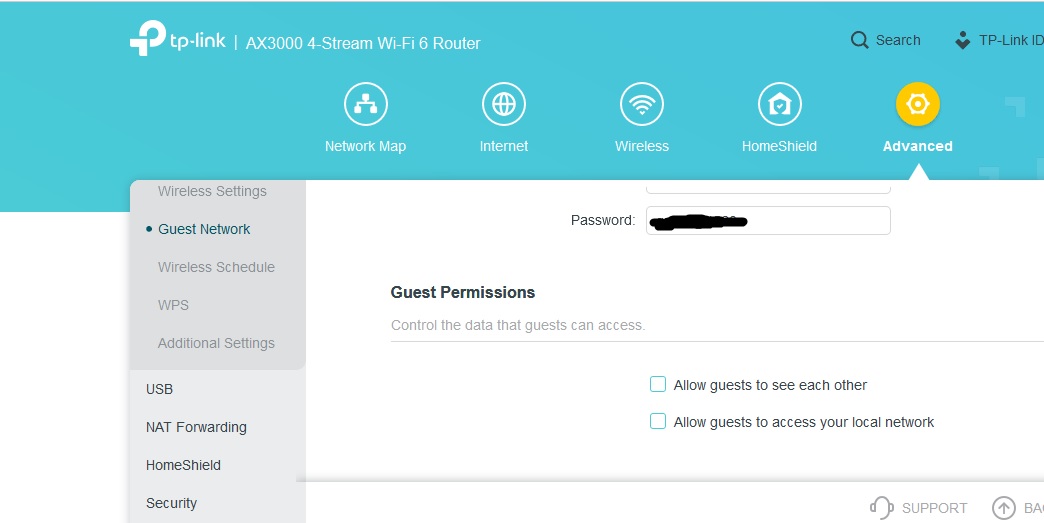I’ve got a myriad of devices that connect to the internet, including Printers. With a recent re-install and new router I’m got myself in a heap of trouble.
I got a new router so that I could place some of my devices on a guest account for security. Now I’m thinking that some things, like printers have to be on the “main” account or they won’t work. Is this correct thinking?
The second part of my question is do you have to select: “Private or Public” network profile for a printer to work?
Mike