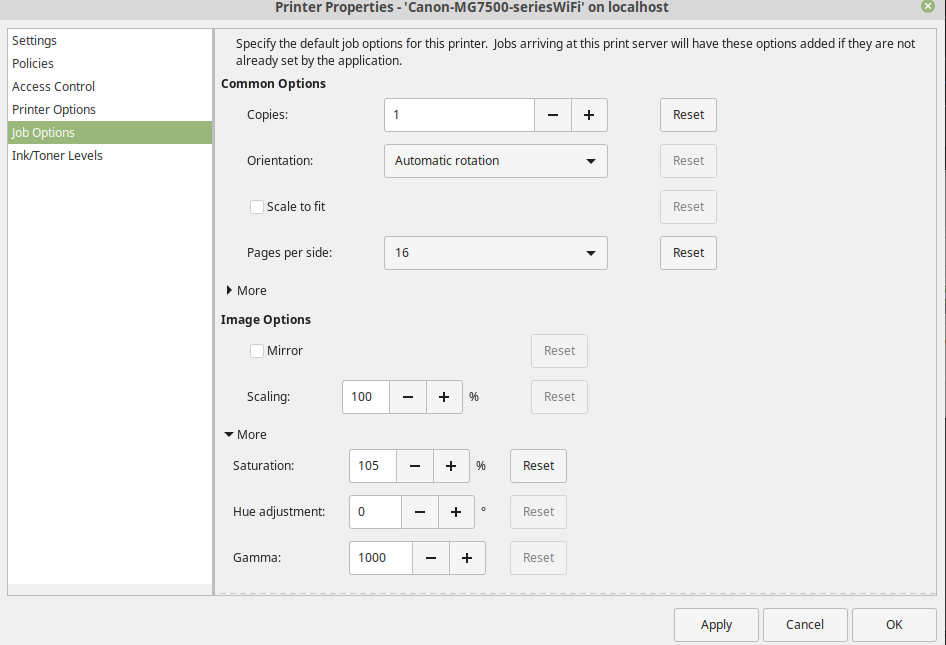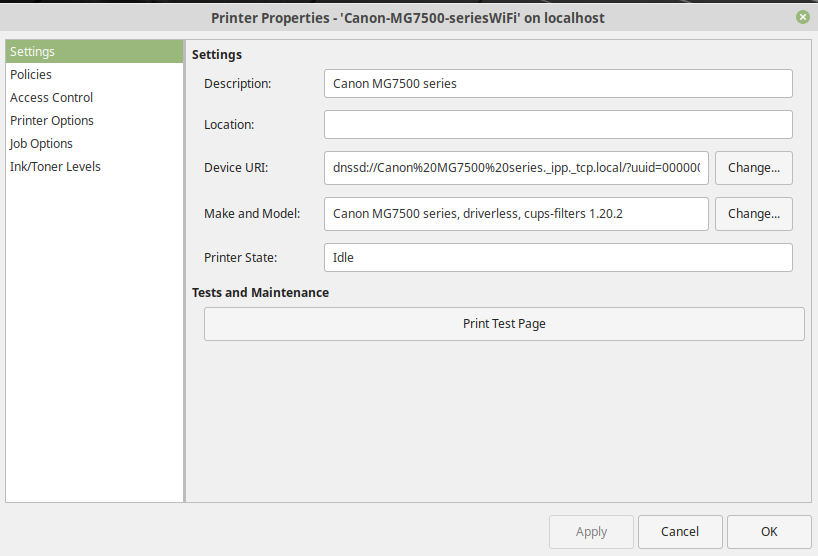Good morning! I have been having a problem getting my wireless printer to work properly with Linux Mint 19.1.
The issue seems to be that the printer is somehow set to print thumbnails of whatever I send to it to print – not a full page print.
The printer is a Canon MG7520 series multifunction printer/scanner/copier. It works fine wirelessly with my Windows 7 and 10 laptops, and fine if I use it wired to my Win 7 desktop. However, when I tried to add it to use through Linux Mint 19.1, it won’t print properly.
So far I have tried to adjust the Printer Properties dialog box and changed the scaling from None to Fill to Fit – all of those have the same result – a very tiny image that appears to be a thumbnail of the original file. Here is that dialog box:
This was a Libre Office text document – when I started the print process, the print preview showed that document as a normal sized document:
No matter how I try to find and adjust settings, this thumbnail printing seems to be the only way it will print.
I also tried a test page from that printer – again it was a whole page of thumbnails of the test page:
I am pretty new to Linux – I run it from a full install on a 64gb USB drive, and have just downloaded many updates, so except for the number 3 and 4 kernel and software updates, it is up to date. I was hoping that I could resolve this printing issue before adding anything else to it through kernel changes – unless that might help to resolve the issue.
I should add – the scan function of that Canon MG7520 works properly and the scans attached here were done using that scanner.
I hope that someone might have a solution to this. I guess I can always attach the laptop to the printer wired, but I would rather get it working properly wirelessly.
Thanks in advance for any ideas. I will be happy to try to post additional info if that will help.
LH