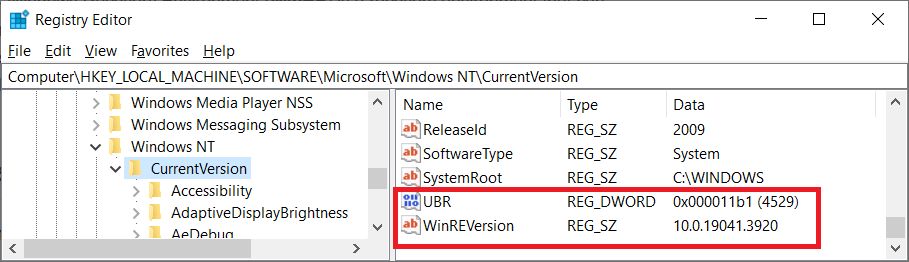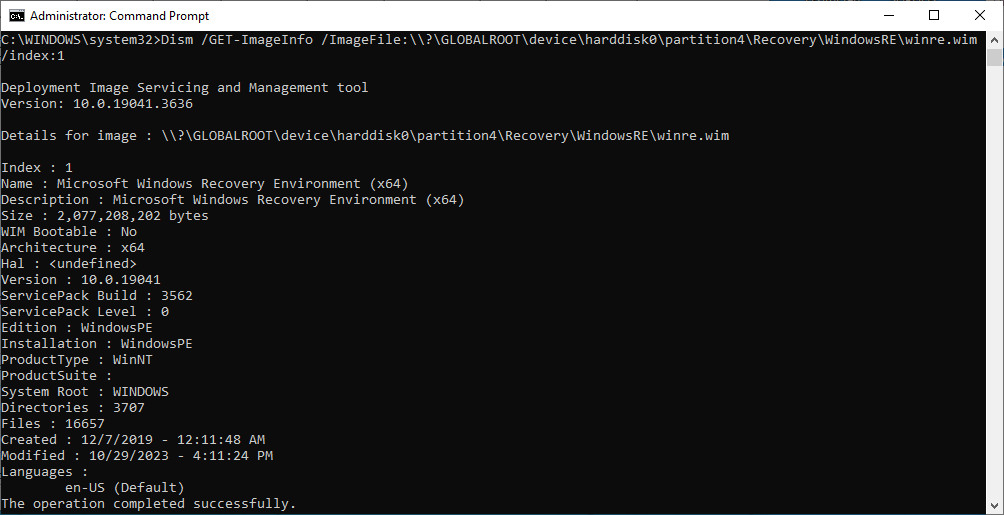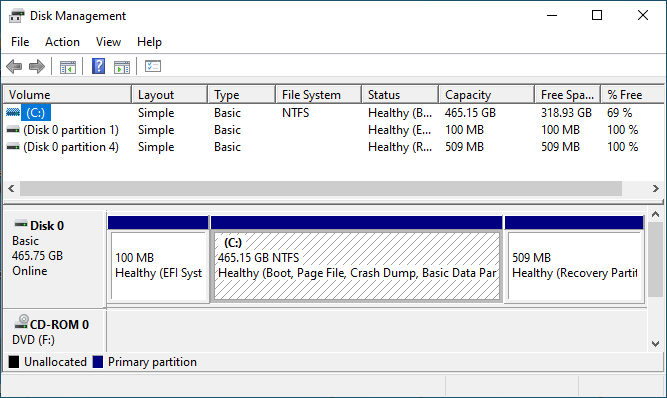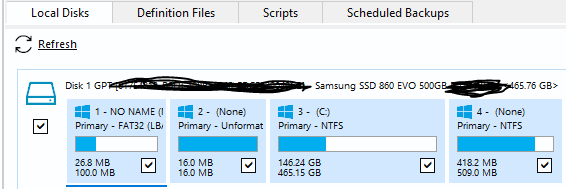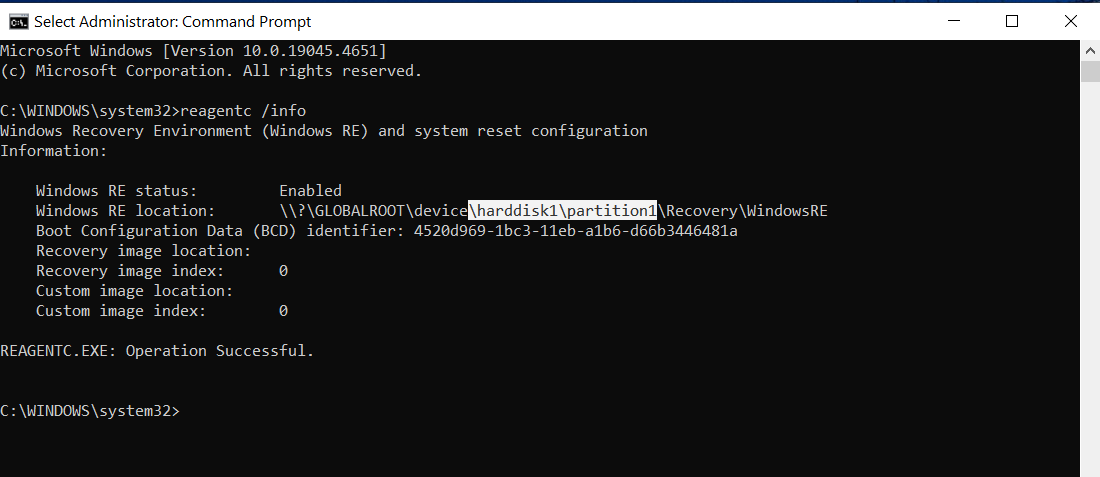I hate to criticize Microsoft because MS really has an amazing system. However, why do you keep sending out KB..441 when you are not going to fix it and it is broken?
Do you know what that does to the average home user that does not use Woody for help?
Just to see, I purposely did not block 441 as Susan suggested. So for the last several months it is offered, and everything seems normal until I notice my status of “Downloading” is not really downloading after 30 minutes. KB441 secretly hangs the system. Being an astute Woody user I know at that point to do a restart (an irritating delay) that kicks the update working again. This month a Windows Malware update then got hung so another restart was required (more irritation).
The problem is the unknowing home user probably does not realize the system is hung and waits for hours for the update to complete – if it even does. They then probably have to call a help service. This is a tragedy for these people.
Microsoft, do the right thing and either fix KB441 or stop sending it out as an update!!


 Fingers x’d I’ll not need Sys Restore.
Fingers x’d I’ll not need Sys Restore.