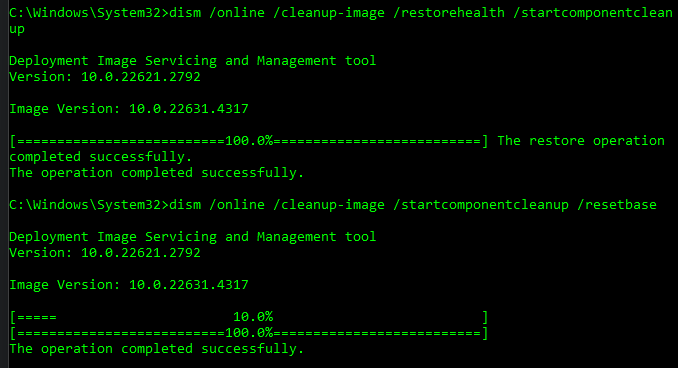As I posted here, I’ve been at this upgrade for a while. I actually first tried yesterday, with the failures I’ve mentioned, but it was late, and I decided to try today when I was fresh. But what it amounted to was that I forgot my cardinal rules for troubleshooting. “Start with the simple, and proceed to the complex” and “Is it plugged in?”
The in-place upgrade just kept failing. I ran ‘dism /online /cleanup-image /restorehealth’ followed by ‘dism /online /cleanup-image /startcomponentcleanup’ and both succeeded. I ran ‘sfc /scannow’ which took a long time to run, but found no corrupted files. But the in-place upgrade just wouldn’t go.
After the failures, I decided to use the MCT to create a fresh USB, and tried that, but it still didn’t work. So I decided to do a clean install of 24H2 on my B side (which I clean-installed with 23H2 back in July). That got me into an installation loop. It would get to 77%, reboot, and start all over again. It did write a 16MB MSR partition and 14.1GB to the installation partition, but kept going through that loop.
I pulled the USB on the last reboot, with the intention of booting into my BootIt UEFI USB and cleaning up my partitions while trying to figure out something else to try. My BootIt UEFI USB failed to boot, black-screened with some error that read like it was coming from the UEFI settings. I got even more curious, but in the wrong way. That was a new USB for the latest version of BootIt UEFI (2.03 made available on September 14), and I thought perhaps the USB stick had errors. I should have known better; TeraByte has never failed me, not even once.
After another failed attempt at a clean install of 24H2, I wanted to see if the PC would boot at all. It did, and offered me about 7 ‘ELEVEN’ (not ‘Windows’) boot entries in the boot menu. I chose the top one, hit Enter, and it actually booted into the installation routine, completed the installation process, with a couple or three reboots along the way. I’m assuming that’s what the 14.1GB of files were; the compressed installation files and executables.
I decided to try again with a different USB port. I used BootIt UEFI to clean things up, and started fresh from a port in the back of the PC. After it successfully installed with no loops, I face-palmed for about 5 minutes, wondering how I could have ignored the obvious. And that’s where the humility lesson came into play. “Is it plugged in?” “Start with the simple and proceed to the complex.” I jumped into the middle and had been trying to dig myself out of that hole most of the day.
My next venture will be to use BootIt UEFI to delete the B side, do a clean install of 23H2, then see if I can upgrade over the top. If I can, that will verify that I tweaked the B side in the wrong direction, one way or another. I’ll update the saga.
- This topic was modified 7 months ago by .
- This topic was modified 7 months ago by .
- This topic was modified 7 months ago by .
- This topic was modified 7 months ago by .