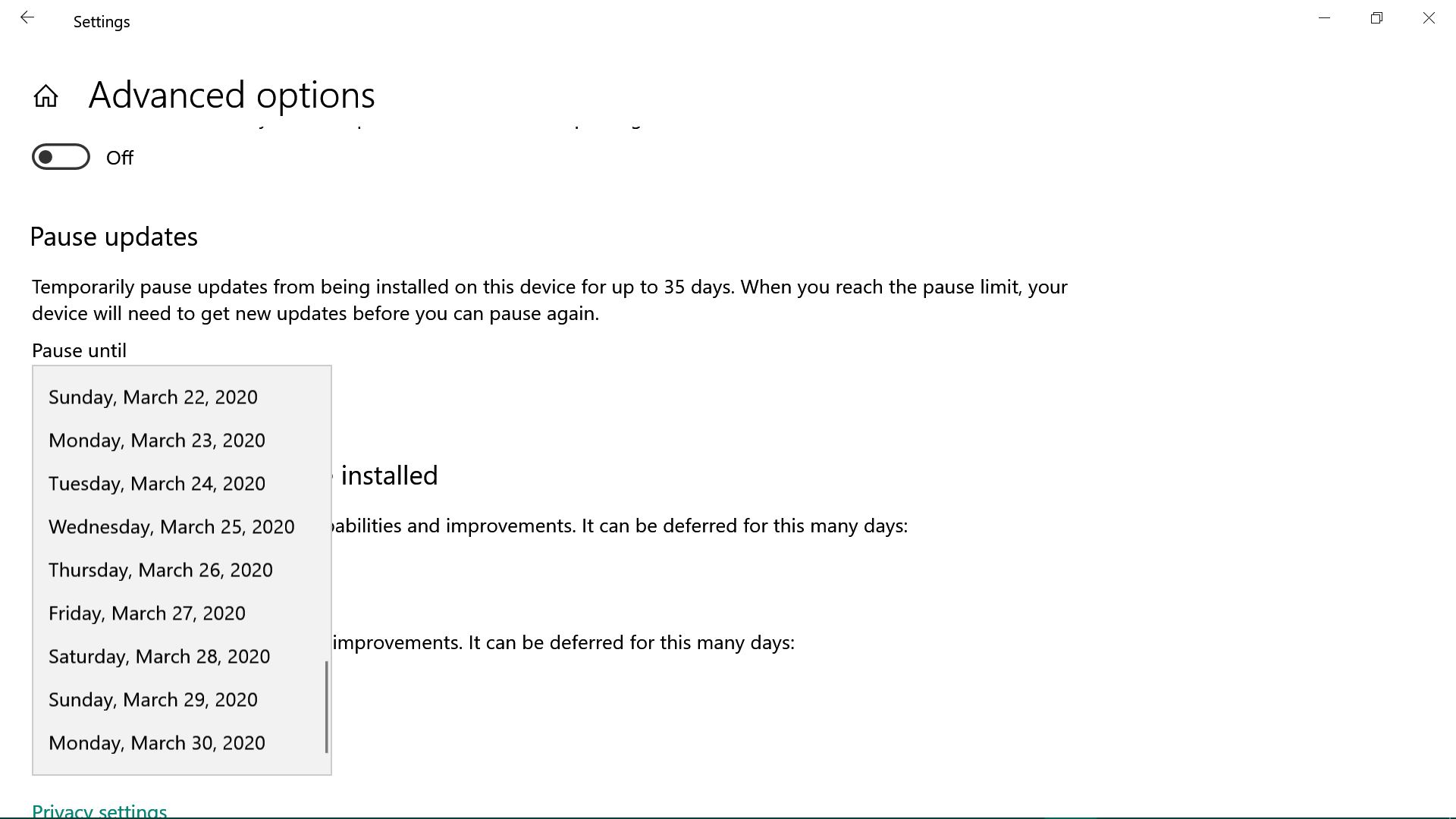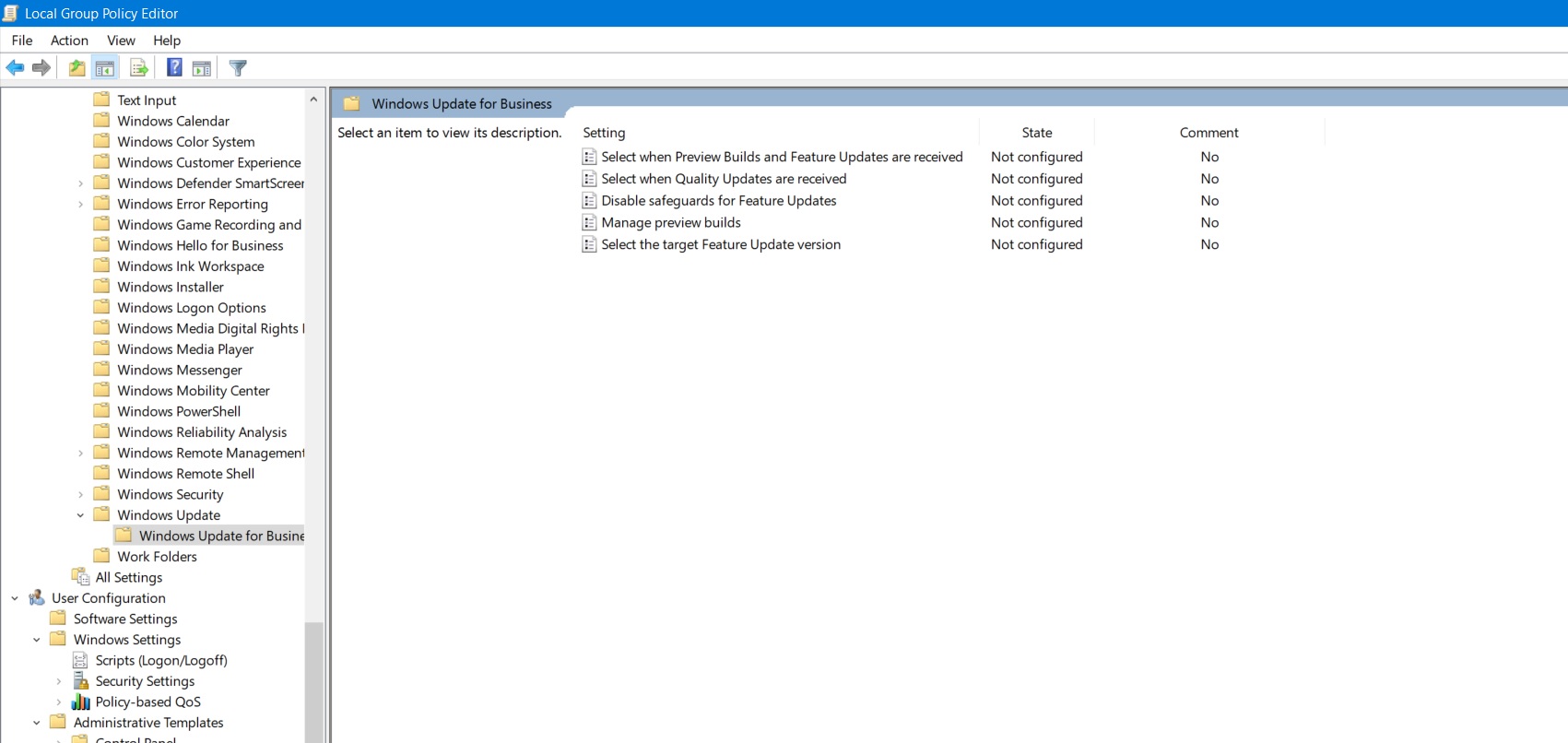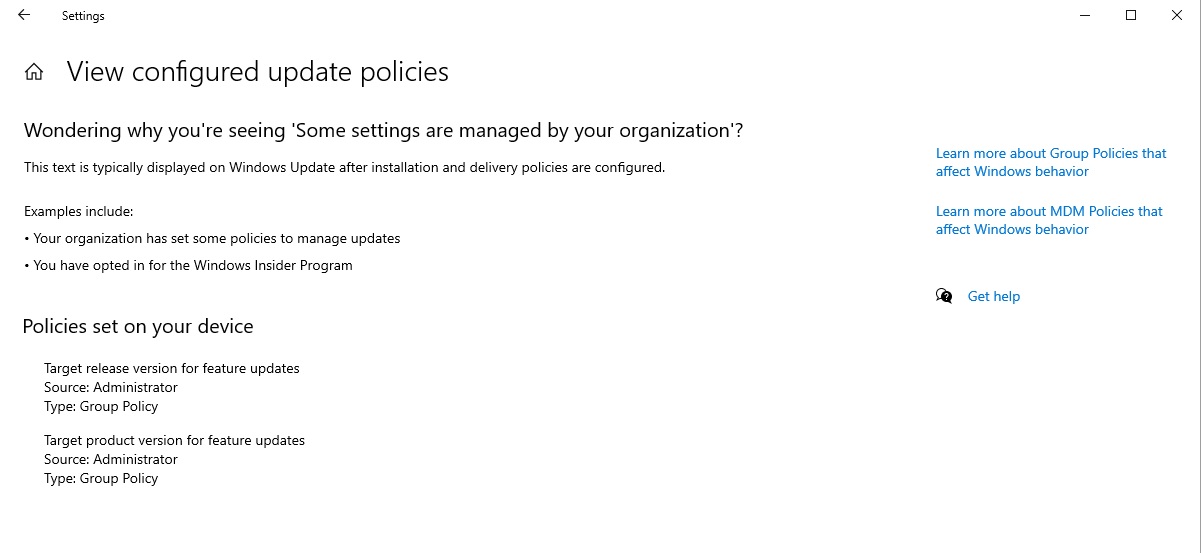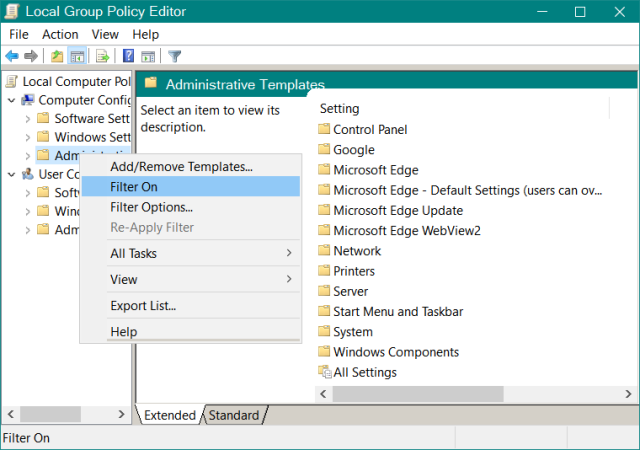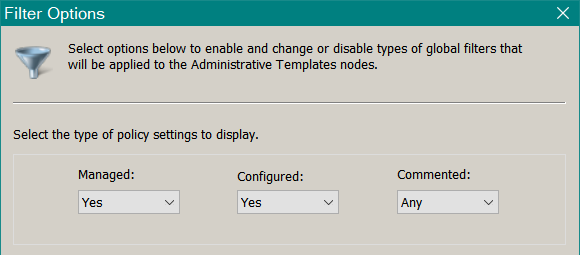We just got an interesting anonymous post, from someone who may have found a way to Pause Updates in Win10 1903 and 1909 beyond the allowed 35-day lim
[See the full post at: Is there a way to cheat Pause Update?]

|
Patch reliability is unclear. Unless you have an immediate, pressing need to install a specific patch, don't do it. |
| SIGN IN | Not a member? | REGISTER | PLUS MEMBERSHIP |
-
Is there a way to cheat Pause Update?
Home » Forums » Newsletter and Homepage topics » Is there a way to cheat Pause Update?
- This topic has 62 replies, 18 voices, and was last updated 2 years, 7 months ago.
Tags: Pause updates
Viewing 36 reply threadsAuthorReplies-
DriftyDonN
AskWoody LoungerFebruary 23, 2020 at 8:01 pm #2170278Wow! just wow! went from 29Feb end of pause to another 35 days to choose from! I set for f22mar. Failed to install kb4532693. I didnt check the others but there were 4 or 5 waiting!
Thank you anonymous
OS Version: Microsoft Windows 10 Home, 64 bit
ver 1903 bld18362.592 12/9/2019DriftyDonN
-
Sueska
AskWoody PlusFebruary 23, 2020 at 9:25 pm #2170301Yes, recently discovered by accident that it is possible to reset Pause updates. In my case using Win 10 pro 1909 had group policy for windows updates (setting 2). Wanted to test the pause update feature for a friend. The following actions cleared pause updates: selected Resume updates, disconnected from the internet, and rebooted. Possibly because I was a little slow, the Feb update partially downloaded. Upon reboot was presented with an error message and a Red Retry button in the windows update setting section. Used wushowhide to hide the Feb update, reconnected to internet and rebooted. The Pause setting was reset and all was back to normal after unhiding the Feb update.
-
anonymous
GuestFebruary 24, 2020 at 12:08 am #2170324Wonderful trick. This solved a problem I was thinking about when KB 4023057 showed back up for 1803/1809.
First my system, W10 1903 home with Windows Update set to metered connection.
My thoughts were what would happen if a patch like KB4023057 showed up when Windows Update was paused. Wouldn’t that patch get automatically installed when WU was resumed and how could you stop it. Because I am set to metered connection resuming WU gives me a list of downloads with the “download now” option. I had tried several things unsuccessfully to clear that download list until now. Here is what worked.
Resume Windows Update from paused state.
Disconnect from the internet.
Hit the “download now” button. All patches will show download pending.
Reboot (don’t know if this was necessary)
Reconnect to the internet.
Run wushowhide and hide whatever patch you don’t want. In my test I hid all Feb. patches.
Pause Windows Updates again.
Resume Windows Updates again and and after it does it’s check no updates show, says I’m up to date.A huge Thank You to the anonymous poster that came up with this workaround to extend the pause updates beyond 35 days.
1 user thanked author for this post.
-
pcuser
AskWoody LoungerFebruary 24, 2020 at 1:13 am #2170327 -
Alex5723
AskWoody Plus -
anonymous
GuestFebruary 24, 2020 at 4:24 am #2170358Hello. Since updating my Windows 10 HOME laptop from 1803 to 1903 (mainly to get access to the new Pause Updates feature) back on 10/22/19, I have been repeatedly pushing the resume date WAY out.
My resume date is currently 9/27/2020 – set in early Feb. Before that the resume date was
3/18/2020 – set in early Jan. Before that the resume date was late Jan – set soon after the
10/22/19 install of 1903.I have not taken ANY Windows updates on the PC since the 10/22/19 update to 1903. Just occasional Windows Defender updates instigated from within Windows Defender. (I use the PC mostly OFFline to run Linux Virtual Machines for a class, but it goes online a little.)
Windows 10 HOME 64-bit (OEM) 1903 build 18362.418.
I have never had to wait for an update pause to expire, nor have I ever manually resumed updates (just so as to pause again).
And I have never used the “Pause updates for 7 more days” button. Instead I always manually select my resume dates from the “pause until” scroll list on the Advanced Options sub-page of the Settings / Updates & Security page.
Currently, that scroll list is offering me resume dates from “tomorrow” (as always) until Tue
July 27, 2021. Really!I don’t have enough expendable machines to test all the possibilities, but what “seems” to trigger an advance into the future for the offered resume dates is merely going online (for whatever, not windows updates) and then at some subsequent point rebooting. Sometimes after the reboot the range of resume dates in the scroll list stays the same. But other times the range of resume dates push WAY out into the future. Since installing 1903 in late October 2019, I have never been in serious jeopardy of having my pause expire. I always seem to be able to push my resume date out before i get any closer that say 3 weeks from expire. Once I do push out my resume date, it seems that for a while my scheme will NOT work to get the range of offered resume dates to go farther out. But leave it be for say a
month or so and you can probably then push out farther. (I wonder if a Patch Tuesday has to pass in the intervening time? Just a thought.)I wondered early on whether these pause dates (far in excess of the alleged 35 day limit – I am paused since just after 10/22/19, about 123 days so far) would really hold off Windows Update. I suspected maybe a defect in the Windows 10 GUI just showing nonsense dates. But to date Windows Update HAS respected my resume dates. And where does the range of resume dates offered in the Advanced Options / “pause until” scroll list come from? Presumably from MS Windows Update servers. (Surely Windows Update runs periodically in the background even with updates paused.)
Still I have to wonder if MS will at some point just override my lengthy update pauses, or if a new Windows update (1903 or 1909) will remove this capability – which I figure is probably an oversight.
Likewise almost identically for three other Windows 10 HOME 64-bit (OEM) laptops at a friend’s office. All 1903, same build, updated to 1903 at about the same time as mine. And these PCs spend quite a lot of time online.
Note that all the PCs involved here currently use WiFi (not Ethernet) to connect to their modem/router for Internet access and we have the WiFi networks designated as “metered” in Windows 10. (Although I am pretty sure that my PC spent a few days in December on unmetered Ethernet during its first pause period.)
I started consulting askwoody.com about a year ago just to deal with Windows 10 updates and I have been surprised that nobody has mentioned this lengthy pause capability before. But I suspected that it only applied to HOME (a defect?) and that most askwoody.com regulars had at least PRO, or perhaps MS had already killed the capability in subsequent updates to 1903/1909. But perhaps not.
Perhaps some exercising of all this is in order by those with a testbed of Windows 10 HOME PCs or VMs?
I have display images to prove my claims, but I have never posted here before and could find no way to attach the .GIF files. Perhaps anonymous posters can’t attach images, OK. Sorry, the post editor offered no file attach/upload mechanism that I could find, and I could not find a solution on the website. I’ll check this tread again before Monday night.
I hope the above proves useful. Being able to time Windows 10 updates essentially at will sure is nice!
3 users thanked author for this post.
-
woody
Manager -
DriftyDonN
AskWoody Lounger
-
-
Alex5723
AskWoody PlusFebruary 24, 2020 at 4:41 am #2170361Still I have to wonder if MS will at some point just override my lengthy update pauses,
Yes, it will at the EOL (some months earlier) of 1903 when Microsoft will force update to 1909…
-
woody
ManagerFebruary 24, 2020 at 7:00 am #2170416 -
abbodi86
AskWoody_MVPFebruary 24, 2020 at 7:34 am #2170432I actually have similar way, but i only tested it on Pro not Home
it basically reset the pause settings without having to resume or update
and it need either “Metered Connection” or GPolicy “WU = 2: Notify but don’t install”– download or save the following as .reg file
https://pastebin.com/hAbgWTEC– run command prompt as administrator
– copy/paste and execute these commands
net stop usosvc
net stop wuauserv
del /f /q “%ProgramData%\USOPrivate\UpdateStore\*”– merge the registry file saved earlier
– reboot
– after reboot run the following command as administrator
UsoClient.exe RefreshSettings6 users thanked author for this post.
-
woody
Manager -
abbodi86
AskWoody_MVPFebruary 24, 2020 at 8:49 am #2170466Not particularly
the pause dates/countdown itself is stored in registry (hence the Unpause.reg file needed)\UpdateStore\ holds the database for Windows Update UI in Settings
so, we revert/remove the pause countdown, and reset the Update UI database
afterward, you can start pausing from current date up to 35 days laterin my tests on 1803/1809, resetting \UpdateStore\ database don’t require a reboot to have effect
but on 1903/1909 it does-
This reply was modified 5 years, 1 month ago by
abbodi86.
1 user thanked author for this post.
-
This reply was modified 5 years, 1 month ago by
-
geekdom
AskWoody_MVPFebruary 24, 2020 at 8:53 am #2170468As a minimalist suggestion, could this command be run from safe mode with no other changes:
del /f /q “%ProgramData%\USOPrivate\UpdateStore\*”On permanent hiatus {with backup and coffee}
offline▸ Win10Pro 2004.19041.572 x64 i3-3220 RAM8GB HDD Firefox83.0b3 WindowsDefender
offline▸ Acer TravelMate P215-52 RAM8GB Win11Pro 22H2.22621.1265 x64 i5-10210U SSD Firefox106.0 MicrosoftDefender
online▸ Win11Pro 22H2.22621.1992 x64 i5-9400 RAM16GB HDD Firefox116.0b3 MicrosoftDefender1 user thanked author for this post.
-
abbodi86
AskWoody_MVP
-
-
DriftyDonN
AskWoody LoungerFebruary 27, 2020 at 8:34 pm #2172348Thank You!
works in both Pro and Home my win10 ver are the same on both .
OS Version: Microsoft Windows 10 Home, 64 bit, Build 18362, Installed 20191207160343.000000-300
Processor: Intel(R) Core(TM) i7-8565U CPU @ 1.80GHz, Intel64 Family 6 Model 142 Stepping 11, CPU Count: 8
Total Physical RAM: 12 GB
Graphics Card: Intel(R) UHD Graphics 620, 1024 MB
Hard Drives: C: 475 GB (442 GB Free);
Motherboard: WHL Doc_WC, ver V1.07, s/n NBHDG1100292700E507600
System: Insyde Corp., ver ACRSYS – 2, s/n NXHDGAA00192700E507600
Antivirus:Bitdefender total Security 2020DriftyDonN
1 user thanked author for this post.
-
-
geekdom
AskWoody_MVPFebruary 24, 2020 at 9:26 am #2170481It’s a step in the right direction. However, a simple procedure from Microsoft is needed to delay or hide updates that doesn’t require multiple user steps with multiple explanations or manual changes to the registry.
As it stands, all currently generated delay update procedures to date are complicated for the average user and require much explanation.
On permanent hiatus {with backup and coffee}
offline▸ Win10Pro 2004.19041.572 x64 i3-3220 RAM8GB HDD Firefox83.0b3 WindowsDefender
offline▸ Acer TravelMate P215-52 RAM8GB Win11Pro 22H2.22621.1265 x64 i5-10210U SSD Firefox106.0 MicrosoftDefender
online▸ Win11Pro 22H2.22621.1992 x64 i5-9400 RAM16GB HDD Firefox116.0b3 MicrosoftDefender -
woody
Manager
-
-
wavy
AskWoody Plus -
TonyS
AskWoody PlusFebruary 29, 2020 at 4:50 am #2172950I’ve had W10 v1903 since new Dell desktop last September, updated to 1909 last year, all essential patches installed up to January, registry/pause settings set as per PKCano advice. Pause ran out today but just to be on the safe side I set connection to metered yesterday. I now see pause updates has been reset i.e. I can pause until 4th April.
Given Woody’s move to defcon3 I guess my next move is to install Feb updates when they become available
Win10 22H2 Pro, MBAM Premium, Firefox, OpenOffice, Sumatra PDF. -
Mike
AskWoody PlusApril 29, 2020 at 10:13 pm #2257722Still works.
Windows 10 x64 Home 1909
- Select “Download Updates over Metered Connection…..”
- Turn off internet connection (I just clicked Airplane Mode)
- Click “Resume Updates”
- You’ll get an error
- Change your “Pause Updates” date
- Enable the internet.
-
MWmC
AskWoody LoungerMay 1, 2020 at 9:53 am #2258143 -
analogkid
AskWoody PlusMay 4, 2020 at 6:45 pm #2259251WOO HOO!!!!
Thank you, thank you, thank you mixer. Your super easy step-by-step instructions enabled me to change the date to June 3.
I had pushed the date as far as I could which for me was this Wednesday the 6th.
Thanks again!!
"An analog kid in a digital world"
Win7 Ultimate home built desktop Running 0patch Pro
Two former 8.1 Laptops & two desktops now running Win 10
Win 10 Dell desktop
-
CADesertRat
AskWoody Plus -
anonymous
GuestMay 5, 2020 at 5:51 pm #2259960Worked for me too! I followed Mixer’s list on my Win 10 Home v1909 x64 laptop, the only difference was at step 3, I got ‘Retry’ and an error message rather than ‘Resume’.
- Select “Download Updates over Metered Connection…..”
- Turn off internet connection (I also just clicked Airplane Mode)
- Click “Resume Updates” (I got ‘Retry’ with the error message)
- You’ll get an error
- Change your “Pause Updates” date (I got out to June 9, 2020)
- Enable the internet.
The “Resume updates” button showed up AFTER enabling wifi. And it shows the status as being pauseduntil June 9,2020.
I did this after manually updating with the April SSU (KB 4552152) and CU (KB 4549951) because my paused updates were ending tomorrow (May 6). So far no issues are apparent with the April updates.
-
CADesertRat
AskWoody PlusMay 5, 2020 at 7:13 pm #2259969I got ‘Retry’ and an error message rather than ‘Resume’.
Same here, but I just Paused away to 6/8/2020 LOL.
Don't take yourself so seriously, no one else does
All W10 Pro at 22H2,(2 Desktops, 1 Laptop).
-
-
DriftyDonN
AskWoody LoungerMay 5, 2020 at 8:37 pm #2259996I’m not certain who gave us this but it works on both Pro and Home. Thank you wwherever you might be!!!
____________________________________________________________
it basically resets the pause settings without having to resume or update
and it need either “Metered Connection” or GPolicy “WU = 2: Notify but don’t install”– download or save the following as .reg file
https://pastebin.com/hAbgWTEC– run command prompt as administrator
– copy/paste and execute these commands
net stop usosvc
net stop wuauserv
del /f /q “%ProgramData%\USOPrivate\UpdateStore\*”– merge the registry file saved earlier
– reboot
– after reboot run the following command as administrator
UsoClient.exe RefreshSettings -
CADesertRat
AskWoody PlusMay 6, 2020 at 5:41 pm #2260305– download or save the following as .reg file https://pastebin.com/hAbgWTEC – run command prompt as administrator – copy/paste and execute these commands net stop usosvc net stop wuauserv del /f /q “%ProgramData%\USOPrivate\UpdateStore\*” – merge the registry file saved earlier – reboot – after reboot run the following command as administrator UsoClient.exe RefreshSettings
I’m sure that probably works but it’s a lot faster/less complicated to just unplug the ethernet cable, turn off WiFi and resume Updates then re-pause IMHO.
Don't take yourself so seriously, no one else does
All W10 Pro at 22H2,(2 Desktops, 1 Laptop).1 user thanked author for this post.
-
DriftyDonN
AskWoody LoungerMay 6, 2020 at 9:51 pm #2260362Mebbe you are right. Its also quicker to stop a car by jamming it into reverse going down hill . Seriously th, I just dont like the feeling of of just disconnecting in the middle of an operation- somethings bound to go screwy. I feel more in control.
But to each his own
..Best thing is it works either way and we are not at the mercy of oz!
-
-
-
analogkid
AskWoody PlusMay 6, 2020 at 3:00 pm #2260254Ooops, I forgot to install the April updates before initiating the pause. My last installed update was the March CU KB4551762 that I installed April 1st when askwoody went to DEFCON 3.
At this point should I just skip April wait and install the May updates when the DEFCON number goes up?
"An analog kid in a digital world"
Win7 Ultimate home built desktop Running 0patch Pro
Two former 8.1 Laptops & two desktops now running Win 10
Win 10 Dell desktop
-
This reply was modified 4 years, 11 months ago by
analogkid.
-
This reply was modified 4 years, 11 months ago by
-
PKCano
Manager
-
-
analogkid
AskWoody PlusMay 7, 2020 at 4:32 pm #2260632I followed the sage advice of PKCano (thank you) and just went ahead and installed the April patches for my Win 10 desktop. I hit the Resume button and was offered three updates:
Cumulative Update KB4549951
Malicious Software Removal Tool KB890830
and the optional CU preview KB4550945.
I installed the first two, ignored the third.
Then I paused the updates again until June 3rd.
My question is this: on the Master Patch List I see SSU KB4552152 which it says to install first.
However I was not offered that particular update and I didn’t see the master patch list until after I installed the other two.
Should I install it now directly from the Microsoft update catalog?
I should mention that my pc has version 1909 OS build 18363.778
Thank you
"An analog kid in a digital world"
Win7 Ultimate home built desktop Running 0patch Pro
Two former 8.1 Laptops & two desktops now running Win 10
Win 10 Dell desktop
-
This reply was modified 4 years, 11 months ago by
analogkid.
-
This reply was modified 4 years, 11 months ago by
-
PKCano
ManagerMay 7, 2020 at 4:49 pm #2260637The SSUs are bundled with the monthly CUs on Patch Tuesday if a new one is available.
The SSUs do not show up in the Windows Update queue as pending.
They do not show up in “View Update History”
But they ARE installed silently along with the monthly CUs.If you want verification KB4552152 is installed, look in “Installed Updates” either in:
Control Panel\Programs and Features\View installed updates
OR
Settings\Updates & security\Windows Update\Uninstall updates1 user thanked author for this post.
-
analogkid
AskWoody PlusMay 7, 2020 at 5:09 pm #2260640Yes there it is! I am slowly getting the hang of this Win 10 OS. I am so used to the old way of patching as I still am Group B with my 8.1 pcs.
Thank you again for your help and patience, you really are Da Boss
"An analog kid in a digital world"
Win7 Ultimate home built desktop Running 0patch Pro
Two former 8.1 Laptops & two desktops now running Win 10
Win 10 Dell desktop
-
-
-
WShlewton
AskWoody PlusMarch 27, 2021 at 6:52 am #2353341The Pro doesn’t need these tricks as updates can be paused indefinitely with GPEdit Windows Update = 2, Notify but don’t install.
Could you please explain this a little more? I do know how to open the group editor but then what steps do I take to make this change?
1 user thanked author for this post.
-
PKCano
ManagerMarch 27, 2021 at 7:24 am #2353348See AKB2000016 Guide for Windows Update Settings for Win10.
Section 1 is generas explanation of terms and functions.
Section 2 is about Win10 Home settings
Section 3 is about Win10 Pro asttings
Section 4 – version 1909
Section 5 – version 2004 and later.There are screenshots and explanations below the instructions to help you find the settings.
-
-
WShlewton
AskWoody PlusMarch 27, 2021 at 7:59 am #2353357I am a bit confused. What I see in this quote is this is for businesses. Will this work for my Windows 10 Pro machines? Not sure what the Update for Business means.
Method 2 – Using Group Policy under Windows Update\Windows Update for Business.
Group Policy setting under Windows Update – Configure automatic updates = Enabled, value 2 (notify download/install).
What this does is hold the updates in the queue until you click the “Download” button. Since the Quality updates are not deferred, they will show up in the queue immediately after release but will not download. If there are updates you do not want to install (MS drivers, microcode), you will SEE them. You can then use wushowhide to hide them. If they still appear in the queue after hiding, clear them from the update queue using the method in AKB2000013. -
PKCano
Manager
-
-
WShlewton
AskWoody PlusMarch 27, 2021 at 8:23 am #2353358OK I do need some more help. Here is what I found as to how to get to where I am supposed to be in the Group Editor.
To enable Microsoft Updates use the Group Policy Management Console go to Computer Configuration > Administrative Templates > Windows Components > Windows Update > Configure Automatic Updates and select Install updates for other Microsoft products.
I am attaching 2 screen shots because I cannot find where it says “Select updates for other Microsoft products”. Can you advise me what to select from my screenshots or am I totally off base. I don’t see any way to enable that Group Policy setting under Windows Update – Configure automatic updates = Enabled, value 2 (notify download/install).
-
PKCano
ManagerMarch 27, 2021 at 8:51 am #2353365@WShlewton wrote:
To enable Microsoft Updates use the Group Policy Management Console go to Computer Configuration > Administrative Templates > Windows Components > Windows Update > Configure Automatic Updates and select Install updates for other Microsoft products.I could not find anywhere in AKB2000016 where you got this quote: “and select Install updates for other Microsoft products.” Please point me to the Section it is in.
There are screenshots and explanations below the instructions to help you find the settings.
Did you look at the screenshots at the bottom of AKB2000016?
Try the top screenshot in #2177509.1 user thanked author for this post.
-
-
WShlewton
AskWoody PlusMarch 27, 2021 at 10:53 am #2353385That quote you are asking about I found when searching the NET to help me once I opened Group Policy Editor, it was not from AKB2000016.
No I didn’t see the top screenshot in #2177509. But thanks to you I now saw it and think I have it set the way it suggests, to 2.
Hopefully only 1 more question. Will this automatically override the way my pause is set now and Notify for download and Auto install? Or must I Resume Updates and let it take over from there?
Hopefully this will help others. The machine I am on now is a Windows 10 Home edition which does not come with a Group Policy Editor but if you follow this link and install the Group Policy Editor it will be enable on the Home edition. https://www.majorgeeks.com/files/details/group_policy_editor_in_windows_10_home_edition_enabler.html
-
PKCano
ManagerMarch 27, 2021 at 12:22 pm #2353410Group Policy does not work on Home Edition.
You can “install” whatever you found, but it will be ignored.
It only works with Pro and above.Read Sections 1 and 2 of AKB2000016 – that’s all Home Edition has to work with to control updates
Or use a thrid-party update manager like WUMgr. Guide to using WUMgr for Win10.
-
-
Alex5723
AskWoody PlusMarch 27, 2021 at 12:59 pm #2353429Here is what I found as to how to get to where I am supposed to be in the Group Editor.
1 user thanked author for this post.
-
WShlewton
AskWoody PlusMarch 27, 2021 at 3:59 pm #2353475Read Sections 1 and 2 of AKB2000026
I have looked for this but did not find it. Where is AKB2000026?
-
WShlewton
AskWoody PlusMarch 28, 2021 at 1:35 pm #2353668AKB2000016.
Thank you for that. So now I am going to use Group Editor to setup the option #2 to ask me before downloading and installing any updates. My question is, after I set this up, must I do anything to the “Resume Updates” at the Windows Update site? Or once the 35 day pause I had set runs out, does the “ask me before downloading and installing any updates” automatically go into effect?
-
PKCano
ManagerMarch 28, 2021 at 1:50 pm #2353673If you have Pause set, and you click on “Resume Updates,” it is my experience that whatever is pending (that you can’t see or hide with wushowhide) will immediately begin download/install. This on either Home or Pro Edition.
If you have Pause set, and you let the Pause expire (run out, NOT clicking “Resume Updates”):
+ If you are on the PRO Edition, and have Group Policy set with Enable Automatic Updates set to “2” (notify download/install), the updates may remain in the Windows Update queue until you click the “Donnload” button.
+ If you are on the the HOME Edition, it is my experience that Group Policy does NOT work (is ignored). If you find that whatever you installed as Group Policy works on HOME Edition, please provide a link to and information about the software.
-
-
WShlewton
AskWoody PlusMarch 28, 2021 at 2:07 pm #2353675If you have Pause set, and you click on “Resume Updates,” it is my experience that whatever is pending (that you can’t see or hide with wushowhide) will immediately begin download/install. This on either Home or Pro Edition.
If you have Pause set, and you let the Pause expire (run out, NOT clicking “Resume Updates”):
+ If you are on the PRO Edition, and have Group Policy set with Enable Automatic Updates set to “2” (notify download/install), the updates may remain in the Windows Update queue until you click the “Donnload” button.
+ If you are on the the HOME Edition, it is my experience that Group Policy does NOT work (is ignored). If you find that whatever you installed as Group Policy works on HOME Edition, please provide a link to and information about the software.Thank you. I have set up all my PRO machines and will see how that works out on April 5th. The same is true for the 1 laptop that I set up using the Enabled Group Policy Editor. If that works, I’ll let you know but there will be no other link than the one I pointed to at Major Geeks to get that Group Policy Editor.
-
WShlewton
AskWoody PlusApril 5, 2021 at 1:44 pm #2355450+ If you are on the the HOME Edition, it is my experience that Group Policy does NOT work (is ignored). If you find that whatever you installed as Group Policy works on HOME Edition, please provide a link to and information about the software.
I believe you are absolutely correct. I don’t think the Group Policy worked on my Home versions.
1 user thanked author for this post.
-
WShlewton
AskWoody PlusMay 28, 2021 at 8:43 am #2367603If you have Pause set, and you click on “Resume Updates,” it is my experience that whatever is pending (that you can’t see or hide with wushowhide) will immediately begin download/install. This on either Home or Pro Edition. If you have Pause set, and you let the Pause expire (run out, NOT clicking “Resume Updates”): + If you are on the PRO Edition, and have Group Policy set with Enable Automatic Updates set to “2” (notify download/install), the updates may remain in the Windows Update queue until you click the “Donnload” button. + If you are on the the HOME Edition, it is my experience that Group Policy does NOT work (is ignored). If you find that whatever you installed as Group Policy works on HOME Edition, please provide a link to and information about the software.
I have the Computer Configuration\Administrative Templates\Windows Components\Windows Update
Configure Automatic Updates enabled and set to 2 as shown above. I don’t have any computer that is not set this way that I could use as an example but I’d like to go back the the default setting for this key, or whatever it is called. However, I don’t know what that default setting is. I looked over the choices when I clicked on all the options where I chose 2 but don’t see a good option where updates to Windows Defender would take place automatically as they used to. So what is the default? Should I just “disable” that key or is there some other option I am not seeing? -
PKCano
ManagerMay 28, 2021 at 9:24 am #2367614The default for all the GP keys in that section is “not configured.”
You should to read the effects/implications of each of the settings in the box that pops up to determine which one works best for you.
What effect that “not configured” is included in the information.1 user thanked author for this post.
-
-
WShlewton
AskWoody PlusMay 28, 2021 at 1:06 pm #2367675The default for all the GP keys in that section is “not configured.” You should to read the effects/implications of each of the settings in the box that pops up to determine which one works best for you. What effect that “not configured” is included in the information. 1 user thanked author for this post.
Thanks for the help. At first I couldn’t figure out where to read about the effect of “not configured” because it wasn’t where I was looking in the left pane after clicking the drop down arrow. Since you said it was there I looked all over and found it at the bottom of the right pane. I now believe I am back to the default. Thanks again for your help.
-
WShlewton
AskWoody PlusMay 26, 2022 at 6:31 am #2449088See AKB2000016 Guide for Windows Update Settings for Win10.
Section 1 is generas explanation of terms and functions.
Section 2 is about Win10 Home settings
Section 3 is about Win10 Pro asttings
Section 4 – version 1909
Section 5 – version 2004 and later.There are screenshots and explanations below the instructions to help you find the settings.
In the link I have here I apparently created the Registry key named Windows Update and set TargetReleaseVersionInfo to 21H2. Can I safely delete that key so I can be offered any future Windows 10 major updates?
-
PKCano
Manager
-
-
WShlewton
AskWoody PlusJune 5, 2022 at 6:10 am #2450941Yes, you can delete the key you created.
Or you can change the value to the next version when it is released in place of 21H2.I deleted the Registry key I asked about. Today when I checked for Windows updates I got the message that “Some settings are managed by your organization.” I clicked on “View configured update policies” and then I had to open the Group Policy Editor. By deleting the Registry I asked about in my above post I thought that removed any thing that may have been configured in the Group Policy. Please see the attachment. What should I look for in the Group Policy Editor and remove to get rid of that message, “Some settings are managed by your organization?”
-
PKCano
ManagerJune 5, 2022 at 7:48 am #2450960Group Policy settings take precedence over Registry settings.
Different Registry settings may be used if you have Home version and do not have Group Policy available.
You didn’t say you had set Group Policy settings also.
Choosing Group Policy settings creates GP equivalent settings in the Registry.
Group Policy settings are responsible for the “Some settings are managed by your organization” message.
-
-
WShlewton
AskWoody PlusJune 5, 2022 at 12:40 pm #2451005Group Policy settings take precedence over Registry settings.
Different Registry settings may be used if you have Home version and do not have Group Policy available.
You didn’t say you had set Group Policy settings also.
Choosing Group Policy settings creates GP equivalent settings in the Registry.
Group Policy settings are responsible for the “Some settings are managed by your organization” message.I don’t remember if or what Group Policy changes I made. I don’t think I did but Windows Update seems to say otherwise. That’s why I was wondering what I should look for in the Group Policy Editor. In the attachment above it says Policies Set On Your Device and under that it says: Target release Version for future updates, Source: Administrator, Type: Group Policy Then Target product version for future updates, Source: Administrator, Type: Group Policy.
When I open the Group Policy Editor I don’t see any search function and I have glanced through the different folders that the left window offers. I don’t see anything I can recognize as something I can check and possibly delete if I did tell the computers what future version to use. Do you know where I should look and if I find something will it be safe to delete?
-
PKCano
ManagerJune 5, 2022 at 1:22 pm #2451011The Group Policy Editor is a treed structure like File Explorer.
The path to the Group Policy settings is given and the screenshots here show how to find the TRV settings in Group Policy.You should leave the “2” setting you mentioned above in place, as it’s the one that keeps the updates from downloading/installing without your permission.
-
Just another Forum Poster
AskWoody LoungerJune 5, 2022 at 5:13 pm #2451063When I open the Group Policy Editor I don’t see any search function and I have glanced through the different folders that the left window offers. I don’t see anything I can recognize as something I can check and possibly delete if I did tell the computers what future version to use.
Open Group Policy Editor, Right-click “Administrative Templates” and select the “Filter On” option.
Note: you can use the “Filter Options” to change what’s displayed, but the defaults are as follows:
Which will only display policies that are “managed” and “configured” (either enabled or disabled.)
Then scroll to the bottom of “Administrative Templates” and select the “All Settings” item to see a complete list, in Alphabetic order, of your the configured policies.
Changing a policy works as normal (i.e. clicking a policy name opens a box to the left with the available options for that policy.)
-
-
WShlewton
AskWoody Plus -
WShlewton
AskWoody PlusJune 6, 2022 at 9:04 am #2451221When I open the Group Policy Editor I don’t see any search function and I have glanced through the different folders that the left window offers. I don’t see anything I can recognize as something I can check and possibly delete if I did tell the computers what future version to use.
Open Group Policy Editor, Right-click “Administrative Templates” and select the “Filter On” option.
Note: you can use the “Filter Options” to change what’s displayed, but the defaults are as follows:
Which will only display policies that are “managed” and “configured” (either enabled or disabled.)
Then scroll to the bottom of “Administrative Templates” and select the “All Settings” item to see a complete list, in Alphabetic order, of your the configured policies.
Changing a policy works as normal (i.e. clicking a policy name opens a box to the left with the available options for that policy.)
Not sure why I hadn’t seen this post earlier. Thanks for the information. I managed to find what I had changed some time ago using the Group Policy editor and changed it back to the way it was. I believe I am all set now, at least I hope so.
-
MrToad28
AskWoody LoungerSeptember 1, 2022 at 1:11 pm #2474019Ran across this list of update pauser’s anyone have experience with any of these?
https://www.thewindowsclub.com/free-update-blocker-tools-to-stop-automatic-windows-10-updates
Viewing 36 reply threads -

Plus Membership
Donations from Plus members keep this site going. You can identify the people who support AskWoody by the Plus badge on their avatars.
AskWoody Plus members not only get access to all of the contents of this site -- including Susan Bradley's frequently updated Patch Watch listing -- they also receive weekly AskWoody Plus Newsletters (formerly Windows Secrets Newsletter) and AskWoody Plus Alerts, emails when there are important breaking developments.
Get Plus!
Welcome to our unique respite from the madness.
It's easy to post questions about Windows 11, Windows 10, Win8.1, Win7, Surface, Office, or browse through our Forums. Post anonymously or register for greater privileges. Keep it civil, please: Decorous Lounge rules strictly enforced. Questions? Contact Customer Support.
Search Newsletters
Search Forums
View the Forum
Search for Topics
Recent Topics
-
Firefox 137
by
Charlie
7 minutes ago -
Whisky, a popular Wine frontend for Mac gamers, is no more
by
Alex5723
3 hours, 35 minutes ago -
Windows 11 Insider Preview build 26120.3863 (24H2) released to BETA
by
joep517
3 hours, 47 minutes ago -
Windows 11 Insider Preview build 26200.5551 released to DEV
by
joep517
3 hours, 50 minutes ago -
New Windows 11 PC setup — can I start over in the middle to set up a local id?
by
ctRanger
3 hours, 55 minutes ago -
Windows 11 Insider Preview Build 26100.3902 (24H2) released to Release Preview
by
joep517
7 hours, 21 minutes ago -
Oracle kinda-sorta tells customers it was pwned
by
Nibbled To Death By Ducks
13 hours, 23 minutes ago -
Global data centers (AI) are driving a big increase in electricity demand
by
Kathy Stevens
23 hours, 43 minutes ago -
Office apps read-only for family members
by
b
1 day, 2 hours ago -
Defunct domain for Microsoft account
by
CWBillow
23 hours, 11 minutes ago -
24H2??
by
CWBillow
13 hours, 22 minutes ago -
W11 23H2 April Updates threw ‘class not registered’
by
WindowsPersister
7 hours, 37 minutes ago -
Master patch listing for April 8th, 2025
by
Susan Bradley
7 hours, 50 minutes ago -
TotalAV safety warning popup
by
Theodore Nicholson
4 hours, 12 minutes ago -
two pages side by side land scape
by
marc
3 days ago -
Deleting obsolete OneNote notebooks
by
afillat
3 days, 2 hours ago -
Word/Outlook 2024 vs Dragon Professional 16
by
Kathy Stevens
2 days, 5 hours ago -
Security Essentials or Defender?
by
MalcolmP
2 days, 7 hours ago -
April 2025 updates out
by
Susan Bradley
2 hours, 52 minutes ago -
Framework to stop selling some PCs in the US due to new tariffs
by
Alex5723
2 days, 1 hour ago -
WARNING about Nvidia driver version 572.83 and 4000/5000 series cards
by
Bob99
1 day, 15 hours ago -
Creating an Index in Word 365
by
CWBillow
2 days, 17 hours ago -
Coming at Word 365 and Table of Contents
by
CWBillow
1 day, 5 hours ago -
Windows 11 Insider Preview Build 22635.5170 (23H2) released to BETA
by
joep517
3 days, 21 hours ago -
Has the Microsoft Account Sharing Problem Been Fixed?
by
jknauth
4 days ago -
W11 24H2 – Susan Bradley
by
G Pickerell
4 days, 2 hours ago -
7 tips to get the most out of Windows 11
by
Alex5723
4 days ago -
Using Office apps with non-Microsoft cloud services
by
Peter Deegan
2 hours, 15 minutes ago -
I installed Windows 11 24H2
by
Will Fastie
2 days ago -
NotifyIcons — Put that System tray to work!
by
Deanna McElveen
4 days, 5 hours ago
Recent blog posts
Key Links
Want to Advertise in the free newsletter? How about a gift subscription in honor of a birthday? Send an email to sb@askwoody.com to ask how.
Mastodon profile for DefConPatch
Mastodon profile for AskWoody
Home • About • FAQ • Posts & Privacy • Forums • My Account
Register • Free Newsletter • Plus Membership • Gift Certificates • MS-DEFCON Alerts
Copyright ©2004-2025 by AskWoody Tech LLC. All Rights Reserved.