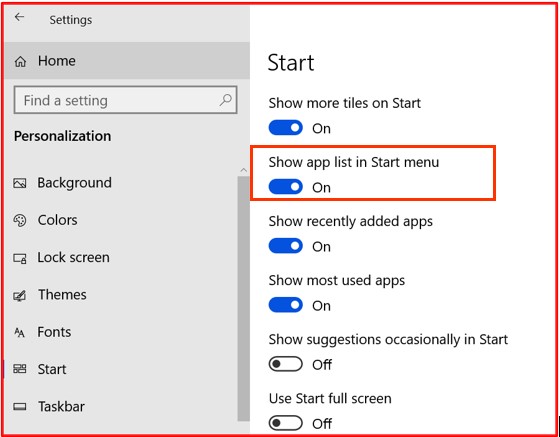I am Win10/Pro, updates to Aug 11.
I think there must be an answer to this question. I’ve looked through innumerable short-cut key guides, but I don’t seem to be looking in the right place.
Here’s the situation:
When I click on ‘This PC’, here I am.

I want to do some kind of keyboard-combination to get to the top of the Navigation Pane, like this:

Is there a keyboard combination/short-cut to accomplish this?