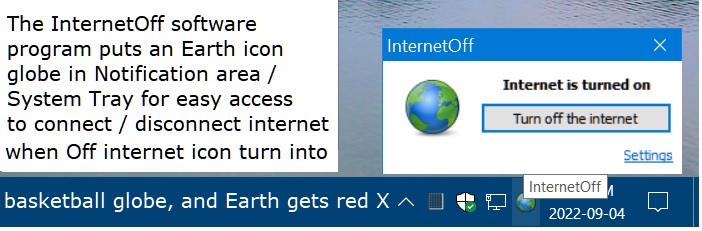I recently found a useful tool to help me control Windows Updates, it is a software program to easily connect and disconnect the internet. The program named InternetOff is freeware, and a quote from website: “InternetOff is a free tool that allows you to quickly turn off on your internet connection from the system tray” (Notification area near clock).
I have been using this program for a few weeks and it works great for me to use in conjunction with David Xanatos WuMgr progam to control Windows Updates and hide the updates that I do not want. I disconnect from internet, and then do what should only be done under very carefully controlled instances, I go to Settings, Windows Update, and I click “Check for updates” (Horrors, duck, run, cower, scream?) and I get an Error encountered message because I am not connected to internet. This gives me some time to now connect to internet and immediately use WuMgr to check for updates and Hide unwanted updates.
The Windows Club website has a nice informative review of this program:
https://www.thewindowsclub.com/internetoff-turn-internet-on-off-windows
and the download website says it works for Windows 10/8/7/Vista/XP, 32/64 bit. I am not sure about Windows 11, maybe someone can check.
The download is 1.9 MB and after installed it takes up 5.37 MB in my
Program Files (x86) folder, on my 64 bit Win 10 Pro Desktop Computer.
https://crystalrich.com/internetoff/
For AskWoody members logged in, please review my attached pdf file to see and review some InternetOff Screenshots if interested. I think this is a handy good Tool to have.

|
Patch reliability is unclear. Unless you have an immediate, pressing need to install a specific patch, don't do it. |
| SIGN IN | Not a member? | REGISTER | PLUS MEMBERSHIP |
-
Internet On Off Software Switch
- This topic has 12 replies, 7 voices, and was last updated 2 years, 8 months ago.
AuthorTopicLars220
AskWoody PlusSeptember 4, 2022 at 12:31 pm #2474797Viewing 4 reply threadsAuthorReplies-
Bob99
AskWoody MVPSeptember 4, 2022 at 2:45 pm #2474845The “instant” on/off functionality with regards to your network connection without having to reach around the back of one’s desktop computer and physically unplug the Cat 5/5e, 6, or 7 cable from the RJ45 port is something I sorely miss. This feature used to be one of my favorites from my days of using Zone Alarm before MS upped their game with respect to a firewall.
I used Zone Alarm with XP and Vista, but stopped once I got to Windows 7 because by that time MS had stepped up their game with the Windows 7 firewall.
GREAT to see that someone has come up with a way to have that feature without having to install a separate firewall program!
-
Drcard:))
AskWoody_MVPSeptember 4, 2022 at 4:01 pm #2474879You don’t need a tool to do that.
In a Admin command prompt enter
netsh interface show interface
Note the Interface Name for your connected networkIn a Notepad document place the following command
netsh interface set interface “Interface Name” enable
Replace Interface Name with your interface name
Save with the name WiFiOn.bat
Create another Notepad document with the same command except replace disable for the enable.
Save with the name WiFiOff.bat
Right click the bat file and run with admin privileges. If desired I can show how to with one click this on/off- admin privileges and all.
HTH, Dana:))
-
Bob99
AskWoody MVPSeptember 4, 2022 at 4:16 pm #2474884I think the same thing can be accomplished in the GUI by going to Control Panel>Network and Internet>Network and Sharing Center, and then clicking on the icon the the type of connection Windows is currently using. That will bring up a dialog box showing the connection’s current ststus, as well as three buttons towards the bottom of the box, labeled “Properties”, “Disable” and “Diagnose”. Clicking the “Disable” button should have the same effect as the netsh command line method.
Although I’ve never done so, I would think that clicking the “Disable” button will then change that same button to now say “Enable”.
However, as with the command line entries, the “Disable” (and probably the subsequently-labeled “Enable”) buttons both have a shield icon on them, indicating that Administrator access is required to perform those actions.
-
PKCano
ManagerSeptember 4, 2022 at 4:38 pm #2474895Although I’ve never done so, I would think that clicking the “Disable” button will then change that same button to now say “Enable”.
That is correct – an easy way to disable/enable you Ethernet card.
You can also do the same with the WiFi card to ensure that it doesn’t automatically reconnect when you restart/turn on the computer.
-
-
-
RetiredGeek
AskWoody_MVPSeptember 4, 2022 at 6:25 pm #2474933Hey Y’all,
5.9 Mb seems a bit excessive for the functionality.
Here’s a little powershell script that will toggle the status on/off.
#Program name: Set-InternetOnOff.ps1 $MyAdapter = "Computer Mentor Wired" $Status = (Get-NetAdapter -Name "$MyAdapter").Status If ($Status -eq "Up") { Disable-NetAdapter -Name "$MyAdapter" -Confirm:$False } Else { Enable-NetAdapter -Name "$MyAdapter" }Simply change the $MyAdapter value to match your machine’s connection.
To find the proper value enter the following command in a PowerShell window.
PS> Get-NetAdapter Name InterfaceDescription ifIndex Statu s ---- -------------------- ------- ----- Computer Mentor Wired Qualcomm Atheros AR8171/8175 PCI-E G... 19 Up Computer Mentor Wi-Fi Intel(R) Dual Band Wireless-AC 3165 15 Di... Npcap Loopback Adapter Npcap Loopback Adapter 14 No... Bluetooth Network Con...3 Bluetooth Device (Personal Area Ne...#3 6 Di...You can see all your connections and pick the proper one.
You can also find the information in the Network and Sharing Center:

Use the value highlighted in yellow!
For ease of use create a Scheduled task to run as administrator. Then create a shortcut to the scheduled task and place on your task bar. A quick double click and you change the current setting On/Off.
HTH
-
Bob99
AskWoody MVPSeptember 4, 2022 at 7:26 pm #2474950…
5.9 Mb seems a bit excessive for the functionality.
Here’s a little powershell script that will toggle the status on/off.
Yeah, but @wsdrcard ( “Drcard:))” ) has you beat with the batch file that’s a mere 51 or 52 bytes in length with the same functionality!
No matter which alternative method (Dana’s very petite batch files, my use of Windows’ GUI, or RG’s compact Powershell script right above) to the original program is used, they ALL depend on the same thing to work…having or getting Administrator level privileges.
I’ve looked at the site for the original program and the images for the program itself, and I can’t find ANY mention of needing to have Administrator-level credentials to make the thing work.
SO, that begs the question for @Lars220 : When you run the program, does it prompt you for Administrator credentials in order for it to run? If not, did it prompt you for them during installation?
-
Drcard:))
AskWoody_MVPSeptember 4, 2022 at 8:26 pm #2474956This is how to make it a one click for on and one click for off with admin privileges.
You now have two bat files WiFiOn.bat and WiFiOff.bat from my post above.
Open Task Scheduler and create a task which opens WiFiOn.bat file. Task Scheduler has a setting to give the task pre-authorized authority to run with highest privileges. This task will have no schedule and is on demand only. Running this task runs the WiFiOn.bat file with admin privileges and no popup box to authorize. Let’s say we name the task WiFiOn
Now we make a shortcut on the desktop with the location asC:\Windows\System32\schtasks.exe /run /tn “WiFiOn”
Name the shortcut WiFiON (you can even find a green light icon for it)
Clicking this shortcut goes directly to run the WiFiOn task in the Task Scheduler which runs the WiFiOn.bat file and turns the Internet on. Thus One click of the shortcut for On.Repeat the process for the WiFiOff.bat.
Also you can even create a keyboard shortcut for these shortcuts and turn this into no clicks.
This is a neat trick to run anything with admin privileges without the UAC box. I have a Admin Command prompt setup this way and opening it is just a keyboard shortcut whenever I need.
Please ask if you have any questions.
HTH, Dana:))
1 user thanked author for this post.
-
Drcard:))
AskWoody_MVPSeptember 5, 2022 at 4:48 pm #2475169See https://www.askwoody.com/forums/topic/create-desktop-switch-for-internet-connection/
for more detailed instructions on how to create these On/Off Desktop switches.HTH, Dana:))
-
JC Zorkoff
AskWoody PlusSeptember 6, 2022 at 8:02 am #2475301This may be relevant to the command line in the BAT file.
Looking at the command arguments in the usage help (see below), the last element is either enabled (not enable) or disabled (not disable).
f:\>netsh interface set interface /?
Usage set interface [name = ] IfName
[ [admin = ] ENABLED|DISABLED
[connect = ] CONNECTED|DISCONNECTED
[newname = ] NewName ]Sets interface parameters.
IfName – the name of the interface
admin – whether the interface should be enabled
connect – whether to connect the interface (non-LAN only).
newname – new name for the interface (LAN only).Notes:
– At least one option other than the name must be specified.
– If connect = CONNECTED is specified, then the interface
is automatically enabled even if the admin = DISABLED
option is specified.Examples:
set interface name=”Wired Ethernet Connection” admin=DISABLED
1 user thanked author for this post.
-
Drcard:))
AskWoody_MVPSeptember 6, 2022 at 9:44 am #2475326This may be relevant to the command line in the BAT file.
Looking at the command arguments in the usage help (see below), the last element is either enabled (not enable) or disabled (not disable).
Very interesting. It seems that both enable and enabled and disable and disabled work.
Must be some hold over commands in the command dictionary. When I started using this method with XP it was just enable and disable.
HTH, Dana:))
-
-
-
-
-
Kathy Stevens
AskWoody PlusSeptember 6, 2022 at 12:12 pm #2475358While an app can sever the tie between a computer and the Internet once a computer is up and running, we’ve opted for physical Ethernet on off switches for our PCs.
What we found was that an undetermined number of applications were calling home during the computer boot process and prior to the time that a computer-based Internet off switch application could be activated.
-
Lars220
AskWoody PlusSeptember 7, 2022 at 9:59 am #2475578an undetermined number of applications were calling home during the computer boot process and prior to the time that a computer-based Internet off switch application could be activated.
Just for information, the InternetOff program can be used to disconnect from internet before shutting down the computer, and it retains that status when the computer is restarted / booted up so that nothing communicates with the internet until the nice little GUI icon in Notification Area (System Tray) is clicked once to bring up the status note window, with next needed option to click “Turn on the internet” and only then can things (unknown things?) be able to talk to internet. I shared this neat freeware program thinking that Home Non Professional and Non Programmer types might find this an easy to use convenient tool for diabling the internet quickly. Business users and Professionals will probably want to use physical hardware on off switches like Kathy Stevens recommends. I thought that including some screenshots might help others understand the InternetOff features, and possibly appreciate the Graphical User Interface that is point and click easy to use. I always disconnect internet before I shut down my home desktop computer, and I used to pull the ethernet cable out of router, but now I just click the Earth icon to Turn off the internet. It is just a normal simple program, no special Admin rights need to be granted. Try it, and if you don’t like it, use Revo Uninstaller or Geek Uninstaller to completely uninstall and remove the leftovers. Also, 5.37 MB of space on my 1 TB SSD in not a concern for me. I think it is a good tool to have if you like simple GUI programs. YMMV.
Viewing 4 reply threads -

Plus Membership
Donations from Plus members keep this site going. You can identify the people who support AskWoody by the Plus badge on their avatars.
AskWoody Plus members not only get access to all of the contents of this site -- including Susan Bradley's frequently updated Patch Watch listing -- they also receive weekly AskWoody Plus Newsletters (formerly Windows Secrets Newsletter) and AskWoody Plus Alerts, emails when there are important breaking developments.
Get Plus!
Welcome to our unique respite from the madness.
It's easy to post questions about Windows 11, Windows 10, Win8.1, Win7, Surface, Office, or browse through our Forums. Post anonymously or register for greater privileges. Keep it civil, please: Decorous Lounge rules strictly enforced. Questions? Contact Customer Support.
Search Newsletters
Search Forums
View the Forum
Search for Topics
Recent Topics
-
Installer program can’t read my registry
by
Peobody
7 hours, 8 minutes ago -
How to keep Outlook (new) in off position for Windows 11
by
EspressoWillie
9 hours, 17 minutes ago -
Intel : CVE-2024-45332, CVE-2024-43420, CVE-2025-20623
by
Alex5723
7 hours, 1 minute ago -
False error message from eMClient
by
WSSebastian42
6 hours, 55 minutes ago -
Awoke to a rebooted Mac (crashed?)
by
rebop2020
16 hours ago -
Office 2021 Perpetual for Mac
by
rebop2020
17 hours, 12 minutes ago -
AutoSave is for Microsoft, not for you
by
Will Fastie
1 hour, 26 minutes ago -
Difface : Reconstruction of 3D Human Facial Images from DNA Sequence
by
Alex5723
20 hours, 44 minutes ago -
Seven things we learned from WhatsApp vs. NSO Group spyware lawsuit
by
Alex5723
6 hours, 45 minutes ago -
Outdated Laptop
by
jdamkeene
1 day, 2 hours ago -
Updating Keepass2Android
by
CBFPD-Chief115
1 day, 7 hours ago -
Another big Microsoft layoff
by
Charlie
1 day, 7 hours ago -
PowerShell to detect NPU – Testers Needed
by
RetiredGeek
10 hours, 40 minutes ago -
May 2025 updates are out
by
Susan Bradley
18 minutes ago -
Windows 11 Insider Preview build 26200.5600 released to DEV
by
joep517
1 day, 13 hours ago -
Windows 11 Insider Preview build 26120.3964 (24H2) released to BETA
by
joep517
1 day, 13 hours ago -
Drivers suggested via Windows Update
by
Tex265
1 day, 13 hours ago -
Thunderbird release notes for 128 esr have disappeared
by
EricB
1 day, 10 hours ago -
CISA mutes own website, shifts routine cyber alerts to X, RSS, email
by
Nibbled To Death By Ducks
1 day, 20 hours ago -
Apple releases 18.5
by
Susan Bradley
1 day, 14 hours ago -
Fedora Linux 40 will go end of life for updates and support on 2025-05-13.
by
Alex5723
1 day, 21 hours ago -
How a new type of AI is helping police skirt facial recognition bans
by
Alex5723
1 day, 22 hours ago -
Windows 7 ISO /Windows 10 ISO
by
ECWS
6 hours, 38 minutes ago -
No HP software folders
by
fpefpe
2 days, 5 hours ago -
Which antivirus apps and VPNs are the most secure in 2025?
by
B. Livingston
1 day, 3 hours ago -
Stay connected anywhere
by
Peter Deegan
2 days, 11 hours ago -
Copilot, under the table
by
Will Fastie
13 hours, 43 minutes ago -
The Windows experience
by
Will Fastie
2 days, 17 hours ago -
A tale of two operating systems
by
Susan Bradley
21 hours, 46 minutes ago -
Microsoft : Resolving Blue Screen errors in Windows
by
Alex5723
2 days, 22 hours ago
Recent blog posts
Key Links
Want to Advertise in the free newsletter? How about a gift subscription in honor of a birthday? Send an email to sb@askwoody.com to ask how.
Mastodon profile for DefConPatch
Mastodon profile for AskWoody
Home • About • FAQ • Posts & Privacy • Forums • My Account
Register • Free Newsletter • Plus Membership • Gift Certificates • MS-DEFCON Alerts
Copyright ©2004-2025 by AskWoody Tech LLC. All Rights Reserved.