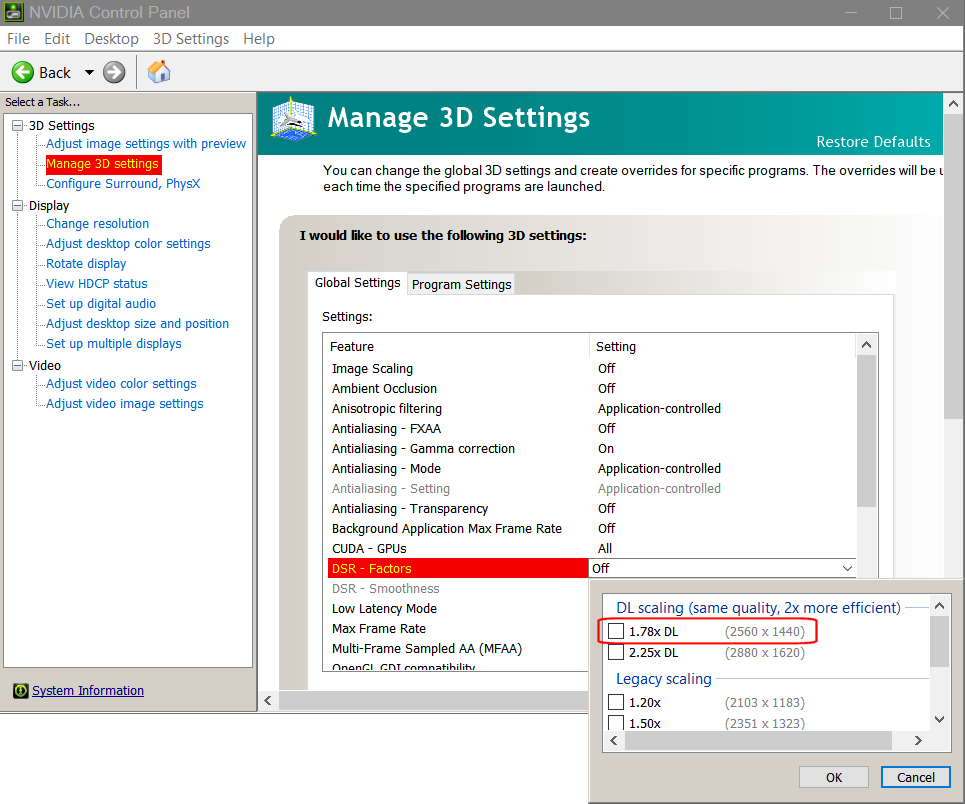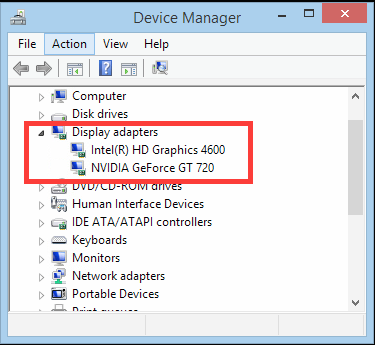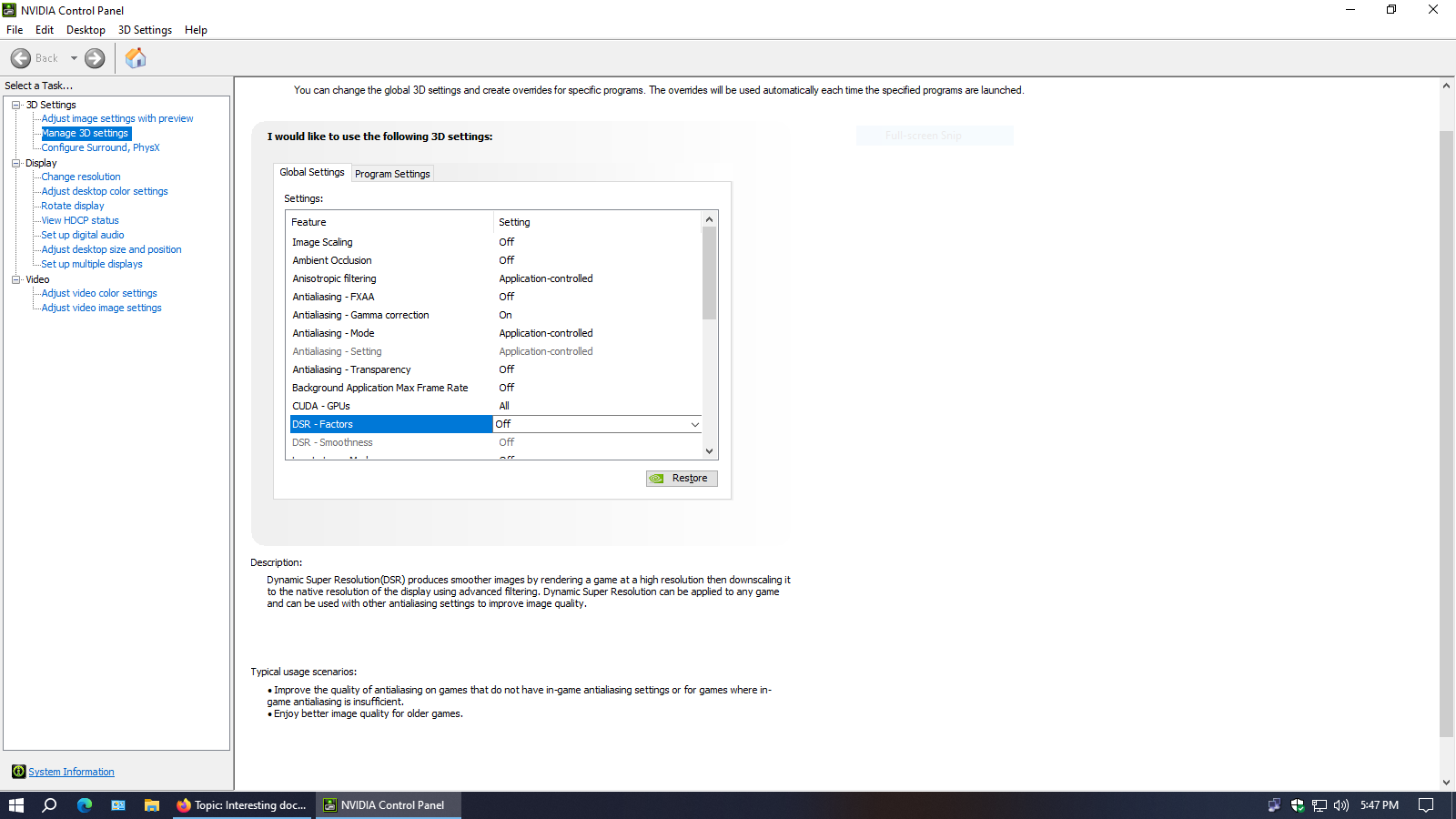Actually not expecting anyone here to answer, so suprise me 
OK:
I have a Lenovo Laptop with a Lenovo Thinkpad Dock (which I love). I have an external monitor connected to the dock. Tried both DP and HDMI which seem to have no difference for my needs and purposes and this question specifically.
The laptop resolution is 1920 by 1080. The External is 2560 by 1440. So far so good.
I cannot either scale the laptop less than 100% nor change the laptop resolution above native resolution. Windows will not allow either. So I cannot emulate closely the external layout and windows sizes on the laptop. BUT, read on….
The external is my primary monitor. I have Windows set to duplicate. NOW, if I open the laptop lid while viewing the attached external, the laptop scales EVERYTHING to show an exact duplicate of the external monitor. Everything is sized appropriately, functions, looks exactly as the external, but smaller.
If the laptop is not connected to the dock with external monitor attached, there is no way to get this display, only the 1920 x 1080 which is a bit of a jumble.
Is there ANY way to get the duplicated display to work with the laptop not connected? If I could scale or change to higher than native resolution it should work but windows has no function for that in any settings I can find. I can see it is possible, I just cannot get there.
Hopefully a complete enough explanation for you to get the drift.
Thanks.
~Bob