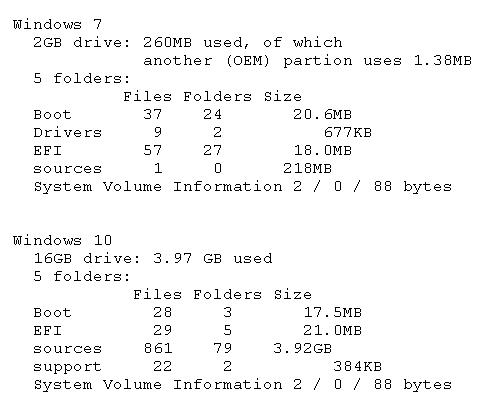Thanks to the suggestions here, I have purchased a Western Digital 2TB My Passport Portable Hard Drive (NTFS). I obtained it to take an image of a computer I am planning to reluctantly upgrade from Windows 7 PRO to Windows 10 PRO.
Next I have to get software such as Macrium Reflect.
Questions:
Anyone have experience or suggestions on which software works better since I have never done this before?
Do I download and install the software on the Portable Hard Drive?
Do I have to partition the hard drive? (Not even sure how I would do that or why).
Drive is only showing 1.81 TB available since I have “Install Discovery for Windows.exe” 1089 KB and “Install Discovery for Mac.dmg” 848 KB. Not sure if I need these or if I could always download in the future if I did. Should I remove them?