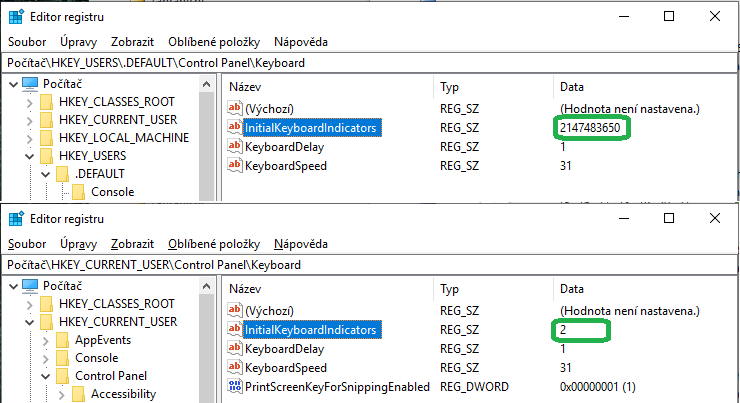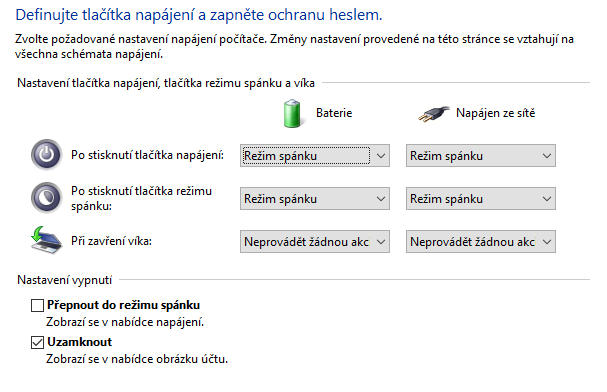Hello, I would like to ask for directions in Windows 10. How can be the numlock status mastered?
there are registry values I should change, that works most of the time, but sometimes suddenly it just misbehaves. On my work notebook after switching on from the “power off” state, numlock is on. I do restart and numlock is off.
I have the *.reg key that I run on our office computers and for some it works, for some not, but I really struggle to handle this correctly.
I thought it should be easy to set this basic function on/off.
Whats your way how to do that? Really appreciate every tip.
Dell Latitude 3420, Intel Core i7 @ 2.8 GHz, 16GB RAM, W10 22H2 Enterprise
HAL3000, AMD Athlon 200GE @ 3,4 GHz, 8GB RAM, Fedora 29
PRUSA i3 MK3S+