I have read the latest AskWoody Plus Newsletter, and I am interested in how to transfer my files into a new larger size SSD. I’ve never done this task before and am curious. There may be a topic on this, but I haven’t found it. I first need to purchase a new SSD to install before I take on the task of transferring everything over. Is there a reliable SSD that I should look for? Preferably a 2TB SSD. Any tips and advice will be greatly appreciated.

|
There are isolated problems with current patches, but they are well-known and documented on this site. |
| SIGN IN | Not a member? | REGISTER | PLUS MEMBERSHIP |
-
How to transfer my current files into a new SSD
Home » Forums » AskWoody support » Windows » Windows 10 » Questions: Win10 » How to transfer my current files into a new SSD
- This topic has 58 replies, 12 voices, and was last updated 2 years, 10 months ago.
Tags: I have a question
Viewing 15 reply threadsAuthorReplies-
Paul T
AskWoody MVPJune 21, 2022 at 7:07 am #2455074Any SSD that fits your machine, has a warranty and fits your price bracket is the one to buy.
What is the model of your PC and disk drive?
Before you do anything you need a full backup. If you don’t have one you will need additional hardware to move the data.
What backup program do you use?Are you sure you need a 2TB SSD. If you have room in the PC you can fit a smaller SSD as well as the original and install Windows on the SSD, then leave your big files on the original disk.
cheers, Paul
-
Just another Forum Poster
AskWoody LoungerJune 21, 2022 at 7:10 am #2455075Personally, I always buy Samsung SSDs, which isn’t to say other makes aren’t just as good.
As for transferring all the files over from your old drive, there are a lot of very good programs out there that can easily accomplish this for you.
I’ve been using Paragon for many years (currently using their free for non-commercial purposes Backup & Recovery Community Edition) and never had any issues with using it, including transferring my existing files over to new drives when needed.
I’m sure others will chime in with their “just as good preferences” shortly.
-
Rush2112
AskWoody PlusJuly 15, 2022 at 8:24 am #2460911Alejr,
I have a few questions. I just did a second weekly backup to one of my External HD’s. When I got done, I went into file explorer and it only has last week’s backup listed. Why is that? I am enclosing a screenshot. Secondly, I have old backups onto the same External HD that I no longer wish to keep. May I safely remove them?
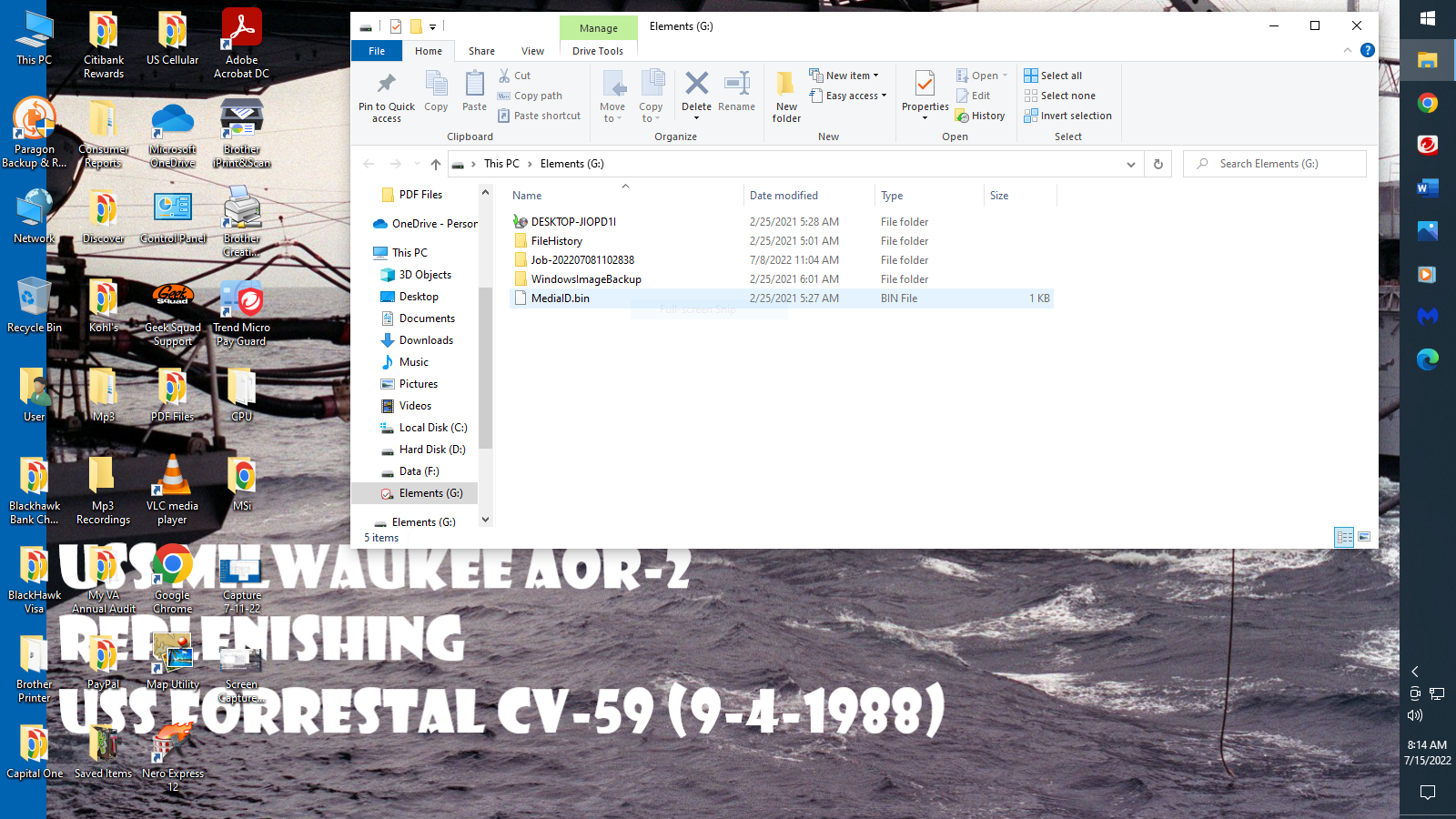
-
Paul T
AskWoody MVPJuly 15, 2022 at 9:16 am #2460942I can’t see any backups, only folders. I assume the backup files are in the folders.
I like to use a new folder for a new backup instead of sticking them all together in the root. This allows you to see what you have and clean out the old if required.
Try using a folder name with the date and backup type, e.g. System-20220715, or Documents-20220628Old backups are always “safe” to remove, but worth keeping if you have the disk space. You never know if “that file I deleted last month” may be needed after you create a new backup.
cheers, Paul
-
Just another Forum Poster
AskWoody LoungerJuly 15, 2022 at 12:26 pm #2461009Unless you specifically set the backup program to create a new folder for every backup, it’ll place them all in the same folder. In fact, the “default” for some backup programs is to simply append any “new” backups onto the “existing” backup file (which makes things even more confusing!)
As Paul T pointed out, it’s best if you set your backup program so it creates a new folder for each backup.
The script I use for my weekly backups creates a new folder each time using this format
Drive C($(YEAR)-$(MONTH)-$(DAY))
So when I look at the backup drive using explorer, the backups are listed like this:
Drive C(2022-06-05)
Drive C(2022-06-12)
Drive C(2022-06-19)
Drive C(2022-06-26)
Drive C(2022-07-03)
Drive C(2022-07-10)Which makes it “very easy” to tell which is which.
As Paul pointed out, while it’s “safe” to delete older backups, if you have the available disk space, it’s best to keep them until you must delete one or more to make room for new backups.
Personally I use a 2TB external drive as my backup which allows me to keep 35 weekly backups (that’s slightly over 8 months) and I delete the “oldest one” each Sunday before I run the script for the new backup.
Of course YMWV depending on what size backup drive you use and how large each backup is (mine average ~33GB each.)
-
Rush2112
AskWoody PlusJuly 15, 2022 at 3:08 pm #2461078Oh, no wonder. I have been using the default backup. So if I am to assume correctly my newest backup is in the previous folder from last week when I did my first with the Paragon software. I don’t know how to create a script so that they would fall into a specific folder per backup. Is that easy to do? Is there any information on the web to help me create a script? I haven’t quite figured out all of Paragon’s features yet. I am still new at it.
I have Three 1TB external drives and an internal D: drive that is also 1TB all of which are WD products.
-
Paul T
AskWoody MVP -
Rush2112
AskWoody PlusJuly 16, 2022 at 5:50 am #2461264I did an investigative look into the “folder” that Paragon initially created. I now have two backups in there. First one was last week when I started using Paragon and then yesterday’s backup. It’s a learning curve, but I believe that I am getting the hang of it. The software is still new to me at this point. Question: May I rename the folder where they are in and then my Paragon software recognize it? Not that it matters now that I know where my backups are and how they are stored.
-
Paul T
AskWoody MVPJuly 16, 2022 at 7:22 am #2461279I’d leave the folder alone for now.
Create a new folder for the next backup, then check it to see what files/folders it contains. From that you can work out what existing folders to move.cheers, Paul
p.s. have you tried booting from a Paragon rescue USB and accessing the backup files?
-
-
-
Just another Forum Poster
AskWoody LoungerJuly 16, 2022 at 1:03 pm #2461647Question: May I rename the folder where they are in and then my Paragon software recognize it?
Nope!
If you rename it, Paragon won’t be able to find it unless you “manually” add it back to the list of archives (and to prevent confusion, you’d need to “delete” the old one first.)
I don’t know how to create a script so that they would fall into a specific folder per backup. Is that easy to do? Is there any information on the web to help me create a script?
The creating/editing/saving scripts function is disabled by default in the “free” version.
That doesn’t mean you can’t use them (they work using the cmd line version of Paragon which is part of the free program), it’s just really difficult to create them.
It took me a bunch of trial/error attempts to finally get mine working properly and that was even with a copy of their Paragon Scripting Language manual… which is not easy to understand!
-
Rush2112
AskWoody Plus -
Paul T
AskWoody MVP -
Rush2112
AskWoody PlusJuly 18, 2022 at 4:43 am #2462753Thanks Paul,
I’ll do some more research and see what I can figure out. I do like the software. It’s easy to use. Though I have yet tried to restore any particular files yet. But I have time to experiment with the software. I wouldn’t mind paying for the software depending on the cost. I have yet tried to see what the paid version costs or if any other options are out there. I am purely going off of recommendations.
-
-
-
Just another Forum Poster
AskWoody LoungerJuly 18, 2022 at 7:04 am #2463033Paragon doesn’t sell a “paid” version of Paragon Backup & Recovery, you have to buy their Hard Disk Manager 17 Advanced to get the “full featured” version of Backup & Recovery.
It currently goes for $79.95 for a 3 PC license (they don’t offer a 1 PC license version)
-
Rush2112
AskWoody Plus
-
-
-
-
Kathy Stevens
AskWoody PlusJune 21, 2022 at 1:28 pm #2455174We use Western Digital Black drives.
If you are new to the installation of drives think about having a tech do the work for you. If you are in the states, we have found the people at Best Buy and Micro Center do good work.
Make a note of the each drive’s information on a piece of paper.
If you are doing the work yourself and you are upgrading a desktop turn off the power, open the box, insert the new drive in an empty bay, and connect the wires.
Reboot the computer.
If the new drive is a Western Digital drive, download and install on your existing drive the free Acronis app from the Western Digital support site.
Open Acronis, go to tools, then clone.
Being careful to know what is your existing drive and the new drive clone the contents of your old drive onto the new drive.
Then take out the old drive and replace it with the new drive.
If all goes well you should be good to go.
BUT FIRST, BEFORE DOING ANY WORK ON YOUR COMPUTER BE SURE TO BACKUP YOUR DRIVE INCLUDING THE OPERATING SYSTEM AND DATA FILES!
ALSO, IF THIS IS NEW TO YOU HAVE SOMEONE ELSE DO THE WORK FOR YOU – BETTER SAFE THAN SORRY.
-
Zig
AskWoody PlusJune 21, 2022 at 4:33 pm #2455202Rush.
Two modifications to Kathy’s sage advice:
“If you are doing the work yourself and you are upgrading a desktop turn off the power, unplug the power cord, open the box, insert the new drive in an empty bay, and connect the wires.”
“Being careful to know what is your existing drive and the new drive clone the contents of your old drive onto the new drive. This is done by Naming each drive (in its Properties), e.g., Old System, New System, Data, etc.
Zig
-
Rush2112
AskWoody PlusJune 21, 2022 at 5:06 pm #2455207I thank you all for your advice. After reading Kathy’s advice. I don’t feel confident enough to do it myself. I already have a C and D drive and I do not know if I have room for a third slot open or not without opening it up. Therefore I will leave all the details to the professionals. Yes I could do it myself, but I feel that there is too much I could screw up. It seemed easy at first to ask for assistance on how to do so. But doing the work is out of my league.
-
Stephanie_Sy
AskWoody Lounger -
Paul T
AskWoody MVPJune 22, 2022 at 1:09 am #2455246I don’t feel confident enough to do it myself
Kathy makes it sound more difficult than it is. You should have a go yourself – after confirming the steps here. We will make sure you are safe and have an easy recovery path.
cheers, Paul
-
Zig
AskWoody PlusJune 22, 2022 at 5:39 pm #2455401Agree with Paul T – it’s not that hard. If you don’t have available drive connections (unlikely), you could just temporarily disconnect the D drive, then reconnect after the transfer is done and the new C drive is running. At least open up the case (after removing the power plug) and look around. You can post a pic here if you’re unsure what you’re looking at/for. We’ve all started from this position at one time.
Zig
-
-
Kathy Stevens
AskWoody Plus -
JohnW
AskWoody LoungerJune 23, 2022 at 9:25 am #2455485You didn’t mention whether you wanted to transfer files from your “C:” or “D:” drives to a new larger SSD, or if both partitions are on the same, or separate physical drives. If the “D:” drive partition is on a separate physical drive, then it’s less likely to be an issue of causing Windows problems if that’s the one you wish to “copy”. I’m also assuming that you are using internal SATA drives.
If both partitions are on the same physical drive, then things get a bit more involved. I will skip that part for now.
But if they are on separate physical drives, and you just want to clone “D:”, I would attach the new SSD drive to an external USB/SATA adapter cable. Then run some free cloning software, either the bundled software that sometimes comes with a new SSD drive, or the free Macrium Reflect.
The USB adapter cable will provide temporary power and data connections to the new SSD drive. As far as expanding the cloned partition to the full size of the new drive, I know that Macrium offers that ability, and probably others as well.
Then just pop open the PC case, and swap the new “D:” drive for the old. Make sure that you can identify which old drive is which.

Windows 10 Pro 22H2
-
Matador
AskWoody Plus -
Rush2112
AskWoody PlusJune 30, 2022 at 9:12 am #2457515I have a desktop computer that I would like to upgrade the current SSD and then I would like to upgrade Windows 10 21H2 to Windows 11. My C: Drive is separate from my D: Drive. I originally had the D: Drive installed when I had my PC built. I wanted to use the D: Drive as a backup Drive. I have learned that this is not how I should approach it in backing up my PC. I would have to look at the documentation of what kind of Drive my D: Drive is and its data storage capability.
-
JohnW
AskWoody LoungerJune 30, 2022 at 11:24 am #2457537If you want to upgrade your system “C:” drive to a new SSD, just connect the new SSD to an external USB to SATA converter cable, and clone the “C:” drive.
Then power off the machine and swap the newly cloned drive for the old one.
Boot up Windows, and you should be done.
FYI: If the new drive has a larger capacity than the original drive, take advantage of the partition expanding feature of the cloning software in order to resize the “C:” partition on the new drive to the full capacity of the drive as the clone job is performed. Or else the partition will remain the same size as on the original drive, and you will need to use another utility to expand the partition size afterwards.

Windows 10 Pro 22H2
-
Rush2112
AskWoody PlusJune 30, 2022 at 3:11 pm #2457568Yes,
I want to upgrade my current C: drive to a larger SSD. Do I need to disconnect the power to my current C: drive before connecting the USB to SATA converter? Sorry I don’t quite follow the procedures dynamics. I have never done anything like this before.
How may I expand the partition on the SSD that I want to upgrade to? Where do I find such software? I am trying to change out a smaller 225MB SSD to a larger capacity SSD. I want at least 1TB to possibly a 2TB SSD.
Any suggestions?
-
JohnW
AskWoody LoungerJune 30, 2022 at 3:49 pm #2457571Macrium Reflect Free includes direct disk cloning. Macrium reflect v8 adds additional partition resizing when cloning. Cloning your hard drive creates a bootable new hard drive with the state of your computer at the time you undertook the clone.
Get v8 free here: https://www.macrium.com/reflectfree
The cloning how-to is explained in their KnowledgeBase here: https://knowledgebase.macrium.com/display/KNOW80/Cloning+a+disk
Tip: scroll to the end of the article for a YouTube cloning tutorial from Macrium.
You would need to leave the source drive installed and powered on in order for the software to “clone” it to a new target drive. Then swap in the newly cloned drive. Windows cannot boot from a USB connected drive, so you must replace the original drive with the cloned copy before you boot from it.
Macrium blog: https://www.macrium.com/cloning-a-disk-with-macrium-reflect-v8
You would need an inexpensive USB-to-SATA adapter cable to attach the new drive for the cloning process. Some examples here: https://www.amazon.com/usb-sata-adapter/s?k=usb+to+sata+adapter

Windows 10 Pro 22H2
-
This reply was modified 2 years, 11 months ago by
JohnW. Reason: Added link for USB to SATA adapter cable
1 user thanked author for this post.
-
This reply was modified 2 years, 11 months ago by
-
JohnW
AskWoody LoungerJune 30, 2022 at 4:16 pm #2457586Another thing that you never mentioned is what form factor your current drive is.
You would need to know the details of exactly what type of drive that you would be replacing before you go shopping. And the USB adapter cable used would be dependent on the form factor as well.
Modern SSD drives some in two main types: the 2.5″ SATA, or the newer M.2 type that plugs into a socket on your system board. In the case of an M.2 drive, you would need a USB to M.2 adapter instead of SATA for cloning.

Windows 10 Pro 22H2
-
Rush2112
AskWoody PlusJune 30, 2022 at 4:58 pm #2457589I didn’t know there was a form factor. I don’t know how to obtain that information unless it’s listed in the properties of the drive. I know it’s roughly 4 years old. That’s about when I had my PC built. I can promise you that I have never done anything like this before and I am somewhat a novice when it comes to computers.
-
JohnW
AskWoody LoungerJune 30, 2022 at 5:34 pm #2457593I guess I should have used the term “interface type”, but I selected “form factor” because the difference is a bit more than just an interface difference. It all depends on how your PC was designed and equipped. For that info you would have to consult your PC manufacturer support. The article below explains the drives:
M.2 VS SATA, What’s The Difference and How to Install [2022 Guide]
https://www.easeus.com/partition-master/m2-vs-sata.html
It can really become perplexing for an ordinary consumer to understand them, specifically those who are unfamiliar with the computer’s internal components. One of the most common confusion lies when it comes to the differences between m.2 vs SATA, but you do not have to fret anymore.

Windows 10 Pro 22H2
-
Rush2112
AskWoody PlusJune 30, 2022 at 6:23 pm #2457597I happened to look at my receipt for my PC. I have a M.2 interface type SSD.
I do have a D: drive that is a 1TB HDD that I might be able to use in addition to my C: Drive. I don’t know if I could link them together or not. Personally, I’d rather upgrade my C: Drive. But I’d like to keep my options open in case I could use both drives together.
-
Rettech
GuestJune 30, 2022 at 6:54 pm #2457600So you have a desktop, and would like to upgrade your main system drive to a 2TB ssd, M.2. Since it came with an M.2, the mounting bracket or slot for the original drive should be suitable for the new drive. Samsung drives are often suggested but they cost a bit more. SAMSUNG 970 EVO Plus SSD 2TB – M.2 NVMe is $220 at Amazon. WD Blue SN570 is $180. Crucial P2 is $180.
For convenience you should get a USB adapter to NVME M.2 adapter. Plug the new drive into the adapter. Clone the old SSD boot drive to the new drive (Macrium software or similar). Then after powering down, unplug the old drive, mount the new drive in the slot. The system should boot, but will not have extra space unless you chose to enlarge during the clone. Use a partition manager software to resize desired partitions. AOMEI Partition Assistant free version or EaseUS Partition Master Free is fine.
If you like extremely quiet computers, I would consider moving all data to the SSD and removing the spinning hard drive, to use in an external enclosure for occasional backup only. This will stop the clicking noises of a hard drive. Ideas like having to put swap file on a spinning drive or SSDs being unreliable or short lived are false in my opinion. However, you should still make a backup plan. All important data should be stored on three different media.
Do not delete anything until successfully using the new SSD for a week or two. Most failures occur in the very beginning of use.
1 user thanked author for this post.
-
-
-
-
-
Zig
AskWoody Plus -
Paul T
AskWoody MVPJuly 1, 2022 at 1:40 am #2457629I wanted to use the D: Drive as a backup Drive. I have learned that this is not how I should approach it in backing up my PC
Backing up C: to D: is perfectly acceptable, but you then need to copy the backup files to an external disk that you store away from the PC. I use a 2.5 USB HDD for that purpose.
If you backup to D: then it can be automated / scheduled and give good protection against failure of C:.I have a M.2 interface type SSD
Can you give us the exact model so we can recommend a replacement.
To find the model:
Press Win R
Type: msinfo32
Expand “Components” and then “Storage”.
Click on “Disks”
We need the model.
This method will also give you the model of D:.How may I expand the partition on the SSD that I want to upgrade to? Where do I find such software?
Use your 3rd party backup software.
Do you have backup software? If so, what is it?cheers, Paul
-
Rush2112
AskWoody PlusJuly 1, 2022 at 3:46 am #2457634Paul,
Before I look for my model number. I would like to know if I could use one of my three External Hard Drives to clone my current C: Drive? Since I am wary of cloning my current C: Drive online. Any suggestions?
This project that I’d like to tackle doesn’t sound too difficult. It would be way cheaper than if I had it done at the store where I had my PC built in the first place.
I currently do not have any 3rd party backup software. All I have is what came with Windows. If I were to get a 3rd party backup software. I’d like one that’s faster than the Windows version. It has taken me sometimes an hour to use the Windows version. I have since given up on doing backups because of the long process. If I could do so quickly, I would do so again. Note* I do not like the idea of backing up my PC to the cloud. I haven’t done it yet and I don’t intend to do so, free or otherwise.
-
bbearren
AskWoody MVPJuly 1, 2022 at 7:02 am #2457641I currently do not have any 3rd party backup software. All I have is what came with Windows. If I were to get a 3rd party backup software. I’d like one that’s faster than the Windows version. It has taken me sometimes an hour to use the Windows version.
Image for Windows offers a fully functional thirty-day free trial. “Your backups can be saved directly to external USB and FireWire™ drives, to internal or network drives, and even directly to CD, DVD, or BD. The suite includes an easy-to-use MakeDisk wizard for creating a recovery boot disk. To restore your data, programs and operating systems back to the way they were when the backup was created, simply boot the recovery disk and restore the partition(s) or drive(s) you need to recover. It’s that easy.”
See also #2454821 for an example of restoring to a different drive/location.
Always create a fresh drive image before making system changes/Windows updates; you may need to start over!We all have our own reasons for doing the things that we do with our systems; we don't need anyone's approval, and we don't all have to do the same things.We were all once "Average Users".
-
-
Rush2112
AskWoody Plus
-
-
Paul T
AskWoody MVPJuly 1, 2022 at 8:00 am #2457650I currently do not have any 3rd party backup software
I suggest you get a free copy of MiniTool ShadowMaker and install it on C:, then make an image backup to one of your external disks – this should take about 20 minutes. If that is successful, make a boot USB from MTSM.
A review of MTSM. https://www.askwoody.com/forums/topic/veracrypt-and-backup/
Can we have the model of C: please?
cheers, Paul
-
Rush2112
AskWoody PlusJuly 1, 2022 at 9:14 am #2457656First I need to order the new SSD and USB. Paul, what size of a USB would I need and does it matter the type of USB… 2.0 or 3.0? I don’t think it makes any difference but I want to check first. I’ll probably need to format the USB before using it. My PC is a little temperamental, especially with USB 3.0 drives.
Until I get both the new SSD and USB, I am going to hold off on making a copy of my C: drive.
My C: Drive model is: WDC WDS250G2B0B-00YS70
-
Just another Forum Poster
AskWoody LoungerJuly 1, 2022 at 10:16 am #2457666USB 2.0 transfer rate maxes out at 480 Mbps, USB 3.0 can go as high as 4,800 Mbps so, if your PC has USB 3 ports, you definitely want to go with a faster USB 3.0 external drive.
Using the free for the non-commercial purposes Paragon Backup & Recovery Community Edition and a WD USB 3.0 drive, it takes ~10 mins to complete a full backup of the 61.5 GB used by my main Win10 drive (of course YMWV depending on what backup program you use and how much space is in use on your main drive.)
As for how large a USB drive you should get?
If must be large enough to contain at least one full backup of your main drive! Anymore that that depends on how many backups you want it to contain?
Personally I use a 2 TB WD My Passport USB 3.0 external drive and, because the 61.5 GB used by my system only takes up ~33 GB as a backup (Paragon compresses it ~50%), it can hold ½ a year of weekly backups.
-
Rush2112
AskWoody Plus -
geekdom
AskWoody_MVPJuly 5, 2022 at 7:30 am #2458416Are you referring to a bootable flash drive?
On permanent hiatus {with backup and coffee}
offline▸ Win10Pro 2004.19041.572 x64 i3-3220 RAM8GB HDD Firefox83.0b3 WindowsDefender
offline▸ Acer TravelMate P215-52 RAM8GB Win11Pro 22H2.22621.1265 x64 i5-10210U SSD Firefox106.0 MicrosoftDefender
online▸ Win11Pro 22H2.22621.1992 x64 i5-9400 RAM16GB HDD Firefox116.0b3 MicrosoftDefender -
Paul T
AskWoody MVP -
Just another Forum Poster
AskWoody LoungerJuly 5, 2022 at 8:02 am #2458424Bear mind that a Recovery USB and a Backup Drive do not serve the same purpose (although they “can” be the same device if it’s large enough to contain them both.)
A recovery USB allows you to boot your PC into a recovery environment, typically WinPE or Linux, where you can repair/recover/restore your primary OS. In fact, when you restart Windows in Recovery Mode, you’re actually booting from a special “virtual disk” created in your PC’s memory that uses the same WinPE contained on a Windows Recovery USB/DVD.
The actual size of the Recovery USB, or if you can even create/use one, will depend on what backup software you use.
The Paragon software I use does allow the creation/use of a recovery USB and requires the USB be at least 512MB (as if it’s even possible to even find such a small USB these days.)
Personally, I used a 64GB USB as that allows me to put the Paragon recovery environment (it uses Linux) and one full backup of my system on a single device (whenever I update to a “new” version of Win10, I back up the “current” version to this USB first in case I need to revert back to the previous version.)
If I need to restore the OS from my regular backup (the My Passport drive I mentioned above) I boot from the Paragon recovery USB (so my primary OS is not active) and then restore it.
-
-
Rush2112
AskWoody PlusJuly 8, 2022 at 9:28 am #2459079I just downloaded the Paragon Backup & Recovery software. I was able to create 2 Recovery USB flash drives. However when I tried to backup my C: drive to an external WD Elements drive (2 of them out of 3 to be exact) I couldn’t get the Paragon software to recognize either of the 2 external drives. Did I do something wrong? I did a backup to my D: drive just in case.
Now next question: How do I use the USB Recovery flash drive(s) in the event that I need to?
-
Just another Forum Poster
AskWoody LoungerJuly 8, 2022 at 10:23 am #2459088Not sure why Paragon wouldn’t recognize those drives (do they show in Windows Explorer?)
As for the Recovery USB, you need to “boot” your PC from it and the specifics of exactly how to do that vary depend on your PC.
Typically, when you boot/restart your PC, you’ll see a screen of some sort displayed before Windows even starts that “may” (or “may not“) indicate what key you need to press to get to the “one time” boot menu.
On my Dell laptop, it shows I need to press F12 to get to the boot menu while on my Asus desktop it only shows how to enter the setup menu.
The manual for my Desktop indicates I need to press F8 for the boot menu which is a real PITA since Windows also uses F8 to get to its special “recovery menu” and, if I wait too long to press it, that’s what happens instead of getting the BIOS boot menu.
Of course the exact key you’ll need to press will most likely be something other than the ones I have to use (if it’s not displayed “on screen” during the boot process, look in your manual or search online.)
-
Rush2112
AskWoody PlusJuly 8, 2022 at 1:03 pm #2459110I had to think about why it wouldn’t recognize my external HD’s. I decided to shut down my computer and try later. When I signed into my PC, I connected one of my external HD’s. File explorer recognized each one. While I had one of my external HD’s connected, I then opened up Paragon and this time my external HD was available. I then backed up my PC without error. I did that process of connecting each HD and starting the software and it worked each time.
My next step is to test the backup. Any tips on doing that once I have learned how to get into the boot menu?
-
Paul T
AskWoody MVPJuly 8, 2022 at 2:01 pm #2459119
-
-
-
PKCano
Manager -
Paul T
AskWoody MVP
-
-
-
Paul T
AskWoody MVPJuly 1, 2022 at 12:14 pm #2457683I need to order the new SSD and USB
The USB can be anything over 4GB for a boot device.
The SSD needs to be an M2 unit. Whatever size fits your budget.I would install the backup software first and get comfortable with it before worrying about ordering the USB or SSD. Having a backup is always better than not having one.
cheers, Paul
-
Rush2112
AskWoody Plus -
JohnW
AskWoody LoungerJuly 1, 2022 at 6:43 pm #2457733The drive that you listed “WDC WDS250G2B0B-00YS70” is not NVMe, it is M.2 SATA.
M.2 SATA is a different interface from NVMe. The system socket is not interchangeable.
Quick review here: https://www.pcworld.com/article/558324/nvme-vs-m-2-vs-sata-ssd-whats-the-difference.html
And here: https://www.kingston.com/en/blog/pc-performance/two-types-m2-vs-ssd

Windows 10 Pro 22H2
-
Rush2112
AskWoody Plus -
JohnW
AskWoody LoungerJuly 1, 2022 at 7:59 pm #2457735Possibly.
Storage: Supports PCIe 3.0 x4 (RYZEN Series Processors) or PCIe 3.0 x2 (7th Gen A-series/ Athlon™ processors ) and SATA 6Gb/s.
https://us.msi.com/Motherboard/B350-GAMING-PLUS/Specification

Windows 10 Pro 22H2
-
-
-
-
-
Just another Forum Poster
AskWoody LoungerJuly 1, 2022 at 8:56 pm #2457742I have a MSI B350 AM4+ Ryzen Motherboard. Will this accept a NVMe SSD?
The specs for the motherboard that JohnW posted indicate it only has one M.2 slot and the model number for your C: drive indicates it’s a WD Blue 500 GB M.2 “SATA” SSD.
So no, it will not accept a M.2 NVMe SSD (M.2 SATA and M.2 NVMe are not interchangeable!)
-
JohnW
AskWoody LoungerJuly 15, 2022 at 4:43 pm #2461095I have Three 1TB external drives and an internal D: drive that is also 1TB all of which are WD products.
Don’t know Paragon, but will suggest a strategy for using those 1 TB drives for backups. There are many ways to do this, and probably many suggestions will be provided. Here is one of them.
Consider using 3 backup jobs of your drive (C:) to 3 separate target drives, or just run Backup #1 and copy that backup folder to the other drives.
Backup #1. To the internal (D:) drive, for quick access if needed for recovery. You could schedule this daily, to run at end of day. Maybe then run the other backups on a weekly interval or something.
Backup #2. To an external drive, to be unplugged from computer when not backing up, to protect it from malware/ransomware. Store it away from the PC in a safe area. Weekly?
Backup #3. To another external drive, and store it offsite. Disaster protection from fire, flood, theft, etc. Monthly?
That way you wouldn’t actually need any cloud backup, unless you also wanted to have very recent backups of your documents stored away from the computer, i.e., those files that you have saved locally between backups, but are not on a backup drive yet. Dropbox is my cheat for this.

Windows 10 Pro 22H2
1 user thanked author for this post.
Viewing 15 reply threads -

Plus Membership
Donations from Plus members keep this site going. You can identify the people who support AskWoody by the Plus badge on their avatars.
AskWoody Plus members not only get access to all of the contents of this site -- including Susan Bradley's frequently updated Patch Watch listing -- they also receive weekly AskWoody Plus Newsletters (formerly Windows Secrets Newsletter) and AskWoody Plus Alerts, emails when there are important breaking developments.
Get Plus!
Welcome to our unique respite from the madness.
It's easy to post questions about Windows 11, Windows 10, Win8.1, Win7, Surface, Office, or browse through our Forums. Post anonymously or register for greater privileges. Keep it civil, please: Decorous Lounge rules strictly enforced. Questions? Contact Customer Support.
Search Newsletters
Search Forums
View the Forum
Search for Topics
Recent Topics
-
Edge Seems To Be Gaining Weight
by
bbearren
2 hours, 4 minutes ago -
Rufus is available from the MSFT Store
by
PL1
8 hours, 32 minutes ago -
Microsoft : Ending USB-C® Port Confusion
by
Alex5723
10 hours, 42 minutes ago -
KB5061768 update for Intel vPro processor
by
drmark
6 hours, 55 minutes ago -
Outlook 365 classic has exhausted all shared resources
by
drmark
8 hours, 52 minutes ago -
My Simple Word 2010 Macro Is Not Working
by
mbennett555
6 hours, 27 minutes ago -
Office gets current release
by
Susan Bradley
9 hours, 4 minutes ago -
FBI: Still Using One of These Old Routers? It’s Vulnerable to Hackers
by
Alex5723
1 day, 23 hours ago -
Windows AI Local Only no NPU required!
by
RetiredGeek
1 day, 7 hours ago -
Stop the OneDrive defaults
by
CWBillow
1 day, 23 hours ago -
Windows 11 Insider Preview build 27868 released to Canary
by
joep517
2 days, 9 hours ago -
X Suspends Encrypted DMs
by
Alex5723
2 days, 12 hours ago -
WSJ : My Robot and Me AI generated movie
by
Alex5723
2 days, 12 hours ago -
Botnet hacks 9,000+ ASUS routers to add persistent SSH backdoor
by
Alex5723
2 days, 13 hours ago -
OpenAI model sabotages shutdown code
by
Cybertooth
2 days, 13 hours ago -
Backup and access old e-mails after company e-mail address is terminated
by
M W Leijendekker
2 days, 1 hour ago -
Enabling Secureboot
by
ITguy
2 days, 8 hours ago -
Windows hosting exposes additional bugs
by
Susan Bradley
2 days, 21 hours ago -
No more rounded corners??
by
CWBillow
2 days, 17 hours ago -
Android 15 and IPV6
by
Win7and10
2 days, 7 hours ago -
KB5058405 might fail to install with recovery error 0xc0000098 in ACPI.sys
by
Susan Bradley
3 days, 9 hours ago -
T-Mobile’s T-Life App has a “Screen Recording Tool” Turned on
by
Alex5723
3 days, 12 hours ago -
Windows 11 Insider Preview Build 26100.4202 (24H2) released to Release Preview
by
joep517
3 days, 7 hours ago -
Windows Update orchestration platform to update all software
by
Alex5723
3 days, 19 hours ago -
May preview updates
by
Susan Bradley
3 days, 7 hours ago -
Microsoft releases KB5061977 Windows 11 24H2, Server 2025 emergency out of band
by
Alex5723
2 days, 22 hours ago -
Just got this pop-up page while browsing
by
Alex5723
3 days, 12 hours ago -
KB5058379 / KB 5061768 Failures
by
crown
3 days, 9 hours ago -
Windows 10 23H2 Good to Update to ?
by
jkitc
2 days, 11 hours ago -
At last – installation of 24H2
by
Botswana12
4 days, 11 hours ago
Recent blog posts
Key Links
| S | M | T | W | T | F | S |
|---|---|---|---|---|---|---|
| 1 | 2 | 3 | 4 | 5 | 6 | 7 |
| 8 | 9 | 10 | 11 | 12 | 13 | 14 |
| 15 | 16 | 17 | 18 | 19 | 20 | 21 |
| 22 | 23 | 24 | 25 | 26 | 27 | 28 |
| 29 | 30 | |||||
Want to Advertise in the free newsletter? How about a gift subscription in honor of a birthday? Send an email to sb@askwoody.com to ask how.
Mastodon profile for DefConPatch
Mastodon profile for AskWoody
Home • About • FAQ • Posts & Privacy • Forums • My Account
Register • Free Newsletter • Plus Membership • Gift Certificates • MS-DEFCON Alerts
Copyright ©2004-2025 by AskWoody Tech LLC. All Rights Reserved.
